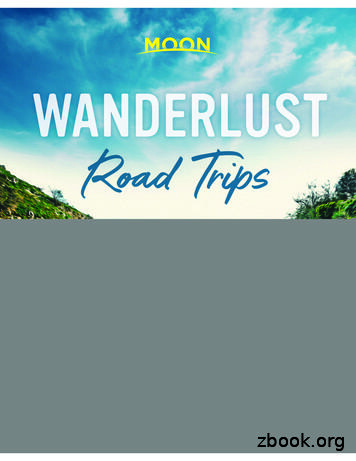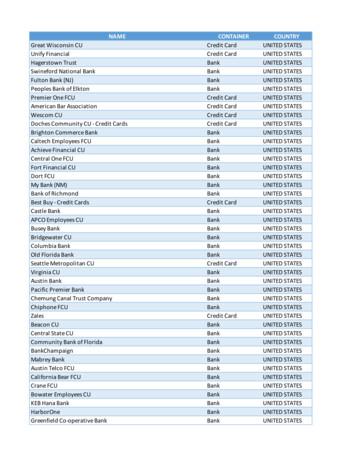UNITED STATES DEPARTMENT OF EDUCATION Office Of .
UNITED STATES DEPARTMENT OF EDUCATIONOffice of Postsecondary Education (OPE)Net Price CalculatorQuick Start GuideJanuary 2021
Table of ContentsChapter 1: Introduction . 11.1 Net Price Calculator Process Overview . 21.2 Section 508 Compliance. 31.3 JavaScript (IE, Mozilla Firefox, Chrome Browsers) . 41.4 Hints & Tips . 51.5 Browser Compatibility. 5Chapter 2: Using the Net Price Calculator Template. 62.1 Getting Started . 62.2 Enter Institutional Data . 7Chapter 3: Using the Bulk Data File Upload Tool . 223.1 Getting Started . 223.2 Net Price Calculator Import File Description . 233.3 Creating a Text Document . 253.4 Uploading Your Bulk Data File . 27Chapter 4: Uploading the Application . 32Chapter 5: Glossary of Terms . 34ii
Chapter1IntroductionThe following instructions are designed to take you through the steps required to configure and host a customizedversion of the U.S. Department of Education’s Net Price Calculator application on your institution’s website. TheNet Price Calculator template is available at http://nces.ed.gov/ipeds/netpricecalculator/.In accordance with the Higher Education Act of 1965 (HEA), as amended (20 U.S.C. § 1015a),beginning on October 29, 2011, each postsecondary institution in the United States thatparticipates in Title IV federal student aid programs and enrolls full-time, first-time degree- orcertificate-seeking undergraduate students is required to post a net price calculator on its website.This calculator uses institutional data to provide estimated net price information to current andprospective students and their families based on a student’s individual circumstances.In order to assist institutions in meeting this obligation, the U.S. Department of Education hasdesigned and developed a fully functional net price calculator template available to all Title IVpostsecondary institutions for use on their websites. The latest version of the Department’s Net PriceCalculator template uses data for the most recently completed academic year and updated versions ofthe template are planned to release in January annually.Using both institution-provided and student-entered data, thiscalculator will allow prospective students to calculate an estimatednet price at the institution, defined as cost of attendance minus grantand scholarship aid, based on what similar students paid in aprevious year. The template was developed with input from theIntegrated Postsecondary Education Data System (IPEDS)Technical Review Panel (TRP), which met on January 27-28, 2009,and included 58 individuals representing the federal government, state governments, student financialaid and institutional research offices at postsecondary institutions from all sectors, associationrepresentatives, and others. There was also a 30-day public comment period following the meeting ofthe TRP from which additional feedback was received.Since the Net Price Calculator isbased on data from actual fulltime, first-time undergraduatestudents who have attendedyour institution, you cannot usedata for an academic year thathas not yet been completed.Institutions may use either the Net Price Calculator template developed by the U.S. Department ofEducation or develop their own calculator, so long as it includes “at a minimum the same dataelements” found in the Department’s template. A list of minimum required elements and frequentlyasked questions is available online at https://nces.ed.gov/ipeds/Section/Net price calculator.1
1.1 Net Price Calculator Process OverviewThe template has two options for creating a customized Net Price Calculator:1. Template: This option will guide users through a simple step-by-step process for entering theinformation required for the Net Price Calculator. This template only allows users to enter informationfor one Net Price Calculator at a time, as described in Using the Net Price Calculator Template.2. Bulk Upload Tool: This option requires users to input their data in a text document and uploadit to the website. This tool can be used to produce an output file for one or more Net Price Calculatorsat a time, as described in Using the Bulk Data File Upload Tool.The Net Price Calculator template is comprised of two components for both of the options referencedabove. They include:1. Institution application: Institutions input the data used to calculate estimated institutional netprice via the web-based application or the bulk upload tool. This includes cost of attendance data(including values for tuition and required fees, books and supplies, room and board, and other relatedexpenses) and the median amount of grant and scholarship aid awarded to full-time, first-timedegree/certificate-seeking undergraduate students by living and residency category and ExpectedFamily Contribution (EFC) range.2. Student application: Based on the data entered by the institution, a customized net price calculatoris generated for use on the institution’s website. The calculator includes questions pertaining todependency status, income level, and living arrangements to get an estimated net price for attendingthe institution.2
Determining a student’sdependency statusDetermining a student’sapproximated EFCA student’s dependency status is The calculator uses a lookdetermined based on theup table populated with datafollowing:compiled from FAFSAapplications to identify a Age: If the student’s age ismedian EFC based on thegreater than 23, then thefollowing:student’s dependency status isIndependent Dependency status Marital status: If the student Number in familyis married, then the student’s Number in college Income leveldependency status isIndependent Children: If the student has The approximated EFC isused to identify the mediandependent children, then thestudent’s dependency status is amount of grant andscholarship aid, as wasIndependent withentered by the institution.dependent childrenDetermining the student’scost of attendanceThe calculator determinesthe appropriate cost ofattendance to display basedon the student’s: Eligibility for instate/in-district tuition Planned livingarrangementsIf a student does not meet anyof these criteria, the student’sdependency status is consideredDependent for the purpose ofthe calculator.The student’s dependency isthen used to help determine theapproximated EFC.1.2 Section 508 ComplianceThe U.S. Department of Education’s Net Price Calculator template complies with Section 508 of theRehabilitation Act of 1973, as amended (29 U.S.C. § 794d). The current amendment went into effectJune 21, 2001 and requires that federal agencies make their electronic and information technologyaccessible to people with disabilities. The U.S. Department of Education’s Net Price Calculatortemplate was designed to fully integrate with any additional adaptive equipment or software that maybe required.3
1.3 JavaScriptIn order to use both the institution and student Net Price Calculator applications, you must haveJavaScript enabled in your browser. Instructions for this process are available for three browsers:Internet Explorer, Mozilla Firefox, and Google Chrome.Internet ExplorerTo enable JavaScript in Internet Explorer, please follow the instructions below:1. Click the Tools menu.2. Select Internet Options.3. Click the Security tab.4. Click the Custom Level button.5. Scroll down until you see the “Scripting” section.6. Select the “Enable” radio button under “Active Scripting.”7. Click the OK button.Mozilla FirefoxTo enable JavaScript in Mozilla Firefox, please follow the instructions below:1. Click the Tools drop-down menu.2. Select Options.3. Check the boxes next to Block pop-up windows, Load images automatically, and EnableJavaScript.4. Refresh your browser by right-clicking anywhere on the page and selecting Reload, or by usingthe Reload button in the toolbar.Google ChromeTo enable JavaScript in Google Chrome, please follow the instructions below:1. On the "Settings" page, click the Show advanced settings.2. Click the Chrome menu icon on the browser toolbar.3. Select Allow all sites to run JavaScript (recommended) in the "JavaScript" section.4
1.4 Hints & TipsBelow are some helpful hints and tips for using the Net Price Calculator template. For assistance with any questions or problems related to system usage, refer to the Net PriceCalculator Help Desk contact information located at the top of the screen. The Help Desk forthis template is available Monday-Friday from 8am-4pm EST and may be reached toll-free at1-877-299-3593 or at npc@inovas.net. Use the “Click for Help” option at the top right of the screen to access the Quick Start Guidefor Internet Explorer or Mozilla Firefox. Use the link at the bottom of the home page to view the additional available resources foundat the Net Price Calculator Information Center, available athttps://nces.ed.gov/ipeds/Section/Net price calculator.1.5 Browser CompatibilityThe Net Price Calculator is designed to work with Internet Explorer, 10.0 and above, Mozilla Firefox,42.0 and above, and Chrome 46.0 and above.Continue to Chapter 2: Using the Net Price Calculator Template to use the Template;Or to Chapter 3: Using the Bulk Data File Upload Tool to use the Bulk Upload Tool.5
ChapterUsing the Net Price Calculator Template2This chapter contains detailed instructions for completing the Net Price Calculator Template, available athttp://nces.ed.gov/ipeds/netpricecalculator.2.1 Getting StartedOn the Net Price Calculator home page, shown below, carefully read the welcome message then clickContinue to get started.6
2.2 Enter Institutional DataYou must complete all screening questions applicable to your institution. The screens displayed willvary based on the predominant calendar system selected in Step 1, Question 2. Your responses herewill determine which data elements you will be required to provide in the subsequent data input tables.Step 1 – Determine representative year and calendar system (applicable to all institutions)Only two representative years will be available at any time – currently this includes 2018-19 and 201920. Since the HEA requires that the Net Price Calculator be based on data from actual full-time, firsttime undergraduate students who have attended your institution, you must select the most recentcompleted academic year for which data are available.The calendar system selected should be consistent with that reported in the IPEDS. You may find ithelpful to discuss this with the office(s) at your institution that complete the IPEDS IC Header survey.Once you are satisfied with all entries, click Continue.7
Step 2 – Set up your data entry screens(for academic year tuition reporters - based on your response to Step 1, Question 2)On this screen, you must indicate whether your institution offers institutionally controlled housing(either on or off campus). If your institution does offer this, the following question will be enabledand you must indicate whether all full-time, first-time degree/certificate-seeking undergraduatestudents are required to live on campus or in institutionally-controlled housing. If your institution doesnot offer institutionally controlled housing (either on or off campus), the following question will bedisabled with a notification message indicating that “Only applicable if Question 1 is "Yes". Academicreporters are asked to indicate if the institution charges different tuition for in-district, in-state, or outof-state students.8
9
Step 2 – Set up your data entry screens (for program tuition reporters - based on yourresponse to Step 1, Question 2)On this screen, you must indicate whether your institution offers institutionally controlled housing(either on or off campus). If your institution does offer this, the following question will be enabled andyou must indicate whether all full-time, first-time degree/certificate-seeking undergraduate students arerequired to live on campus or in institutionally-controlled housing. If your institution does not offerinstitutionally controlled housing (either on or off campus), the following question will be disabledwith a notification message indicating that “Only applicable if Question 1 is "Yes".Program reporters are asked to specify the largest program the institution offered to full-time, firsttime undergraduate students and the average number of months it took a full-time student to completethe program. This should be reported for the data year indicated in Step 1, Question 1. This is theprogram that will appear on the output screen for the calculator and is the program upon which allcalculations will be based.10
Step 3 – Enter your institution’s dataWhen entering data into the tables, you may find it helpful to discuss the data to be input with theoffice(s) at your institution that complete the IPEDS Institutional Characteristics and StudentFinancial Aid surveys. Fill in each table as completely as possible.Data in both tables should be for full-time, first-time degree/certificate-seeking undergraduatestudents, and should be for the same year (as indicated in Step 1, Question 1).If your institution’s predominant calendar system is ‘Academic,’ then data in both tables should bereported using a 9-month calendar. If your institution’s predominant calendar system is ‘Program,’then data in both tables should be entered for the entire length of your largest program (as indicatedin Step 2, Question 3).The example tables in this step are for an academic year tuition reporter with institutionally-controlledhousing and variable tuition rates for in-district, in-state, and out-of-state students. This is simply anexample of one version of the data input tables and is not representative of the information requiredfrom all institutions. Certain columns (e.g., on-campus housing, variable tuition rates, etc.) will not bedisplayed if you have indicated that your institution does not offer these options in Steps 1 and 2.11
Table 1: Cost of Attendance for Full-time, First-time Undergraduate StudentsIn this table, you must enter the estimated expenses for tuition and fees, books and supplies, roomand board, and other expenses (personal, transportation, etc.). These estimates are reported by yourinstitution in the IPEDS Institutional Characteristics survey on the Part D – Student Charges – Priceof Attendance screen. Estimated costs must be provided for each expense type even if those costs arenot charged by the institution (e.g., off-campus not with family room and board, etc.).Once you are satisfied with all entries, click Continue to complete Table 2.12
Step 3 – Continue with your institution’s dataTable 2: Grants and Scholarships for Full-time, First-time Undergraduate StudentsIn this table, you must enter the median amount of need and non-need grant and scholarship aidawarded to full-time, first-time degree/certificate-seeking undergraduate students. This table isorganized by residency and living arrangement (as applicable to your institution), and Expected FamilyContribution (EFC) range. If you have fewer than three (3) observations for a cell, leave the cell blank.The system will calculate and insert the average of the surrounding cells. In the bottom row of thetable, report the median amount of grant or scholarship aid for students with an unknown EFC(e.g.,they did not file a FAFSA or apply for need-based financial aid).Blank cell averaging is used for the Grants and Scholarships table (Table 2, shown above). This meansthat when one or more cells are left blank the system will calculate and insert an appropriate value basedon the surrounding cells. In order for this functionality to work, data must be entered in at least two cellsper column of the Grants and Scholarships table for EFC ranges ‘0’ to ‘30,001 - 40,000’. Do not enterzeros where you do not have data; it is important that these cells are left blank for this calculation to beaccurate.Once you are satisfied with all entries, click Continue.13
Step 4 - Enter Explanations and CaveatsOn the next screen, you must enter the percentage of all full-time, first-time degree/certificate-seekingundergraduate students who were awarded any grant or scholarship aid from Federal, State, or LocalGovernments, or the Institution during the relevant data year (Question 1, shown below).14
In addition, you may use this section to enter any additional information you wish to display in theform of Explanations and Caveats at the bottom of the student calculator output screen. Review theon-screen instructions carefully for information on the recommended use and placement of eachoptional Explanation field, as shown below.Once you are satisfied with all entries, click Continue.15
Step 5 - Create CalculatorA summary screen will be displayed detailing the data you have provided throughout the calculator.For Table 1, the summary also includes calculated cost of attendance totals for each applicablecategory, as shown below.16
In addition, the summary data for Table 2 includes any additional amounts calculated using blank cellaveraging, as shown below. These amounts are indicated with a ‡ symbol.You can click Modify to return to Step 1 and edit this information as needed, or if you are satisfiedwith your responses, click Continue to generate your institution’s Net Price Calculator.17
Once you click Continue an additional option will allow you to choose a color theme that bestmatches with your website. You also have the option to include a personalized welcome message thatincludes your institution’s name, the relevant data year, and any additional introductory informationyou wish to provide about the calculator.To include a welcome message with your calculator, enter the institution name and modify the defaultmessage as desired, as shown below. When you are finished, click Download to generate yourinstitution’s Net Price Calculator. Otherwise, or click Back to go back to the previous steps.! Critical Information In this step, the template generates a single html file whichconstitutes the only copy of the student application customized with your institution’s data. This data isnot retained anywhere on the ED server, so make sure you have saved the file locally, test it, and aresatisfied with the application before closing your browser window.18
Once you click the Download button, a single HTML file is generated and your institution’scustomized Net Price Calculator will open to the welcome page, as shown below.If after previewing the calculator you wish to modify any of the data provided for your institution, youmay return to your browser, modify the data, and download new files. If you wish to modify your databut closed your browser window, you must repeat the process outlined in this guide to generate a newversion of the Net Price Calculator for your institution.Continue to Chapter 4: Uploading the Application.19
ChapterUsing the Bulk Data File Upload Tool3This chapter contains instructions for how to use the Net Price Calculator bulk data file upload tool,available at k-uploadThe Bulk Data File Upload Tool is available to create one or more Net Price Calculators. To use this tool,create a text document using the format outlined in the import file description provided and upload thedocument at the Bulk Data File Upload Tool website using the instructions outlined below.3.1 Getting StartedThe import file description for creating and uploading a text document are available in Excel formatfrom the link on the main page of the Bulk Data File Upload Tool website.Click on the link for “Net Price Calculator Import File Description” to get started and open or save the file.20
3.2 Net Price Calculator Import File DescriptionThis Excel document is a guide for creating the necessary text file to use the Tool – it is not a template.An explanation for how to follow the import file description is provided in this section.When the Net Price Calculator Import File Description open, select the tab for your institution’spredominant calendar system from the bottom of the screen. You may select “Academic” or “Program”.The calendar system selected should be consistent with that reported in the Integrated PostsecondaryEducation Data System (IPEDS). You may find it helpful to discuss this with the office(s) at yourinstitution that complete the IPEDS IC Header survey.In column A, the headings for each section of the description are listed, as shown below:Each section will be represented by one line in the text file. The description contain the Field Name(column B) and Description (column C) of the required data for that section.23
The first two fields (eight digits total) must be entered for each section for the file to be accepted. Thetworequired fields are: the institution’s six-digit IPEDS Unit ID and the two-digit section number. Skipping anyof the required lines will result in errors upon upload.The start position (column D) and length (column E) are provided for each field. These numbersrepresent the location and the length of the required data. For example, the Unit ID should start atposition “1,” and the maximum length for this field is six characters.24
3.3 Creating a Text DocumentThe following examples are provided to assist users with creating the text document needed to use the BulkData File Upload Tool. To begin, use a basic text editor that displays the line number and column numberin the status bar. A new document should begin at “Ln 1, Col 1.”Use the instructions outlined in the import file description document for your predominant calendar systemto enter all necessary information in a text document.As described in the import file description, each line should begin with the institution’s six-digit IPEDS UnitID. If the information has been entered correctly, the cursor will be at the start position for the next field atCol 7 of the same line, as shown below:The two-digit section number should then be entered as indicated in the Description column of theimport file description document. This is shown in the example below:The rest of the text document should be completed in the manner demonstrated above using the importfile description to enter in the necessary institution information, cost of attendance data, grants andscholarships data, and explanations and caveats.25
When finished, save your file for use in the next section, 3.4 Uploading Your Bulk Data File. Keep inmind the following information while completing your text document for upload: If the complete length of a specific field has not been utilized, press the space bar to move the cursor tothe next field’s start position. You may skip over providing information which has been marked as optional in the import file description,but be sure to move your cursor to the next field’s start position. Tip - Specifications for multiple Net Price Calculators may be entered in one text document by grouping each intoeither fourteen complete lines of data for Academic reporters or eight complete lines of data for Program reporters.!Critical Information - It is the user’s responsibility to remain in compliance by answering all required fields.26
3.4 Uploading Your Bulk Data FileAfter you have followed the Net Price Calculator Import File Description and created your text file forupload, follow steps one through three on the Bulk Data File Upload Tool home page to create your.zip file.Step 1 – What is your institution’s predominant calendar system?Select the option button for either the Academic or Program calendar system. This should be thesame selection as the import file description tab selected in section 3.2 Net Price Calculator ImportFile Description.Step 2 – Click “Browse” and select a .txt file to uploadUse the “Browse” button to find and select your saved .txt file created in section 3.3 Creating a TextDocument.27
Step 3 – Click the “Upload” buttonOnce you have selected your .txt file, click Upload to generate a zip-file that will contain a uniqueHTML file for each institution in the text file. The zip-file may also contain an errors.txt file, incase there are any errors with any of the institutions submitted. Any error will have a description ofthe problem to help you fix your text file.Once the zip-file has been downloaded, please proceed to Chapter 4 to upload the net price htmlfile to each of the institutions submitted. If after previewing the calculator you wish to modify anyof the data provided for your institution(s), you may return to your browser, modify the data, anddownload new files.Continue to Chapter 4: Uploading the Application.28
Chapter4Uploading the ApplicationOnce you have downloaded and extracted the necessary files, you are ready to upload the applicationto your institution’s website.Step 1 – Create a new web folder.Start by creating a new folder for the Net Price Calculator within your website’s home directory. Pleasenote that the name chosen for this folder will be included in the link used to access the application, soa simple name, such as NetPrice, is recommended.!Critical Information - Since the HEA states that institutions must “make publicly available on the institution’swebsite a net price calculator ” the calculator posted to your institution’s website must be titled “Net Price Calculator”in order to be in full compliance.Step 2 – Upload the files.Move the files extracted in previous steps of this Quick Start Guide from their extracted location tothe new folder just created. If you created your calculator by filling in the website fields, you will haveone index.html file. If you used the Bulk-Upload tool, then you’ll have 1 index file per institution.Each index file is marked with the institution-id of each institution. For example, an institution withid 12121212 will correspond with file index 12121212.html.29
Step 3 – Verify the application.The Net Price Calculator should now be accessible on your institution’s website! You can verify thisby entering the URL into your web browser as follows:http://[Homepage URL]/[Folder Name]/[File Name]For example, in the case illustrated above, the URL would look something like this:http://institution.edu/NetPrice/index.htmlTo change the URL above, you can rename the folder created within your home directory, or you canrename the HTML file within that folder. Be sure to preserve the structure of the directory whenmaking these changes.Disclaimer: If you choose to modify the HTML code within the files in any way, please beaware that the Net Price Calculator Help Desk will no longer be able to guarantee assistancewith any questions or issues regarding systemusage.See Chapter 5 for a Glossary of Terms30
Chapter5Glossary of TermsThis section defines and explains some of the more common terms found in the system. In addition,you may access the online IPEDS Glossary at spxto find definitions for nearly 500 postsecondary-related terms used in the collection of IPEDS data.TermAcademic yearBoard chargesBooks and suppliesCalendar systemContinuous basis (calendar system)Degree/certificate seeking studentsDiffers by program(calendar system)DefinitionThe period of time generally extending fromSeptember to June; usually equated to twosemesters or trimesters, three quarters, or theperiod covered by a 4-1-4 calendar system.Charges assessed students for an academic yearfor meals.The average cost of books and supplies for atypical student for an entire academic year (orprogram). Does not include unusual costs forspecial groups of students (e.g., engineering orart majors), unless they constitute the majorityof students at an institution.The method by which an institution structuresmost of its courses for the academic year.A calendar system classification that is used byinstitutions that allow students to enroll/startclasses at any time during the year. For example,a cosmetology school or word processingschool might allow students to enroll and beginstudies at various times, with no requirementthat classes begin on a certain date.Students enrolled in courses for credit andrecognized by the institution as seeking adegree, certificate, or other formal award. Highschool students also enrolled in postsecondarycourses for credit are notconsidered degree/certificate seeking.A calendar system classification that is used byinstitutions that haveoccupational/vocational programs of varyinglengths. These schools may enroll students atspecific times depending on the programdesired. For example, a school might offer a 234
TermExpected Family Contribution (EFC)Federal grantsFederal work-study program (FWS)Financial aidFirst-time student (Undergraduate)Definitionmonth program in January, March, May,September, and November; and a 3-monthprogram in January, April, and October.The Expected Fa
Institutions may use either the Net Price Calculator template developed by the U.S. Department of Education or develop their own calculator, so long as it includes “at a minimum the same data elements” found in the Department’s template. A list of minimum required eleme
PACIFIC COAST HIGHWAY P.8 United States THE ETERNAL WEST P.14 United States ROUTE 66 P.22 United States THE BLUES HIGHWAY P.24 United States THE KEYS: FLORIDA FROM ISLAND TO ISLAND P.26 United States ROUTE 550: THE MILLION DOLLAR HIGHWAY P.34 United States HAWAII: THE ROAD TO HANA P.42 United States OTHER
Index to Indiana Statistics in the Decennial Censuses Contents 3rd Census of the United States (1810) 2 4th Census of the United States (1820) 3 5th Census of the United States (1830) 4 6th Census of the United States (1840) 5 7th Census of the United States (1850) 7 8th Census of the United States (1860) 10 9th Census of the United States (1870) 17
Henry Spinelli, MD – United States Sherard A. Tatum, MD – United States Jesse A. Taylor, MD – United States Mark M. Urata, MD – United States John van Aalst, MD – United States Steven Wall, MD – United Kingdom S. Anthony Wolfe, MD – United States Vincent Yeow, MD – Singapore
united states senate and united states house of representatives in fulfillment of the requirements of sections 207(d)(1) and (e) of the immigration and nationality act united states department of state united states department of homeland security united states department of health and human services
INDICATORS OF FAECAL POLLUTION Valerie Harwood University of South Florida Tampa, United States Orin Shanks United States Environmental Protection Agency Cincinnati, United States Asja Korajkic United States Environmental Protection Agency Cincinnati, United States Matthew Verbyla San Diego State University San Diego, United States Warish Ahmed
States, the United Kingdom and France – private companies carry out the work of maintaining and modernising nuclear arsenals. This report looks at companies that are providing . Rockwell Collins (United States), TASC (United States), Textron (United States), URS (United States) PAX Chapter 4- Producers 51 Alyeska Investment Group ANZ AQR .
San Diego Metropolitan CU Bank UNITED STATES San Diego Metropolitan CU - Credit Cards Credit Card UNITED STATES USE CU (TX) Bank UNITED STATES . Rhodes Furniture - Credit Cards Credit Card UNITED STATES Seamans.com - Credit Cards Credit Card UNITED STATES . Cornerstone Bank (NE) Bank UNITED STATES
1. Biomass energy—Economic aspects—United States. 2. Biomass energy—Research—United States. 3. Feedstock—United States—Costs. 4. Corn—Yields—United States. 5. Forest biomass—United States. 6. Alcohol as fuel. 7. Biodiesel fuels—United States. I. Biomass Research and Development Board (U.S.). HD9502.5.B543 Photos credits for .