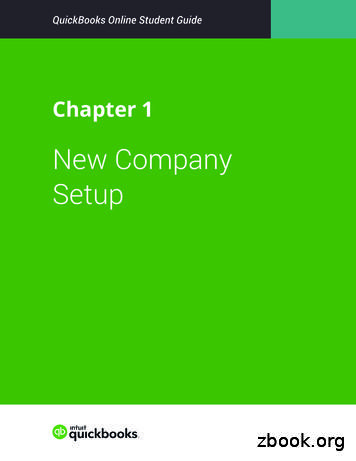Customizing Forms And Writing QuickBooks Letters
Customizing Forms and WritingQuickBooks LettersLesson 151
Lesson objectivesTo learn how to modify a preset invoice formTo design a custom invoice formTo see how to print invoicesTo learn how to prepare a collection letterfor overdue customers To learn how to edit a prewritten letter inQuickBooks 2
Creating new templatesTo create a new invoice template:1. From the Lists menu, choose Templates.2. Click the Templates menu button, and thenchoose New.3. Click OK to select the invoice form.4. Click the Manage Templates button to givethe template a name.5. In the Template Name field, type MyInvoice and click OK.3
Creating new templatesTo create a new invoice template:6. Look at the options in the Logo & Fontssection of the Basic Customization window.7. In the Company & Transaction section,select the Phone Number checkbox.8. Select the Do not display this message inthe future checkbox, and then click OK.9. Leave the Basic Customization windowopen. You’ll use it in the next exercise.4
Creating new templatesTo customize fields on a template:1. Click the Additional Customization button.2. To have the Due Date field display both onscreen and on the printed form, click theScreen checkbox for Due Date to select it.3. Click the Print checkbox for Due Date.4. Clear the Screen and Print checkboxes forthe P.O. No. field to remove the field fromthe form.5
Changing field order on forms The lower half of the standard QuickBooksinvoice form is where you enter detailsabout the items or services purchased bythe customer. You can change the order ofthese fields as they appear on your invoices. The Order column shows you how fieldsdisplay from left to right on the invoice form.Currently, Item is the first column andAmount is the last column. Suppose youwant the Qty field to appear after the Itemfield, and before the Description field.6
Changing field order on formsTo change the order of fields on a form:1. Click the Columns tab.2. Double-click the Order column in theQuantity row to select the number.3. Type 2.4. Double-click the Order column in theDescription row to select it.5. If it has not changed automatically, type 3.6. Click the Footer tab.7. Click the Print tab.8. Click OK to record the changes.9. Click OK again and close the Templateswindow.7
Displaying your customized formTo display the custom form:1. From the Customers menu, choose CreateInvoices.2. In the Template field, choose My Invoicefrom the drop-down list.3. Leave the Create Invoices window open,you’ll use it in the next exercise.8
Designing custom layouts forforms9Here are a few examples of what you can dowith a custom layout: Give your company name, address, and logospecial treatment on the form. For example,you could center your logo at the top of theform and put your company name andaddress in a special font immediately belowthe logo. Enlarge a custom field so that it can displaymore information. Position the customer’s billing address so thatit coincides with the address window in theenvelopes you use. Change the borders on fields, addbackground colors, and add extra text fields. Add multiple graphics to a form.
Changing the position of fields on formsTo move fields on forms:1. In the Create Invoices window, click theCustomize icon.2. Click Customize Data Layout.3. Click Layout Designer.4. Click the Bill To field.5. Press and hold the Shift key.6. Click the field directly below the Bill To field(the field containing the words “This is sampletext”).7. Release the Shift key.8. With the cursor over the selected fields, pressand hold the left mouse button.9. Drag the selected fields down about one inch.10.Release the mouse button.10
Changing the position of fields onforms (continued)11.Select the field containing Rock Castle’s address.12.Move the mouse over one of the dark squares onthe bottom of the field and then hold the mousebutton while you drag the bottom of the field upto a point just below the address.13.Scroll to the bottom of the screen and select thePhone # field.14.Click Remove.15.Select the field containing the numbers 555-5555555.16.Holding down the mouse button, drag the field sothat it sits just below Rock Castle’s address.11
Changing field widthsTo change the width of a field:1. Select the field containing the telephonenumber and drag the right border furtherto the right while holding down the mousebutton.2. In the Layout Designer window, scroll untilthe Qty column is visible.3. Click the Qty column to select it.4. Click and hold the left mouse button on theline separating the Qty and Descriptioncolumns.5. While holding down the mouse button, dragthe column line to the left (to the one-inchmark on the ruler).6. Release the mouse button.12
Changing fonts, borders, and colorsTo change fonts, borders, and colors:1. With the phone number field selected, clickProperties.2. On the Text tab, select Left for horizontaljustification.3. Click Font.4. In the Size drop-down list, select 12, and thenclick OK.5. Click the Border tab.6. Click to remove the Top, Bottom, Right, and Leftcheckboxes.7. Click OK to save your changes in the Propertieswindow.8. Click OK to save the changes in the LayoutDesigner.9. Click OK to close the Basic Customization window.13
Previewing new formsTo preview the invoice:1. To see how the printed invoice form willlook, click the Print Preview button (abovethe Template drop-down list).2. When you are finished looking at thepreview, click Close.3. Press Esc to close the Create Invoiceswindow without saving.14
Customize the design of all forms1. In the Create Invoices window, click the customizeicon.2. Click Create New Design.3. Follow the onscreen instructions in the IntuitQuickBooks Forms Customization web page tocustomize the design of your forms.4. In the Apply Design window, select the QuickBooksforms that you want to use your new design.5. Click Apply.6. Click OK in the confirmation screen.7. If you want, give the design a name and click Saveto save it online. Then you will be able to use it tocustomize Intuit products like checks, or to use itagain for additional forms.8. Close the form designer window.9. Close the Create Invoices window.15
Preparing collection lettersTo prepare a collection letter:1. From the Company menu, choose PrepareLetters with Envelopes, and then chooseCollection Letters.2. If QuickBooks prompts you to find letters,click Copy.3. When QuickBooks prompts you to choosewho you want to write to, make thefollowing selections: For number 1, choose Active. For number 2, choose Customer. For number 3, choose 1-30 days.4. Click Next.16
Preparing collection letters5. Leave Lew Plumbing selected and click Next.6. When QuickBooks prompts you to choose theletter you want to use, click Friendly collectionand click Next.7. In the Name field of the next screen, type TomFerguson. In the Title field, type President.8. Click Next.9. If QuickBooks displays a message about missinginformation, click OK.10.Close the Microsoft Word file without saving theletters.11.Return to QuickBooks and click Cancel.17
Editing QuickBooks LettersTo edit a QuickBooks Letter:1. From the Company menu, choose Prepare Letterswith Envelopes.2. Select Customize Letter Templates.3. Click View or Edit Existing Letter Templates.4. Click Next.5. When QuickBooks prompts you to choose theletter template you want to view or edit, clickCollection, and then select Friendly collectionfrom the list of available letters.6. Click Next.7. Click your mouse pointer after the period at theend of the first sentence and the press the Spacebar once. (You’ll insert a sentence into theparagraph.)8. Type Our records show that your balance ispast due.18
Editing QuickBooks Letters9. Click your mouse pointer after the word is in thesentence you just typed, and press the Space baragain.10.From the Insert Collection Info. Fields drop-downlist, select Range(days) of Overdue Invoices.11.From the Word File menu, choose Save As.12.Enter a new filename and click Save.13.To see how this change affects the final letteroutput, close the letter file in Microsoft Word,click Use Template in QuickBooks, and go throughthe wizard again (all of your previous choicesshould still be selected).14.When you get to the “Choose a Letter Template”screen, select the name of the file you just saved,and then click Next.15.Close Microsoft Word.16.Click Cancel in QuickBooks.19
LESSON 1515Review questionsand activities
Review questions and activitiesLesson 15: Customizing forms and writingQuickBooks LettersReview questions1 List three forms that can be customized in QuickBooks:abc2 True or false: The column order on QuickBooks forms is fixed and cannot bechanged.aTrueb False3 You use the window to move and resize fields onforms.4 You can add fields from which of the following lists to QuickBooks Letters?aCustomers & Jobsb EmployeecVendord All of the above5 True or false: You can convert an existing Microsoft Word document into aQuickBooks Letter to which you can add QuickBooks data.aTrueb FalseReview activities1 Customize the Sales Receipt form to change the default title on the header from“Sales Receipt” to “Cash Sale.”2 Using the Layout Designer, make the columns for QTY and Rate narrower so theDescription field is wider.3 Customize the P.O. form to include the Terms field. Change the order of columns sothat the QTY column and the Description column are switched.Copyright 2009 Intuit Inc.QuickBooks in the Classroom
Answer keyLesson 15: Customizing forms and writingQuickBooks LettersReview questions1 List three forms that can be customized in QuickBooks:aInvoiceb Sales receiptcCredit memod StatementePurchase orderfEstimateg Sales order (available in Premier and higher editions only)2 True or false: The column order on QuickBooks forms is fixed and cannot bechanged.aTrueb False3 You use the Layout Designer window to move and resize fields on forms.4 You can add fields from which of the following lists to QuickBooks Letters?aCustomers & Jobsb EmployeecVendord All of the above5 True or false: You can convert an existing Microsoft Word document into aQuickBooks Letter to which you can add QuickBooks data.aTrueb FalseCopyright 2009 Intuit Inc.QuickBooks in the Classroom20
Creating new templates To create a new invoice template: 1. From the Lists menu, choose Templates. 2. Click the Templates menu button, and then choose New. 3. Click OK to select the invoice form. 4. Click the Manage Templates button to give the template a name. 5.
QuickBooks Enterprise Solutions QuickBooks Premier (2002 or later) QuickBooks Pro (2002 or later) QuickBooks Simple Start (2006 or later) Canadian editions of QuickBooks Pro, Premier, or Enterprise (2003 or later) UK editions of QuickBooks Pro or Accountant Edition (2003 or later) Please note: QuickBooks Web Connector 2.1.0.30 and older .
QuickBooks account, either QuickBooks Online or QuickBooks Desktop version. If you do not have an existing QuickBooks account, please visit the Intuit QuickBooks website to create an account. Note: Intuit QuickBooks Online is a monthly, fee-based subscription service, which is in addition to the Sync for QuickBooks service offered by Authorize.Net.
Version 2.1.0.30 U.S. editions of QuickBooks Financial Software products QuickBooks Enterprise Solutions QuickBooks Premier (2002 or later) QuickBooks Pro (2002 or later) QuickBooks Simple Start (2006 or later) QuickBooks Point of Sale (v.4.0 or later) Canadian editions of QuickBooks (2003 or later)
Keyboard Shortcuts Updating QuickBooks QuickBooks Product Information . Chapter 1 - introduction to quickbooks 4 QUICKBOOKS COMPANY FILES When you setup your company for the first time in QuickBooks, QuickBooks creates a file for you. The file will contain your company name and will have the extension .QBW.
New Company Setup 3 3. Click Next. NOTE The checkbox labeled I’ve been using QuickBooks Desktop and want to bring in my data refers to converting data from the QuickBooks Desktop version to QuickBooks Online. This is not relevant for this class. QuickBooks asks you to choose the areas of QuickBooks you’ll use in your company.File Size: 2MBPage Count: 22Explore furtherChecklist of what you'll need to set up a new . - Intuitquickbooks.intuit.comChapter 1 New Company Setup - Intuitwww.intuit.comA Basic Guide to Quickbooks for Beginners: Key Tips for .watermarkeservices.comNew Client Checklist - QuickBooksquickbooks.intuit.comIntuit QuickBooks Certified User Study Guidewww.teknimedia.comRecommended to you b
Topics Step by Step Workflows 1. Product Overview Benefits of using QuickBooks Online Know the features of your QuickBooks Online subscription 2. Importing Data Export QuickBooks Desktop data to QuickBooks Online Become familiar with importing lists into QuickBooks Online 3. Setting Up Your Company Explore how to add users to QuickBooks Online
Write QuickBooks checks and assign amounts to specific expense accounts. Work with asset and liability accounts in QuickBooks. Enter bills into QuickBooks accounts payable. Pay bills. Create and customize QuickBooks reports and graphs. Save reports and forms as Portable Document Format (PDF) files. Export QuickBooks reports to Microsoft Excel.
Choosing custom touch functions 27 CUSTOMIZING INTUOS PRO 28 Customizing the pen 29 Adjusting tip feel and double-click 30 Adjusting eraser feel 31 Advanced tip and eraser pressure settings 31 Customizing tool buttons 32 Customizing the ExpressKeys 33 Customizing the Touch Ring 34 Tablet to screen mapping 35 Portion of screen area 37