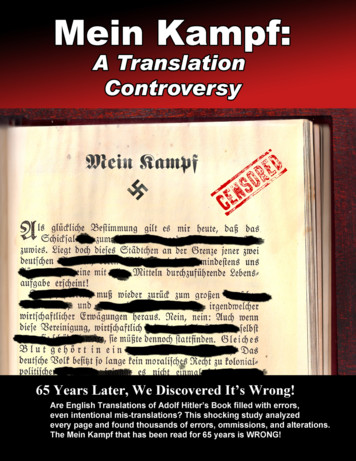AWS Blockchain Templates - Docs.aws.amazon
AWS Blockchain TemplatesDeveloper Guide
AWS Blockchain Templates Developer GuideAWS Blockchain Templates: Developer GuideCopyright Amazon Web Services, Inc. and/or its affiliates. All rights reserved.Amazon's trademarks and trade dress may not be used in connection with any product or service that is notAmazon's, in any manner that is likely to cause confusion among customers, or in any manner that disparages ordiscredits Amazon. All other trademarks not owned by Amazon are the property of their respective owners, who mayor may not be affiliated with, connected to, or sponsored by Amazon.
AWS Blockchain Templates Developer GuideTable of ContentsWhat Is AWS Blockchain Templates? . 1How to Get Started . 2I'm proficient with AWS and blockchain . 2I'm proficient with AWS and new to blockchain . 3I'm a beginner with AWS and proficient with blockchain . 3I'm new to AWS and blockchain . 3Related Services . 3Setting Up . 4Sign Up for AWS . 4Create an IAM User . 4Create a Key Pair . 6Getting Started . 7Set Up Prerequisites . 7Create a VPC and Subnets . 8Create Security Groups . 10Create an IAM Role for Amazon ECS and an EC2 Instance Profile . 11Create a Bastion Host . 16Create the Ethereum Network . 16Connect to EthStats and EthExplorer Using the Bastion Host . 18Clean Up Resources . 21AWS Blockchain Templates and Features . 22AWS Blockchain Template for Ethereum . 22Links to Launch . 22Ethereum Options . 22Prerequisites . 25Connecting to Ethereum Resources . 30AWS Blockchain Template for Hyperledger Fabric . 31Links to Launch . 31AWS Blockchain Template for Hyperledger Fabric Components . 31Prerequisites . 32Connecting to Hyperledger Fabric Resources . 33Document History . 35AWS glossary . 36iii
AWS Blockchain Templates Developer GuideWhat Is AWS Blockchain Templates?AWS Blockchain Templates helps you quickly create and deploy blockchain networks on AWS usingdifferent blockchain frameworks. Blockchain is a decentralized database technology that maintains acontinually growing set of transactions and smart contracts hardened against tampering and revisionusing cryptography.A blockchain network is a peer-to-peer network that improves the efficiency and immutability oftransactions for business processes like international payments, supply chain management, landregistration, crowd funding, governance, financial transactions, and more. This allows people andorganizations who may not know one another to trust and independently verify the transaction record.You use AWS Blockchain Templates to configure and launch AWS CloudFormation stacks to createblockchain networks. The AWS resources and services you use depend on the AWS Blockchain Templateyou choose and the options that you specify. For information about available templates and theirfeatures, see AWS Blockchain Templates and Features (p. 22). The fundamental components ofa blockchain network on AWS created using AWS Blockchain Templates are shown in the followingdiagram.1
AWS Blockchain Templates Developer GuideHow to Get StartedHow to Get StartedThe best place to start depends on your level of expertise with blockchain and AWS—particularly theservices related to AWS Blockchain Templates.I'm proficient with AWS and blockchainStart with the topic in AWS Blockchain Templates and Features (p. 22) about the framework you wantto use. Use the links to launch the AWS Blockchain Template and configure the blockchain network, ordownload the templates to check them out on your own.2
AWS Blockchain Templates Developer GuideI'm proficient with AWS and new to blockchainI'm proficient with AWS and new to blockchainStart with the Getting Started with AWS Blockchain Templates (p. 7) tutorial. This walks you throughcreating an introductory Ethereum blockchain network with default settings. When you finish, see AWSBlockchain Templates and Features (p. 22) for an overview of blockchain frameworks and links tolearn more about configuration choices and features.I'm a beginner with AWS and proficient withblockchainStart with Setting Up AWS Blockchain Templates (p. 4). This helps you get set up with fundamentalson AWS, like an account and a user profile. Next, run through the Getting Started with AWS BlockchainTemplates (p. 7) tutorial. This tutorial walks you through creating an introductory Ethereumblockchain network. Even if you won't ultimately use Ethereum, you get hands-on experience setting uprelated services. This experience is useful for all blockchain frameworks. Finally, see the topic in the AWSBlockchain Templates and Features (p. 22) section for your framework.I'm new to AWS and blockchainStart with Setting Up AWS Blockchain Templates (p. 4). This helps you get set up with fundamentalson AWS, like an account and a user profile. Then run through the Getting Started with AWS BlockchainTemplates (p. 7) tutorial. This tutorial walks you through creating an introductory Ethereumblockchain network. Take the time to explore the links to learn more about AWS services and Ethereum.Related ServicesDepending on the options you select, AWS Blockchain Templates can use the following AWS services todeploy blockchain: Amazon EC2—Provides compute capacity for your blockchain network. For more information, see theAmazon EC2 User Guide for Linux Instances. Amazon ECS—Orchestrates container deployment among EC2 instances in a cluster for yourblockchain network, if you choose to use it. For more information, see the Amazon Elastic ContainerService Developer Guide. Amazon VPC—Provides network access for the Ethereum resources that you create. You can customizeconfiguration for accessibility and security. For more information, see the Amazon VPC DeveloperGuide. Application Load Balancing—Serves as a single point of contact for access to available user interfacesand internal service discovery when using Amazon ECS as a container platform. For more information,see What is an Application Load Balancer? in the User Guide for Application Load Balancers.3
AWS Blockchain Templates Developer GuideSign Up for AWSSetting Up AWS BlockchainTemplatesBefore you start with AWS Blockchain Templates, complete the following tasks: Sign Up for AWS (p. 4) Create an IAM User (p. 4) Create a Key Pair (p. 6)These are fundamental prerequisites for all blockchain configurations. In addition, the blockchainnetwork that you choose may have prerequisites, which vary according to your desired environment andconfiguration choices. For more information, see the relevant section for your blockchain template inAWS Blockchain Templates and Features (p. 22).For step-by-step instructions to set up prerequisites for a private Ethereum network using an AmazonECS cluster, see Getting Started with AWS Blockchain Templates (p. 7).Sign Up for AWSWhen you sign up for AWS, your AWS account is automatically signed up for all services. You are chargedonly for the services that you use.If you have an AWS account already, skip to the next task. If you don't have an AWS account, use thefollowing procedure to create one.To create an AWS account1.Open low the online instructions.Part of the sign-up procedure involves receiving a phone call and entering a verification code on thephone keypad.Note your AWS account number. You need it when you create an IAM user in the next task.Create an IAM UserServices in AWS require that you provide credentials when you access them, so that the service candetermine whether you have permissions to access its resources. The console requires your password. Youcan create access keys for your AWS account to access the command line interface or API. However, wedon't recommend that you access AWS using the credentials for your AWS account; we recommend thatyou use AWS Identity and Access Management (IAM) instead. Create an IAM user, and then add the userto an IAM group with administrative permissions or grant this user administrative permissions. You canthen access AWS using a special URL and the credentials for the IAM user.If you signed up for AWS but have not created an IAM user for yourself, you can create one using the IAMconsole. If you already have an IAM user, you can skip this step.4
AWS Blockchain Templates Developer GuideCreate an IAM UserTo create an administrator user for yourself and add the user to an administrators group(console)1.Sign in to the IAM console as the account owner by choosing Root user and entering your AWSaccount email address. On the next page, enter your password.NoteWe strongly recommend that you adhere to the best practice of using the AdministratorIAM user that follows and securely lock away the root user credentials. Sign in as the rootuser only to perform a few account and service management tasks.2.In the navigation pane, choose Users and then choose Add user.3.For User name, enter Administrator.4.Select the check box next to AWS Management Console access. Then select Custom password, andthen enter your new password in the text box.5.(Optional) By default, AWS requires the new user to create a new password when first signing in. Youcan clear the check box next to User must create a new password at next sign-in to allow the newuser to reset their password after they sign in.6.Choose Next: Permissions.7.Under Set permissions, choose Add user to group.8.Choose Create group.9.In the Create group dialog box, for Group name enter Administrators.10. Choose Filter policies, and then select AWS managed - job function to filter the table contents.11. In the policy list, select the check box for AdministratorAccess. Then choose Create group.NoteYou must activate IAM user and role access to Billing before you can use theAdministratorAccess permissions to access the AWS Billing and Cost Managementconsole. To do this, follow the instructions in step 1 of the tutorial about delegating accessto the billing console.12. Back in the list of groups, select the check box for your new group. Choose Refresh if necessary tosee the group in the list.13. Choose Next: Tags.14. (Optional) Add metadata to the user by attaching tags as key-value pairs. For more informationabout using tags in IAM, see Tagging IAM entities in the IAM User Guide.15. Choose Next: Review to see the list of group memberships to be added to the new user. When youare ready to proceed, choose Create user.You can use this same process to create more groups and users and to give your users access to your AWSaccount resources. To learn about using policies that restrict user permissions to specific AWS resources,see Access management and Example policies.To sign in as this new IAM user, sign out of the AWS Management Console, then use the following URL,where your aws account id is your AWS account number without the hyphens (for example, if your AWSaccount number is 1234-5678-9012, your AWS account ID is 123456789012):https://your aws account id.signin.aws.amazon.com/console/Enter the IAM user name and password that you just created. When you're signed in, the navigation bardisplays "your user name @ your aws account id".If you don't want the URL for your sign-in page to contain your AWS account ID, you can create anaccount alias. From the IAM dashboard, choose Create Account Alias and enter an alias, such as yourcompany name. To sign in after you create an account alias, use the following URL:5
AWS Blockchain Templates Developer GuideCreate a Key Pairhttps://your account alias.signin.aws.amazon.com/console/To verify the sign-in link for IAM users for your account, open the IAM console and check under IAMusers sign-in link on the dashboard.For more information, see the AWS Identity and Access Management User Guide.Create a Key PairAWS uses public-key cryptography to secure the login information for the instances in a blockchainnetwork. You specify the name of the key pair when you use each AWS Blockchain Template. You canthen use the key pair to access instances directly, for example, to log in using SSH.If you already have a key pair in the right Region, you can skip this step. If you haven't created a key pairalready, you can create one using the Amazon EC2 console. Create the key pair in the same Region thatyou use to launch the Ethereum network. For more information, see Regions and Availability Zones in theAmazon EC2 User Guide for Linux Instances.To create a key pair1.Open the Amazon EC2 console at https://console.aws.amazon.com/ec2/.2.From the navigation bar, select a Region for the key pair. You can select any Region that's availableto you, regardless of your location, but key pairs are specific to a Region. For example, if you planto launch an instance in the US East (Ohio) region, you must create a key pair for the instance in thesame Region.3.4.In the navigation pane, choose Key Pairs, Create Key Pair.For Key pair name, enter a name for the new key pair. Choose a name that is easy for you toremember, such as your IAM user name, followed by -key-pair, plus the region name. Forexample, me-key-pair-useast2. Choose Create.5.The private key file is automatically downloaded by your browser. The base file name is the namethat you specified as the name of your key pair, and the file name extension is .pem. Save theprivate key file in a safe place.ImportantThis is the only chance for you to save the private key file. You provide the name of your keypair when you launch the Ethereum network.For more information, see Amazon EC2 Key Pairs in the Amazon EC2 User Guide for Linux Instances.For more information about connecting to EC2 instances using the key pair, see Connect to Your LinuxInstance in the Amazon EC2 User Guide for Linux Instances.6
AWS Blockchain Templates Developer GuideSet Up PrerequisitesGetting Started with AWS BlockchainTemplatesThis tutorial demonstrates how to use the AWS Blockchain Template for Ethereum to create a privateblockchain network on AWS through AWS CloudFormation. The network that you create has twoEthereum clients and one miner running on Amazon EC2 instances in an Amazon ECS cluster. AmazonECS runs these services in Docker containers pulled from Amazon ECR. Before you start this tutorial, it'shelpful to know about blockchain networks and the AWS services involved, but not required.This tutorial assumes that you have set up the general prerequisites covered in Setting Up AWSBlockchain Templates (p. 4). In addition, you must set up some AWS resources, such as an Amazon VPCnetwork and specific permissions for IAM roles, before you use the template.The tutorial demonstrates how to set up those prerequisites. We made setup choices, but they arenot prescriptive. As long as you meet the prerequisites, you can make other configuration choicesbased on the needs of your application and environment. For information about the features andgeneral prerequisites for each template, and to download templates or launch them directly in AWSCloudFormation, see AWS Blockchain Templates and Features (p. 22).Throughout this tutorial, examples use the US West (Oregon) Region (us-west-2), but you can use anyregion that supports AWS Blockchain Templates: US West (Oregon) Region (us-west-2) US East (N. Virginia) Region (us-east-1) US East (Ohio) Region (us-east-2)NoteRunning a template in a Region not listed above launches resources in the US East (N. Virginia)Region (us-east-1).The AWS Blockchain Template for Ethereum that you configure using this tutorial creates the followingresources: On-Demand EC2 instances of the type and number that you specify. The tutorial uses the defaultt2.medium instance type. An internal Application Load Balancer.Following the tutorial, steps are provided to clean up resources that you create.Topics Set Up Prerequisites (p. 7) Create the Ethereum Network (p. 16) Connect to EthStats and EthExplorer Using the Bastion Host (p. 18) Clean Up Resources (p. 21)Set Up PrerequisitesThe AWS Blockchain Template for Ethereum configuration that you specify in this tutorial requires thatyou do the following:7
AWS Blockchain Templates Developer GuideCreate a VPC and Subnets Create a VPC and Subnets (p. 8) Create Security Groups (p. 10) Create an IAM Role for Amazon ECS and an EC2 Instance Profile (p. 11) Create a Bastion Host (p. 16)Create a VPC and SubnetsThe AWS Blockchain Template for Ethereum launches resources into a virtual network that you defineusing Amazon Virtual Private Cloud (Amazon VPC). The configuration you specify in this tutorial createsan Application Load Balancer, which requires two public subnets in different Availability Zones. Inaddition, a private subnet is required for the container instances, and the subnet must be in the sameAvailability Zone as the Application Load Balancer. You first use the VPC Wizard to create one publicsubnet and a private subnet in the same Availability Zone. You then create a second public subnet withinthis VPC in a different Availability Zone.For more information, see What is Amazon VPC? in the Amazon VPC User Guide.Use the Amazon VPC console (https://console.aws.amazon.com/vpc/) to create the Elastic IP address,the VPC, and the subnet as described below.To create an Elastic IP address1.Open the Amazon VPC console at https://console.aws.amazon.com/vpc/.2.Choose Elastic IPs, Allocate new address, Allocate.3.Make a note of the Elastic IP address that you create and choose Close.4.In the list of Elastic IP addresses, find the Allocation ID for the Elastic IP address created earlier. Youuse this when you create the VPC.To create the VPC1.From the navigation bar, select a Region for the VPC. VPCs are specific to a Region, so select thesame Region in which you created your key pair in and where you are launching the Ethereum stack.For more information, see Create a Key Pair (p. 6).2.On the VPC dashboard, choose Start VPC Wizard.3.On the Step 1: Select a VPC Configuration page, choose VPC with Public and Private Subnets,Select.4.On the Step 2: VPC with Public and Private Subnets page, leave IPv4 CIDR block and IPv6 CIDRblock to their default values. For VPC name, enter a friendly name.5.For Public subnet's IPv4 CIDR, leave the default value. For Availability Zone, choose a zone. ForPublic subnet name, enter a friendly name.You specify this subnet as one of the first of two subnets for the Application Load Balancer whenyou use the template.Note the Availability Zone of this subnet because you select the same Availability Zone for theprivate subnet, and a different one for the other public subnet.6.For Private subnet's IPv4 CIDR, leave the default value. For Availability Zone, select the sameAvailability Zone as in the previous step. For Private subnet name, enter a friendly name.7.For Elastic IP Allocation ID, select the Elastic IP address that you created earlier.8.Leave the default values for other settings.9.Choose Create VPC.8
AWS Blockchain Templates Developer GuideCreate a VPC and SubnetsThe example below shows a VPC EthereumNetworkVPC with a public subnet EthereumPubSub1and a private subnet EthereumPvtSub1. The public subnet uses Availability Zone us-west-2a.To create the second public subnet in a different Availability Zone1.Choose Subnets and then select the public subnet that you created earlier from the list. Select theRoute Table tab and note the Route table ID. You specify this same route table for the second publicsubnet below.2.Choose Create Subnet.3.For Name tag, enter a name for the subnet. You use this name later when you create the bastionhost in this network.4.For VPC, select the VPC that you created earlier.5.For Availability Zone, select a different zone from the zone that you selected for the first publicsubnet.9
AWS Blockchain Templates Developer GuideCreate Security Groups6.For IPv4 CIDR block, enter 10.0.2.0/24.7.Choose Yes, Create. The subnet is added to the list of subnets.8.With the subnet selected from the list, choose Subnet Actions, Modify auto-assign IP settings.Select Auto-assign IPs, Save, Close. This allows the bastion host to obtain a public IP address whenyou create it in this subnet.9.On the Route Table tab, choose Edit. For Change to, select the route table ID that you noted earlierand choose Save.You should now see three subnets for the VPC that you created earlier. Make a note of the subnet namesand IDs so that you can specify them using the template.Create Security GroupsSecurity groups act as firewalls, controlling inbound and outbound traffic to resources. When you use thetemplate to create an Ethererum network on an Amazon ECS cluster, you specify two security groups: A security group for EC2 instances that controls traffic to and from EC2 instances in the cluster A security group for the Application Load Balancer that controls traffic between the Application LoadBalancer, EC2 instances, and the bastion host. You associate this security group with the bastion hostas well.Each security group has rules that allow communication between the Application Load Balancer andthe EC2 instances, as well as other minimum rules. This requires that the security groups reference oneanother. For this reason, you first create the security groups and then update them with appropriaterules.To create two security groups1.Open the Amazon EC2 console at https://console.aws.amazon.com/ec2/.2.In the navigation pane, choose Security Groups, Create Security Group.3.For Security group name, enter a name for the security group that's easy to identify and willdifferentiate it from the other, such as EthereumEC2-SG or EthereumALB-SG. You use these nameslater. For Description, enter a brief summary.4.For VPC, select the VPC that you created earlier.5.Choose Create.6.Repeat the steps above to create the other security group.Add inbound rules to the security group for EC2 instances1.Select the security group for EC2 instances that you created earlier2.On the Inbound tab, choose Edit.10
AWS Blockchain Templates Developer GuideCreate an IAM Role for AmazonECS and an EC2 Instance Profile3.For Type, choose All traffic. For Source, leave Custom selected, and then choose the security groupyou are currently editing from the list, for example, EthereumEC2-SG. This allows the EC2 instancesin the security group to communicate with one another.4.Choose Add Rule.5.For Type, choose All traffic. For Source, leave Custom selected, and then choose the security groupfor the Application Load Balancer from the list, for example, EthereumALB-SG. This allows the EC2instances in the security group to communicate with the Application Load Balancer.6.Choose Save.Add inbound and edit outbound rules for the security group for the Application LoadBalancer1.Select the security group for Application Load Balancers that you created earlier2.On the Inbound tab, choose Edit and then add the following inbound rules:a.For Type, choose All traffic. For Source, leave Custom selected, and then choose the securitygroup you are currently editing from the list, for example, EthereumALB-SG. This allows theApplication Load Balancer to communicate with itself and with the bastion host.b.Choose Add Rule.c.For Type, choose All traffic. For Source, leave Custom selected, and then choose the securitygroup for EC2 instances from the list, for example, EthereumEC2-SG. This allows the EC2instances in the security group to communicate with the Application Load Balancer and thebastion host.d.Choose Add Rule.e.For Type, choose SSH. For Source, select My IP, which detects your computer's IP CIDR andenters it.ImportantThis rule allows the bastion host to accept SSH traffic from your computer, enablingyour computer to use the bastion host to view web interfaces and connect to EC2instances on the Ethereum network. To allow others to connect to the Ethereumnetwork, add them as sources to this rule. Only allow inbound traffic to trusted sources.f.Choose Save.3.On the Outbound tab, choose Edit and delete the rule that was automatically created to allowoutbound traffic to all IP addresses.4.Choose Add Rule.5.For Type, choose All traffic. For Destination, leave Custom selected, and then choose the securitygroup for EC2 instances from the list. This allows outbound connections from the Application LoadBalancer and the bastion host to EC2 instances in the Ethereum network.6.Choose Add Rule.7.For Type, choose All traffic. For Destination, leave Custom selected, and then choose the securitygroup you are currently editing from the list, for example, EthereumALB-SG. This allows theApplication Load Balancer to communicate with itself and with the bastion host.8.Choose Save.Create an IAM Role for Amazon ECS and an EC2Instance ProfileWhen you use this template, you specify an IAM role for Amazon ECS and an EC2 instance profile. Thepermissions policies attached to these roles allow the AWS resources and instances in your clusterinteract with other AWS resources. For more information, see IAM Roles in the IAM User Guide. You11
AWS Blockchain Templates Developer GuideCreate an IAM Role for AmazonECS and an EC2 Instance Profileset up the IAM role for Amazon ECS and the EC2 instance profile using the IAM console (https://console.aws.amazon.com/iam/).To create the IAM role for Amazon ECS1.Open the IAM console at https://console.aws.amazon.com/iam/.2.In the navigation pane, choose Roles, Create Role.3.Under Select type of trusted entity, choose AWS service.4.For Choose the service that will use this role, choose Elastic Container Service.5.Under Select your use case, choose Elastic Container Service, Next:Permissions.6.For Permissions policy, leave the default policy (AmazonEC2ContainerServiceRole) selected, andchoose Next:Review.7.For Role name, enter a value that helps you identify the role, such as ECSRoleForEthereum. For RoleDescription, enter a brief summary. Note the role name for later.8.Choose Create role.9.Select the role that you just created from the list. If your account has many roles, you can search forthe role name.12
AWS Blockchain Templates Developer GuideCreate an IAM Role for AmazonECS and an EC2 Instance Profile10. Copy the Role ARN value and save it so that you can copy it again. You need this ARN when youcreate the Ethereum network.The EC2 instance profile that you specify in the template is assumed by EC2 instances in the Ethereumnetwork to interact with other AWS services. You create a permissions policy for the role, create the role(which automatically creates an instance profile of the same name), and then attach the permissionspolicy to the role.To create an EC2 instance profile1.In the navigation pane, choose Policies, Create policy.2.Choose JSON and replace the default policy statement with the following JSON policy:{"Version": "2012-10-17","Statement": [{"Effect": "Allow","Action": gisterContainerIn
AWS Blockchain Templates helps you quickly create and deploy blockchain networks on AWS using different blockchain frameworks. Blockchain is a decentralized database technology that maintains a continually growing set of transactions and smart contracts hardened against tampering and revision
4 AWS Training & Services AWS Essentials Training AWS Cloud Practitioner Essentials (CP-ESS) AWS Technical Essentials (AWSE) AWS Business Essentials (AWSBE) AWS Security Essentials (SEC-ESS) AWS System Architecture Training Architecting on AWS (AWSA) Advanced Architecting on AWS (AWSAA) Architecting on AWS - Accelerator (ARCH-AX) AWS Development Training
AWS SDK for JavaScript AWS SDK for JavaScript code examples AWS SDK for .NET AWS SDK for .NET code examples AWS SDK for PHP AWS SDK for PHP code examples AWS SDK for Python (Boto3) AWS SDK for Python (Boto3) code examples AWS SDK for Ruby AWS SDK for Ruby co
AWS Directory Amazon Aurora R5 instance Service AWS Server Migration Service AWS Snowball AWS Deep Amazon GameLift Learning AMIs AWS CodeBuild AWS CodeDeploy AWS Database Migration Service Amazon Polly 26 26 20 40 12 0 5 10 15 20 25 30 35 40 45 2018 Q1 2018 Q2 2018 Q3 2018 Q4 2019 Q1 New Services& Features on AWS
AWS instances with Nessus while in development and operations, before publishing to AWS users. Tenable Network Security offers two products on the AWS environment: Nessus for AWS is a Nessus Enterprise instance already available in the AWS Marketplace. Tenable Nessus for AWS provides pre-authorized scanning in the AWS cloud via AWS instance ID.
www.sheppardmullin.com Blockchain Games and Collectibles - Patents and Other Legal Issues March 2019 By: James G. Gatto 1. Blockchain Games and Collectibles Are on the Rise – The use of blockchain (or distributed ledger) technology for games (a.k.a blockchain ga
THE EMERGENCE OF CHINA'S STATE-BACKED BLOCKCHAIN PLATFORM JUNE 2021 Overview Introduction to Blockchain China's Communisty Party Prioritizes Blockchain p. 2 p. 8 p. 10 p. 11 China's State-backed Blockchain Ecosystem p. 13 The Potential Data Security Risks Associated with BSN p. 18 Permissioned vs. Permissionless Blockchain
Blockchain Adoption Q12. Which of the following best describes your organization when it comes to business blockchain technologies? N 220, single response, percent responding 33% Already has implemented, or is currently implementing blockchain technologies 22% Currently evaluating or testing blockchain technologies 20% Have discussed blockchain
Adolf Hitler revealed everything in Mein Kampf and the greater goals made perfect sense to the German people. They were willing to pursue those goals even if they did not agree with everything he said. History can be boring to some, but do not let the fact that Mein Kampf contains a great deal of history and foreign policy fool you into thinking it is boring This book is NOT boring. This is .