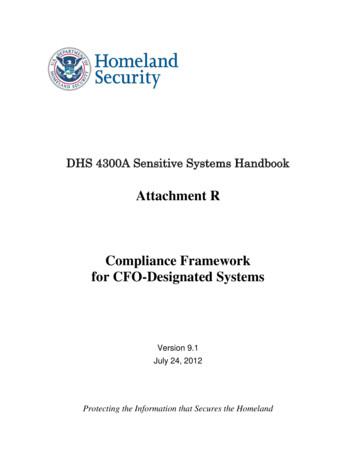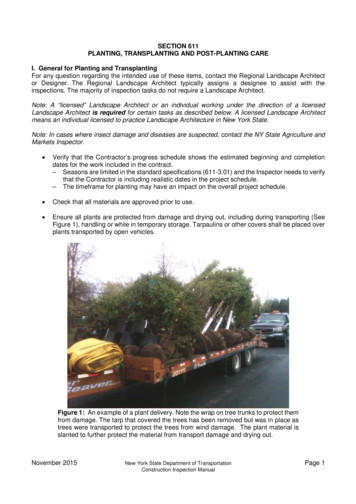Document Template Editor - Dhs.state.mn.us
SSIS TrainingDocument Template EditorTable of ContentsDOCUMENT TEMPLATE EDITOR INTRODUCTION . 3SECURITY ADMINISTRATION. 3To Access the Document Template Editor: . 4TEMPLATE LIST. 5To Edit Template Properties: . 6DOCUMENT CATEGORY . 7Access Document Category List: . 7To Create a New Document Category: . 8To Delete a Document Category: . 8PAGE SETUP . 9To Change the Page Setup for All Documents in the Template List: . 9To Change the Page Setup of an Individual Document in the Template List: . 9DOCUMENT ELEMENTS . 11CHECK BOXES . 12To Insert a Check Box in a Template: . 13LIST BOXES . 14Insert List Boxes in Template: . 15TEXT AREA . 16Insert a Text Area in Template: . 18IMAGES . 19Insert Image in Template: . 19INPUT . 21Insert Input Field: . 21CREATE A SET OF DOCUMENT ELEMENTS . 23Insert Multiple Document Elements: . 23TEMPLATE EDITOR . 25TEMPLATE TYPE EQUAL TO HEADERS/FOOTERS . 27To Create a New Header/Footer Template: . 27CHANGE HEADERS/FOOTERS . 28To Change Headers and Footers: . 29SETUP STATE TEMPLATE HEADER/FOOTER . 29To Add a Header or Footer to a State Document: . 30TEMPLATE TYPE OF SERVICE PLANS . 30To Create a New Service Plan Template: . 31Social Services Information System (SSIS)Training Module: Document Template EditorVersion 5.5/Version 11.3FINALPage 1 of 53
SSIS TrainingTEMPLATE TYPE EQUAL TO WORKGROUP . 31To Create a New Workgroup Template: . 32MERGE FIELDS . 33To Add a Merge Field: . 34CONDITIONAL TEXT . 36Adding Conditional Text: . 37CREATE A HTML TABLE . 38To Create an HTML Table: . 39PRINT PREVIEW . 40To Access Print Preview: . 40COPY FIELDS . 41Copy Fields: . 42Add Field Filters: . 44TABLES OF DATA . 45Create a Table of Data: . 46To Copy and Save Template:. 47IMPORT/EXPORT A TEMPLATE. 48To Import a Template:. 49To Export a Template:. 49PREVIEW TAB . 50TEMPLATE PROPERTIES TAB . 50AUTHORIZATION TO ALLOW JAVASCRIPT . 50TEMPLATE TROUBLESHOOTING . 51How to View Changes to the Fonts for Inputs and Text Areas? . 51How to Format a Merge Field? . 51How to Apply Formatting to an Entire Section of Text That Includes Merge Fields? . 51How to Group Merge Fields in the Tree View for Use With Autofill Tables?. 52How to Have Multiple Races, Already Enter in SSIS, Autofill into a Template? . 52APPENDIX A: EDITOR COMPONENTS . 53Social Services Information System (SSIS)Training Module: Document Template EditorVersion 5.5/Version 11.3FINALPage 2 of 53
SSIS TrainingDocument Template Editor IntroductionThe Federal SACWIS requirements mandate that State SACWIS systems, such asSocial Services Information Systems (SSIS), possess the ability to generate andmaintain documents. Documents include service plans, case notes, checklists,letters and other documents that are stored in the database.The purpose of document templates is to allow agencies to create documenttemplates to supplement the state documents provided within SSIS. Statedocument templates and state document categories can only be created, edited ordeleted by State Users.SSIS can insert case data directly into documents and all service plans with itsautofill feature. The template editor allows the agencies to use the autofill featurein custom templates. The template editor provides the ability to insert fields intoa template. Those fields include document elements, agency and workgroupmerge fields. An element is an HTML element such as a checkbox or text area. Amerge field is an element that gets its contents from the SSIS database, forexample, a client’s name or address. An agency address is an example of anelement that can be included on a template.Security AdministrationA user with the assigned function of Create Document Templates can view, edit,delete or add document templates and categories.There is an additional security function that is not available in SSISAdministration. If you are trained in JavaScript and need this access, contact theSSIS Help Line.A user with the assigned function of Edit Document Template HTML can: Create custom style sheets Have the ability to use style sheets Enter answer sets Add/edit prompts Add conditions.Warning: Use caution when assigning the role, Edit Document Template HTML.Only staff who know and work with HTML should have this role assigned since anychanges could potentially corrupt active templates.Social Services Information System (SSIS)Training Module: Document Template EditorVersion 5.5/Version 11.3FINALPage 3 of 53
SSIS TrainingAccess Document Template EditorDocument Template Editor function is accessed from the Tools menu.Tools MenuTo Access the Document Template Editor:1. From the Tools menu on the Windows toolbar, select DocumentTemplate Editor.2. The Template List displays.Social Services Information System (SSIS)Training Module: Document Template EditorVersion 5.5/Version 11.3FINALPage 4 of 53
SSIS TrainingTemplate ListThe Template List displays the agency custom templates and the state pre‐loadedtemplates. Also, this is the place to begin creation of a new template. Templateproperties can be viewed by selecting a template in the grid. A template beginsin draft status. Once a template is completed change the status to active. Itbecomes available to agency users in Chronology. Templates can be inactivated ifthey are no longer valid templates. For example, an inactive template remains inthe system to reproduce any documents made with that version of the template.To locate a template on the Template List, use the scroll bar or the type‐aheadfeature if the name of the template is known.The template properties can be changed without opening the template. Anagency can associate a new header or footer template to an existing templatefrom the template properties screen. This is where users can activate orinacttivate a template.The template status determines which fields you may edit on the TemplateProperties screen. Document Template Creators are not allowed to make changesto an active template, if that template has been used by workers via Chronology.Template properties can be changed on a draft template.Template ListSocial Services Information System (SSIS)Training Module: Document Template EditorVersion 5.5/Version 11.3FINALPage 5 of 53
SSIS TrainingTo Create New Template Properties:1. From the Document Template Editor toolbar, click the New Templatebutton.2. From the Template detail screen, select the template type from the Typedrop‐down menu.3. Select a category from the Category drop‐down menu.4. Enter a template name in the Name field.5. Select a format in the Format drop‐down menu, if applicable.6. Enter a document identifier in the Document identification field, ifapplicable.7. Enter a description of the template in the Description field.8. Select applicable layout features in the Layout section.9. Click the Save and Open button on the Document Template Editortoolbar.10. The Template Editor displays the template.To Edit Template Properties:1. Select a template from the Template List grid.2. Edit fields as appropriate.3. Click Save.Hints: The Template Properties screen can also be viewed and edited from the TemplateEditor on the Template Properties tab. Template creators can have two active templates with the same name as long asthe category names are different.Social Services Information System (SSIS)Training Module: Document Template EditorVersion 5.5/Version 11.3FINALPage 6 of 53
SSIS TrainingDocument CategoryDocument categories are used to group templates. There are state categories thatare already pre‐loaded and cannot be edited or deleted. Agencies shouldexamine whether they would like to add categories if no state category exists. Anagency category can be deleted, but only if it is not associated with a documentin Chronology.Once complete, the new category can be selected on the Template Propertiesscreen for templates that belong in this category.Document MenuAccess Document Category List:1. Access the Document menu from the Windows toolbar.2. Select Document Category List.3. The Document Category screen displays the grid screen and thedocument categories properties.Social Services Information System (SSIS)Training Module: Document Template EditorVersion 5.5/Version 11.3FINALPage 7 of 53
SSIS TrainingDocument Category ScreenTo Create a New Document Category:1. Access the Document menu from the Windows toolbar.2. Select Document Category List.3. Click the New Document Category button or right‐click and selectNew Document Category.4. Enter the category name in the Category description field.5. Click the Save button.To Delete a Document Category:1.2.3.4.Access the Document menu from the Windows toolbar.Select Document Category List.Select the document category to be deleted.Click the Delete Category button right‐click and select Delete Category.5. A Warning diaglog box displays to confirm the action.6. Click the Yes button.Social Services Information System (SSIS)Training Module: Document Template EditorVersion 5.5/Version 11.3FINALPage 8 of 53
SSIS TrainingPage SetupUse Page Setup to change the print settings of a template. The default style sheetfor the template is created when the template is saved. The user may choose tocreate a template with different page setup options. E.g., changing theorientation from portrait to landscape.Page setup changes made from the Template List become the default for all ofthe agency templates. Workers should change the page setup for a specifictemplate while in the document template editor.Page Setup ScreenTo Change the Page Setup for All Documents in the Template List:1.2.3.4.From the Template List, select the File menu on the Windows toolbar.Select Page Setup. The Page Setup screen displays.Change the page setup options to enable the OK button.Click OK.To Change the Page Setup of an Individual Document in the Template List:1. From the Template List, double‐click on the document template, select theFile menu on the Document Template Editor toolbar.2. Select Page Setup. The Page Setup screen displays.3. Change the page setup options to enable the OK button.4. Click OK.Social Services Information System (SSIS)Training Module: Document Template EditorVersion 5.5/Version 11.3FINALPage 9 of 53
SSIS TrainingHints: If using a specific template, users should save a copy of the template at least onceprior to changing the page setup on that template. Headers/Footers autocalculate based on the template margins.Social Services Information System (SSIS)Training Module: Document Template EditorVersion 5.5/Version 11.3FINALPage 10 of 53
SSIS TrainingDocument ElementsThere are numerous elements available in the editor. These elements includeCheck Boxes, List Boxes, Images, Input Boxes, Text Areas and Date. TheDocument Template Creator enters these elements that allow the worker to selector enter information directly into the template in Chronology. For example,workers can only type in areas designated by text areas and input boxes.Each element is a distinct data element and must be uniquely identified in thetree for it to work properly. Users cannot copy and paste document elements inthe template editor. Otherwise, a warning message displays stating “Thiselement cannot be copied”. However, there is a Copy Field feature that allowsusers to copy and rename an element.Refer to the Create a Set of Document Elements section of this module to createmultiple elements.After creation, elements are represented in the Tree View by blue nodes labeledwith abbreviations for the type of element represented.AbbreviationCBDocument Element TypeCheck BoxLBList BoxIMGImageIInputTAText AreaDTDateSocial Services Information System (SSIS)Training Module: Document Template EditorTree View NodesVersion 5.5/Version 11.3FINALPage 11 of 53
SSIS TrainingCheck BoxesSome agencies have used lines or boxes where users could type an X. The editoruses a standard Windows check box.Document Template Creators must enter a description for a check box in theLabel field and identify whether the check box should default to Checked orUnchecked.Old Check BoxesNew Check BoxesSocial Services Information System (SSIS)Training Module: Document Template EditorVersion 5.5/Version 11.3FINALPage 12 of 53
SSIS TrainingAdd Document Template Field ‐ Check BoxTo Insert a Check Box in a Template:1.2.3.4.5.6.Right‐click on the Elements folder.Select Add Field.The Add Document Template Field screen displays.Click in the box in front of Check box.Enter an identifier under the Values column in the Label field.Select whether the check box should default to Checked or Unchecked inthe Default drop‐down menu.7. Click OK.8. The new check box displays in the Tree View.9. Drag and drop the new check box into the document.Social Services Information System (SSIS)Training Module: Document Template EditorVersion 5.5/Version 11.3FINALPage 13 of 53
SSIS TrainingList BoxesList boxes allows a fixed selection of text for the document and can be used anytime there is need for the user to select one item from a list. For example, a listbox may include an option to select mother, father, grandparent or sibling from adrop‐down menu.List BoxAdd Document Template Field ‐ List BoxSocial Services Information System (SSIS)Training Module: Document Template EditorVersion 5.5/Version 11.3FINALPage 14 of 53
SSIS TrainingInsert List Boxes in Template:1. Right‐click on the Elements folder.2. Select Add Field.3. The Add Document Template Field screen displays.4. Click
Document Template Creators are not allowed to make changes to an active template, if that template has been used by workers via Chronology. Template proper
Staniel ss steel /TAN Length 65 – 145 mm Outer diameter 13 mm DHS Emergency Screw Stainless steel Length 50 –145 mm Outer diameter 14 mm Plates DHS plate with DCP holes Used for more than 25 years. Stainless steel / TAN Barrel angle 130 –150 2 to 20 holes Barrel length: standard and short Thickness 5.8 mm
Nov 09, 2017 · NY JFK CURRID KATHLEEN A kathleen.a.currid@cbp.dhs.gov NY Buffalo DIAMOND RICHARD P richard.p.diamond@cbp.dhs.gov NY JFK DISALVO JOSEPH joseph.disalvo@cbp.dhs.gov NY Alexandria Bay ERWIN DARREN R darren.r.erwin@cbp.dhs.gov NY Massena GRANIE DOUGLAS douglas.m.granie@cbp.dhs.gov NY Alexandria Ba
DHS PD 4300A, 5.3.a Audit Trail Content DHS PD 4300A, 5.3.b: Financial/PII Audit Review DHS PD 4300A, 5.3.c: Audit Records and Logs Protection DHS PD 4300A, 5.3.e: Risks from PII DHS PD 4300A, 5.3
OHIO STATE LAW JOURNAL 2020–2021 EDITOR-IN-CHIEF Marjorie J. Burrell EXECUTIVE EDITOR CHIEF MANAGING EDITOR Caitlin M. Throne Madison Hill CHIEF ONLINE EDITOR Meagan Dimond CHIEF ARTICLES EDITOR CHIEF NOTE EDITOR Angad Chopra SYMPOSIUM EDITOR Susanna Savage Megan Porter EXECUTIVE ARTICLES EDITORS SOURCE EDITOR
Screen Capture Snagit Sound editor Audacity Video editor Microsoft Live Movie Maker Video editor Cyberlink Power Director 12 Photo editor Paint.net (free) Photo editor Fotor Photo editor Skitch Photo editor Adobe Photoshop Screencasting Techsmith Camtasia Studio Screencasting iXplain W
In 1996, the DHS initiated the development of a forensic interviewing protocol by establishing a committee within DHS and enlisting 9 county DHS offices to participate as pilot counties in testing the protocol. 1996-1998, DHS and the GTF worked with Dr. Debra Poole in developing and
2 DHS Integrated Eligibility Determination Project Overview Kentucky already transferred the benefind code to Oregon for DHS use DHS is committed to making minimum necessary system customizations to ONE system, and changing policy and business processes wherever feasible Kentuc
including ANSI A300. A good practice in mixed planting areas is to plant trees first followed by the larger shrubs, low shrubs and finally with ground cover plants. This prevents damage to the smaller plants; however the Contractor is responsible for sequencing. Check that plants are moist at the time of planting. Verify that trees or shrubs if marked with compass orientation are planted in .