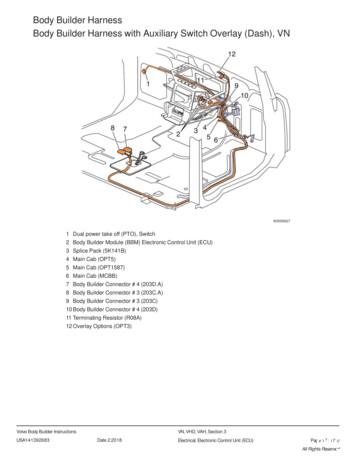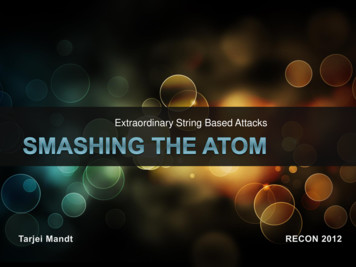Template Builder For Word Tutorial ANNOTATED
Template Builder for Word Tutorial ANNOTATED.docBI PUBLISHER TEMPLATE BUILDER QUICK TUTORIAL ANNOTATED The following is an annotated version of an Oracle “quick tutorial” document to introducethe user to working with BI Publisher Templates.The annotations were added to clarify how the information is presented and to removematerial that does not apply to our installation.The annotations are in dark red italics, or are bordered in dark red.Some original formatting has been changed to make the instructions more clear.Text in need of further emphasis has been highlighted in yellow.Some text or screenshots different from our installation have been deleted or replaced.This tutorial uses files that were installed on your computer at the time that the Design Helperwas installed. They can all be found under C:\Program Files\Oracle\BI Publisher\BIPublisher DesktopWelcome to Oracle BI PublisherTemplate Builder for Word 10.1.3.3.0!IntroductionThe Template Builder is an extension to Microsoft Word that simplifies the development of RTF templates.While the Template Builder is not required to create RTF templates, it provides many functions that willincrease your productivity.The Template Builder is tightly integrated with Microsoft Word and allows you to perform the followingfunctions: Insert data fields into your RTF templatesInsert data driven tables and crosstabsInsert data driven chartsPreview and Validate RTF templates with sample XML dataBrowse and update the content of form fieldsExtract boilerplate text into an XLIFF translation file and test translationsThis help document assumes a basic working knowledge of Oracle BI Publisher. Please refer to theOracle BI Publisher User’s Guide for additional information. This Template Builder version is based on BIPublisher 10.1.3.3.0.If the template builder is installed correctly, you will see an additional item in Word called Add-Ins thatappears as follows:1 of 15
Template Builder for Word Tutorial ANNOTATED.docQuick TutorialThis tutorial describes how you would typically create a simple layout template. You will create a letterthat shows the outstanding balance for a customer. This letter contains a table of all unpaid or partiallypaid invoices.Load Word File Often a template starts from an example document in the form of a regular Microsoft Worddocument.For this tutorial go to the samples\RTF templates\Balance Letter folder under your BI Publisherinstallation directory (e.g. C:\Program Files\Oracle\BI Publisher Desktop) and load the fileBalance Letter Start.rtf.o Navigation: C:\Program Files\Oracle\BI Publisher\BI Publisher Desktop\samples\RTFTemplates\Balance Letter\Balance Letter Start.rtfThis file represents a Word document that has not been marked up for use with Oracle BIPublisher.The text in the file looks like this:2 of 15
Template Builder for Word Tutorial ANNOTATED.docLoad Sample XML Data Click on the Add-Ins menu. The BI Publisher menu opens To load the sample XML data file, click on the Data menu and select Load XML Data From the Oracle BI Publisher Data menu select Load XML Data to load a sample XMLdocument that contains the data fields you may want to insert into your RTF layout template.For this tutorial go to the samples\RTF templates\Balance Letter folder under your BI Publisherinstallation directory and load the file Balance.xml.o Navigation: C:\Program Files\Oracle\BI Publisher\BI Publisher Desktop\samples\RTFTemplates\Balance Letter\Balance.xml When this message appears, click OKInsert Form Fields You may want to select single data fields, such as the customer name and address at the headerof the letter.Position the cursor in the Word document where you want to insert the Address.Open the Add-Ins Insert menu.3 of 15
Template Builder for Word Tutorial ANNOTATED.doc From the Oracle BI Publisher Insert menu select Field to open the dialog window shownbelow. Select the field Customer Name and click Insert to insert a form field for the customer name intothe document.o You may also insert the remaining address fields (such as Address Line1 to 4, City,State and Zip). Starting with this version, you can also just drag the Customer Name field from the dialog anddrop it into the Word document. NEW! You can also select the fields, As of Date, Trx Currency Code and the C Inv Open Balanceand insert them into the appropriate spaces in the document. Note: As a beginner, you should use Insert Fields only for data fields that are unique (notrepeating) in your document. Refer to the “Insert Table” section for additional information on howto insert repetitive fields Once you have inserted the fields listed above, that portion of the document will resemble thefollowing, depending upon how many address lines you include:4 of 15
Template Builder for Word Tutorial ANNOTATED.docPreview Template After adding fields to the document, you may want to test your template.o Oracle BI Publisher Template Builder allows you to preview your template with yoursample XML data.o You can preview the output in Adobe Acrobat Reader (PDF), Microsoft Word file (RTF),Microsoft EXCEL (EXCEL) or a browser (HTML). From the Oracle BI Publisher Preview menu select HTML to preview your template in abrowser. From the Oracle BI Publisher Preview menu select PDF to preview your documentin Acrobat Reader. You must have Adobe Acrobat Reader version 5.0 or higher installed topreview documents in PDF format. You can download Acrobat Reader for free html. Click on Add-Ins and then the Preview menu The preview should show Vision Corporation instead of the field Customer Name. The fields should look like this:5 of 15
Template Builder for Word Tutorial ANNOTATED.doc Once you have viewed the Preview, you can delete it. The RTF file will not be affected.Insert Table You can build a table or a repeating section by inserting the elements and then adding additionalform fields with processing instructions (for-each).o Instead, the Template Builder offers an additional function that generates a table for you.The Template Builder can generate for-each instructions either as descriptive or abbreviated.Abbreviated instructions are less invasive to the appearance of the document, while descriptiveprocessing instructions make the template easier to understand.Open Add-ins Tools OptionsFor this tutorial, select Options from the Oracle BI Publisher menu, switch to the Build taband select Descriptive as shown below.6 of 15
Template Builder for Word Tutorial ANNOTATED.doc The document should include a table of all invoices that are not or only partially paid.On the Oracle BI Publisher Insert menu select Table/Form to open the Table/Form Dialog.The following dialog will be displayed: Scroll in the left Data Source view pane until you see the G Invoices element.Push the left mouse button and drag the G Invoices element over to the center Template treeview.When you drop an element with children (other elements below the element), the following popup dialog appears: Note: A Node is a term used in tree views for an element in the tree view. For example, CustomerName, G Currency and G Invoices are all nodes. Transaction Date is also called a child node ofG Invoices, and G Invoices is referred to as a parent node of Transaction Date. To add multiple nodes, click Drop All Nodes with the left mouse button. When you select the "GInvoices" node, the dialog box should now look like this:7 of 15
Template Builder for Word Tutorial ANNOTATED.doc We only want to show the fields Trx Number, Transaction Date, Trans Amount, and TransAmount Remaining.o Select the field Trans Type in the center view and press the Delete button on yourkeyboard. Note: You can also left click on the field and drag and drop it back into the leftcolumn.o Repeat the procedure for the other fields that you do not want to be included in the table(as shown in the screenshot below). You should now click again on the G Invoices element in the center view. The Properties region on the right shows how the data fields will be formatted. You should seethe following information:8 of 15
Template Builder for Word Tutorial ANNOTATED.docFor each group you can set the following properties that describe how a group (such as G Invoices)should be rendered by the template builder:Style: Select Table to create a table around the data fields.Grouping: Grouping is an advanced operation that allows you to re-group the data – for exampleby transaction date instead of currency. You can select the element that the data should begrouped by for this property. Please refer to the Oracle BI Publisher User’s Guide for additionalinformation on grouping.Show Grouping Value: This property will only be shown if you have selected a node created bythe Grouping functionality. You can choose for a group if the Data Field node used as a groupingcriterion is shown in the table or form.Sort By: You can select an element by which the data groups are sorted.Sort Order: If you have selected an element for Sort By you can select, if the data should besorted either ascending or descending.Sort Data Type: If you have selected an element for Sort By the data is by default sorted asText. That means that 12 will be shown after 111. If you need to sort numbers you should selectNumber as the sort data typeBreak: This property allows you to insert a page break or a section break between every datagroup. If nothing is select, then the data groups will be shown continuously with no break. If youselect New Page per Element, then a page break will be inserted between each element. If youselect New Section per Element, a section break will be created for each data group. A sectionbreak allows changing the header/footer and resets the page number. You will typically use thisoption, if you want to print multiple documents (for example invoices or purchase orders) to asingle PDF file.9 of 15
Template Builder for Word Tutorial ANNOTATED.docoThe order in which the data elements are shown reflects the order of the columns in the table. Ifyou want to reorder the columns you need to change the Insert Position box from Child toSame Level. Then drag the elements into the correct order.Click the OK button to create the table. The inserted table should look like this:Trx Numberfor-eachG INVOICESTRX NUMBERTransaction DateTRANSACTION DATETrans AmountTRANS AMOUNTTrans Amount RemainingTRANS AMOUNT REMAININGend G INVOICESThe Template Builder creates two kinds of form fields: Form fields representing data elementsForm fields with processing instructions for repeating table rows or document sectionoForm fields representing data elements are replaced with the data when the template isprocessed.The for-each G INVOICES and end G INVOICES form fields indicate a repeating section.o The section of the document encapsulated by these two form fields is repeated, if theassociated data element G INVOICE is found repetitively in the data.o Please refer to the Oracle BI Publisher User’s Guide for additional information on formfields.ooYou can now format these elements in Microsoft Word and add additional text.oYou can also move fields around as long as you keep them in the surrounding for-eachG INVOICES and end G INVOICES processing instruction.o If you remove one of these processing instructions your template may not work anymorewith BI Publisher.oYou now can preview the template again to review your current template (see above).o You probably would like to change the alignment of the table columns or change the datatype and format for the amounts.o For example, select the TRANS AMOUNT field, right-click and select BI Publisher - Properties to see the Properties dialog.10 of 15
Template Builder for Word Tutorial ANNOTATED.docooooUnder Formatting:o You may select the Number in the Type field,o #,##0.00 for Number format andUnder General:o enter 1000 as the Text to Display to achieve a more desirable format for currenciesin US Dollar. (When you enter 1000 and click OK, it will appear as shown above:1,000.00.)Important: Be sure that the Text to display box is not empty in order that you can see the field in theTemplate table.We recommend not to use currency signs such as in the format string, since it may lead todifficulties in supporting multiple languages with a single template. If you changed the Text to display field, Trans Amount now looks like this in the Template table: If you run the Preview now, you’ll see that the Trans Amount field has been formatted as above.You can make the same changes for the Trans Amount Remaining field and to theC INV OPEN BALANCE field in the body of the letter.11 of 15
Template Builder for Word Tutorial ANNOTATED.docFormatting options defined in this dialog box are understood by Oracle BI Publisher and used to formatyour fields. Try to modify the template to get an idea which Word functions are supported by BI Publisher10.1.3.2.Creating Charts The data used for creating the open balance letter is not well suited to create a chart.Close the previous Word document and open a new Word document.Then load the RetailSales.xml file in the samples\RTF templates\Sales Report folder byselecting Load XML Data from the Data menu.o Navigation: C:\Program Files\Oracle\BI Publisher\BI Publisher Desktop\samples\RTFTemplates\Sales Report\Retail Sales.xml This data contains retail sales data for different industries. We will create a chart that shows thesales per industry.BI Publisher does not support native Microsoft Word Charts. You need to create charts using theTemplate Builder. On the Oracle BI Publisher Insert menu select Chart to open the Chart Dialog.The following dialog will be displayed:12 of 15
Template Builder for Word Tutorial ANNOTATED.doc On the left tree view pane you may drag Industry to the Labels field, because we want to seethe data accumulated by industry.o Then we drag the Sales to the Values field.o We select a Pie Chart as the Typeoand click the Preview button to see how the chart will look like with our sample data.13 of 15
Template Builder for Word Tutorial ANNOTATED.doc Then we click OK to insert the chart into the RTF template.The Template Builder will insert the placeholder image shown below for the chart. To change thesize of the chart, you can just resize the placeholder image.14 of 15
Template Builder for Word Tutorial ANNOTATED.docFrom the Preview menu select HTML to preview your template in a browser. From the Preview menuselect PDF to preview the output in Acrobat Reader. The preview will show the correct chart for thepreview data:Please refer to the Oracle BI Publisher User’s Guide for additional information regarding charts.Next Steps This concludes the quick tutorial.Try to create your own template now.Refer to the help file for additional information.You should also consult section 2 “RTF Templates” of the Oracle BI Publisher User’s Guide15 of 15
Template Builder for Word 10.1.3.3.0! Introduction . The Template Builder is an extension to Microsoft Word that simplifies the development of RTF templates. While the Template Builder is not required to create RTF templates, it prov
Bruksanvisning för bilstereo . Bruksanvisning for bilstereo . Instrukcja obsługi samochodowego odtwarzacza stereo . Operating Instructions for Car Stereo . 610-104 . SV . Bruksanvisning i original
Body Builder Harness Body Builder Harness with Auxiliary Switch Overlay (Dash), VN W3035627 1 Dual power take off (PTO), Switch 2 Body Builder Module (BBM) Electronic Control Unit (ECU) 3 Splice Pack (5K141B) 4 Main Cab (OPT5) 5 Main Cab (OPT1587) 6 Main Cab (MCBB) 7 Body Builder Connector # 4 (203D.A) 8 Body Builder Connector # 3 (203C.A)
10 tips och tricks för att lyckas med ert sap-projekt 20 SAPSANYTT 2/2015 De flesta projektledare känner säkert till Cobb’s paradox. Martin Cobb verkade som CIO för sekretariatet för Treasury Board of Canada 1995 då han ställde frågan
service i Norge och Finland drivs inom ramen för ett enskilt företag (NRK. 1 och Yleisradio), fin ns det i Sverige tre: Ett för tv (Sveriges Television , SVT ), ett för radio (Sveriges Radio , SR ) och ett för utbildnings program (Sveriges Utbildningsradio, UR, vilket till följd av sin begränsade storlek inte återfinns bland de 25 största
Hotell För hotell anges de tre klasserna A/B, C och D. Det betyder att den "normala" standarden C är acceptabel men att motiven för en högre standard är starka. Ljudklass C motsvarar de tidigare normkraven för hotell, ljudklass A/B motsvarar kraven för moderna hotell med hög standard och ljudklass D kan användas vid
LÄS NOGGRANT FÖLJANDE VILLKOR FÖR APPLE DEVELOPER PROGRAM LICENCE . Apple Developer Program License Agreement Syfte Du vill använda Apple-mjukvara (enligt definitionen nedan) för att utveckla en eller flera Applikationer (enligt definitionen nedan) för Apple-märkta produkter. . Applikationer som utvecklas för iOS-produkter, Apple .
Speech bubble template Word web Word Search template and two grids Mini book and Zig-Zag book templates Puzzle star template The word ladder Word wall blank fl ash cards Badges and Book marks Word wheel – blank Word wheel cover – one blank/one decorated Word slides – template Word slide book Word searches Answers
used when setting windows hooks . Relies on the user api hook . User Api Hook Special hooking mechanism introduced to support Windows themes RegisterUserApiHook Can only be registered by privileged processes Requires the TCB privilege Caller must be running as SYSTEM Allows Windows to load a theme client module into every GUI application . Smashing the Atom . Theme Subsystem Introduced in .