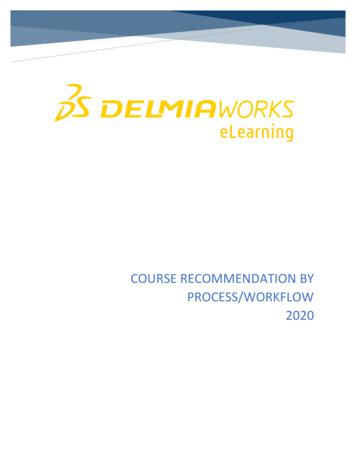COURSE RECOMMENDATION BY PROCESS/WORKFLOW 2020
COURSE RECOMMENDATION BYPROCESS/WORKFLOW2020
DisclaimerCopyright 2019-2020 IQMS, Inc., a Dassault Systemes CompanyAll rights reserved. No part of this publication may be reproduced, distributed, ortransmitted in any form or by any means, including photocopying, recording, or otherelectronic or mechanical methods, without the prior written permission of IQMS. Forpermission requests, send an email to training@3DS.com “Subject: Permission toReproduce Materials”1Copyright 2019-2020 IQMS, Inc., a Dassault Systemes Company
Below are several common processes and the corresponding eLearning modules that provideeducation about these processes and how to execute each in DELMIAWORKS.Customer Service – Sales Quote Entry to AR InvoiceI.Order EntryCreate a Sales Quote for an item, create a Sales Order manually or from the quote.Sales QuotationsIn this lesson, you will learn how to access and create new Sales Quotations, how to associate line items tothe quote, basic options available in the sales quotation screen, how to convert a sales quote into a salesorder and how to utilize user fields. Topics included:1.2.3.4.5.Access and Create Sales QuotationsUtilize Sales Quotation Menu OptionsAssociate Items to a Sales QuotationConvert a Sales Quote to a Sales OrderUtilize User FieldsSales Orders - CreateIn this lesson, you will learn how to create a sales order, how to add information to each area,associating items to the order and how to utilize other available options. Topics included:1.2.3.4.5.6.Access the Sales Order ModuleCreate a New Sales OrderUtilize Options in the Header SectionPopulate the Line Item SectionGenerate ReleasesUtilize Sales Order OptionsSales Orders – Generate ReleasesIn this lesson, you will learn how to generate Sales Order releases including the 4 ways to generate arelease and how to utilize available options for releases. Topics included:1.2.3.4.5.6.7.8.Create a New Sales OrderIdentify the 4 Ways to Generate a ReleaseManually Generate a Sales Order ReleaseUtilize the Copy/Paste OptionUtilize the Drag and Drop OptionUtilize the Release Wizard OptionUpdate Existing ReleasesUtilize the Overwrite OptionCapable to Promise2Copyright 2019-2020 IQMS, Inc., a Dassault Systemes Company
In this lesson, you will learn about Capable to Promise in DELMIAWORKS including the two methods ofaccessing and executing CTP, the parameters available, and understanding the CTP Routing Diagram.Topics included:1.2.3.4.5.II.Utilize CTP via a Sales OrderUnderstand Parameters AvailableUtilize Quick Order Entry CTPUnderstand Parameters AvailableUnderstand the CTP Routing DiagramInventoryMaintain AKA Inventory records and pricing for inventory items including Standard Cost.Inventory - Pricing HierarchyIn this lesson you will have instruction for the pricing hierarchy utilized by DELMIAWORKS includinghow to configure the different pricing types and accessing options available. Topics included:1. Understand Pricing Types2. Setup Tiered Pricing3. Setup AKA Pricing4. Setup Buy/Sell Pricing5. Setup Standard Item Pricing6. Setup Customer Pricing Override7. Setup Pricing from System ParametersInventory - AKA Buying TabIn this lesson, you will learn how to access AKA Buying Price Breaks, creating AKA Buying PriceBreaks, and available options on the AKA Buying tab. Topics included:1.2.3.4.5.6.7.Access AKA Buying BreaksOverview of AKA Buying tabCreate an AKA Buying Price Break – QuantityAssociate a Vendor to the Price BreakAssociate VMI Locations to the Price BreakUtilize User FieldsUtilize the Documents tabInventory - AKA Selling TabIn this lesson, you will learn about the AKA Selling tab including how to add, edit and delete AKAinformation for specific items and customers, setting up price breaks for specific items and QuantityBreaks. Topics included:1. AKA Selling Information2. Locate Material in Master Inventory3. AKA Selling3Copyright 2019-2020 IQMS, Inc., a Dassault Systemes Company
4.5.6.7.8.Create New AKA Selling ItemsEdit AKA FieldsAffect Quantity and Price InformationRetire AKA Selling InformationBuy/Sell PricingStandard Costing - SetupIn this lesson, you will learn about the setup required in DELMIAWORKS to calculate the Standard Costfor items including how to create and set default GL Accounts, creating cost elements and assigningGL accounts to them, assigning overheard costs to MFG Types, Cells and inventory items and assigninglabor costs to MFG Types, Cells and inventory items. Topics Included:1. Set System Parameter Settings2. Create and Set Default GL Accounts3. Create Cost Elements & Assign GL Accounts4. Assign Overhead Costs to MFG Types5. Assign Overhead Costs to Work Centers6. Assign Cost Elements to Raw Materials7. Assign Labor Cost Elements & Rates to MFG Types8. Assign Labor Cost Elements & Rates to MFG Cells9. Assign Overhead Costs to Items10. Create Outsource Cost Elements11. Assign Outsource Cost Elements to OS ItemsStandard Costing - CalculationIn this lesson, you will learn how to execute Standard Cost calculations in DELMIAWORKS forpurchased and manufactured inventory items and covers available options and filters. Topics Included:1. Utilize Standard Cost Options2. Calculate Standard Cost for Purchased Items3. Calculate Standard Cost for Manufactured ItemsIII.AR InvoiceCreate an AR Customer Record and manage their Credit Data.Customer MaintenanceIn this lesson, you will learn how to how to access the module, how to create a new customer, howto search for existing customers, creating a new contact, creating a customer template and utilizingthe various tabs available. Topics included:1. Access the Customer Maintenance Module2. Create a New Customer3. Search for an Existing Customer4. Create a Customer Contact5. Utilize the Credit Status Tab4Copyright 2019-2020 IQMS, Inc., a Dassault Systemes Company
6.7.8.9.10.11.12.13.14.15.Utilize the Auto Invoicing TabUtilize the Forms/Reports TabUtilize the Miscellaneous TabCreate a new Ship To AddressUtilize Options on the Details Sub-TabAssociate a Customer to a Ship To AddressUtilize Options on the Distribution Sub-TabUtilize remaining Sub-Tabs for the Ship To TabCreate a new Bill To AddressCreate a Customer TemplateCustomer Maintenance - Credit Data TabIn this lesson, you will learn how to create a customer record, assign an EPlant, assign a group ID, entercustomer specific information and complete the credit data information. Topics included:1.2.3.4.5.Create a New Customer NumberAssign an EPlantAssign a Group IDEnter Customer InformationAdditional Customer Credit Data OptionsCreate and post an AR Invoice for a customer.Accounts Receivable InvoiceIn this lesson, you will learn about creating an AR Invoice, fields available in the AR Invoice Screen, moving aninvoice to a GL Account, the Invoice Note option, available jump to functionality, using the cost source tool,available options and how to place an AR Invoice on hold. Topics included:1.2.3.4.5.6.7.8.9.10.IV.Access the AR Invoice ModuleUnderstand General FieldsAssociate Line Items to the InvoiceAccess All Sales AccountsUtilize an Invoice Note FieldUtilize Jump to FunctionalityAccess the Cost Source ToolUtilize Invoice Speed ButtonsAccess the Options MenuPlace an Invoice on HoldCash ReceiptIssue a Cash Receipt for payment received against the AR Invoice from the customer.Cash ReceiptsIn this lesson, you will learn how to navigate to the Cash Receipts module, create a new payment, selectthe correct method for entering invoices, apply cash, apply prepayments, and write off bad debt. TopicsIncluded:5Copyright 2019-2020 IQMS, Inc., a Dassault Systemes Company
1.2.3.4.5.6.7.8.9.10.11.12.Navigate to Cash Receipts and Basic InformationCreate a New PaymentSelect Method for Entering InvoicesApplying Cash – Show Open Accounts MethodApplying Cash – Invoice Number MethodApplying Cash – By Packing Slip MethodApplying Prepayments – “Enter on Account”Selecting Invoices – VMI Reference NumberWrite off Bad DebtViewing Different Totals in Cash ReceiptsSelecting Options for Module EffectivenessPosting a Cash Receipts GroupPurchaser – Inventory Management to Vendor RMAI.Inventory Management6Copyright 2019-2020 IQMS, Inc., a Dassault Systemes Company
Check inventory items via Transactions and Locations and the Material Exception List to createpurchase orders for required materials.Inventory - Transactions and LocationsIn this lesson, you will learn how to access the module, different quantity types, creating inventorylocations, managing inventory including how to add, remove and move inventory items, how toutilize the Scrap option when removing inventory, removing locations , viewing the transaction logand other Transactions & Locations options. Topics included:1. Access the Transactions & Locations Module2. Identify Quantities Types3. Create Locations, Add, Move & Remove Inventory4. Add and Remove MFG Inventory5. Mark Items Removed as Scrap6. Remove Locations & View the Transaction Log7. Utilize other Location OptionsMaterial Exception ListIn this lesson, you will learn the basic functionality for the Projected Exception, Requirements on PastDue PO's, Raw Material Below Minimum, Outsource Material Below Minimum and Ideal vs Existingtabs. Topics included:1.2.3.4.5.II.Access the Material Exception ListUtilize the Projected Exception TabUtilize the Requirements on Past Due PO’s TabSetup for Outsource Material Below MinimumUtilize the Ideal vs. Existing TabPO / ReceivingEnter a purchase order for the item.Purchase Orders – Create and ReceiveIn this lesson, you will learn how to access the module, an overview of the PO home screen, how tocreate and receive against a PO and how to post rejects against a PO Receipt. Topics included:1. Access the Purchase Order Module2. Understand the Purchase Order Screen3. Create a Purchase Order and Releases4. Receive against a Purchase Order5. Post Rejects against a Purchase OrderPurchase Orders - CloneIn this lesson, you will learn how to clone an existing purchase order to create a new purchase order.Topics included:7Copyright 2019-2020 IQMS, Inc., a Dassault Systemes Company
1. Clone a Purchase OrderApprove a PO via workflow - If the person who enters the purchase order cannot approve the workflow itwill need to be approvedQuality BasicsIn this lesson, you will learn how to create and delete Team Members, how to create a Workflow template,how to delegate and replace workflow responsibilities for Team Members, using Team Member andWorkflow options and how to use a workflow template to push a purchase order through the approvalprocess. Topics included:1.2.3.4.5.6.7.Use Team Members in DELMIAWORKSCreate or Delete a Team MemberHow to Set Team Members OptionsUse Workflow in DELMIAWORKSCreate a Workflow TemplateHow to Set Workflow Template OptionsApprove a PO with a Workflow TemplatePurchase Orders – Approve w/ WorkflowIn this lesson, you will learn how to create a PO workflow template, create and delete TeamMembers, and approving a PO with a workflow template. Topics included:1. Create a PO Workflow Template2. Create and Delete Team Members3. Approve a PO using a Workflow TemplateVendor RMA - If an RMA is required for a PO issued to a Vendor, a Vendor RMA can be created.Vendor RMAIn this lesson, you will learn an overview of the Vendor RMA process, creating RMA Return Codes,creating a Vendor RMA and the options available for inventory, creating a manual packing slip via theVendor RMA, issuing a debit memo against the Vendor RMA, how to close a Vendor RMA and viewclosed Vendor RMA's. Topics included:1.2.3.4.5.6.7.8.9.RMA ProcessSetup an RMA Return CodeCreate a Vendor RMAReturn or Scrap InventoryReturn Inventory via Manual Packing SlipsUpdate the PO on the RMACreate an AP Debit MemoClose the Vendor RMAView Closed VendorAccounting – GL Setup, AR and AP General FunctionsI.General Ledger8Copyright 2019-2020 IQMS, Inc., a Dassault Systemes Company
Account, Bank and General Ledger Creation for use throughout accounting modules with theGeneral Journal.Account Type MaintenanceIn this lesson, you will learn how to access the account maintenance screen, create a sub account.Topics included:1. Identify Major Account Types2. Access Account Type Maintenance3. Understand Account Type Maintenance Functions4. Understand Sub-Account Functionality5. Create a Sub-AccountGeneral Ledger - Account StructureIn this lesson, you will learn an overview of the standard structure of General Ledger (GL) accountsincluding an explanation of the structure and how to set up a new GL account structure. Topicsincluded:1.2.3.4.5.Understand GL Account StructureAccess GL Account StructureDefine a GL Account StructureGeneral Ledger Account Structure ExampleSave the Account StructureBank MaintenanceIn this lesson, you will learn how to access the Bank Manager, various fields available, how tocreate new bank and bank account records, how to reconcile a bank account, utilizing the checkregister, how to print bank reports. Topics included:1.2.3.4.5.6.Access the Bank Manager ModuleUtilize Bank Information FieldsCreate Bank and Bank Account RecordsUtilize the Reconcile OptionUtilize the Check RegisterPrint reportsGeneral Ledger – Create a Fiscal YearIn this lesson, you will learn how to setup a fiscal year. Topics included:1. Create a New Fiscal Year2. Assign an EPlant to a Fiscal Year3. Access the GL Year PicklistGeneral JournalIn this lesson, you will learn how to create three of the four types of general journal entries and9Copyright 2019-2020 IQMS, Inc., a Dassault Systemes Company
explaining their purpose and functionality. Topics included:1.2.3.4.5.6.7.8.General Journal Entry TypesAccess the General Journal Entry ModuleCreating a Free Form General Journal EntryReview Unposted Journal EntriesPosting Journal EntriesCreate a Journal Entry Using TemplatesCreating Recurring Journal EntriesCreating Reversing Journal EntriesCreate Financial Reports to be utilized throughout the fiscal year.Financial ReportsIn this lesson, you will learn the different report types available, creating detail and summary financialreports and how to print financial reports. Topics included:1. Understand Financial Report Types2. Create a Detailed Financial Report3. Create a Summary Financial Report4. Print Financial ReportsII.AR FunctionsCreate an AR Invoice, manage customer credit data, process AR Invoices, issue cash receipts andissue a Customer RMA as needed.Customer Maintenance - Credit Data TabIn this lesson, you will learn how to create a customer record, assign an EPlant, assign a group ID, entercustomer specific information and complete the credit data information. Topics included:1.2.3.4.5.Create a New Customer NumberAssign an EPlantAssign a Group IDEnter Customer InformationAdditional Customer Credit Data OptionsAccounts Receivable InvoiceIn this lesson, you will learn about creating an AR Invoice, fields available in the AR Invoice Screen, moving aninvoice to a GL Account, the Invoice Note option, available jump to functionality, using the cost source tool,available options and how to place an AR Invoice on hold. Topics included:1.2.3.4.5.Access the AR Invoice ModuleUnderstand General FieldsAssociate Line Items to the InvoiceAccess All Sales AccountsUtilize an Invoice Note Field10Copyright 2019-2020 IQMS, Inc., a Dassault Systemes Company
6.7.8.9.10.Utilize Jump to FunctionalityAccess the Cost Source ToolUtilize Invoice Speed ButtonsAccess the Options MenuPlace an Invoice on HoldAccounts Receivable - ProcessingIn this lesson, you will learn how to create an invoice, add a packing slip, add an invoice note and post aninvoice. Topics included:1.2.3.4.Create a New InvoiceAdding a Packing Slip to an InvoiceAdding an Invoice NotePosting the InvoiceWhen payment is received against the AR Invoice, a Cash Receipt will be issued to the customer.Cash ReceiptsIn this lesson, you will learn how to navigate to the Cash Receipts module, create a new payment, selectthe correct method for entering invoices, apply cash, apply prepayments, and write off bad debt. TopicsIncluded:1.2.3.4.5.6.7.8.9.10.11.12.Navigate to Cash Receipts and Basic InformationCreate a New PaymentSelect Method for Entering InvoicesApplying Cash – Show Open Accounts MethodApplying Cash – Invoice Number MethodApplying Cash – By Packing Slip MethodApplying Prepayments – “Enter on Account”Selecting Invoices – VMI Reference NumberWrite off Bad DebtViewing Different Totals in Cash ReceiptsSelecting Options for Module EffectivenessPosting a Cash Receipts GroupA Customer RMA can be issued as needed against a shipment or AR Invoice.Customer RMAIn this lesson, you will learn about the Customer RMA (Return Material Authorization) module includingcreating an RMA, assigning an item to the RMA, utilizing the Repair Work Order and MFG Rework Ordertabs, posting a receipt against the RMA, creating Failure and Return Codes and issuing a credit memo.Topics included:1. Create the Customer RMA2. Understand the RMA screen3. Set the RMA Limit for a User4. Assign an Item to the RMA11Copyright 2019-2020 IQMS, Inc., a Dassault Systemes Company
5.6.7.8.9.10.11.12.13.III.Utilize the Repair Work Order tabUtilize the MFG Rework Order tabUtilize the Return to Inventory OptionUtilize the Scrap OptionUtilize the Repair OptionUtilize the Pending Evaluation OptionCreate Failure CodesCreate Return CodesIssue a Credit Memo for the RMAAPIssue an Cash Disbursement against an Invoice from a Vendor and manage the Vendor record.Accounts Payable InvoiceIn this lesson, you will learn how to generate, post or void an AP Invoice, utilizing the Auto Invoicingoption, generating a Quick AP Invoice and the basics of the AP Invoice screen. Topics Included:1. Understand the AP Invoice Screen2. Generate and Post an AP Invoice3. Utilize the Auto Invoice Option4. Generate a Quick AP Invoice5. Void an AP InvoiceCash DisbursementsIn this lesson, you will learn how to create a new cash disbursement group, create manual and systemgenerated checks, make prepayments to a vendor, print checks and post the cash disbursement group.Topics included:1. Access the Cash Disbursement Module2. Create a Cash Disbursement Group3. Generate a Quick Check4. Generate a Check for a Vendor5. Generate a Check with “Select All Vendors”6. Generate a Check with “Select from Invoice”7. Print Checks and Post GroupVendor MaintenanceIn this lesson, you will learn about the Vendor Maintenance module. It will cover the rating, freight,miscellaneous, forms and reports, remittance, contacts, user fields, and documents tabs located in thevendor module. Topics included:1.2.3.4.5.Vendor MaintenanceAccess the Vendor Maintenance ModuleVendor Basic InformationVendor Rating TabVendor Freight Tab12Copyright 2019-2020 IQMS, Inc., a Dassault Systemes Company
6.7.8.9.10.11.12.13.Vendor Miscellaneous TabVendor Forms/Reports TabVendor EPlant Specific SettingsVendor Remittance TabVendor Contact TabVendor User Field TabVendor Documents TabVendor Speed Buttons and MenusMonth End Closing Procedures-Periodic Inventory MethodThis training session provides instruction for the end of month closing procedures for the periodicInventory method including setting the GL Status for the current period, what reports to run to helpdetermine account balances, end of month Financial Statements, closing the GL Status for the currentperiod, in addition to opening the next period's GL Status. Also included is the Year End Closing Procedure.Topics included:1. An Overview of Month End Tasks2. Set the GL Status3. Utilize the "Trial Balance" Report4. Reconcile Outstanding Purchase Receipts5. Reconcile AP Invoices6. Confirm Debit Memos7. Confirm Cash Disbursements8. Run the "Accounts Payable Aging- Any Period" Report9. Close the A/P Status10. Post Outstanding Packing Slips and Pick Tickets11. Post Outstanding Shipments Pending Invoices12. Confirm AR Invoices have been Posted13. Confirm Credit Memos and Cash Receipts have been entered14. Run the "Accounts Receivable Aging" Report15. Close the A/R Status16. Disposition all Production Reports17. Reconcile Bank Accounts18. Post General Journal Entries19. Run Financial Statements20. Close the G/L Status21. End of Year Closing ProceduresProduction Scheduler / Supervisor – Scheduling to Production ReportingI.Schedule13Copyright 2019-2020 IQMS, Inc., a Dassault Systemes Company
Configure the Shop Calendar to generate work orders based on the shifts configured.Shop Calendar – ConfigureIn this lesson, you will learn how to configure the Shop Calendar in DELMIAWORKS including how toschedule holidays, days off and shifts. Topics included:1. Configure Shop Calendar Shifts2. Configure Holidays3. Configure Days OffSet the Standard, Whiteboard and Whiteboard Labor Capacity to establish the schedule of hoursand labor hours available.Shop Calendar - Standard Labor CapacityIn this lesson, this training session provides an overview of the standard labor capacity tool locatedwithin the shop calendar module. Topics included:1. Access and Utilize the Standard Labor Capacity Tool2. Navigate the Standard Labor Capacity Tool3. Locate Standard Labor Hours in the Finite Scheduling ModuleWhiteboard Capacity and Labor Whiteboard Capacity PlanningIn this lesson, you will learn about Whiteboard Capacity and Labor Whiteboard Capacity Planningtools available including setup , calculations utilized and screen descriptions for each. Topicsincluded:1. Set Capacity Whiteboard Thresholds2. Set Standard Labor Capacity3. Understand the Capacity Planning Screen4. Understand the Labor Capacity Planning ScreenDetermine if materials will be required to produce work orders to be placed on the schedule.Daily Material Staging RequirementsIn this lesson, you will learn how to access and how to run several Material Staging reports. . Topicsincluded:1. Access Daily Material Staging Requirements2. Run a Material Staging ReportMaterial Exception ListIn this lesson, you will learn the basic functionality for the Projected Exception, Requirements on PastDue PO's, Raw Material Below Minimum, Outsource Material Below Minimum and Ideal vs Existingtabs. Topics included:1. Access the Material Exception List14Copyright 2019-2020 IQMS, Inc., a Dassault Systemes Company
2.3.4.5.II.Utilize the Projected Exception TabUtilize the Requirements on Past Due PO’s TabSetup for Outsource Material Below MinimumUtilize the Ideal vs. Existing TabWork OrdersGenerate work orders via running update schedule or manually create a work order to place on awork center in the Finite Schedule, RealTime Production Monitoring or Assembly Track.Work Orders - CreateIn this lesson, you will learn how to create a work order, how to firm work orders, the differencesbetween the three types of work orders, hard allocating materials to a work order, creating amanual work order, printing a work order and utilizing the Sub MFG # option. Topics included:1. Identify the Three Types of Work Orders2. Access the Work Order Module3. Understand the Work Order screen4. Create a Manual Work Order5. Firm a Work Order6. Utilize the Sub MFG# Option7. Hard Allocate Material to a Work Order8. Print a Work OrderFinite SchedulingIn this lesson, you will learn how to schedule jobs, manually enter a work order into the schedule, run autoload, and edit and move work orders. Topics include:1.2.3.4.5.Navigate the Finite Manufacturing Scheduling ModuleScheduled Jobs DetailsManually Enter Work Order into ScheduleRun Auto LoadEdit and Move Work OrdersAssembly TrackIn this lesson, you will learn how to create an Assembly process, attach a process to a BOM, schedule awork order, report production, report rejects, and backflush materials consumed. Topics include:1.2.3.4.5.6.7.Identify Three Assembly Manufacturing TypesCreate an Assembly ProcessAdd an Assembly Process to a BOMAdd a Work Order to Assembly TrackFinite Schedule Process Work OrdersReport Labor, Rejects and Backflush ComponentsReport Good Parts and Close the Work Order15Copyright 2019-2020 IQMS, Inc., a Dassault Systemes Company
III.RealTimeTo utilize RealTime Monitored work centers, they must be connected to RealTime before workorders can be visible in the RealTime Production Monitoring screen.RealTime Process Monitoring can also be utilized to view charts for machines and set alarms,additional setup is required.RealTime Setup and MonitoringIn this lesson you will learn how to import a RealTime license, assign a RealTime address to a work center,schedule a work order for a RealTime monitored work center, report production, backflush componentsand report rejects. Topics include:1.2.3.4.5.6.7.8.Import a RealTime LicenseAssign a RealTime Address to a Work CenterSchedule Work Order on a RealTime Work CenterBasics of RealTime Monitoring ScreenReport Production in RealTimeBackflush Options for RealTime ProductionReject Parts and ComponentsClose Downtime Intervals in RealTimeRealTime Process MonitoringIn this lesson, you will learn how to perform RealTime Process Monitoring including RT Charts,Capabilities, Alarms, Historic Charts, SPC Charts, Machine Setup, Monitor, Material Setup and RT ChartsSecurity. Topics included:1. Overview2. RT Charts3. Capabilities4. Alarms5. Historic Charts6. SPC Charts7. Monitor8. Material Setup9. Machine Setup10. RT Charts SecurityV. Production ReportingProduction can be reported against work orders in the various modules below. The ProductionReporting by Shift and Production Reporting by Work Order are the most popular but AssemblyTrack, RealTime, WMSIQ and IQRF are other utilities that can be used to report production.Production Reporting16Copyright 2019-2020 IQMS, Inc., a Dassault Systemes Company
In this lesson, you will learn how to perform production reporting by shift, work order and by utilizingthe Production Reporting Assistant. This lesson will also include steps to manually and automaticallydisposition, backflush and reverse disposition items in inventory. Topics included:1. Production Reporting Parameters by Shift2. Production Reporting by Shift3. Production Reporting Parameters by Work OrderAssembly TrackIn this lesson, you will learn how to create an Assembly process, attach a process to a BOM, schedule awork order, report production, report rejects, and backflush materials consumed. Topics include:1.2.3.4.5.6.7.Identify Three Assembly Manufacturing TypesCreate an Assembly ProcessAdd an Assembly Process to a BOMAdd a Work Order to Assembly TrackFinite Schedule Process Work OrdersReport Labor, Rejects and Backflush ComponentsReport Good Parts and Close the Work OrderRealTime Setup and MonitoringIn this lesson you will learn how to import a RealTime license, assign a RealTime address to a work center,schedule a work order for a RealTime monitored work center, report production, backflush componentsand report rejects. Topics include:1.2.3.4.5.6.7.8.Import a RealTime LicenseAssign a RealTime Address to a Work CenterSchedule Work Order on a RealTime Work CenterBasics of RealTime Monitoring ScreenReport Production in RealTimeBackflush Options for RealTime ProductionReject Parts and ComponentsClose Downtime Intervals in RealTimeWMSIQIn this lesson, you will learn how he basic functionality of WMSIQ, known as Warehouse ManagementSystem for DELMIAWORKS including an overview of the configuration of User Profiles and MenuAccess, importing a scanner license file and available actions for the Search, Move, Receive, Ship,Disposition, Transactions, Physical Inventory, Print Labels and RealTime options from the home screen.Topics included:1.2.3.4.5.6.7.Overview of WMSIQ, IQRF and Home ScreensImport a Scanner License FileSetup for WMSIQ Users – User ProfilesSearch Menu Options in WMSIQMove Menu Options in WMSIQReceive Menu Options in WMSIQShip Menu Options in WMSIQ17Copyright 2019-2020 IQMS, Inc., a Dassault Systemes Company
8.9.10.11.12.Disposition Menu Options in WMSIQTransactions Menu OptionsPhysical Inventory Menu Options in WMSIQConfigure Print Labels OptionRealTime Menu OptionsIQRFIn this lesson, you will learn how the basic functionality of the IQRF System for DELMIAWORKSincluding an overview of the configuration of User Profiles and Menu importing a scanner license fileand available actions for the Search, Move, Receive, Ship, Disposition, Transactions, PhysicalInventory, Print Labels and RealTime options from the home screen. Topics included:1.2.3.4.5.6.7.8.9.10.11.12.Overview of IQRF, IQRF and Home ScreensImport a Scanner License FileSetup for IQRF Users – User ProfilesSearch Menu Options in IQRFMove Menu Options in IQRFReceive Menu Options in IQRFShip Menu Options in IQRFDisposition Menu Options in IQRFTransactions Menu OptionsPhysical Inventory Menu Options in IQRFConfigure Print Labels OptionRealTime Menu Option18Copyright 2019-2020 IQMS, Inc., a Dassault Systemes Company
Quality (Q&A) – Setup to Utilizing Quality ModulesI.Team Members and Workflow SetupSetup Team Members and Workflows to be used throughout Quality modules in DELMIAWORKS.Quality BasicsIn this lesson, you will learn how to clone and existing purchase order to create a new purchase order.Topics included:1.2.3.4.5.6.7.Use Team Members in DELMIAWORKSCreate or Delete a Team MemberHow to Set Team Members OptionsUse Workflow in DELMIAWORKSCreate a Workflow TemplateHow to Set Workflow Template OptionsApprove a PO with a Workflow TemplateDocument Control – Maintain documents via Document Control that can be used throughoutthe system on the External Documents tab available throughout DELMIAWORKS.Document Library 1 – Creating a Document LibraryIn this lesson, you will learn about the different document control libraries and how to createand configure the library. Topics included:1. Know What Doc Control Is2. Identify the 4 Types of Doc Control Libraries3. Create a Library4. Select a Workflow for the Library5. Convert a Document to PDF6. Set a Library Path7. Set the Option Team Members Only8. Configure Mandatory SettingsDocument Library 2 – Adding DocumentsIn this lesson, you will l
5. Create a Workflow Template 6. How to Set Workflow Template Options 7. Approve a PO with a Workflow Template Purchase Orders – Approve w/ Workflow In this lesson, you will learn how to create a PO workflow template, create and delete Team Members, and approving a PO with a workflow template. Topics inclu
Figure 4: Create a Workflow in Nintex Workflow 2. Select the Library Ribbon, click on Workflow Settingsand then Create a Workflow in Nintex Workflow. This will open the Nintex Workflow Designer. To initiate the workflow, we will configure the workflow to add a menu item to the context menu in the workspace.
The Workflow Builder provides a graphical view of the workflow definition. The Workflow Builder screen is divided into the following frames (see Figure 1 as well), which can be resized: Workflow You can insert new steps into the workflow definition and process existing ones. Double-clicking on a step will display the associated step definition .
Workflow template The business process flow is implemented as a workflow definition within a workflow template. You can find this workflow template in your R/3 System. Workflow Template AF_process (Process Notification of Absence) [Page 1
If you reset the workflow or close the Workflow Designer, you lose all work. Clicking the Create a workflow entry in the Workbench Toolbox to restart the Workflow Designer activates a new workspace layout. You can only save your workflow de
Workflow 2007 is Nintex's second- generation SharePoint workflow product. Nintex Workflow 2007 extends Microsoft SharePoint 2007 technologies including Microsoft Office SharePoint Server (MOSS) 2007 and Microsoft Windows SharePoint Services (WSS) 3.0. Nintex Workflow 2007 provides advanced workflow capabilities via a graphical web-
xii Oracle Workflow Developer's Guide Audience for This Guide Welcome to the Oracle Workflow Developer's Guide. This guide assumes you have a working knowledge of the following: The principles and customary practices of your business area. Oracle Workflow Oracle Workflow Developer's Guide. Workflow.
Note Workflow Manager 2016 can be installed side-by-side an earlier version of Workflow Manager. If you already have Workflow Manager installed, the Workflow Manager 2016 installer will install the application to the next available port. Preparing to Install Before running the Workflow Manager installation, perform these tasks:
Grade 2 Mathematics Student At-Home Activity Packet This At-Home Activity Packet includes 22 sets of practice problems that align to important math concepts your student has worked with so far this year. We recommend that your student completes one page of practice problems each day. Encourage your student to do the best they can with this content—the most important thing is that they .