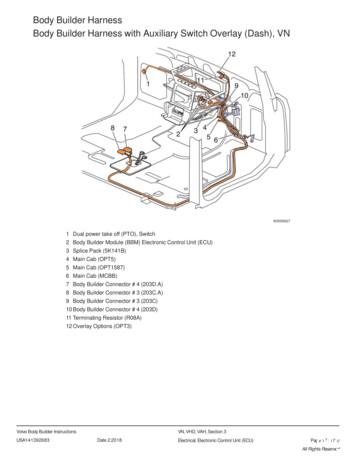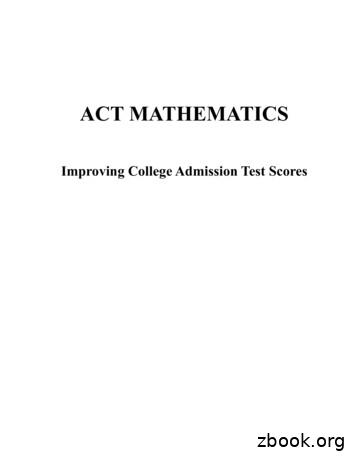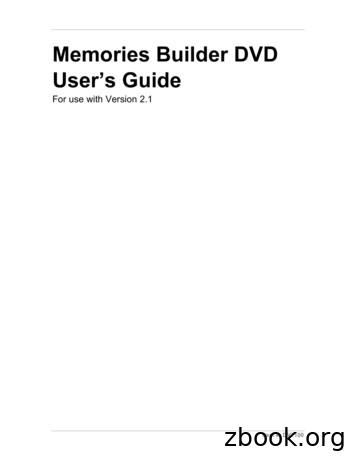Resume Builder
Resume Builder
Create New Resume Click on symbol toCreate New Resume2
Resume Name and Availability Enter a title for your resume Availability section: Select “Allowemployers to view my resumeonline.” System default is set to“Hide my resume from employers”3
Resume Creation Method Choose your Resume CreationMethod Comprehensive: Build yourresume using a step by stepprocess (create your resume fromscratch) Upload: Attach an existing Wordor .PDF resume4
Completing sections in Comprehensive ResumeObjective section Click on each section to open modal pop-up display toenter or edit data for that sectionEmpty sections include a Pencil symbol, to indicate theneed for entering data Click on Objective section and type in EmploymentObjective or utilize “Insert General Sample Text”Click on checkbox to “Update background informationwith this objective”5
Ability Summary Click on next section, Ability SummaryEnter summary of your abilities and include any keyskillsClick on checkbox to “Update background informationwith these abilities” and click on “SAVE”6
Employment History Click on next section, Employment History Click on Add Employment History to enter employmentFill out Employment History, red (*) are requiredfieldsClick on SAVE when completed7
Employment History If OK is selected, another pop-up box will appear togive you the option to add “technical skills and toolsassociated with this employment history”Click CANCEL to not include these technical skillsAfter clicking on SAVE in employment history, apop-up box will appear stating “You may add theskills associated with this new history to yourexisting list”Click OK button to add skills, otherwise click CancelIf OK is selected, another pop-up box will appear togive you the option to add “technical skills andtools associated with this employment history” ORclick CANCEL to not include technical skills. Skills/Tools and Technology will appear in AdditionalEmployer Searchable Items areaSkills/Tools and Technology can be edited or updated byclicking on “Job Skills” and/or “Tools and Technology”8
Education History Click on “Add a new Education History”Click on next section, Education History Complete education history fields, red (*) are requiredfields. Click on SAVE when completed9
Occupational Licenses, Certificates andTrainingClick on Add a new Occupation License(s)- Certificate(s) Click on next section, Occupational License(s),Certificates and Training Enter Occupational License fields, red (*) information arerequired fields. Click on SAVE when completed10
Honors and Activities Click on next section, Honors and Activities Enter honors and activities. Click SAVE when complete11
Additional Information Click on next section, Additional Information if you wouldlike to add any additional information to your resume Enter any Additional Information. Click SAVE when complete12
Detailed References Click on next section, Detailed References if you would like toadd your specific references on your resume Click on “Add New Reference” to list your specific referenceson your resume ORClick on the box: “Display References Available on Request onthis resume”13
Additional Employer Searchable Items –Desired Occupation Next complete Additional Employer Searchable Items fieldsClick on Desired Occupation Click on drop down box that will display previous occupationsyou have selected while in the HireNet Hawaii system ORSearch for an occupation by clicking on the “Search for anOccupation link”Click on SAVE when completed14
Desired Salary Click on next section, Desired Salary Click on drop down box to select “Desired Salary:Check box will be defaulted to “Update backgroundinformation with desired salary”Click on SAVE when completed15
Desired Job Location Click on next section, Desired Job Type Click on “Add a Location” link Make a selection of Desired Location by choosing either: State ofHawaii, County or Zip codeCheck box will be defaulted to “Update background informationwith the selected information” Click SAVE when completed 16
Desired Job Type Click on next section, Desired Job Type Click on “Add New Profile” Complete Desired Employment Category, Desired Work Hours,Desired Travel and Relocation/TelecommutingRed (*) are required fields. Click on SAVE when completed 17
Drivers License Red (*) fields are required Additional fields will appear if YES is selected for valid driver’slicense. Click SAVE when completedClick on next section, Drivers License18
Security Clearance Click on drop down box for type of Security Clearance Select Security Clearance level and click on SAVEClick on next section, Security Clearance. If NO SecurityClearance bypass section.19
Job SkillsSkills will be prefilled if you selected YES to associate skills related toyour occupation when completing Employment History.Click on MODIFY SKILLS to make changes Click on next section, Job Skills Click on ADD SKILLS if skills are not pre-populated from occupation.Choose related skills and click on SAVE when completed20
Tools and TechnologyTools and Technology will be prefilled if you selected YES to associateTools and Technology related to your occupation when completingEmployment History. Click on MODIFY SKILLS to make changes. Click on next section, Tools and Technology Click on Add tools and technology by keyword or Add tools andtechnology by occupation if skills are not pre-populated fromEmployment History. Click on SAVE when completed21
Typing SpeedClick on drop down list Click on next section, Typing Speed. If not applicable, bypasssection. Select Typing Speed from drop down list and click on SAVE22
Languages and Proficiency Click on Add a new Language Make a selection from drop down for Language and ProficiencyClick on SAVE when completedClick on next section, Language/Proficiency. If not applicable,bypass section.23
Set Resume to Online Once fields in resume have been completed, click on “NotOnline” status to “Online”If you are filing or filed an Unemployment Insurance Claim yourresume must be ONLINE for employers to view Pop box will appear, click OK to set yourresume online Pop box will appear, click OK to make your resumeavailable to registered employers onlineYou are also agreeing to share the informationdisplayed on your resume to employers 24
Online Resume1 2345Resume Features:1) Copy Existing Resume2) Print Resume3) Email Resume4) Download Resume:* Adobe Acrobat File (PDF)* Microsoft Word File (.doc)* HyperText Markup Language(HTML)* Rich Text Format (RTF)5) Template OptionsResume is now ONLINE and COMPLETE25
Upload Resume Option Select UPLOAD creationmethod to attach an existingWord or.PDF resume Enter a title for your resume26
Upload Resume - Resume Availability Select: YES, my resume will be available online for employers toviewIf you have filed an Unemployment Insurance claim, your resumeis required to be ONLINE and available for employers to viewIf, for any reason you elect to take your resume offline whilecollecting UI benefits, please notify your local UI claims office Pop up box will appear. Click OK to confirm “you are agreeing toshare the information displayed on your resume”Select OK to proceed27
Content Extraction – for uploaded resumeContent Extraction: Make selection of selecting PDF orWord resume to upload OR Copy and paste resume contentContent Display: Make selection of displaying existingresume content OR display extractedresume content formatted in theHireNet Hawaii systemExtraction Method: Make selection to review extractedemployment and education historybefore adding to the HireNet Hawaiisystem OR choose to reviewemployment and education historylater Click on NEXT when completed28
Select your resume file To upload resume, click on Browse to select your resume fileOnce resume is uploaded, click on NEXT and continue throughadditional fields (e.g. Employer Search Items, Education, etc) For Copy & Paste resume, paste resume in body of page andselect NEXT when completed29
Resume Upload Builder Once your resume has been extracted fromupload or copy and paste it will pre-fillinformation in each resume section Click on “Next” to move forward and thesystem will walk you through the remainder ofthe Resume Builder to format your resumeand add it to the HireNet Hawaii system Once all fields have been completed, resumewill display ONLINE and completeLeave as checked toupdate backgroundinformation30
Complete and Online Uploaded Resume Resume will display online and complete Below the displayed resume, you have the options to:* View your uploaded resume* Replace your uploaded resumeClick on the link for the options31
Click on next section, Detailed References if you would like to add your specific references on your resume Click on “Add New Reference” to list your specific references on your resume OR Click on the box: “Display References
Body Builder Harness Body Builder Harness with Auxiliary Switch Overlay (Dash), VN W3035627 1 Dual power take off (PTO), Switch 2 Body Builder Module (BBM) Electronic Control Unit (ECU) 3 Splice Pack (5K141B) 4 Main Cab (OPT5) 5 Main Cab (OPT1587) 6 Main Cab (MCBB) 7 Body Builder Connector # 4 (203D.A) 8 Body Builder Connector # 3 (203C.A)
Builder 100, 200 and 300 are available as 6" or 9". Builder 400 is available as 5" and 9". Builder 500 is available as 3", 5", 9" and 5" Arctic. The angle accuracy is represented by the last digit of the instrument name. For example, Builder 505 is the 5" variant of the 500 series. Model Description Builder 100 Electronic theodolite.
Skill Builder One 51 Skill Builder Two 57 Skill Builder Three 65 Elementary Algebra Skill Builder Four 71 Skill Builder Five 77 Skill Builder Six 84 . classified in the Mathematics Test (see chart, page v). The 60 test questions reflect an appropriate balance of content and skills (low, middle, and high difficulty) and range of performance.
Creating new Lightning Page using Lighting App Builder Salesforce Lightning pages can be created using Lightning App Builder. To create, navigate to Build Lightning Bolt Lightning App Builder New. Lightning App Builder - App page. In this step, select App page and click on next button as shown below. Lightning App Builder
Getting Started with Memories Builder DVD 2.1 3 How to Use Memories Builder DVD Version 2.1 Getting Started This section of the User’s Guide contains instructions for installing Memories Builder DVD 2.1. To begin reading about the program, see Memories Builder DVD – Core Concepts on p. 6.
Molanis Technical Indicator Builder for MT4 is a stand‐alone product that complements Molanis Strategy Builder. Create custom indicators with Molanis Technical indicator Builder (files type *.moi) and use them when creating expert advisors with Molanis Strategy Builder (files type *.mol)
The system administrator wants to use Application Builder to create an application. Which two statements about Application Builder are true? (Choose two.) A. Application Builder is a GUI. B. Application Builder can be run on the Avaya CallPilot Server. C. Application Builder can only be started from Avaya CallPilot Manager.
discover the Leica Builder for your task. Discover the Leica Builder for your task. Connect Leica DX10 fi eld controller Load your preferred Software tool and keep working as usual. The unique Builder setup method boosts your daily workfl ow. 1 Follow the Setup Wizard to level the Builder 2 Defi ne your Control Line