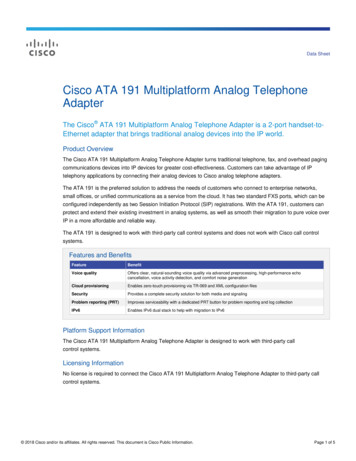Cisco ATA 191 And ATA 192 Analog Telephone Adapter User .
Cisco ATA 191 and ATA 192 Analog Telephone Adapter User Guidefor Multiplatform FirmwareFirst Published: 2018-02-05Americas HeadquartersCisco Systems, Inc.170 West Tasman DriveSan Jose, CA 95134-1706USAhttp://www.cisco.comTel: 408 526-4000800 553-NETS (6387)Fax: 408 527-0883
THE SPECIFICATIONS AND INFORMATION REGARDING THE PRODUCTS IN THIS MANUAL ARE SUBJECT TO CHANGE WITHOUT NOTICE. ALL STATEMENTS,INFORMATION, AND RECOMMENDATIONS IN THIS MANUAL ARE BELIEVED TO BE ACCURATE BUT ARE PRESENTED WITHOUT WARRANTY OF ANY KIND,EXPRESS OR IMPLIED. USERS MUST TAKE FULL RESPONSIBILITY FOR THEIR APPLICATION OF ANY PRODUCTS.THE SOFTWARE LICENSE AND LIMITED WARRANTY FOR THE ACCOMPANYING PRODUCT ARE SET FORTH IN THE INFORMATION PACKET THAT SHIPPED WITHTHE PRODUCT AND ARE INCORPORATED HEREIN BY THIS REFERENCE. IF YOU ARE UNABLE TO LOCATE THE SOFTWARE LICENSE OR LIMITED WARRANTY,CONTACT YOUR CISCO REPRESENTATIVE FOR A COPY.The following information is for FCC compliance of Class A devices: This equipment has been tested and found to comply with the limits for a Class A digital device, pursuant to part 15of the FCC rules. These limits are designed to provide reasonable protection against harmful interference when the equipment is operated in a commercial environment. This equipmentgenerates, uses, and can radiate radio-frequency energy and, if not installed and used in accordance with the instruction manual, may cause harmful interference to radio communications.Operation of this equipment in a residential area is likely to cause harmful interference, in which case users will be required to correct the interference at their own expense.The following information is for FCC compliance of Class B devices: This equipment has been tested and found to comply with the limits for a Class B digital device, pursuant to part 15of the FCC rules. These limits are designed to provide reasonable protection against harmful interference in a residential installation. This equipment generates, uses and can radiate radiofrequency energy and, if not installed and used in accordance with the instructions, may cause harmful interference to radio communications. However, there is no guarantee that interferencewill not occur in a particular installation. If the equipment causes interference to radio or television reception, which can be determined by turning the equipment off and on, users areencouraged to try to correct the interference by using one or more of the following measures: Reorient or relocate the receiving antenna. Increase the separation between the equipment and receiver. Connect the equipment into an outlet on a circuit different from that to which the receiver is connected. Consult the dealer or an experienced radio/TV technician for help.Modifications to this product not authorized by Cisco could void the FCC approval and negate your authority to operate the productThe Cisco implementation of TCP header compression is an adaptation of a program developed by the University of California, Berkeley (UCB) as part of UCB’s public domain versionof the UNIX operating system. All rights reserved. Copyright 1981, Regents of the University of California.NOTWITHSTANDING ANY OTHER WARRANTY HEREIN, ALL DOCUMENT FILES AND SOFTWARE OF THESE SUPPLIERS ARE PROVIDED "AS IS" WITH ALL FAULTS.CISCO AND THE ABOVE-NAMED SUPPLIERS DISCLAIM ALL WARRANTIES, EXPRESSED OR IMPLIED, INCLUDING, WITHOUT LIMITATION, THOSE OFMERCHANTABILITY, FITNESS FOR A PARTICULAR PURPOSE AND NONINFRINGEMENT OR ARISING FROM A COURSE OF DEALING, USAGE, OR TRADE PRACTICE.IN NO EVENT SHALL CISCO OR ITS SUPPLIERS BE LIABLE FOR ANY INDIRECT, SPECIAL, CONSEQUENTIAL, OR INCIDENTAL DAMAGES, INCLUDING, WITHOUTLIMITATION, LOST PROFITS OR LOSS OR DAMAGE TO DATA ARISING OUT OF THE USE OR INABILITY TO USE THIS MANUAL, EVEN IF CISCO OR ITS SUPPLIERSHAVE BEEN ADVISED OF THE POSSIBILITY OF SUCH DAMAGES.Any Internet Protocol (IP) addresses and phone numbers used in this document are not intended to be actual addresses and phone numbers. Any examples, command display output, networktopology diagrams, and other figures included in the document are shown for illustrative purposes only. Any use of actual IP addresses or phone numbers in illustrative content is unintentionaland coincidental.Cisco and the Cisco logo are trademarks or registered trademarks of Cisco and/or its affiliates in the U.S. and other countries. To view a list of Cisco trademarks, go to this URL: http://www.cisco.com/go/trademarks. Third-party trademarks mentioned are the property of their respective owners. The use of the word partner does not imply a partnershiprelationship between Cisco and any other company. (1110R) 2018Cisco Systems, Inc. All rights reserved.
CONTENTSCHAPTER 1Your ATA 1Your New ATA 1Devices Associated with Your ATA 1Cisco ATA 191 and ATA 192 Hardware 2ATA 191 and ATA 192 Top Panel 3Problem Report Tool Button 4ATA 191 and ATA 192 Back Panel 5Install Your New ATA 6Phone Adapter Configuration Utility 7Supported ATA Call Features 8CHAPTER 2Configure Features 11Phone Adapter Configuration Utility 11Set Up Phone Features with Phone Adapter Configuration Utility 12Call Forward Settings 13Selective Call Forward Settings 14Speed Dial Settings 15Supplementary Service Settings 15Distinctive Ring Settings 16Ring Settings 16CHAPTER 3Calls 19Make a Call from Your Analog Phone 19Redial a Number from Your Analog Phone 20Answer a Call On Your Analog Phone 20Answer Call Waiting on Your Analog Phone 20Put a Call on Hold on Your Analog Phone 20Forward Your Analog Phone Calls to Another Number 21Cisco ATA 191 and ATA 192 Analog Telephone Adapter User Guide for Multiplatform Firmwareiii
ContentsTransfer a Call from Your Analog Phone 21Make a Conference Call from Your Analog Phone 22Call Features and Star Codes for Analog Phones 22CHAPTER 4Voice Mail 23Check Your Analog Phone for New Voice Messages 23Check Your Voicemail 23CHAPTER 5Product Safety and Security 25Safety and Performance Information 25Power Outage 25External Devices 25Phone Behavior During Times of Network Congestion 26Compliance Statements 26FCC Compliance Statements 26FCC Part 15.21 Statement 26FCC RF Radiation Exposure Statement 26FCC Receivers and Class B Digital Statement 26Compliance Information for Brazil 27Cisco Product Security Overview 27Important Online Information 27Cisco ATA 191 and ATA 192 Analog Telephone Adapter User Guide for Multiplatform Firmwareiv
CHAPTER1Your ATA Your New ATA, page 1 Devices Associated with Your ATA, page 1 Cisco ATA 191 and ATA 192 Hardware, page 2 Install Your New ATA, page 6 Phone Adapter Configuration Utility, page 7 Supported ATA Call Features, page 8Your New ATAYour analog telephone adapter (ATA) allows you to connect an analog device, such as an analog phone orfax machine, to your network. The connected device can then function like the IP phones in your network.Your new analog telephone adapter (ATA) has two interfaces: Two RJ11 ports for analog devices A RJ45 port for EthernetLight-emitting diodes (LEDs) on the ATA provide status.Install your ATA with the components that are included in the box.You'll perform these tasks: Install your ATA with the components in the box.Devices Associated with Your ATAUse your ATA to connect these types of devices to your network: Analog phones Analog phones have no softkeys.Cisco ATA 191 and ATA 192 Analog Telephone Adapter User Guide for Multiplatform Firmware1
Your ATACisco ATA 191 and ATA 192 Hardware The information that analog phones display depends on the model you have. You use the phone’s flash button for hold, resume, transfer, and conference. Analog telephony voice devices The ATA supports analog telephony voice devices, such as overhead paging adapters and answeringmachines, that emulate a regular phone. Overhead paging systems Overhead paging systems provide alarms and public-address announcements in buildings. Fax machines Use a fax machine directly with an ATA. Don’t connect an extension to a fax machine, and don’tuse the fax machine with a splitter. To reduce fax failures, use overseas mode, if available; if not, set the fax machine transmissionspeed to low. Data devices, such as facsimile machines and modems, may not function optimally. For the bestfax and modem performance, continue to use a dedicated PSTN line.Cisco ATA 191 and ATA 192 HardwareThe ATA 191 and ATA 192 are compact, easy to install devices.The unit provides these connectors: 5V DC power connector. Two RJ-11 FXS (Foreign Exchange Station) ports—The ATA 191 and ATA 192 have two RJ-11 phoneports that work with any standard analog phone device. Each port supports either voice calls or faxsessions, and both ports can be used simultaneously. The ATA 191 and ATA 192 both have one WAN network port—An RJ-45 10/100BASE-T data portto connect an Ethernet-capable device to the network.The ATA 192 includes an extra LAN Ethernet port—An RJ-45 10/100BASE-T data port to connect toa device on your network, such as a computer, using an Ethernet cable.NoteThe ATA network port performs autonegotiation for duplex and speed. It supports speeds of 10/100 Mbpsand full-duplex.Cisco ATA 191 and ATA 192 Analog Telephone Adapter User Guide for Multiplatform Firmware2
Your ATAATA 191 and ATA 192 Top PanelATA 191 and ATA 192 Top PanelFigure 1: ATA 191 and ATA 192 Top PanelCisco ATA 191 and ATA 192 Analog Telephone Adapter User Guide for Multiplatform Firmware3
Your ATAATA 191 and ATA 192 Top PanelTable 1: ATA 191 and ATA 192 Top Panel ItemsItemDescriptionPower LEDSteady green: System booted up successfully and is ready for use.Slow flashing green: System is booting up.Fast flashing green three times, then repeats: System failed to bootup.Off: Power is off.Network LEDFlashing green: Data transmission or reception is in progress throughthe WAN port.Off: No link.Phone 1 LEDSteady green: On hook.Phone 2 LEDSlow flashing green: Off hook.Fast flashing green three times, then repeats: The analog devicefailed to register.Off: The port is not configured.Problem Report Tool (PRT) Button Press this button to create a problem report using the Problem ReportTool.NoteProblem Report Tool (PRT) LEDThis button is not a power button. When you press this button,a problem report is generated and uploaded to a server for thesystem administrator.Flashing amber: The PRT is preparing the data for the problem report.Fast Flashing amber: The PRT is sending the problem report log tothe HTTP server.Solid green for five seconds, then off: The PRT report was sentsuccessfully.Flashing red: The PRT report failed. Press the PRT button again totrigger a new PRT report.Blinking red: Press the PRT button once to cancel the blinking, thenpress again to trigger a new PRT.Problem Report Tool ButtonThe Problem Report Tool (PRT) button is on the ATA top panel. Press the PRT button, and a log file isprepared and uploaded to the server for troubleshooting your network.You can instruct your analog phone users to press the PRT button on the ATA device to start the PRT log fileprocess.One of the following must be completed to upload the PRT log file from the ATA:Cisco ATA 191 and ATA 192 Analog Telephone Adapter User Guide for Multiplatform Firmware4
Your ATAATA 191 and ATA 192 Back Panel Set up the HTTP server to upload the PRT log file from the ATA. Configure the customer support upload URL to best suit your needs, and apply it to the ATA.ATA 191 and ATA 192 Back PanelFigure 2: ATA 191 Back PanelFigure 3: ATA 192—Back PanelTable 2: ATA 191 and ATA 192 Back Panel ItemsItemDescriptionRESETTo restart the ATA, use a paper clip or similar object to press this buttonbriefly.To restore the factory default settings, press and hold for 10 seconds.PHONE 1Use an RJ-11 phone cable to connect an analog phone or fax machine.Cisco ATA 191 and ATA 192 Analog Telephone Adapter User Guide for Multiplatform Firmware5
Your ATAInstall Your New ATAItemDescriptionPHONE 2Use an RJ-11 phone cable to connect a second analog phone or faxmachine.ETHERNET (ATA 192 only)Use an Ethernet cable to connect your ATA to a device on your network,such as a computer.NETWORKUse an Ethernet cable to connect to the network.DC 5V POWERUse the power adapter that was provided to connect to a power source.Install Your New ATAYour ATA comes with everything to power it up, connect it to the network, and set it up on your desk.Before You BeginBefore you begin the installation, make sure you have the following equipment: Ethernet cable to connect to your network. Analog phone or fax machine to connect to your ATA. Phone cable to connect your phone. Uninterruptible power supply (UPS) to provide backup power.ProcedureStep 1Connect the network cable to your network and to the NETWORK port on the ATA.Step 2Connect the phone cable to the PHONE 1 port on the ATA and to your analog device (phone or fax machine).Cisco ATA 191 and ATA 192 Analog Telephone Adapter User Guide for Multiplatform Firmware6
Your ATAPhone Adapter Configuration UtilityIf connecting a fax machine, connect it directly to the ATA. Do not connect an extension to a fax machine,and do not use a splitter.Step 3Step 4(Optional) If you have a second analog device, connect the phone cable to the PHONE 2 port on the ATAand to your second analog device.Connect the ATA power cable to the DC 5V POWER port on the ATA, and plug the power cable into yourpower source.Phone Adapter Configuration UtilityYou can configure or customize some phone features with the Phone Adapter Configuration Utility webpage.Your administrator gives you the page URL, your user ID, and password.In the Configuration Utility page, you can view some network and administration settings, as well as somebasic information about your ATA, such as firmware version, serial number, and memory use.Most people use the Phone Adapter Configuration Utility page to set up a few basic features such as Speeddial or Call forward. To set up these features, refer to the following table.Cisco ATA 191 and ATA 192 Analog Telephone Adapter User Guide for Multiplatform Firmware7
Your ATASupported ATA Call FeaturesTable 3: Configuration Utility FeaturesFeatureDescriptionCall forward and Selective call forward.You specify the number that will receive calls whencall forward is enabled on the phone. Use theConfiguration Utility page to set up more complicatedcall forward functions, for example, when your lineis busy.For more information, see Call Forward Settings, onpage 13 or Selective Call Forward Settings, on page14 and Set Up Phone Features with Phone AdapterConfiguration Utility, on page 12.Speed dial.You assign phone numbers to a line so that you canquickly call that person.For more information, see Speed Dial Settings, onpage 15 and Set Up Phone Features with PhoneAdapter Configuration Utility, on page 12Supplementary services.Configure such features as Call waiting, Do notdisturb, or Called ID.For more information, see Supplementary ServiceSettings, on page 15 and Set Up Phone Features withPhone Adapter Configuration Utility, on page 12Distinctive ringYou can assign a specific ring to a phone number orline.For more information, see Distinctive Ring Settings,on page 16 and Set Up Phone Features with PhoneAdapter Configuration Utility, on page 12.Ring settingYou can assign a specific ring to a certain situationsuch as when a call is on hold or during a call back.For more information, see Ring Settings, on page16 and Set Up Phone Features with Phone AdapterConfiguration Utility, on page 12.Supported ATA Call FeaturesDepending on your system configuration, your ATA supports some or all the following call features: Transfer (attended or supervised)—In this type of transfer, you talk to the receiving party before youcomplete the transfer. Transfer (unattended or unsupervised)—In this type of transfer, you complete the transfer and hang upbefore the receiving party answers.Cisco ATA 191 and ATA 192 Analog Telephone Adapter User Guide for Multiplatform Firmware8
Your ATASupported ATA Call Features Conference. Hold and Resume. Caller ID. Call Waiting. Call Pickup. Speed Dial. Music On Hold. Shared Lines. Voicemail—This feature has no visual indicator, but a message waiting tone when you go off-hookindicates that you have voice messages. Some analog phones with a large LCD screen may display avoicemail icon. Call Forward. Redial.Cisco ATA 191 and ATA 192 Analog Telephone Adapter User Guide for Multiplatform Firmware9
Your ATASupported ATA Call FeaturesCisco ATA 191 and ATA 192 Analog Telephone Adapter User Guide for Multiplatform Firmware10
CHAPTER2Configure Features Phone Adapter Configuration Utility, page 11 Set Up Phone Features with Phone Adapter Configuration Utility, page 12 Call Forward Settings, page 13 Selective Call Forward Settings, page 14 Speed Dial Settings, page 15 Supplementary Service Settings, page 15 Distinctive Ring Settings, page 16 Ring Settings, page 16Phone Adapter Configuration UtilityYou can configure or customize some phone features with the Phone Adapter Configuration Utility webpage.Your administrator gives you the page URL, your user ID, and password.In the Configuration Utility page, you can view some network and administration settings, as well as somebasic information about your ATA, such as firmware version, serial number, and memory use.Most people use the Phone Adapter Configuration Utility page to set up a few basic features such as Speeddial or Call forward. To set up these features, refer to the following table.Cisco ATA 191 and ATA 192 Analog Telephone Adapter User Guide for Multiplatform Firmware11
Configure FeaturesSet Up Phone Features with Phone Adapter Configuration UtilityTable 4: Configuration Utility FeaturesFeatureDescriptionCall forward and Selective call forward.You specify the number that will receive calls whencall forward is enabled on the phone. Use theConfiguration Utility page to set up more complicatedcall forward functions, for example, when your lineis busy.For more information, see Call Forward Settings, onpage 13 or Selective Call Forward Settings, on page14 and Set Up Phone Features with Phone AdapterConfiguration Utility, on page 12.Speed dial.You assign phone numbers to a line so that you canquickly call that person.For more information, see Speed Dial Settings, onpage 15 and Set Up Phone Features with PhoneAdapter Configuration Utility, on page 12Supplementary services.Configure such features as Call waiting, Do notdisturb, or Called ID.For more information, see Supplementary ServiceSettings, on page 15 and Set Up Phone Features withPhone Adapter Configuration Utility, on page 12Distinctive ringYou can assign a specific ring to a phone number orline.For more information, see Distinctive Ring Settings,on page 16 and Set Up Phone Features with PhoneAdapter Configuration Utility, on page 12.Ring settingYou can assign a specific ring to a certain situationsuch as when a call is on hold or during a call back.For more information, see Ring Settings, on page16 and Set Up Phone Features with Phone AdapterConfiguration Utility, on page 12.Set Up Phone Features with Phone Adapter Configuration UtilityUse the Phone Adapter Configuration Utility page to set up a few basic features such as Speed dial, Callforward or Do not disturb.Before You BeginBefore you set up a feature, you should review the corresponding settings page.Cisco ATA 191 and ATA 192 Analog Telephone Adapter User Guide for Multiplatform Firmware12
Configure FeaturesCall Forward SettingsProcedureStep 1Step 2Step 3Step 4Sign into Phone Adapter Configuration Utility as an user.Select Voice UserNavigate to the feature pane and set the fields.Click Save.Call Forward SettingsYou can forward calls from any line on your phone to another phone number. But call forward is phone-linespecific. If a call reaches you on a line where call forwarding is not enabled, the call rings as usual.There are two ways of forwarding your calls: Forward all calls Forward calls in special situations, such as when the phone is busy or there is no answer.Call forward is set up from the Voice tab of the Configuration Utility page. Use the information in the followingtable to guide you. Once you have entered your settings, click Save to retain your revisions.When a call is forwarded, you hear a short ring before the call is forwarded to the new number.Table 5: Call Forward SettingsField NameDescriptionUsage GuidelinesCfwd All DestCall Forward All Destination.Use when you want to forward all ofyour incoming calls to another phonenumber. Enter the number that willreceive the forwarded call.Default setting: blankCfwd No Ans DestCall Forward No Answer Destination. Use with Cfwd All Dest when youwant your calls forwarded to aDefault setting: blanksecond person, if your first choicedoes not answer.Cfwd Busy DestCall Forward Busy Destination.Default setting: blankCfwd No Ans DelayCall Forward No Answer Delay.Default setting: 20Use with Cfwd All Dest when youwant your calls forwarded to asecond person, if your first choice ison another call.The delay in seconds before CallForward No Answer triggers.Cisco ATA 191 and ATA 192 Analog Telephone Adapter User Guide for Multiplatform Firmware13
Configure FeaturesSelective Call Forward SettingsSelective Call Forward SettingsYou can have a list of up to 8 phone numbers that are forwarded whenever they call you. When someone callsfrom one of these numbers, you hear a ring and the call is forwarded to the new number.When entering Call Forward Selective Caller setting, you can use ? to match any single digit or * to match arange of digits. For example: 1408*—a call is forwarded to the corresponding destination if the phone number starts with 1408 1512?1234—a call is forwarded to the corresponding destinatio if the phone number is an 11-digitnumber starting with 1512 and ending with 1234You can also forward the last call that you received, or block the last call.Selective call forward is set up from the Voice tab of the Configuration Utility page. Use the information inthe following table to guide you. Once you have entered your settings, click Save to retain your revisions.Table 6: Selective Call Forward SettingsField NameDescriptionUsage GuidelinesCfwd Sel1-8 CallerCall Forward Selective CallerEnter the phone number that youwant redirected.Default setting: blankWhen a phone number matches theentry, the call is forwarded to thecorresponding Cfwd SelectiveDestination.Cfwd Sel1-8 DestCfwd Last CallerCfwd Last Dest.Call Forward Selective DestinationDefault setting: blankEnter the phone number that willreceive the forwarded call.Call Forward Last CallerEnter the last caller's phone number.Default setting: blankThis caller is actively forwarded tothe Cfwd Last Dest using CallForward Last.Call Forward Last DestinationThe destination for the Cfwd LastCaller.Default setting: blankBlock Last CallerDefault setting: blankAccept Last CallerDefault setting: blankCisco ATA 191 and ATA 192 Analog Telephone Adapter User Guide for Multiplatform Firmware14The number of the last caller; thiscaller is blocked via the Block LastCaller Service.The number of the last caller; thiscaller is accepted via the Accept LastCaller Service.
Configure FeaturesSpeed Dial SettingsSpeed Dial SettingsYou can use specific phone lines to speed-dial people you call often.Speed dials are set up from the Voice tab of the Configuration Utility page. Use the information in the followingtable to guide you. Once you have entered your settings, click Save to retain your revisions.Table 7: Speed Dial SettingsField NameDescriptionUsage GuidelinesSpeed Dial 2-9-Enter a phone number that you dialoften.Default setting: blankSupplementary Service SettingsIn addition to your main call features, the ATA provides support for several supplementary features. All ofthese services are optional, and may not be available to you if your administrator has disabled them. In somecases, your service provider may support similar features using means other than the ATA.Supplementary services are set up from the Voice tab of the Configuration Utility page. Use the informationin the following table to guide you. Once you have entered your settings, click Save to retain your revisions.Table 8: Supplementary Service SettingsFieldDescriptionUsage GuidelinesCW SettingCall Waiting.Enable if you want to benotified of an incomingcall while on an call.Default setting: YesBlock CIDBlock Caller ID.Default setting: NoBlock ANCBlock Anonymous Calls.Default setting: NoDND SettingDo Not Disturb.Default setting: NoAllows you to block yourphone number fromphones that have calleridentification enabled.Allows you to block anycalls that do not displaycall information.Use Do Not Disturb(DND) to silence yourphone and ignoreincoming callnotifications when youneed to avoid distractions.Cisco ATA 191 and ATA 192 Analog Telephone Adapter User Guide for Multiplatform Firmware15
Configure FeaturesDistinctive Ring SettingsFieldDescriptionUsage GuidelinesCID SettingCaller ID Generation.Enable if you want yourCaller identification suchas a phone number, name,or other descriptive textappear on the phonedisplay.Default setting: YesCWCID SettingCall Waiting Caller ID Generation.Default setting: YesDist RingDistinctive Ring.Default setting: YesMessage WaitingCONFCID Setting-This feature assigns an IDfor a call that is waiting.Enable this feature if youplan to configure differentnumbers to the samephone and want to givedifferent ringtone for eachof the numbers.Default setting: noEnable if you want to benotified of voicemailmessages.Default setting: Yes-Distinctive Ring SettingsYou can customize how your phone indicates an incoming call by selecting different ringtones. But this featurerequires a specific type of computer code called a script. Contact your admistrator to have this feature enabled.Ring SettingsYou can customize your ring tones to bst suit your needs. For example, you can have one ringtone for yourincoming calls, and another ring for your callback notifications.Ring settings are set up from the Voice tab of the Configuration Utility page. Use the information in thefollowing table to guide you. Once you have entered your settings, click Save to retain your revisions.Table 9: Ring SettingsField NameDescriptionUsage GuidelinesDefault Ring-Allows you to select from one of 8different ringtones for your incomingcalls.Default setting: 1Cisco ATA 191 and ATA 192 Analog Telephone Adapter User Guide for Multiplatform Firmware16
Configure FeaturesRing SettingsField NameDescriptionUsage GuidelinesDefault CWT-Allows you to select from one of 8different ringtones for call waiting.Default setting: 1Hold Reminder RingDefault setting: 8Call Back RingDefault setting: 7Cfwd Ring Splash LenDefault setting: 0Cblk Ring Splash LenDefault setting: 0VMWI Ring Splash Len:Default setting: 0Allows you to select from one of 8different ringtones or none for callson hold.Allows you to select from one of 8different ringtones for call backnotificationsEnter the length of the ring when acall is forwarded, from 0 – 10seconds.Enter the length of the ring for thecall back notifications, from 0 – 10seconds.Enter the length of the ring for yourvoicemail notifications, from 0 – 10seconds.Cisco ATA 191 and ATA 192 Analog Telephone Adapter User Guide for Multiplatform Firmware17
Configure FeaturesRing SettingsCisco ATA 191 and ATA 192 Analog Telephone Adapter User Guide for Multiplatform Firmware18
CHAPTER3Calls Make a Call from Your Analog Phone, page 19 Redial a Number from Your Analog Phone, page 20 Answer a Call On Your Analog Phone, page 20 Answer Call Waiting on Your Analog Phone, page 20 Put a Call on Hold on Your Analog Phone, page 20 Forward Your Analog Phone Calls to Another Number, page 21 Transfer a Call from Your Analog Phone, page 21 Make a Conference Call from Your Analog Phone, page 22 Call Features and Star Codes for Analog Phones, page 22Make a Call from Your Analog PhoneProcedureStep 1Step 2Step 3Pick up the handset and check for a dial tone.(Optional) Dial the digits for an outside line and wait for a dial tone.Dial the phone number.Cisco ATA 191 and ATA 192 Analog Telephone Adapter User Guide for Multiplatform Firmware19
CallsRedial a Number from Your Analog PhoneRedial a Number from Your Analog PhoneProcedureStep 1Step 2Pick up the handset and check for a dial tone.Dial *07.Answer a Call On Your Analog PhoneProcedureWhen your analog phone rings, pick up the handset to answer the call.Answer Call Waiting on Your Analog PhoneWhen you're on an active call, you know that a call is waiting when you hear a single beep.ProcedureStep 1Step 2Perform a hook flash to speak with another caller who is calling you.You connect to the second caller and put the first caller on hold.(Optional) To speak with the first caller, perform a hook flash again.Subsequent hook flashes toggle you between the two callers. You can't create a conference this way.Put a Call on Hold on Your Analog PhoneYou can put an active call on hold and then resume the call when you're ready.ProcedureStep 1Step 2While on an active call, perform a hook flash.To return to the call, either: Perform another hook flash. Hang up the handset. Pick up the handset when your phone rings.Cisco ATA 191 and ATA 192 Analog Telephone Adapter User Guide for Multiplatform Firmware20
CallsForward Your Analog Phone Calls to Another NumberForward Your Analog Phone Calls to Another NumberIf you're going to be away from your desk, but don't want to miss an important call then forward your callsto another phone.ProcedureStep 1Step 2To start call forwarding: From your analog phone, press *72, enter the number where you want to redirectyour calls, and press #.You hear audio indication that call forwarding has started.To stop call forwarding: From your analog phone, press *73.You hear audio indication that call forwarding ha
Cisco ATA 191 and ATA 192 Analog Telephone Adapter User Guide for Multiplatform Firmware First Published: 2018-02-05 Americas Headquarters Cisco Systems, Inc.
Note The term Cisco ATA is used throughout this manual to refer to both the Cisco ATA 186 and the Cisco ATA 188, unless differences between the Cisco ATA 186 and Cisco ATA 188 are explicitly stated. Default Boot Load Behavior Before configuring the Cisco ATA, you need to know how the default Cisco ATA boot load process works.
Cisco ATA 191 Multiplatform Analog Telephone Adapter The Cisco ATA 191 Multiplatform Analog Telephone Adapter is a 2-port handset-to-Ethernet adapter that brings traditional analog devices into the IP world. Product Overview The Cisco ATA 191 Multiplatform Analog Telephone Adapter turns traditional telephone, fax, and overhead paging
Cisco ASA 5505 Cisco ASA 5505SP Cisco ASA 5510 Cisco ASA 5510SP Cisco ASA 5520 Cisco ASA 5520 VPN Cisco ASA 5540 Cisco ASA 5540 VPN Premium Cisco ASA 5540 VPN Cisco ASA 5550 Cisco ASA 5580-20 Cisco ASA 5580-40 Cisco ASA 5585-X Cisco ASA w/ AIP-SSM Cisco ASA w/ CSC-SSM Cisco C7600 Ser
Apr 05, 2017 · Cisco 4G LTE and Cisco 4G LTE-Advanced Network Interface Module Installation Guide Table 1 Cisco 4G LTE NIM and Cisco 4G LTE-Advanced NIM SKUs Cisco 4G LTE NIM and Cisco 4G LTE-Advanced NIM SKUs Description Mode Operating Region Band NIM-4G-LTE-LA Cisco 4G LTE NIM module (LTE 2.5) for LATAM/APAC carriers. This SKU is File Size: 2MBPage Count: 18Explore furtherCisco 4G LTE Software Configuration Guide - GfK Etilizecontent.etilize.comSolved: 4G LTE Configuration - Cisco Communitycommunity.cisco.comCisco 4G LTE Software Configuration Guide - Ciscowww.cisco.comCisco 4G LTE-Advanced Configurationwww.cisco.com4G LTE Configuration - Cisco Communitycommunity.cisco.comRecommended to you b
Sep 11, 2017 · Note: Refer to the Getting Started with Cisco Commerce User Guide for detailed information on how to use common utilities for a record in Cisco Commerce. See Cisco Commerce Estimates and Configurations User Guide for more information.File Size: 664KBPage Count: 5Explore furtherSolved: Cisco Serial Number Lookups - Cisco Communitycommunity.cisco.comHow to view and/or update your CCO profilewww.cisco.comSolved: How do I associate a contract to my Cisco.com .community.cisco.comHow do I find my Cisco Contract Number? - Ciscowww.cisco.comPower calculator tool - Cisco Communitycommunity.cisco.comRecommended to you b
Cisco Nexus 1000V Cisco Nexus 1010 Cisco Nexus 4000 Cisco MDS 9100 Series Cisco Nexus 5000 Cisco Nexus 2000 Cisco Nexus 6000 Cisco MDS 9250i Multiservice Switch Cisco MDS 9700 Series Cisco Nexus 7000/7700 Cisco Nexus 3500 and 3000 CISCO NX-OS: From Hypervisor to Core CISCO DCNM: Single
Cisco 2951 2 2 Cisco 3925 4 4 Cisco 3945 4 4 Cisco 3925E 3 3 Cisco 3945E 3 3 Cisco 1841 1 1 Cisco 2801 2 1 Cisco 2811 2 1 Cisco 2821 2 1 Cisco 2851 2 1 Cisco 3825 4 2 Cisco 3845 4 4 Table 1A provides relevant software information Router Chassis Software Release Minimum Software Package Cisco 1921 15.0(1)M2 IP Base
Secara keseluruhan buku ini terdiri dari 13 bab mencakup tentang: Pengertian dan Ruang Lingkup Perpajakan, Ketentuan Umum dan Tata Cara Perpajakan, Pajak Penghasilan Umum, PPh 21/26, PPh 22, PPh 23/26, PPh 24, PPh 25, PPh 26, PPh 4 (2) PPN dan PPnBM, PBB-BPHTB dan Bea Meterai. Harapan diterbitkannya buku ini semoga memberikan manfaat bagi pengguna yang menaruh perhatian besar pada perkembangan .