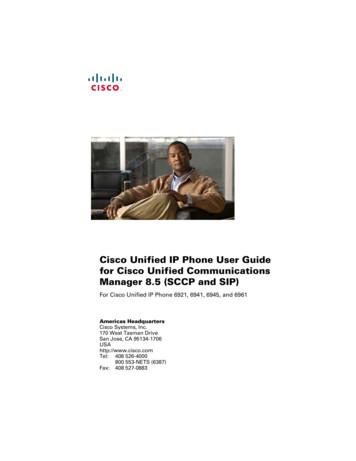Cisco Unified IP Phone 7970 Series For Cisco Unified .
Phone GuideCisco Unified IP Phone 7970 Seriesfor Cisco Unified CallManager 4.2INCLUDING LICENSE AND WARRANTYCorporate HeadquartersCisco Systems, Inc.170 West Tasman DriveSan Jose, CA 95134-1706USAhttp://www.cisco.comTel: 408 526-4000800 553-NETS (6387)Fax: 408 526-4100
PressPressto choosea call log. To dial,highlight a listing andgo off-hook.Press EditDial, or .Press Hold or Resume.Press Transfer, enter thenumber, then pressTransfer again.Press more Confrn,dial the participant,then press Confrn again.Mute your phoneUse your call logsEdit a numberHold/resume a callTransfer a call to anew numberStart a standardconference call 2006 Cisco Systems, Inc. All rights reserved.OL-8613-01Cisco, Cisco IOS, Cisco Systems, and the Cisco Systems logo are registeredtrademarks of Cisco Systems, Inc. or its affiliates in the United States andcertain other countries. All other brands, names, or trademarks mentioned inthis document or Website are the property of their respective owners. The useof the word partner does not imply a partnership relationship between Ciscoand any other company. (0501R).Pressor, thenhang up the handset.Switch to thespeaker or headsetduring a callSwitch to thePick up the handset.handset during a callCancel an action or exit a screenwithout applying changesAdd yourself to a call on a sharedline and establish a conferenceSetup/cancel call forwardingDelete records or settingsClose the current windowView conference participantsCreate a conference callRemove characters to the right ofthe cursor when using EditDialOpen the Details record for amultiparty call in the MissedCalls and Received Calls logsDial a phone numberTransfer two calls to each otherEdit a number in a call logDisconnect the current callReset settings to their defaultsReturn to the previous screenAnswer a call ringing in xitGPickUpSoftkey DefinitionsPhone Screen IconsButton IconsCommon Phone TasksCisco Unified IP Phone7970 Series forCisco UnifiedCallManager 4.2Receive notification when a busyextension becomes availableCallBackQuick ReferenceReturn to the previous Help topicBackPress Redial. Or pressthe Navigation buttonwhile on-hook to seeyour Placed Calls log.Redial a numberAdd yourself to a call on a sharedlineAnswer a callAnswerGo-off hook before orafter dialing a number.Place a callBargeDial using a speed dial indexnumberAbbrDialPressView online help onthe phone.Softkey DefinitionsCommon Phone Tasks
Prevent hunt group calls fromringing on your phone by loggingout of hunt groupsSend a call to your voicemessaging systemJoin several calls already on asingle line to create a conferenceHost a Meet-Me conference callDisplay additional softkeysMake a new callAnswer a call ringing in anassociated groupStore a call using Call ParkAnswer a call in your groupSubmit call problems to thesystem administratorRedial the most recently dialednumberRemove a conference participantResume a call on holdDrop the last party added to aconference callSave the chosen settingsSearch for a directory listingSelect a menu item or callTransfer a callRefresh contentChoose a video display modeDelete entered charactersMove through entered charactersHLogiDivertJoinMeetMemoreNew veSearchSelectTransferUpdateVidMode Speakerphone in useHeadset in useHandset in useSelected DeviceHighest priority callHigh priority callMedium priority callPriority callCritical CallsEncrypted callAuthenticated callSecure CallsShared line in useOn-hookOff-hookIncoming callConnected callCall on holdCall Forwarding enabledLine and Call StatesPhone Screen icesMessagesButton IconsPhone service URL assignedFeature enabledOption selectedVideo enabledMessage waitingSpeed-dial button configuredOther Features
ContentsGetting Started 1Using this Guide 1Finding Additional Information 2Accessing Cisco Unified IP Phone 7900 Series eLearning Tutorials 2More Information about Customizing Your Phone on the Web 2Safety and Performance Information 2Accessibility Features 12Connecting Your Phone 13An Overview of Your Phone 16Understanding Buttons and Hardware 16Understanding Touchscreen Features 19Choosing Touchscreen Items 20Cleaning and Maintaining the Touchscreen 20Understanding Feature Buttons and Menus 21Understanding the Help System on Your Phone 21Understanding Lines vs. Calls 22Understanding Line and Call Icons 22Understanding Feature Availability 22Basic Call Handling 23Placing a Call—Basic Options 23Placing a Call—Additional Options 24Answering a Call 25Ending a Call 26Using Hold and Resume 26Using Mute 26Cisco Unified IP Phone 7970 Series for Cisco Unified CallManager 4.2iii
Switching Between Multiple Calls 27Viewing Multiple Calls 27Transferring Calls 28Forwarding All Calls to Another Number 29Making Conference Calls 30Understanding Types of Conference Calls 30Starting and Joining a Standard Conference 31Starting or Joining a Meet-Me Conference Call 32Advanced Call Handling 33Speed Dialing 33Picking Up a Redirected Call on Your Phone 34Using a Shared Line 35Understanding Shared Lines 35Adding Yourself to a Shared-Line Call 36Preventing Others from Viewing or Barging a Shared-Line Call 37Storing and Retrieving Parked Calls 38Making and Receiving Secure Calls 39Tracing Suspicious Calls 39Prioritizing Critical Calls 40Using Cisco Extension Mobility 41Logging Out of Hunt Groups 42Using a Handset, Headset, and Speakerphone 43Obtaining a Headset 43Using AutoAnswer 44Using Phone Settings 45Customizing Rings and Message Indicators 45Customizing the Touchscreen 46Using Call Logs and Directories 47Using Call Logs 47Using Corporate Directory on Your Phone 49ivOL-8613-01
Accessing Voice Messages 50Accessing Your User Options Web Pages 51Logging In to the User Options Web Pages 51Subscribing to Phone Services 52Understanding Additional Configuration Options 53Troubleshooting Your Phone 55General Troubleshooting 55Viewing Phone Administration Data 56Using the Quality Reporting Tool 56Cisco One-Year Limited Hardware Warranty Terms 57Index 59Cisco Unified IP Phone 7970 Series for Cisco Unified CallManager 4.2v
viOL-8613-01
Getting StartedUsing this GuideThis guide provides you with an overview of the features available on your phone. You can read itcompletely for a solid understanding of your phone’s capabilities or refer to the table below forpointers to commonly used sections.If you want to.Then.Explore your phone on your ownPressReview safety informationSee the “Safety and Performance Information” section onpage 2.Connect your phoneSee the “Connecting Your Phone” section on page 13.on the phone when you need assistance.Use your phone after it is installed Start with the “An Overview of Your Phone” section on page 16.Learn what the button lights mean See the “Understanding Buttons and Hardware” section onpage 16.Learn about the touchscreenSee the “Understanding Touchscreen Features” section onpage 19.Make callsSee the “Placing a Call—Basic Options” section on page 23.Put calls on holdSee the “Using Hold and Resume” section on page 26.Mute callsSee the “Using Mute” section on page 26.Transfer callsSee the “Transferring Calls” section on page 28.Make conference callsSee the “Making Conference Calls” section on page 30.Set up speed dialingSee the “Speed Dialing” section on page 33.Share a phone numberSee the “Using a Shared Line” section on page 35.Use your phone as a speakerphone See the “Using a Handset, Headset, and Speakerphone” sectionon page 43.Change the ring volume or toneSee the “Using Phone Settings” section on page 45.View your missed callsSee the “Using Call Logs” section on page 47.Listen to your voice messagesSee the “Accessing Voice Messages” section on page 50.See softkey and icon definitionsRefer to the Quick Reference Card in the front of this guide.Cisco Unified IP Phone 7970 Series for Cisco Unified CallManager 4.21
Finding Additional InformationYou can access the most current Cisco Unified IP Phone documentation on the World Wide Web at oduct/voice/c ipphon/index.htmYou can access the Cisco website at this URL:http://www.cisco.com/International Cisco websites can be accessed from this URL:http://www.cisco.com/public/countries languages.shtmlAccessing Cisco Unified IP Phone 7900 Series eLearning TutorialsCisco Unified IP Phone 7900 Series eLearning tutorials use audio and animation to demonstrate basiccalling features. You can access eLearning tutorials online (for several phone models) from yourpersonal computer. Look for the eLearning tutorial (English only) for your phone model in thedocumentation list at the following /ps379/products user guide list.htmlMore Information about Customizing Your Phone on the WebYour Cisco Unified IP Phone is a network device that can share information with other networkdevices in your company, including your computer. You can use your Cisco Unified CallManager UserOptions web pages to establish and customize phone services and to control phone features andsettings from your computer. This guide provides a brief overview of these capabilities. For completeinstructions, refer to Customizing Your Cisco Unified IP Phone on the Web at the following t/voice/c ipphon/index.htmSafety and Performance InformationRead the following safety notices before installing or using your Cisco Unified IP Phone:2OL-8613-01
WarningIMPORTANT SAFETY INSTRUCTIONSThis warning symbol means danger. You are in a situation that could causebodily injury. Before you work on any equipment, be aware of the hazardsinvolved with electrical circuitry and be familiar with standard practices forpreventing accidents. Use the statement number provided at the end of eachwarning to locate its translation in the translated safety warnings thataccompanied this device. Statement 1071SAVE THESE INSTRUCTIONSWaarschuwingBELANGRIJKE VEILIGHEIDSINSTRUCTIESDit waarschuwingssymbool betekent gevaar. U verkeert in een situatie dielichamelijk letsel kan veroorzaken. Voordat u aan enige apparatuur gaatwerken, dient u zich bewust te zijn van de bij elektrische schakelingenbetrokken risico's en dient u op de hoogte te zijn van de standaard praktijkenom ongelukken te voorkomen. Gebruik het nummer van de verklaringonderaan de waarschuwing als u een vertaling van de waarschuwing die bijhet apparaat wordt geleverd, wilt raadplegen.BEWAAR DEZE INSTRUCTIESVaroitusTÄRKEITÄ TURVALLISUUSOHJEITATämä varoitusmerkki merkitsee vaaraa. Tilanne voi aiheuttaa ruumiillisiavammoja. Ennen kuin käsittelet laitteistoa, huomioi sähköpiirienkäsittelemiseen liittyvät riskit ja tutustu onnettomuuksien yleisiinehkäisytapoihin. Turvallisuusvaroitusten käännökset löytyvät laitteenmukana toimitettujen käännettyjen turvallisuusvaroitusten joukostavaroitusten lopussa näkyvien lausuntonumeroiden avulla.SÄILYTÄ NÄMÄ OHJEETCisco Unified IP Phone 7970 Series for Cisco Unified CallManager 4.23
AttentionIMPORTANTES INFORMATIONS DE SÉCURITÉCe symbole d'avertissement indique un danger. Vous vous trouvez dans unesituation pouvant entraîner des blessures ou des dommages corporels. Avantde travailler sur un équipement, soyez conscient des dangers liés aux circuitsélectriques et familiarisez-vous avec les procédures couramment utiliséespour éviter les accidents. Pour prendre connaissance des traductions desavertissements figurant dans les consignes de sécurité traduites quiaccompagnent cet appareil, référez-vous au numéro de l'instruction situé à lafin de chaque avertissement.CONSERVEZ CES INFORMATIONSWarnungWICHTIGE SICHERHEITSHINWEISEDieses Warnsymbol bedeutet Gefahr. Sie befinden sich in einer Situation, diezu Verletzungen führen kann. Machen Sie sich vor der Arbeit mit Geräten mitden Gefahren elektrischer Schaltungen und den üblichen Verfahren zurVorbeugung vor Unfällen vertraut. Suchen Sie mit der am Ende jeder Warnungangegebenen Anweisungsnummer nach der jeweiligen Übersetzung in denübersetzten Sicherheitshinweisen, die zusammen mit diesem Gerätausgeliefert wurden.BEWAHREN SIE DIESE HINWEISE GUT AUF.AvvertenzaIMPORTANTI ISTRUZIONI SULLA SICUREZZAQuesto simbolo di avvertenza indica un pericolo. La situazione potrebbecausare infortuni alle persone. Prima di intervenire su qualsiasiapparecchiatura, occorre essere al corrente dei pericoli relativi ai circuitielettrici e conoscere le procedure standard per la prevenzione di incidenti.Utilizzare il numero di istruzione presente alla fine di ciascuna avvertenza perindividuare le traduzioni delle avvertenze riportate in questo documento.CONSERVARE QUESTE ISTRUZIONI4OL-8613-01
AdvarselVIKTIGE SIKKERHETSINSTRUKSJONERDette advarselssymbolet betyr fare. Du er i en situasjon som kan føre til skadepå person. Før du begynner å arbeide med noe av utstyret, må du væreoppmerksom på farene forbundet med elektriske kretser, og kjenne tilstandardprosedyrer for å forhindre ulykker. Bruk nummeret i slutten av hveradvarsel for å finne oversettelsen i de oversatte sikkerhetsadvarslene somfulgte med denne enheten.TA VARE PÅ DISSE INSTRUKSJONENEAvisoINSTRUÇÕES IMPORTANTES DE SEGURANÇAEste símbolo de aviso significa perigo. Você está em uma situação que poderáser causadora de lesões corporais. Antes de iniciar a utilização de qualquerequipamento, tenha conhecimento dos perigos envolvidos no manuseio decircuitos elétricos e familiarize-se com as práticas habituais de prevenção deacidentes. Utilize o número da instrução fornecido ao final de cada aviso paralocalizar sua tradução nos avisos de segurança traduzidos que acompanhameste dispositivo.GUARDE ESTAS INSTRUÇÕES¡Advertencia!INSTRUCCIONES IMPORTANTES DE SEGURIDADEste símbolo de aviso indica peligro. Existe riesgo para su integridad física.Antes de manipular cualquier equipo, considere los riesgos de la corrienteeléctrica y familiarícese con los procedimientos estándar de prevención deaccidentes. Al final de cada advertencia encontrará el número que le ayudaráa encontrar el texto traducido en el apartado de traducciones que acompañaa este dispositivo.GUARDE ESTAS INSTRUCCIONESVarning!VIKTIGA SÄKERHETSANVISNINGARDenna varningssignal signalerar fara. Du befinner dig i en situation som kanleda till personskada. Innan du utför arbete på någon utrustning måste du varamedveten om farorna med elkretsar och känna till vanliga förfaranden för attförebygga olyckor. Använd det nummer som finns i slutet av varje varning föratt hitta dess översättning i de översatta säkerhetsvarningar som medföljerdenna anordning.SPARA DESSA ANVISNINGARCisco Unified IP Phone 7970 Series for Cisco Unified CallManager 4.25
6OL-8613-01
AvisoINSTRUÇÕES IMPORTANTES DE SEGURANÇAEste símbolo de aviso significa perigo. Você se encontra em uma situação emque há risco de lesões corporais. Antes de trabalhar com qualquerequipamento, esteja ciente dos riscos que envolvem os circuitos elétricos efamiliarize-se com as práticas padrão de prevenção de acidentes. Use onúmero da declaração fornecido ao final de cada aviso para localizar suatradução nos avisos de segurança traduzidos que acompanham o dispositivo.GUARDE ESTAS INSTRUÇÕESAdvarselVIGTIGE SIKKERHEDSANVISNINGERDette advarselssymbol betyder fare. Du befinder dig i en situation med risikofor legemesbeskadigelse. Før du begynder arbejde på udstyr, skal du væreopmærksom på de involverede risici, der er ved elektriske kredsløb, og duskal sætte dig ind i standardprocedurer til undgåelse af ulykker. Brugerklæringsnummeret efter hver advarsel for at finde oversættelsen i deoversatte advarsler, der fulgte med denne enhed.GEM DISSE ANVISNINGERCisco Unified IP Phone 7970 Series for Cisco Unified CallManager 4.27
8OL-8613-01
Cisco Unified IP Phone 7970 Series for Cisco Unified CallManager 4.29
WarningRead the installation instructions before you connect the system to its power source.WarningUltimate disposal of this product should be handled according to all national laws andregulations.WarningDo not work on the system or connect or disconnect cables during periods of lightningactivity.10OL-8613-01
WarningTo avoid electric shock, do not connect safety extra low voltage (SELV) circuits totelephone network voltage (TNV) circuits. LAN ports contain SELV circuits, and WANports contain TNV circuits. Some LAN and WAN ports use RJ-45 connectors. Use cautionwhen connecting cables.CautionInline power circuits provide current through the communication cable. Use the Ciscoprovided cable or a minimum 24 AWG communication cable.Using an External Power SupplyThe following warnings apply when you use the external power supply with theCisco Unified IP Phone:WarningThis product relies on the building's installation for short-circuit (over current)protection. Ensure that a fuse or circuit breaker no larger than 120 VAC, 15A U.S. (240 VAC,10A international) is used on the phase conductors (all current-carrying conductors).WarningThe device is designed to work with TN power systems.WarningThe plug-socket combination must be accessible at all times because it serves as themain disconnecting device.WarningThe power supply must be placed indoors.CautionOnly use the Cisco specified power supply with this product.Power OutageYour accessibility to emergency service through the phone is dependent on the phone being powered.If there is an interruption in the power supply, Service and Emergency Calling Service dialing will notfunction until power is restored. In the case of a power failure or disruption, you may need to reset orreconfigure equipment before using the Service or Emergency Calling Service dialing.Cisco Unified IP Phone 7970 Series for Cisco Unified CallManager 4.211
Using External DevicesThe following information applies when you use external devices with the Cisco Unified IP Phone:Cisco recommends the use of good quality external devices (such as headsets) that are shielded againstunwanted radio frequency (RF) and audio frequency (AF) signals.Depending on the quality of these devices and their proximity to other devices such as mobile phonesor two-way radios, some audio noise may still occur. In these cases, Cisco recommends that you takeone or more of the following actions: Move the external device away from the source of the RF or AF signals. Route the external device cables away from the source of the RF or AF signals. Use shielded cables for the external device, or use cables with a better shield and connector. Shorten the length of the external device cable. Apply ferrites or other such devices on the cables for the external device.Cisco cannot guarantee the performance of the system because Cisco has no control over the qualityof external devices, cables, and connectors. The system will perform adequately when suitable devicesare attached using good quality cables and connectors.CautionIn European Union countries, use only external speakers, microphones, and headsets thatare fully compliant with the EMC Directive [89/336/EC].Accessibility FeaturesA list of accessibility features is available upon request.12OL-8613-01
Connecting Your PhoneYour system administrator will likely connect your new Cisco Unified IP Phone to the corporate IPtelephony network. If that is not the case, refer to the to the graphic and table below to connect yourphone.1091AUX10/100/1000 SW 10/100/1000 PCDC48V397261139518541DC adaptor port (DC48V)6Handset port2AC-to-DC power supply7Headset port3AC power cord8Reserved for future use9Reserved for future use451Network port (10/100 SW)1Access port (10/100 PC)10 Footstand buttonCisco Unified IP Phone 7970 Series for Cisco Unified CallManager 4.213
1. Your phone may show 10/100/1000.Adjusting the FootstandTo change the angle of the phone base, adjust the footstand while pressing the footstand button.Adjusting the Handset RestWhen you connect your phone, you can adjust the handset rest to ensure that the receiver will not slipout of the cradle. See the table below for instructions.237735411Set the handset aside and pull the square plastic tab from the handset rest.2Rotate the tab 180 degrees.3Slide the tab back into the handset rest. An extension protrudes from the top of the rotated tab.Return the handset to the handset rest.Registering with TAPSAfter your phone is connected to the network, your system administrator might ask you toauto-register your phone using TAPS (Tool for Auto-Registered Phones Support). TAPS might be usedeither for a new phone or to replace an existing phone.To register with TAPS, pick up the handset, enter the TAPS extension provided by your systemadministrator, and follow the voice prompts. You might need to enter your entire extension, includingthe area code. After your phone displays a confirmation message, hang up. The phone will re-start.Headset InformationTo use a headset, connect it to the headset port on the back of your phone.Although Cisco Systems performs some internal testing of third-party headsets for use with theCisco Unified IP Phones, Cisco does not certify or support products from headset or handset vendors.Because of the inherent environmental and hardware inconsistencies in the locations where14OL-8613-01
Cisco Unified IP Phones are deployed, there is not a single “best” solution that is optimal for allenvironments. Cisco recommends that customers test the headsets that work best in their environmentbefore deploying a large number of units in their network.In some instances, the mechanics or electronics of various headsets can cause remote parties to hearan echo of their own voice when they speak to Cisco Unified IP Phone users.Cisco Systems recommends the use of good quality external devices, like headsets that are screenedagainst unwanted radio frequency (RF) and audio frequency (AF) signals. Depending on the quality ofthese devices and their proximity to other devices such as cell phones and two-way radios, some audionoise may still occur. See the “Using External Devices” section on page 12 for more information.The primary reason that support of a headset would be inappropriate for the Cisco Unified IP Phoneis the potential for an audible hum. This hum can either be heard by the remote party or by both theremote party and you, the Cisco Unified IP Phone user. Some potential humming or buzzing soundscan be caused by a range of outside sources, for example, electric lights, being near electric motors,large PC monitors. In some cases, a hum experienced by a user may be reduced or eliminated by usinga local power cube. See the “Using an External Power Supply” section on page 11 for moreinformation.Audio Quality Subjective to the UserBeyond the physical, mechanical and technical performance, the audio portion of a headset mustsound good to you (the user) and to the party on the far end. Sound is subjective and Cisco cannotguarantee the performance of any headsets or handsets, but some of the headsets and handsets on thesites listed below have been reported to perform well with Cisco Unified IP Phones.Nevertheless, it is ultimately still the customer’s responsibility to test this equipment in their ownenvironment to determine suitable performance.For information about headsets, nics.com/ciscoCisco Unified IP Phone 7970 Series for Cisco Unified CallManager 4.215
An Overview of Your PhoneYour Cisco Unified IP Phone 7970 Series is a full-feature telephone that provides voice communicationover the same data network that your computer uses, allowing you to place and receive phone calls,put calls on hold, transfer calls, make conference calls, and so on.In addition to basic call-handling features, your Cisco Unified IP Phone 7970 Series can provideenhanced productivity features that extend your call-handling capabilities. Depending onconfiguration, your phone supports: Access to network data, XML applications, and web-based services. Online customizing of phone features and services from your User Options web pages. A comprehensive online help system that displays information on the phone screen.Understanding Buttons and HardwareYou can use the figure below to identify buttons and hardware on your phone.16OL-8613-01
1ItemDescriptionFor more information, see.ProgrammablebuttonsDepending on configuration, programmablebuttons provide access to:Understanding TouchscreenFeatures, page 19 Phone lines (line buttons) Speed-dial numbers (speed-dial buttons) Web-based services (for example, aPersonal Address Book button) Phone features (for example, a Privacybutton)Line buttons illuminate to indicate status:Green, steady—Active callGreen, flashing—Held callAmber, steady—Privacy in useAmber, flashing—Incoming callRed—Shared line in useRed, flashing—Directed Call Parkin use2Footstand buttonAllows you to adjust the angle of the phonebase.Adjusting the Footstand,page 143Display buttonAwakens the touchscreen from sleep mode or Understanding Featuredisables it for cleaning.Buttons and Menus,page 21No color—Ready for inputGreen flashing—DisabledGreen steady—Sleep mode4Messages buttonAuto-dials your voice message service (varies Accessing Voice Messages,by service).page 505Directories buttonOpens/closes the Directories menu. Use it toaccess call logs and directories.Using Call Logs, page 476Help buttonActivates the Help menu.Understanding the HelpSystem on Your Phone,page 217Settings buttonOpens/closes the Settings menu. Use it tochange touchscreen and ring settings.Using Phone Settings,page 45Cisco Unified IP Phone 7970 Series for Cisco Unified CallManager 4.217
8Services buttonOpens/closes the Services menu.Accessing Your UserOptions Web Pages,page 519Volume buttonControls the handset, headset, andspeakerphone volume (off-hook) and theringer volume (on-hook).Using a Handset, Headset,and Speakerphone, page 4310 Speaker buttonToggles the speakerphone on or off. Whenthe speakerphone is on, the button is lit.Using a Handset, Headset,and Speakerphone, page 4311 Mute buttonToggles the Mute feature on or off. WhenMute is on, the button is lit.Using Mute, page 2612 Headset buttonToggles the headset on or off. When theheadset is on, the button is lit.Using a Handset, Headset,and Speakerphone, page 4313 Navigation buttonAllows you to scroll through menus andhighlight items. When the phone is on-hook,displays phone numbers from your PlacedCalls log.Using Call Logs, page 4714 KeypadAllows you to dial phone numbers, enterletters, and choose menu items.Basic Call Handling,page 2315 Softkey buttonsEach activates a softkey option (displayed on Understanding Touchscreenyour touchscreen).Features, page 1916 Handset light stripIndicates an incoming call or new voicemessage.Accessing Voice Messages,page 5017 TouchscreenShows phone features.Understanding TouchscreenFeatures, page 1918OL-8613-01
Understanding Touchscreen FeaturesThis is what your main touchscreen might look like with active calls and several feature menus open.1Primary phone Displays the phone number (directory number) for your primary phone line.line2Programmable Programmable buttonscan serve as phone line buttons, speed-dial buttons,buttonphone service buttons or phone feature buttons. Icons and labels indicate howindicatorsthese buttons are configured. For an icon reference, see the “Phone ScreenIcons” section in the Quick Reference Card at the front of this guide.3Softkey labelsEach displays a softkey function. Softkey labels are touch-sensitive.4Status lineDisplays audio mode icons, status information, and prompts.5Call activityareaDisplays current calls per line, including caller ID, call duration, and call statefor the highlighted line (standard view). Items in this area are touch-sensitive.See the “Understanding Line and Call Icons” section on page 22 and the“Viewing Multiple Calls” section on page 27.6Phone tabIndicates call activity. Press this tab to return to the call activity area, if needed.7Feature tabsEach indicates an open feature menu. Tabs are touch-sensitive. See the“Understanding Feature Buttons and Menus” section on page 21.Cisco Unified IP Phone 7970 Series for Cisco Unified CallManager 4.219
Choosing Touchscreen ItemsThere are three ways to choose items on your phone’s touchscreen.To choose atouchscreen item.By touchDo this.Press (or tap) touch-sensitive items on the touchscreen with your fingertip.Use only your fingertip to press the touchscreen, as using any other objectscould damage the display. Be aware that pressing a phone number can cause thephone to dial the number.By item numberPress the corresponding number on your keypad. For example, press 4 tochoose the fourth item in a menu.By scrollingPress the Navigation button to highlight an item. Press a softkey to finish theaction, or tap the item on the touchscreen with your fingertip.Cleaning and Maintaining the TouchscreenYou can use the Display buttonto disable and enable the touchscreen. The Display buttonilluminates to indicate changes in touchscreen status:Green, steady— Touchscreen is in sleep modeGreen, flashing—Touchscreen is disabledIf you want to.Then.Disable the touchscreenfor cleaningPressEnable the touchscreen(after disabling it)PressWake the touchscreenfrom sleep modePress the touchscreen or any button, or lift the handset.Caution20and hold for more than one second.flashes.The screen remains disabled for about a minute, unless you enable it.(flashing) and hold for more than one second.After a period of inactivity (determined by your system administrator),the touchscreen enters sleep mode to save power. In this mode, thetouchscreen appears blank andremains lit.Use only a soft, dry cloth to wipe the touchscreen. Do not use any liquids or powders onthe phone, as they can contaminate phone components and cause failures.OL-8613-01
Understanding Feature Buttons and MenusPress a
Cisco Unified IP Phone 7970 Series for Cisco Unified CallManager 4.2 iii Contents Getting Started 1 Using this Guide 1 Finding Additional Information 2 Accessing Cisco Unified IP Phone 7900 Series eLearning Tutorials 2 More Information about Customizing Your Phone on the Web 2 Safety and Performance Information 2 Accessibility Features 12 Connecting Your Phone 13 An Overview of Your
Cisco Unified Workspace Licensing (CUWL) Cisco Unity FAX Server : Cisco IP Communicator . Cisco Unified Application Server : Cisco Unified Media Engine . Cisco Unified Communications Manager Attendant Console : Cisco Unified Presence . Cisco Emergency Responder : Cisco Unified Personal Communicator . Cisco Unified IP Interactive Voice Response
Cisco Unified MeetingPlace Express VT: cotang@cisco.com Cisco Unified Personal Communicator: jchase@cisco.com Cisco IP Communicator: cs-communicator@cisco.com Cisco Unified Video Advantage: cotang@cisco.com Cisco Unfied Presence: stlevy@cisco.com Cisco Unified Mobility Advantage: unified_mobility_og@cisco.com
Cisco Unified IP Phone User Guide for Cisco Unified Communications Manager 8.5 (SCCP and SIP) iii Contents Your Phone 1 Cisco Unified IP Phone 6921 1 Phone Connections 1 Buttons and Hardware 3 Phone Screen 5 Footstand 6 Higher Viewing Angle 7 Lower Viewing Angle 8 Handset Rest 8 Cisco Unified IP Phone 6941 10 Phone Connections 10 Buttons and Hardware 12
Getting Started Cisco Unified IP Phone 7970 Series Phone Guide for Cisco Unified Communications Manager 6.1(3) -11 Depending on the quality of these devices and their proximity to other device s such as mobile phones or two-way radios, some audio noise may still occur. In these cases, Cisco recommends that you take
Cisco Unified IP Phone 7970 Series for Cisco Unified Communications Manager 7.1(2) v Managing Business Calls Using a Single Phone Number 47 Using a Handset, Headset, and Speakerphone 50 Using a Handset 50 Using a Headset 50 Using a Speakerphone 51 Using AutoAnswer with a Headset or Speakerphone 52 Changing Phone
Unified IP phone 6901 / 6911 6921 / 6941 6945 / 6961 Unified IP Phone 7931 Unified IP Phone 8941 8945 Cisco CIUS with phone dock Cisco CIUS Unified IP Phone 8945 Cisco Jabber iPad6 Cisco Jabber iPhone6 Unified IP Phone 8961 / 9951 / 9971 VXC 6215 Cisco Jabber 9.2 Cisco Jabber for Mac CUPC CUCILync WebEx Connect3
Cisco Unified IP Phone 6901/6911/6921/6941/ 6961 Cisco Unified Personal Communicator Cisco IP Communicator Cisco Unified Wireless IP Phone 7921G/ 7925G/7925G-EX Cisco Unified Personal Communicator Cisco Unified CME 8.5 - IP Phone Portfolio Accessories Mobility Conference Video Business Manager
for the invention of the world's first all-powered aerial ladder Alcohol Lied to Me Lulu Enterprises Incorporated, 2012 They Laughed when I Sat Down An Informal History of Advertising in Words and Pictures, Frank