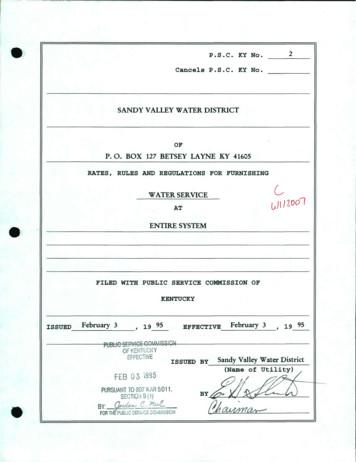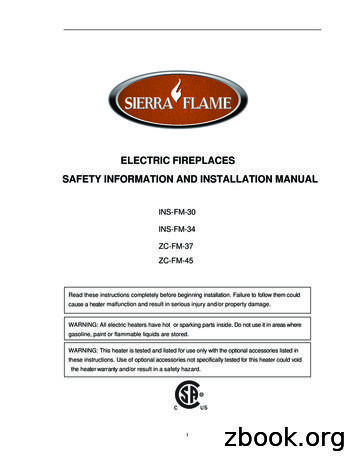Of Your Page, You’ Bring You To Your Homepage. On Your .
GETTING STARTED To use LinkedIn, users must complete the free registration process. To begin, go towww.linkedin.com and follow the registration prompt on the homepage.After completing registration, users can create their LinkedIn profile. It is VERY important to have acomplete and professional profile on LinkedIn. Employers, alumni, and recruiters are constantlyviewing LinkedIn profiles and unfinished profiles can have negative or minimal impact on viewers.THE BASICS The 5 basic headings on your LinkedIn page will be in the upper left hand corner: Home, Profile,Network, Jobs, and Interests. In the upper right hand corner of your page, you’ll find 4 icons: anenvelope, a flag, a silhouette, and your profile shadow. This heading will bring you to your homepage. On your home page you’ll find a newsfeedhighlighting updates from your contacts and group discussions.When you’d like to view your profile, click this heading. Your profile is the public page thatcontacts and others on LinkedIn see when they view your page. This is also where you should go tomake any edits to your profile. This heading allows you to view all contacts in list order. Your contacts can be orderedalphabetically, chronologically, recently added, etc.Review jobs posted on LinkedIn by clicking this heading. From there, you can useLinkedIn’s job search database to view all job postings.Under this heading, you can elect to follow companies, join groups, and connect withcurrent and previous educational institutions. Messages: This icon represents your message center. Here you will find LinkedIn messagesas well as invitations to connect from other Linked In users. Notifications: This icon notifies users to any activity on their page, including likes andcomments from other contacts. It also tells users when they have new connections.
Add Connections: This icon allows users to find LinkedIn contacts via email contact lists. Account & Settings: This icon allows you to view/edit account settings and access the HelpCenter.CREATING A STRONG PROFILESummary Statement The Summary Statement gives a brief overview of your professional identity. This is a great wayto create an interesting and creative tagline. For example, “2nd year student at the University ofMinnesota Law School dedicated to pro bono causes and public interest law” might be a greatway to summarize who you are (2L at U of M) and your professional interests (public interest lawand pro bono work). Adding a Summary Statement: ProfileEdit ProfileBackgroundSummaryAdda SummarySaveExperience and Education Sections The Experience section on your LinkedIn profile provides information about your professionalexperiences and qualifications. Consider this your digital resume. Include any and all experiences that you feel are important to your legal image. Feel free toinclude information that may not fit on your resume as well. Details are good! The Education section highlights your educational background. Include your undergraduate andlaw school information as well as any additional degrees. Don’t forget to include anycertifications, trainings, or other experiences related to your professional education. Adding Experience: ProfileEdit ProfileBackgroundExperienceAdd a positionSave Adding Education: ProfileEdit ProfileBackgroundEducationAdd EducationSave2
Photo Connecting with others is much easier with a photo because they are more likely to recognizeyour photo than your name. However, make sure your LinkedIn picture is professional andpolished. Remember, the legal profession can be quite conservative so choose a professional photo. Be sureyou include a recent photo, edit as needed. Upload Photo: ProfileEdit ProfileAdd a PhotoUpload PhotoContact Info Include your preferred contact information in your profile. Again, remember to use a professionalemail such as your University of Minnesota account. Edit Contact Info: ProfileEdit ProfileEdit Contact Info Create a vanity URL. Vanity URLs will often be the first link that appears if employers Googleapplicants. Consider using your LinkedIn URL for business cards and email signature lines.Simplify the URL by deleting the URL characters and leaving your name. For example:www.linkedin.com/in/laurawenclclemens. Edit URL: ProfileEdit ProfileEdit (to the left of Edit Contact Info)Your PublicProfile URLCustomize your public profile URL3
USING LINKED IN FEATURESConnect With Others Once you have created a detailed profile you can begin building your network. You can use theLinkedIn search engine OR import contacts from your email account. (See below) Begin with friends and family. Don’t forget to include your classmates as well as current andprevious co-workers. Adding a Contact: Once you’ve found a contact, click “Connect.” Depending on their securitysettings, some contacts may require an explanation regarding your relationship to them. Usingthe drop down menu provided, choose your connection to that contact. Once you’ve requested a connection with someone, an email request with a generic message willbe sent to each potential contact. Personalize each message so that contacts can identify you. Forexample:“Dear John, Thank you for speaking with me last week at the HennepinCounty Bar Association happy hour in Minneapolis. Your thoughts and ideason volunteering opportunities for law students interested in criminal lawwere really helpful. I’d like to add you as a contact on LinkedIn.” Viewing Contacts: NetworkContacts People can also invite you to connect with them. When that occurs, an invitation will be sent toyour mailbox. You can review each member’s profile and Accept or Ignore the request. If youwould like to connect with the person, accept their invitation. If you are unsure of the person’s4
identity or connection to you, it’s often best to ignore the request. You may also send the inviter aLinkedIn message asking for additional details if you are unsure how you’ve met them. Viewing Invitations: MessagesInvitationsAccept or Ignore Similarly, LinkedIn members can contact you via LinkedIn mail. Follow the directions above andclick on “Messages” instead of “Invitations” to view any messages you’ve received. You can alsocompose new messages from that screen as well.Join Groups/Follow Companies LinkedIn groups are networks dedicated to a particular profession or area of interest. You cansearch for groups in the main search section at the top of the page. Once you find a group ofinterest, click “Join” and you will be added to the group. (See below) If you are interested in a particular area of the law, search to see if there are any groupsdedicated to that practice. Most likely there are several groups to join. Many times, groupmembers post job openings in group discussions and forums so this is a great way to be alertedto new jobs! Viewing Groups: InterestsGroups If there are particular companies, firms, or businesses of interest to you, it can be helpful tofollow them on LinkedIn. This is a great way to stay up-to-date with a particular company whilealso showing your interest in them. Search for companies in the search section. If you find acompany of interest, you can click the “Follow” button and you will automatically be added to thecompany’s following.LINKED IN VOCAB 1st Connection: When you add a contact, that person is a 1st connection. 2nd connection: A 2nd connection means that you share a 1st connection with another user. This isa very useful tool in LinkedIn because it gives members an opportunity to take advantage ofnetworking connections through people they know. Before an interview, look up the interviewersand you may be surprised to find that you are connected through one or more people. 3rd Connection: One of your 1st connection contacts has a 2nd connection with that person. Thismay be less useful but can illustrate how interconnected most industries can be. Endorsements: LinkedIn allows users to endorse one another for certain skills and abilities thatare applicable to particular career fields. These endorsements are visible in each user’s profileunder the “Skills and Endorsements” section.5
The Experience section on your LinkedIn profile provides information about your professional experiences and qualifications. Consider this your digital resume. Include any and all experiences that you feel are important to your legal image. Feel free to include information that may not fit o
ef-fec1we issued by sandy valley water district ,-eb ri 7 '. ovh :- vi) hjj\j (name by -@- index page 1. page 2. page 3. page 4. page 5. page 6. page 7. page 8. page 9. page 10. page 1 1. page 12. page 13. page 14. page 15. page 16. page 17. page 18. page 19. page 20. .
The Lenape / English Dictionary Table of Contents A page 2 B page 10 C page 10 D page 11 E page 11 F no Lenape words that begin with F G page 14 H page 19 I page 20 J page 20 K page 21 L page 24 M page 28 N page 36 O page 43 P page 43 Q page 51 R no Lenape words that begin with R S page 51 T
Cahier pédagogique À deux roues, la vie! DynamO Théâtre 2 page 3 page 3 page 3 page 4 page 4 page 5 page 5 page 5 page 6 page 7 page 8 page 9 page 10 page 11 page 12 page 12
ÌSprue Bushing MSB-A3530 Page 18 Page 18 Page 18 Page 19 Page 19 Page 19 Page 20 Page 20 Page 20 Page 21 Page 21 Page 21 Page 22 Page 22 Page 22 Page 23 MSB-B3030 MSB-C2520 MSB-D3030 MSB-E2520 MSB-F1530 MSB-G3520 MSB-H3530 . HOT CHAMBER S L GP GB GPO EP C SB SP CL ML MAIN PRODUCTS ITEM
patients after surgery. Please bring with you to your appointment: Medications - Please bring a current list of all the medication you are taking. You can also bring the medication in the bottles as received from the pharmacy if you wish. Eyeglasses - Please bring your best or most recent eyeglasses even if they no longer improve your .
Trouble Shooting Safety Information INS-FM-30 . Remoter Control Operation Page 2 4 Page 5 6 Page 7 Page 8 Page 9 Page 10 Page 10 Page 11 Page 12 Page 13 Page 14 Page 15 Page 16 18 Page 17 1 Warranty Service History Dealer Contact Information Page 20 .
Page 2 Econo-Form Overview Page 3 General Assembly Page 4 Panels Page 5 Channels & Fillers Page 6 Tube & Fittings Page 8 Corners Page 9 Push-Pull Props Page 10 Flex-Forms Page 11 Ties - Ferrule Type Page 12 Ties - Form Type Page 13 Ties - Dywidag Type Page 14 Ties - Water-Bar Type Page 15 Ties - Coil Type Page 17 Extractors Page 18 Climbing
Page 9 TM 886 TM 817 Page 9 TM 877 Page 9 TM 995 Page 9 TM 916 TM 937 TM 972 Page 12 TM 1300 — 1-3/4" Page 8 TM 1305 — 1-3/8" Rb3 Page 16 Rb4 CORneR b OCkS Page 19 wIndOw STOOl Page 7 R 6 Page 16 InTeRIOR JaMbS exTeRIOR JaMbS Page 18 TM 400 Page 8, 12 RadIuS CORneRS Page 19 PyRaMId CORneR blOCkS Page 19 TM 413 Page 12 TM