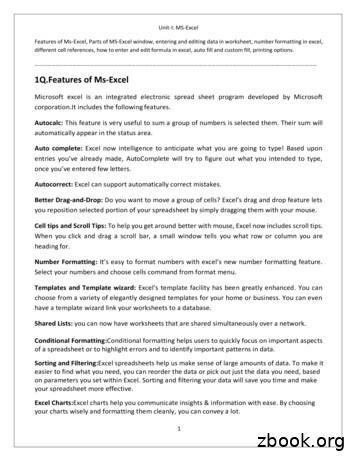Annual Leave Management Excel Template User Guide
Annual Leave ManagementExcel Template User GuideExcel-based Annual Leave Management TemplateThis Excel-based template allows users to manage annual leave foremployees. In addition to standard leave category up to 9 other absencecategories, such as compassionate leave, sick leave, and study leave can bemonitored. The accrual of annual leave entitlement on a monthly basis iscalculated. The system can be set up for any starting month or year.Detailed schedules are calculated for each employee and monthly summaryand annual summary reports are also produced. The standard template canbe used up to 50 employees and can be filtered by department. The templatecan easily be customized for a larger number of employees. Each monthlyschedule and reports can be printed to fit on a single letter or A4 page inlandscape layout. The template can be easily updated for future years. Thetemplate is totally customizable, uses only standard Excel features for Excel2007 or later versions and contains no macros.sales@businesstoolsstore.com2/11/2013
2/11/2013ANNUAL LEAVE MANAGEMENT EXCELTEMPLATE USER GUIDEExcel-based Annual Leave Management TemplateINTRODUCTIONThis Excel-based template provides a detailed leave management schedule template for eachmonth of year. A monthly and annual summary report is also produced. The template usesany month of the year as a starting position and is automatically updated for future years.The Excel template is totally customizable, uses only standard Excel features and containsno macros. The typical monthly calendar is depicted in Figure 1 below. The AnnualSummary Report is depicted in figure 2 below.Figure 1 Monthly Schedule Excel TemplateFigure 2 Annual Summary Reportwww.businesstoolsstore.comCopyright 2011 The Business Tools Store1
2/11/2013USER INSTRUCTIONSSetupThe template Setup tab is used to identify the Start Month and the Year. The Start Month isdefined as a numeric value in the range of 1 to 12 (1 Jan, 2 Feb, etc.) and the year isentered as a four digit numeric value, 2013, 2014, etc. Both values can be changed at anytime as per figure 3 below. Leave type descriptions and abbreviation codes are also edited viathe Setup.Figure 3 Setup ParametersCHANGE THE START MONTHThe Setup worksheet, as depicted in figure 3 above, allows the Start Month to be changed byediting the entry in cell G3. The new value is for the first monthly Leave Schedule and allMonthly schedules are updated to reflect the change.www.businesstoolsstore.comCopyright 2011 The Business Tools Store2
2/11/2013CHANGE THE CALENDAR YEARThe Setup worksheet, as depicted in figure 3 above, allows the Calander Year to be changedby editing the entry in cell G4. The new value is then used throughout the complete system.CHANGE THE LEAVE DESCRIPTIONS AND ABBREVIATIONSThe Setup worksheet, as depicted in figure 3 above, shows the default descriptions andabbreviations in columns F and G in rows 6 to 15.These can be changed by editing the text in the relevant cells. The colors can NOT bechanged.ENTERING EMPLOYEE DETAILSEmployee details are entered in the Setup worksheet, as depicted in figure 4 below, incolumns A, B and C from row 5 down. These details are then automatically updated andused throughout the system.Annual LeaveEntitlementEmployeeDepartmentJoe BlogAccounts20Jim BiggSales23Jane DoeAdmin20Figure 4 Employee Details SetupTo enter a new employee: Enter Employee Name in column AEnter the Employee Department in column BEnter Annual Leave Entitlement in column C.The individual Monthly Leave Schedules are produced in 12 individual workbook tabs,named Month1, Month2, Month3, etc. These tabs should NOT be renamed.www.businesstoolsstore.comCopyright 2011 The Business Tools Store3
2/11/2013ENTERING LEAVE DETAILSTo enter leave details: Select the appropriate month and the relevant employee For each date for which Leave is to be entered, entered the relevant Abbreviationcode for the Leave Type to be entered as per [1] in Figure 5 below. For ease of use the Leave Category descriptions and corresponding Abbreviations aredisplayed above the monthly schedule as per [2] in Figure 5 below.The cell color is automatically changed and the monthly and annual totals for the LeaveCategory are updated.Repeat the process for each Leave day for each employee.21Figure 5 Entering Leave DetailsMONTHLY LEAVE SUMMARIESWhen the Leave details are entered in any particular month, the monthly summaries incolumns AS to BH in the corresponding sheet are automatically updated as per figure 6below.Figure 6 Monthly Leave SummaryWhere the Leave days taken year-to-date exceeds the Annual Leave Entitlement for anyemployee this is highlighted in red as per example in figure 6 above.www.businesstoolsstore.comCopyright 2011 The Business Tools Store4
2/11/2013ANNUAL LEAVE SUMMARYSelect the Full Year tab. The Annual Summary is displayed as per figure 7 below.Figure 7 Annual Leave SummaryFILTERING BY DEPARTMENTFor convenience all schedules and monthly and annual summaries can be filtered byDepartment. To filter on a particular Department, select the dropdown list as per [1] infigure 8 below and select the appropriate Department as per [2] in figure 8 below.12Figure 8 Filtering by Departmentwww.businesstoolsstore.comCopyright 2011 The Business Tools Store5
2/11/2013PRINTING SCHEDULES AND SUMMARIES1Figure 7 Monthly Summary PrintingThe particular schedule or summary to be printed can be selected for the dropdown list asper [1] in figure 7 above.Choose the desired Printer.Choose to print “Selection”Set the page Orientation or Landscape as appropriateThe report can be scaled to 1 Page Wide or 1 Page Tall or Fit-to-Page Printing, depending onthe specific Printer typeThe specific details may vary depending on the printer chosen.www.businesstoolsstore.comCopyright 2011 The Business Tools Store6
Excel-based Annual Leave Management Template This Excel-based template allows users to manage annual leave for employees. In addition to standard leave category up to 9 other absence categories, such as compassionate leave, sick leave, and study leave can be monitored. The accrual of annual leave entitlement on a monthly basis is calculated. The system can be set up for any starting month or .
Excel 5.0 Excel 5.0 1993 Excel 5.0 1993 Excel 7.0 Excel 95 1995 Excel 8.0 Excel 97 1997 Excel 98 1998 Excel 9.0 Excel 2000 1999 Excel 2001 2000 Excel 10.0 Excel XP 2001 Excel v.X 2001 Excel 11.0 Excel 2003 2003 Excel 2004 2004 2.1.2 Worksheet Document Definition: Worksheet Document A worksheet document consists of a single sheet only.
Chapter 2. LEAVE RULES Que. What are the types of leave rules. Ans:- 1.Company Leave Rules. 2.Fundamental Leave Rules. 3.State Railway Leave Rule 4.Liberalised leave Rules,1949 Or Central Pay Commission Leave Rules. Presently Liberalized leave Rules are only applicable. Leave cannot be clamed as of right and leave of any kind may be refused or .
Power Map Power Map provides a new perspective for your data by plotting geocoded data onto a three-dimensional view of the earth and optionally showing changes to that data over time. To use Power Map, you import raw data into a Microsoft Excel 2013 workbook, add the data to an Excel data model, and enhance the data in the data model if necessary.File Size: 1MBPage Count: 17Explore furtherGetting an excel list of all Azure Virtual machinesdbaharrison.blogspot.comDownload Azure Devops Board To Excelwww.how-use-excel.comGetting an excel list of all Azure Virtual machines .www.firstcloud.ioGetting an excel list of all Azure Virtual machines .laptrinhx.comRunning Excel On Azurewww.how-use-excel.comRecommended to you based on what's popular Feedback
using either an Excel template or an XML template. 6. To prepare a Batch Upload using the Excel template, you must first download the appropriate FFATA Excel Template: a. Under the Templates heading in the instructions box, place cursor on the link for either View FFATA (Contracts) Excel Template or View FFATA (Grants) Excel
HR/Payroll - Reports - Leave Leave 40 - Approaching Maximum Accrual Leave 02 - Leave Transactions with Excess Leave Balances Leave 04 - Leave Liability by Account. Employee Management Review Leaves for Year End Post remaining leave requests Pay off balances as needed
Unit-I: MS-Excel Features of Ms-Excel, Parts of MS-Excel window, entering and editing data in worksheet, number formatting in excel, . Templates and Template wizard: Excels template facility has been greatly enhanced. You can . your spreadsheet more effective. Excel Charts:Excel charts help
Excel Template for Input Sales Invoice Template Sales CDN Template Advance Receipt Template Purchase Invoice Template Purchase CDN Template Advance Payment Template Download All Excel Templates If you create invoices on ClearTax GST (it’s FREE),
An Introduction to Random Field Theory Matthew Brett , Will Penny †and Stefan Kiebel MRC Cognition and Brain Sciences Unit, Cambridge UK; † Functional Imaging Laboratory, Institute of Neurology, London, UK. March 4, 2003 1 Introduction This chapter is an introduction to the multiple comparison problem in func-