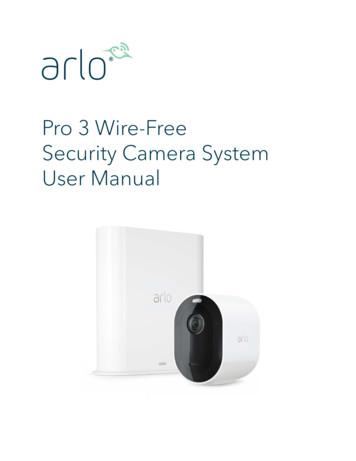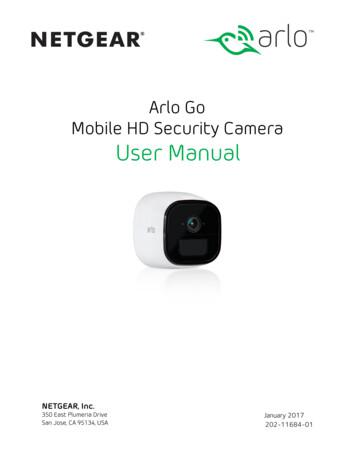Arlo Pro 3 User Manual
Pro 3 Wire-FreeSecurity Camera SystemUser Manual
Contents1.Get to Know Your Arlo Pro 3 Camera5Get the Arlo app.5Meet your Pro 3 Camera.6Meet your SmartHub.7Do more with Arlo.72.Get Started8Connect your SmartHub to the Internet.8The SmartHub LED.8Use the Arlo app for installation and setup.9Insert the battery into your camera.9The camera battery.10The Arlo Pro 3 Camera LED.12Tips for optimal WiFi performance.12Magnetic mount.13Install the Arlo Outdoor Mount.14Connect your camera to the Arlo solar panel (sold separately) 15Your Arlo Pro 3 Camera’s field of view.15Position your camera to detect motion in specific areas 16Test motion detection.17Arm your camera to detect motion.183.Arlo Pro 3 Basics19View your camera feeds.20Look back video.21Record clips from live video.22Take a snapshot from live video.22Talk and Listen.22Turn the camera spotlight on and off.22Turn the camera siren on and off.23Customize your camera feed image.23Motion detection activity zones.24View recordings and snapshots.252
Pro 3 Wire-Free Security Camera SystemDownload recordings.274.Image Quality Features29High Dynamic Range (HDR).29Local 2K streaming and recording.29HEVC 2K playback-supported devices.29Start 2K streaming.30Auto Zoom and Tracking.325.Modes, Rules, and Alerts33Modes.33Select a mode.34Mute Notifications.34Rules for modes.35Change motion sensitivity.35Automatically stop recording when motion stops.35Control whether the spotlight turns on when motion is detected at night36Change audio sensitivity.36Manage alerts.37Schedule your camera rules.37Set up Arlo Geofencing.38Geofencing with multiple mobile devices.40Detect audio alarms with your Pro 3 Camera.436.Change Your Settings48Two-step verification.48Use face or fingerprint authentication.50Customize your profile.51Change your Arlo password.51Reset a forgotten password.52Grant access to friends.52Change the time zone.54Camera settings.54Customize the camera spotlight settings.57View device information.59Remove a device from your account.59Contents3User Manual
Pro 3 Wire-Free Security Camera System7.USB Storage60View the USB storage device status.61View available USB device storage.61Turn USB recording off and on.61Turn local 2K recording off and on.62Change the USB device overwrite setting.62Format a USB device.62Safely eject a USB storage device.63View videos on a USB device.638.Arlo Connect64Use Arlo with Amazon Alexa.64Add Pro 3 to the Google Assistant app.65Use Arlo with IFTTT.669.FAQs and Troubleshooting67FAQs.67Battery FAQs.68CVR isn’t working.69Troubleshoot Arlo Geofencing.69Can’t see video streams in a browser.70WiFi signal interference.70Not receiving push notifications.71Arlo Smart Alarm Detection isn’t working.72Verify that the SmartHub is online.73The SmartHub is offline.73Reset the SmartHub to factory settings.7510. Rechargeable battery safety76Safety rules for rechargeable batteries.76Contents4User Manual
1. Get to KnowYour Arlo Pro 3 CameraYour Arlo Pro 3 Wire-Free Camera delivers the ultimate peace of mind with advancedvideo and audio quality. The camera displays a wide, panoramic view with enhancedcolor night vision. The integrated spotlight lights up the night or helps to ward offunwanted visitors. Advanced noise canceling technology also minimizes backgroundnoise for clear, two-way conversations.When your camera detects motion, it uses a WiFi link to the Arlo SmartHub to streamvideo to your Arlo account in the cloud.Get the Arlo appDownload the Arlo app. The Arlo app lets you create an Arlo account in the cloud andset up and manage all your Arlo devices.Note: If you already use the Arloapp, make sure that you’re using thelatest version. To find out if an updateis available, go to the app store andsearch for Arlo.5
Pro 3 Wire-Free Security Camera SystemMeet your Pro 3 CameraYour Pro 3 Camera consists of two parts, the housing and the camera with a batterycompartment.Arlo Pro 3 Camera features HDR. See a clear picture in every detail through your Pro 3 Camera’s highperformance lenses. Enhanced night vision. See what’s lurking with color night vision that allows youto see video in color rather than traditional black and white. Integrated spotlight. Light up the night and ward off unwelcome guests usingyour camera’s integrated spotlight. 160 degree view. See a full panoramic view with auto image correction thatreduces the fisheye effect. The camera has an 160-degree diagonal field of viewwith a matching wide range for motion detection. Auto Zoom and Tracking. Auto-focus on moving objects with clarity and detail Magnetic charging. Quickly charge your camera and easily snap the connectingcable into place. Built in smart siren. Trigger your siren remotely or automatically during an event. Rechargeable battery. Take the expense out of security with the convenient andlong-lasting battery.Get to Know Your Arlo Pro 3 Camera6User Manual
Pro 3 Wire-Free Security Camera SystemMeet your SmartHubThe SmartHub provides extended battery life and superior long-range wirelesscoverage, enabling hassle-free communication with other Arlo devices.Do more with ArloYou can add these options, which are sold separately: Add more Arlo cameras and devices. Cover more areas in and around yourhome by adding cameras, security lights, and more. Arlo Solar Panel. Connect an Arlo Solar Panel to your camera and harvest powerfrom the sun to keep your camera battery charged. See Connect your camera tothe Arlo solar panel (sold separately) on page 15. Arlo rechargeable battery. Keep fully charged spare batteries (sold separately)on hand. Arlo Dual Charging station. Charge your spare camera batteries. See Chargebatteries in the Arlo Dual Charging Station (sold separately) on page 10. Upgrade your Arlo subscription. For more information,visit What are theavailable Arlo subscription plans and how much cloud recording is available?.Get to Know Your Arlo Pro 3 Camera7User Manual
2. Get StartedConnect your SmartHub to the InternetThe SmartHub connects to your home network and allows you to view your camerastreams from anywhere.1. Connect the SmartHub to your router withan Ethernet cable.2. Connect the AC adapter to the SmartHuband plug it in.The LED on the front of the SmartHub lights.The SmartHub LEDThe SmartHub LED indicates the status of the SmartHub. The LED blinks once whenthe SmartHub is first powered on. Then the LED lights as follows: Solid blue. The SmartHub is connected to the Internet. Slow blinking blue. The SmartHub is ready to sync and pair with a camera or isconnecting with a camera. Fast blinking blue. The SmartHub paired with a camera. Solid amber. An error occurred or something is wrong with the connection. Slow blinking amber. The SmartHub can’t connect to the camera. The cameracan’t be found, is out of range, or another connection error occurred. Alternating blue and amber. A firmware update or a reset is in progress.8
Pro 3 Wire-Free Security Camera SystemUse the Arlo app for installation and setupYou must use the Arlo app to install and set up your SmartHub andArlo Pro 3 Camera. The Arlo app guides you through setup:1. Create your Arlo account.You use the same account to manage all your Arlo devices.2. Connect the SmartHub to the Internet and add it to youraccount.3. Add each Arlo Pro 3 Camera and pair it with the SmartHub.Once you set up your Arlo account, you can access it by using the Arlo app on asmartphone or tablet, or from a computer using a web browser. If you’re using acomputer, enter https://my.arlo.com/#/login in the address bar of the browser.After installation, you can use the Arlo app to view your camera feed, customize alertsand notifications, create schedules for your cameras, and more.Insert the battery into your cameraYour Arlo Pro 3 Camera consists of two parts: The camera and battery. The camera housing.Note: The battery comes partially charged. We recommend that you fully charge thebattery before using your camera. See Charge your camera battery on page 10.To insert the battery:1. Align the battery and insert it into thebattery compartment.The battery only inserts one way.The LED on the camera blinks blue.2. Insert the camera into the camerahousing by pushing down on both theleft and right sides of the camera until itclicks into place.For information about handling batteries,see Safety rules for rechargeable batteries on page 76.Get Started9User Manual
Pro 3 Wire-Free Security Camera SystemThe camera batteryYour Arlo Pro 3 Camera battery comes partially charged. We recommend that youfully charge the battery before using your camera. Plugging in the camera charges thebattery.Charge your camera battery1. Snap the magnetic power cable into the camera’s power input.2. Connect the AC adapter to the power cable and plug it in.Note: You can buy spare rechargeablebatteries and charge them in the Arlo DualCharging Station (sold separately).Charge batteries in the Arlo Dual Charging Station (soldseparately)Your Arlo Dual Charging Station charges one or two batteries for your Arlo Pro 3Camera or Arlo Ultra Camera.To charge batteries in the charging station:1. Connect the power adapter to the charging station.2. Plug the power adapter into an indoor electrical outlet.3. Insert one or two Arlo rechargeable batteries.Get Started10User Manual
Pro 3 Wire-Free Security Camera SystemReplace a Pro 3 Camera batteryYou can leave the camera housing in place so the camera position stays the same.1. Release the camera from the camera housing.Press the button on the charging port underneath the camera. The camera clicksas it disengages from the camera housing.2. Pull the camera all the way out of the camera housing.3. Remove the battery by pulling on it until it slides out of the camera.4. Align the battery and insert it into the battery compartment.The battery only inserts one way.The LED on the camera blinks blue.5. Insert the camera into the camera housing by pushing down on both the left andright sides of the camera until it clicks into place.Get Started11User Manual
Pro 3 Wire-Free Security Camera SystemThe Arlo Pro 3 Camera LEDThe LED on the camera lights when the camera is powered on. The LED changescolor and blinks depending on the battery charge and to indicate the status ofactivities such as pairing the camera and updating the camera firmware. Slow blinking blue. The camera is in the process of pairing with the SmartHub. Fast blinking blue. The camera paired with the SmartHub. Blinking amber. The camera is out of range, a connection error occurred duringpairing, or the camera battery charge is low (15% or less). Alternating blue and amber. The camera failed to pair with the SmartHub, or afirmware update is in process, or a reset is in process.Tips for optimal WiFi performancePlace your Arlo Pro 3 Camera in a location with a good WiFi signal to the SmartHub.The distance between WiFi devices can affect the WiFi signal: Maximum recommended distance. Place your camera a maximum of 300 feet(90 meters) from the SmartHub. The maximum line-of-sight range of 300 feet isreduced by each wall, ceiling, or other major obstruction between the camera andSmartHub. Minimum recommended distance. To reduce WiFi interference, place theSmartHub 6 feet (1.8 meters) away from your WiFi router. Place your Arlo Pro 3Cameras 10 feet (3 meters) away from the SmartHub, and allow at least 6½ feet (2meters) between cameras.The following materials can reduce WiFi signal strength if they are located betweenWiFi devices such as your SmartHub and Arlo Pro 3 Cameras: Unusually thick walls and ceilings Brick Concrete Stone Ceramic Glass, especially mirrors Metal Large quantities of water, such as the water in a fish tank or water heaterGet Started12User Manual
Pro 3 Wire-Free Security Camera SystemMagnetic mountYour Arlo Pro 3 system comes with a magnetic-based camera mount that lets youmount your cameras anywhere. The mount has a built in groove where you can hideyour cable and provide strain relief if you want to keep the camera mounted andplugged into a wall source.Install a magnetic mount1. Select a location for the mount up to 6.5feet (1.9 meters) high.*2. Fasten the mouting screw into a wall.If you’re working with drywall, use theplastic drywall anchor that we provide.Use the plastic stopper to help guide howfar to screw it into the wall.3. If you’re using your Arlo Pro 3 Cameraconnected to a charging cable, wrap theexcess charging cable around the back ofthe mount.4. Snap the magnetic mount onto the screwand the stopper.The mount clicks into place.5. Attach your camera to the wall mount.The magnet in the mount holds thecamera onto the mount.6. Adjust the camera to your preferredviewing angle.Note: You can replace the battery in yourcamera without removing the camera housingfrom the mount.*At 6.5 feet (2 meters) or higher, we recommend using the Arlo Outdoor Mount.Get Started13User Manual
Pro 3 Wire-Free Security Camera SystemInstall the Arlo Outdoor MountSome Arlo Pro 3 kits include an outdoor screw mount. Screw mounts are also soldseparately.1. Place th
User Manual Replace a Pro 3 Camera battery You can leave the camera housing in place so the camera position stays the same. 1. Release the camera from the camera housing. Press the button on the charging port underneath the camera. The camera clicks as it disengages from the camera housing. 2. Pull the camera all the way out of the camera .
After you add your Arlo Go camera to your Arlo account, you can place the Arlo Go camera anywhere in your mobile network coverage area. To set up your Arlo Go camera: 1. Place the Arlo Go camera in a location with good cellular network coverage. 2. If your mobile network provider requires you to activate the SIM card, make
Is the wired Arlo Essential Video Doorbellcompatible with my existing Arlo system? Yes. The wired Arlo Essential Video Doorbell doesn’t require a base station or SmartHub but it can still be configured to trigger recordings on other cameras or vice versa. Can I pair the wired A
L’application Arlo vous guide dans la configuration et l’installation de votre station Arlo et de votre caméra. Placement ou fixation de votre caméra Vous pouvez placer votre caméra sur une surface plane ou l'installer sur un mur. Choisissez un emplacement disposant d'un angle de
Read the following documents before using the PHANTOMTM 4 Pro / Pro : 1. In the Box 2. Phantom 4 Pro / Pro User Manual 3. Phantom 4 Pro / Pro Quick Start Guide 4. Phantom 4 Pro / Pro Series Disclaimer and Safety Guidelines 5. Phantom 4 Pro / Pro Series Intelligent Flight Battery Safety Guidelines
December 2018 Arlo Technologies, Inc. 2200 Faraday Ave. Suite 10 Carlsbad, CA 2008 USA 2021180 User
3. To talk to the visitor, speak into your phone as you normally do. You can also tap a button to toggle between hands-free and earpiece mode, play a quick reply message for the visitor, or mute your sound. 4. To toggle between
Get to Know Your Essential Series Camera 6 Arlo Essential Series ire-Free Camera User Manual Meet your Essential Camera Your camera includes an integrated battery that can’t be removed. Front view Rear view Bottom view Sync button Charging port cover Camera LED Screw mount hole Microphone Ambient light sensor Speaker Camera lens Weather resistant
Contents 4 User Manual 8. Arlo Connect 57 . networks in both 2.4 GHz and 5 GHz bands, so your phone might connect to the 5 GHz WiFi band. During setup, connect your phone to your 2.4 GHz WiFi network, then connect your Video Doo