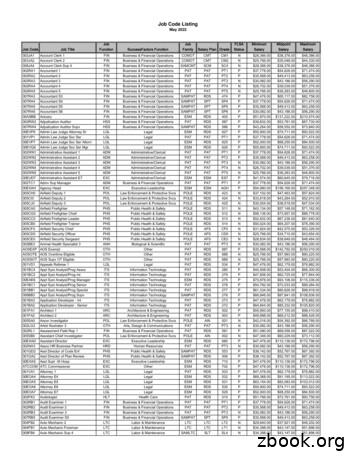Creating A Self-Service Job Seeker Account
Creating a Self-Service Job Seeker AccountIn the main menu, point to Find a Job and click Create an Account.First, JobLink guides you through creating a Basic Account. Once you have completed the Basic Account,you will have the option to continue and create a Plus Account.
Read the text on the New Account Creation for Job Seeker page carefully before you decide whether toprovide your Social Security Number (SSN). Keep in mind that if you are registering to receiveunemployment compensation or cash assistance from other federal programs, not providing your SSNcould prevent you from receiving those benefits. Type your SSN, or select I decline the entry of mySocial Security Number. Click Continue.If you chose to provide your SSN, re-enter it and click Continue. If you chose not to provide your SSN,click Cancel.2
Provide, at a minimum, all of the required information. Required information is marked throughoutJobLink with a blue asterisk. Create a username and password. Usernames must be 6 to 20 characterslong, and may not contain spaces or special characters (such as a question mark or dollar sign).Passwords must be 8 to 20 characters long and contain at least one letter, number, and specialcharacter. Passwords cannot contain spaces. Providing your email address is optional, but you mustprovide one if you want to receive emails about job openings, services, activities, and job referrals.Select and answer a security question. The security question will be used to verify your identity in caseyou forget your username or password. Provide your name, address of residence, and date of birth. Ifyou do not have an address of residence, enter the address of your local American Job Center.3
The rest of the information on this page (except for the Active Duty question) is requested but notrequired. If you answer “No” to the Active Duty question, the spouse of a veteran question is required.This ensures that all eligible individuals receive veteran’s priority of service.4
If you have not served on Active Duty with the Armed Forces of the United States and are not thespouse of veteran, your Basic Account is complete. Now you can: Perform advanced job searches and save your searches Build and post an online resume Receive email alerts about job openings, and Create a PLUS Account.Creating a PLUS Account is free and will help our staff match you with your ideal job. To create a PLUSAccount, click CREATE A PLUS ACCOUNT. If you don’t want to create a PLUS Account right now, you canstill do so at any time by clicking Add/Edit a PLUS Account on your home page.If you have served on Active Duty with the Armed Forces of the United States or you are the spouse of aveteran, JobLink skips this page and leads you directly into the first page of PLUS Account creation.5
6
Creating a PLUS Account is a four-step process. Step 1 is Get Started. To complete the Get Started page: Carefully read the Equal Opportunity Statement and Data Privacy Notice. If you agree, leave theI Accept boxes selected. You must accept both the Equal Opportunity Statement and DataPrivacy Notice to continue. If you would like to print either statement for your records, click thePrint links.Carefully read the Authorization to Obtain Information and select all of the statements thatapply. In the top section, you may grant ServiceLink one-stop partners access to yourinformation. In the bottom section, you may give specific agencies permission to provide yourinformation to ServiceLink one-stop partners. You are not required to select any of thestatements. To confirm your selections, enter your username and password at the bottom ofthe page. Then click Next Step.7
Step 2 of creating a PLUS Account is About You. The About You section consists of several pages ofquestions beginning with the Registration Information page. All of the information you provide in theAbout You section is confidential; it will be used to help job center staff better match you with jobopportunities and provide employment-related assistance.JobLink may have answered some of the questions (like Date of Birth) for you, based on the informationyou provided when you created your Basic Account. Confirm these answers, and provide (at a minimum)the rest of the required information. If you select Yes for Individual with Disability, you must also selecta Category of Disability.8
When you are finished, click Next Step. If you chose not to provide your Social Security Number, awarning page displays. Click Cancel to return to the Registration Information page and enter your SSN. Ifyou do not want to provide your SSN, click Decline entry of the SSN to continue.9
If you answered that you have served on Active Duty for the Armed Forces of the United States, and/orthat you are the Spouse of a Veteran, one or more of the veteran information pages will display. JobLinkmay skip some of these pages, depending on your answers. Provide the required information. If youractive duty service end date is in the past, you must answer the character of discharge question. ClickNext Step. Provide (at minimum) the required information on any additional veteran or spouse of aveteran pages that display.10
Once you have completed any applicable Veteran Information pages, the first Migrant Worker pagedisplays. Read the definition of a migrant worker, and then answer the question at the bottom of thepage. If you answer Yes, a second Migrant Worker page displays. Depending on your answers, a thirdMigrant Worker page may display. Answer the questions and click Next Step.11
Provide the required information on the Employment Status page. If you are currently Not Employed,select the number of weeks you have been unemployed during the prior 26 weeks. If you are employed,or employed, but with notice of termination or military separation, select N/A for “Number of weeks notemployed .” Select your Interstate Worker status. This let’s job center staff know where you are lookingfor work, relative to your state of residence. Click Next Step.Provide the required information on the second Employment Status page and click Next Step.12
If you are male and born on or after January 1, 1960, the Selective Service page displays. Indicatewhether you are registered with Selective Service. If you are not registered, click the Register online link. This opens the Selective Service System Online Registration website. Once you have completedyour Selective Service online registration, return to JobLink and select Yes for "Have you registered withSelective Service?“ If you are exempt from Selective Service registration, you must provide a reason forthe exemption. Click Next Step.If you are female, or a male who was born before January 1, 1960, JobLink skips the Selective Servicepage.13
On the Eligibility to Work in the United States page, select your Work Eligibility Status. If you are a noncitizen eligible to work in the U.S., you must select a USCIS Form Number from the drop-down. Thedrop-down lists all acceptable List A and List C form numbers from the Department of HomelandSecurity U.S. Citizenship and Immigration Services Form I-9, Employment Eligibility Verification. If youselect a form number from the USCIS drop-down, you must enter an Alien Certification Number. If youselect Other from the USCIS drop-down, you must provide a description in the Other Description textbox. Click Next Step.14
On the Dislocated Worker page, select the ONE question that best describes your situation. If none ofthe questions apply, select the last response: None of the above. Depending on your answer, a secondDislocated Worker page may display. Answer the questions, and click Next Step. Depending on youranswers, a third Dislocated Worker page may display.Click Next Step.15
Step 3 of creating a PLUS Account is Work Experience. The Work Experience section asks you to provideinformation about the type of job you are looking for. This information will help job center staff matchyou more accurately with available jobs. Enter the job title you are looking for. Then select the jobcategory that best matches the job title. Click Next Step. JobLink searches for a matching occupation.Multiple potential matches may display. If none of the occupations are a good match for your target job,select None of these match the job I want and click Next Step. Search for and select an occupationusing one of the four search methods. For additional instructions, see the JobLink Training Video,Searching for an Occupation.16
The last step of creating a PLUS Account is Review & Edit. The Review & Edit page displays all of theselections you made and the information you provided. Review the information carefully for accuracy.To edit your selections on the Equal Opportunity/Data Privacy/Authorization to Obtain Informationpage, click the Edit button. If you need to make any changes to the rest of your information, click theEdit links.17
Congratulations! You have completed your PLUS Account. To visit your personal home page, click MYHOME PAGE. To build and post a resume, click BUILD A RESUME. For instructions on building a resume,see the JobLink Training Video, Creating a Resume. Thank you for completing this training.18
Build and post an online resume Receive email alerts about job openings, and Create a PLUS Account. Creating a PLUS Account is free and will help our staff match you with your ideal job. To create a PLUS Account, click CREATE A PLU
1. What is job cost? 2. Job setup Job master Job accounts 3. Cost code structures 4. Job budgets 5. Job commitments 6. Job status inquiry Roll-up capabilities Inquiry columns Display options Job cost agenda 8.Job cost reports 9.Job maintenance Field progress entry 10.Profit recognition Journal entries 11.Job closing 12.Job .
Job Code Listing May 2022 Job Code Job Title Job Function SuccessFactors Function Job Family Salary Plan Grade FLSA Status Minimum Salary Midpoint Salary Maximum Salary. Job Code Listing May 2022 Job Code Job Title Job Function SuccessFactors Function Job Family Salary Plan Grade FLSA Status Minimum Salary Midpoint Salary
delete job tickets. Click the add new job ticket button to add a new job. Existing job tickets can be cloned into new jobs by using the clone job button. Click the edit button to edit the Job's key information found in the Specs window, such as the client contact, job name/title, project, job type, start date, or profit center. Click the delete
self-respect, self-acceptance, self-control, self-doubt, self-deception, self-confidence, self-trust, bargaining with oneself, being one's own worst enemy, and self-denial, for example, are thought to be deeply human possibilities, yet there is no clear agreement about who or what forms the terms between which these relations hold.
Outcome of Ergonomics Overall, Ergonomic Interventions: Makes the job Makes the job safer by preventing injury and illnessby preventing injury and illness Makes the job Makes the job easier by adjusting the job to the by adjusting the job to the worker Makes the job Makes the job more pleasantmore p
1. 2 Chr. 15-16, John 12: 27-50 2. 2 Chr. 17-18, John 13: 1-20. J U L Y ,1"0 1. Job 20-21, A ct s 10: 24-48 2. Job 22-24, A ct s 11 3. Job 25-27, A ct s 12 4. Job 28-29, A ct s 13: 1-25 5. Job 30-31, A ct s 13: 26-52 6. Job 32-33, A ct s 14 7. Job 34-35, A ct s 15: 1-21 8. Job 36-37, A ct s 15: 22-41 .
–Establishment of job description and job specification Job Specification: Prerequisites of job. Various skills and experiences needed to perform certain job. Job Description: The activities that have to be carried out at certain position in a job. It describes the job. 3/20/2017 POM/Chapter 4 - Organizing 24
POINT METHOD OF JOB EVALUATION -- 2 6 3 Bergmann, T. J., and Scarpello, V. G. (2001). Point schedule to method of job evaluation. In Compensation decision '. This is one making. New York, NY: Harcourt. f dollar . ' POINT METHOD OF JOB EVALUATION In the point method (also called point factor) of job evaluation, the organizationFile Size: 575KBPage Count: 12Explore further4 Different Types of Job Evaluation Methods - Workologyworkology.comPoint Method Job Evaluation Example Work - Chron.comwork.chron.comSAMPLE APPLICATION SCORING MATRIXwww.talent.wisc.eduSix Steps to Conducting a Job Analysis - OPM.govwww.opm.govJob Evaluation: Point Method - HR-Guidewww.hr-guide.comRecommended to you b