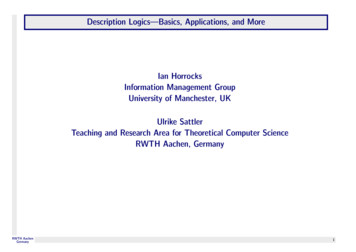Q U I C K R E F E R E N C E G U I DE - Masergy
QUICK REFERENCEG U I DECloudCommunicationsQuick Guide forPolycom VVX 400Business Media Phone
Polycom VVX 400ContentsVVX400/410 Diagram3Polycom VVX 400/410 Telephone Feature Overview4Polycom VVX 400 Series Business Phone4Key Benefits4Home View5Calls View6How to Use your Polycom VVX 400 Business Media Phone6General Help6Answering the Phone6Voicemail7Transfer a Call8Conference Call (Three-Way Calling)9Call Park9Park Pickup10Phone Top Features10Adjusting the Volume on the phone10Changing the Ring Type10Dialpad10Directory (from the Home key)10Phone Reboot112
Polycom VVX 400Polycom VVX 400 Button 8.Security slot (on back)Reversible tab (for wallmount installation)SpeakerSoft keysTransferDialpadMessagesHoldMicrophone3Volume keysMute keySpeakerphone keyHeadset keyNavigation keys/Select keyHome keyLine keysScreenMessage waiting indicator
Polycom VVX 400Polycom VVX 400/410 Telephone Feature OverviewPolycom VVX 400 Series Business PhoneThe Polycom VVX 400/410 telephones brings high-quality, cost effective solution to front line staff handlingmoderate volume of calls through advanced UC telephony features. Building on its intuitive color user interface ofthe VVX 400/410 makes navigation easy and requires minimal training.Key Benefits Improve productivity for office staff and cubicle worker’svia an intuitive larger, color display and easy to use lineappearances Make more efficient and productive calls with theunparalleled voice clarity of Polycom HD Voice Leverage previous IT infrastructure investments—deployVVX 400 business media phones on your existing networkwithout needing to upgrade your call control platform Easily integrate with third- party UC and productivityapplications for broad, standards-based, open APIsThe Polycom VVX 400 Series color mid-rangebusiness media phone for today’s office workersand attendant consoles delivering crystal clearcommunications.Small Office Home Office (SOHO), call center,cubicle, office desk 12 lines or speed dials 3.5” color TFT with 320 x 240 pixel resolution Polycom HD Voice up to 7 KHz on all audio paths (speaker, handset, headset) Model 400 2 x Ethernet 10/100 or Model 410 2 x Ethernet 10/100/1000 Asian character support Hard Keys: 12-key dial-pad, home, speaker, mute, headset, volume, messages, hold, transfer 4-way navigation cluster with center “select” key Supports Polycom VVX Expansion Module and Polycom VVX Color Expansion Module (Expandability up to 3modules) Does not support VVX Camera or Bluetooth Headset4
Polycom VVX 400Home ViewYou can display Home view by pressing. Home viewdisplays your phone line, messages, settings, and information.Home view displays your phone line, messages, settings, andinformation. At the bottom of Home view is a Page Indicatorthat shows how many pages of icons Home view displays.To change the highlighted icon, use the navigation key and theselect key. Press Select to access the desired menu.Also on the display is an icon of a phone with a checkmark.This phone icon will change depending on the status of the phone, forwarding, DND, etc.Note: An announced transfer is recommended to some cell phone providers. A blind transfer can sometimes godirectly to voice mail.Lines view is your phone’s default display. Lines view displays your phone line(s), your favorites, and soft keys in thesoft key area.IconDescriptionRegistered lineUnregistered linePlacing a callPhone warningLogin credentials invalidShared lineIf your phone is idle, you can press a line key to access the telephone.5
Polycom VVX 400Calls ViewYou can access Calls view (shown next) if your phone has multiplecalls in progress, or you have one held call. Use the up and downarrow keys to see all your calls. If your phone has multiple lines,calls display under the associated line.Call color indicates status: Dark green—Active call Bright blue—Incoming call Dark blue—Held callUse the Navigation Key to move between calls and the Select Key to highlight a call. The soft keys apply to thehighlighted call.How to Use your Polycom VVX 400 Business Media PhoneGeneral HelpThis is not a touch screen telephone and requires the use of the Navigation Wheel (Key) and Select Key to navigatethrough the items displayed on the display screen or using the buttons around the display window. The contentchoices will change in the Soft Key area by the activity state of the phone.Answering the PhoneTo Answer a call: Pick up the handset If you have a headset, press the headset button. If you prefer speakerphone, press the speakerphone button to answer the call or the Answer soft key.To Answer a second call: While on a call, a second call is seen on the screen and you will hear a brief ring sound. Press the Answer soft key at bottom of Soft Key display window First call will be placed on hold automatically Use the Navigation Key to move between calls and the Select Key or Soft Key to select active call.6
Polycom VVX 400To go back to the first call: Use the Navigation Key to highlight the first call, Then press the softkey labeled RESUME or the Select keyTo put a call on Speaker Phone: Press SP Phone (right side of dial pad) The button will turn green when active.To mute a call, press the mute button. The display will show a microphone with an X slash through it and the indicator light will turn red.To put a Call on Hold Press the soft key that is labeled HOLD or the HOLD button (right side of key pad).To Pick up from Hold, do not pick up the handset Press RESUME Press Hold button Use Speakerphone or pick up the handsetVoicemail Ask your system administrator to be sure voicemail is enabled, to get the voice portal # and default password. For more information, please review the Voice Portal User Guide (add hyperlink to user guide here) for moreinformation. The first time you call your Voicemail, you will need to set up a new passcode and record your spoken name.Simply follow the voice prompts.From your Masergy phone Press the envelope (left side of dial pad) Tap Message Center Enter your passcode and press #.From any phone Dial your extension or DID# and wait for the voice mail to pick up. Press *. Enter your passcode and press #.7
Polycom VVX 400or Dial the voice portal telephone number. Enter your extension. Enter your passcode plus #.From someone else’s Masergy phone Dial the voice portal telephone number, press *. Dial your extension, then your passcode and #. Note: To clear the message waiting indicator, Press *99.Transfer a CallWith the new Polycom firmware 5.5 for the VVX Series telephones, call transferring can now be set up with eitherBlind or Consultative transfer capabilities. The default setting is a Consultative transfer type.Each user can change their default Transfer setting:1.2.3.4.5.From Home screen select SettingsSelect 1 BasicSelect 1 PreferencesScroll down to Default Transfer Type and select it. (varies on each VVX Series set)You will see two choicesa. 1 Consultative (Initially set as default)b. 2 BlindNote: Please choose what you would like your default setting to be.When you need to transfer a call, if you hold the soft key labeled Transfer down for a few seconds, a window will bedisplayed, allowing you to choose between Consultative and Blind for each call. If you simply touch Transfer soft keythen your default setting would be automatically used.Blind versus Consultative TransferBlind transfer – will simply forward the Calling ID of the transferred party to the extension entered.Consultative transfer – or warm transfer allows the transferred call to be introduced to the extension and theperson doing the transfer Caller ID is displayed. If the call goes to voice mail, then you have the option to cancel thetransfer by hitting the soft key labeled transfer. Or hitting Transfer soft key again will transfer the call to the desiredextension.8
Polycom VVX 400Conference Call (Three-Way Calling)To Make a 3-Way Call: Dial the first number or receive first call Press the softkey labeled More Press the soft key labeled Conference. The 1st call is automatically put on hold. You get a dial tone. Dial the second number, Press the soft key labeled SEND Once the second caller has answered, Press the soft key labeled More then the softkey labeled Conference.Everyone is together on a Three Way audio Call. Your display will show Active: ConferenceTo separate a 3-Way Call: Press the softkey labeled Split. Both calls go on hold. They cannot talk to each other. Use the Navigation Key to select one call and press Resume to talk. To End Call use soft key to Hang up.Call ParkCall Park is a “non-exclusive Hold. It puts a call on hold that can be picked up any telephone within the company. Acall can be parked by anyone at any extension and then the call can be picked up from any extension. Once a callhas been parked, your phone is free for other calls.You should have IM or paging to utilize Call Park most efficiently.Only one call can be parked at an extension. If the parked call has not been picked up after 45 seconds, the callwill ring back to the phone where the call was answered and parked from. This 45 second timer can be extended bythe administrator.Call Park While on the call you want to park press the soft key labeled More. Press the soft key labeled Park. Then dial the extension. Press the soft key labeled Enter. Page the person to let them know there is a call parked at their extension.9
Polycom VVX 400Park Pickup Press the soft key labeled ParkPck. Enter your extension (where the call was parked to). Press the soft key labeled Enter.Phone Top FeaturesAdjusting the Volume on the phoneNote: These buttons are located at the bottom of the phone (below keypad) While the phone is idle the volume keys adjust the ringer. While on the handset, headset or speakerphone the volume keys adjust the volume.Changing the Ring Type Press the Home hard key, shaped like a house Use the Navigation Key and the Select Key to choose Settings Press 1 for Basic Press 4 for Ring Type Use the Navigation Key to scroll to each Ring Type Press the soft key Play to review the Ring sound. Press the soft key Select for desired ring.DialpadWhen you start dialing a phone number, a list of recent calls will appear on the display. Use the Navigation Key toscroll through this list and use the soft key Dial to make your phone call.Directory (from the Home key)This is a view of the numbers saved into the phone using the Polycom phone services with your personal phone list,group custom directory, and/or group common phone list. You can easily arrive here by tapping Home, and thenselecting the Directories with the Navigation Wheel and the Select Key.You will see 3 choices (Use the Navigation Wheel and the Select Key or pressing item number.)1.Contact DirectoryRecent calls (all calls received, missed and dialed lists)2.3.FavoritesWhen in the Recent calls, use the Navigation Key and the soft key Dial to make your desired phone call. Soft keychoices are: Dial, Info, Type, More, Clear or Sort.10
Polycom VVX 400Phone RebootPeriodically, the phone may require a user reboot. Reasons for this include accepting a new configuration or newsoftware upgrade.There are two ways to reboot the phone: Unplug the power supply or Ethernet LAN cable, wait two seconds and then plug it back in.or Press the Home hard key, shaped like a house Use the Navigation Key and the Select Key for Settings Press 1 for Basic Press 7 for Restart Phone Press soft key for YesNote: The reboot process is complete when the telephone display is back to idle.www.masergy.comUS 1 (866) MASERGY (627-3749)EMEA 44 (0) 207 173 6900 Masergy Communications, Inc.
Also on the display is an icon of a phone with a checkmark. This phone icon will change depending on the status of the phone, forwarding, DND, etc. . Then press the softkey labeled RESUME or the Select key . To put a call on Speaker Phone:
Texts of Wow Rosh Hashana II 5780 - Congregation Shearith Israel, Atlanta Georgia Wow ׳ג ׳א:׳א תישארב (א) ׃ץרֶָֽאָּהָּ תאֵֵ֥וְּ םִימִַׁ֖שַָּה תאֵֵ֥ םיקִִ֑לֹאֱ ארָָּ֣ Îָּ תישִִׁ֖ארֵ Îְּ(ב) חַורְָּ֣ו ם
3 www.understandquran.com ‡m wQwb‡q †bq, †K‡o †bq (ف ط خ) rُ sَ _ْ یَ hLbB َ 9 آُ Zviv P‡j, nv‡U (ي ش م) اْ \َ َ hLb .:اذَإِ AÜKvi nq (م ل ظ) َ9َmْ أَ Zviv uvovj اْ ُ Kَ hw ْ َ Pvb (ء ي ش) ءَ Cﺵَ mewKQy ءٍ ْdﺵَ bِّ آُ kw³kvjx, ¶gZvevb ٌ یْ"ِKَ i“Kz- 3
Description Logic RWTH Aachen Germany 4. Introduction to DL I A Description Logic - mainly characterised by a set of constructors that allow to build complex concepts and roles from atomic ones, concepts correspond to classes / are interpreted as sets of objects, roles correspond to relations / are interpreted as binary relations on objects, Example: Happy Father in the DL ALC Manu (9has-child .
Copyright 2013-2014 by Object Computing, Inc. (OCI). AngularJS ui-router All rights reserved. State Configuration . template, templateUrl or templateProvider .
pile resistances or pile resistances calculated from profiles of test results into characteristic resistances. Pile load capacity – calculation methods 85 Case (c) is referred to as the alternative procedure in the Note to EN 1997-1 §7.6.2.3(8), even though it is the most common method in some countries. Characteristic pile resistance from profiles of ground test results Part 2 of EN 1997 .
ARALING PANLIPUNAN - GRADE 5 Ikalawang Markahan Kahulugan at Layunin ng Kolonyalismo Ang Dahilan ng Espanya sa Pananakop ng Pilipinas Pananakop ng Espanya sa Pilipinas Ang Paglalayag ni Ferdinand Magellan Labanan sa Mactan Ang Ekspedisyon nina Loaisa, Cabot, Saavedra at Villalobos Ekspedisyon ng Legazpi Mga Unang Engkwentro sa Pagitan ng mga Espanyol at Pilipino Kristiyanismo sa Buhay ng mga .
2.1 ASTM Standards: 3 C 670 Practice for Preparing Precision and Bias Statements for Test Methods for Construction Materials E4Practices for Force Verification of Testing Machines E74Practice of Calibration of Force-Measuring Instru-ments for Verifying the Force Indication of Testing Ma-chines 3. Summary of Test Method 3.1 A metal insert is either cast into fresh concrete or installed into .
business model stakeholders and the resources they deploy. Although it has been emerging since the mid-1970s, a commonly accepted, unified science of design does not yet exist (Simon, 1996). Therefore, in our conceptual theory development, we draw on ideas from various design fields (e.g., architecture, Antecedents of Business Model Design