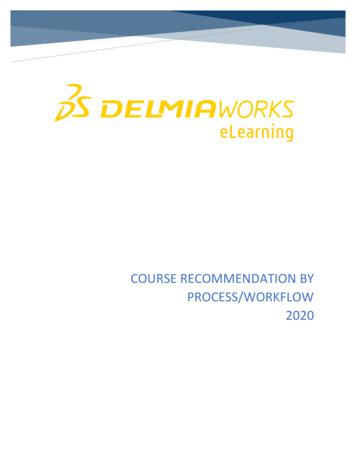Interview Workflow - Utah State University HR
Interview WorkflowMoving candidates through the interview process using the different status options.
Applicants are located inthe People tab under Bin:New Submissions. Thesystem creates newstatuses known as Binsand places applicants inthese bins as they movethrough the hiring process.To advance an applicant inthe process, check boxnext to their name or dragtheir name and hover itover the Advance button.To hire the applicant, youmust move them forwardby selecting eitherReviewed; UnderConsideration orInterview(ed).
When deselecting an applicant, checkthe box next to applicant of interest ordrag and drop their name over theReject button. If they did not proceedbeyond the resumé review then selectReviewed; Not Selected in the Rejectdropdown menu.Please note: You can select multipleapplicants in the same groupdisposition code at the same time. Ifthey have different disposition codes,they will need to be selectedindividually.
A pop-up will appear reminding you to assigndisposition codes to the applicant. Click OK tocontinue.
You will be prompted in the dropdownmenu to select a disposition as to whyyou marked the candidate as rejected.Check the appropriate selection and clickSave.If you wish to send the candidate anemail during this stage, you can mark thecheck box Send an email notice to thiscandidate or wait and bulk e-mail allapplicants at the end of your search.If you click out of this window it will NOTassign a disposition code to the applicant.
If you select an email option, theCompose an e-mail pop up windowwill appear. For the Rejection Lettertemplate, select All Templates in theTemplate Category dropdown andRejection Letter-HR Recommended inthe Template category.You are allowed to make edits to theemail, however, we strongly encourageyou to keep the wording as close to thetemplate as possible. If you’d like topreview the email before sending,select Preview, otherwise click Send.
Email PreviewTo make changes to your email, select Cancel andmake your changes, otherwise select Send.
You are able to make edits tothe email. However, weencourage you to keep thewording as close to thetemplate as possible. You willthen select Send.If you select the email option, theCompose an e-mail window will popup. To find the Rejection Lettertemplate, select All Templates in theTemplate dropdown menu andselect Rejection Letter in theTemplate menu.
Different Bin categorieswill be created when youupdate an applicantstatus. As you moveapplicants forward theNew Submission Bin willdisappear.
The Bin: In Processcontains two applicantstatuses, Reviewed;Under Consideration andInterview(ed). Tointerview a Reviewed:Under Considerationapplicant, select theirname Advance Interviewed.
To deselect an applicant after aninterview, select their name Reject Interviewed; Not Selected. Aprompt will appear asking you toprovide a disposition code.When you make changes or to anapplicant, their status column willreflect those changes. When anapplicant is deselected, their namewill move to the Bin: Deselectedsection.
If you select the email option, the . Compose an e -mail . window will pop up. To find the Rejection Letter template, select . All Templates . in the . Template . dropdown menu and select . Rejection Letter . in the . Template . menu. You are able to make edits to the email. However, we encourage you to keep the wording as close to the template .
Larry A. Sagers Utah State University Regional Horticulturist Loralie Cox Utah State University Horticulturist, Utah County Adrian Hinton, Utah State University Horticulturist, Utah County Cooperators Linden Greenhalgh, Utah State University Extension Agent, Tooele County Utah State University Horticulture Agents Group
Figure 4: Create a Workflow in Nintex Workflow 2. Select the Library Ribbon, click on Workflow Settingsand then Create a Workflow in Nintex Workflow. This will open the Nintex Workflow Designer. To initiate the workflow, we will configure the workflow to add a menu item to the context menu in the workspace.
5. Create a Workflow Template 6. How to Set Workflow Template Options 7. Approve a PO with a Workflow Template Purchase Orders – Approve w/ Workflow In this lesson, you will learn how to create a PO workflow template, create and delete Team Members, and approving a PO with a workflow template. Topics inclu
The Workflow Builder provides a graphical view of the workflow definition. The Workflow Builder screen is divided into the following frames (see Figure 1 as well), which can be resized: Workflow You can insert new steps into the workflow definition and process existing ones. Double-clicking on a step will display the associated step definition .
THIS HANDBOOK IS AVAILABLE AT dld.utah.gov UTAH DRIVER HANDBOOK 2020 v.1 . STATE OF UTAH UTAH DRIVER HANDBOOK AAMVA MODEL NON-COMMERCIAL This handbook is a collaborative effort between AAMVA and the Utah Driver License Division and contains the rules which should be followed when operating any vehicle on Utah roads.
Mr. Steve Burton, Utah Association of Criminal Defense Lawyers Mr. Will Carlson, Utah Prosecution Council Ms. Kim Cordova, Utah Commission on Criminal and Juvenile Justice Mr. Mike Haddon, Utah Department of Corrections Ms. Jacey Skinner, Utah Judicial Council Mr. Dee Smith, Utah Office for Victims of Crime
Screening Interview Topgrading Interview Focused Interview Reference Interview Screening Interview Topgrading Interview Focused Interview Reference Interview SCORECARD SELL Referrals Recruiters Researchers Screening In
Bed Bugs: For Pest Control Operators Lilac-ash Borer www.utahpests.usu.edu Utah Plant Pest Diagnostic Laboratory and USU Extension Vol. IV, Spring 2010 The Importance of Native Bees for Farms . Utah Plant Pest Diagnostic Lab BNR Room 203 Utah State University 5305 Old Main Hill Logan, UT 84322 UTAH PESTS News is published quarterly.