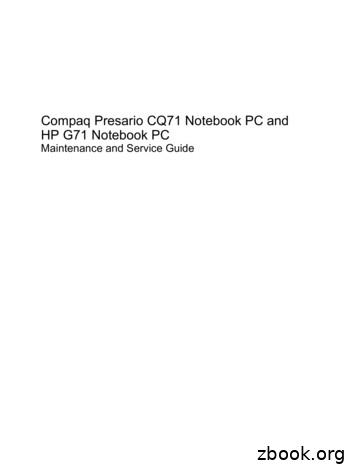Notebook PC - CNET Content
Notebook PCE-Manual
E7926First EditionFebruary 2013COPYRIGHT INFORMATIONNo part of this manual, including the products and software described in it, may be reproduced,transmitted, transcribed, stored in a retrieval system, or translated into any language in any form or byany means, except documentation kept by the purchaser for backup purposes, without the expresswritten permission of ASUSTeK COMPUTER INC. (“ASUS”).ASUS PROVIDES THIS MANUAL “AS IS” WITHOUT WARRANTY OF ANY KIND, EITHER EXPRESS OR IMPLIED,INCLUDING BUT NOT LIMITED TO THE IMPLIED WARRANTIES OR CONDITIONS OF MERCHANTABILITY ORFITNESS FOR A PARTICULAR PURPOSE. IN NO EVENT SHALL ASUS, ITS DIRECTORS, OFFICERS, EMPLOYEESOR AGENTS BE LIABLE FOR ANY INDIRECT, SPECIAL, INCIDENTAL, OR CONSEQUENTIAL DAMAGES(INCLUDING DAMAGES FOR LOSS OF PROFITS, LOSS OF BUSINESS, LOSS OF USE OR DATA, INTERRUPTIONOF BUSINESS AND THE LIKE), EVEN IF ASUS HAS BEEN ADVISED OF THE POSSIBILITY OF SUCH DAMAGESARISING FROM ANY DEFECT OR ERROR IN THIS MANUAL OR PRODUCT.Products and corporate names appearing in this manual may or may not be registered trademarks orcopyrights of their respective companies, and are used only for identification or explanation and to theowners’ benefit, without intent to infringe.SPECIFICATIONS AND INFORMATION CONTAINED IN THIS MANUAL ARE FURNISHED FOR INFORMATIONALUSE ONLY, AND ARE SUBJECT TO CHANGE AT ANY TIME WITHOUT NOTICE, AND SHOULD NOT BECONSTRUED AS A COMMITMENT BY ASUS. ASUS ASSUMES NO RESPONSIBILITY OR LIABILITY FOR ANYERRORS OR INACCURACIES THAT MAY APPEAR IN THIS MANUAL, INCLUDING THE PRODUCTS ANDSOFTWARE DESCRIBED IN IT.Copyright 2013 ASUSTeK COMPUTER INC. All Rights Reserved.LIMITATION OF LIABILITYCircumstances may arise where because of a default on ASUS’ part or other liability, you are entitled torecover damages from ASUS. In each such instance, regardless of the basis on which you are entitled toclaim damages from ASUS, ASUS is liable for no more than damages for bodily injury (including death)and damage to real property and tangible personal property; or any other actual and direct damagesresulted from omission or failure of performing legal duties under this Warranty Statement, up to thelisted contract price of each product.ASUS will only be responsible for or indemnify you for loss, damages or claims based in contract, tort orinfringement under this Warranty Statement.This limit also applies to ASUS’ suppliers and its reseller. It is the maximum for which ASUS, its suppliers,and your reseller are collectively responsible.UNDER NO CIRCUMSTANCES IS ASUS LIABLE FOR ANY OF THE FOLLOWING: (1) THIRD-PARTY CLAIMSAGAINST YOU FOR DAMAGES; (2) LOSS OF, OR DAMAGE TO, YOUR RECORDS OR DATA; OR (3) SPECIAL,INCIDENTAL, OR INDIRECT DAMAGES OR FOR ANY ECONOMIC CONSEQUENTIAL DAMAGES (INCLUDINGLOST PROFITS OR SAVINGS), EVEN IF ASUS, ITS SUPPLIERS OR YOUR RESELLER IS INFORMED OF THEIRPOSSIBILITY.SERVICE AND SUPPORTVisit our multi-language web site at http://support.asus.com Notebook PC E-Manual
Table of ContentsAbout this manual.7Conventions used in this manual. 8Icons. 8Typography. 8Safety precautions.9Using your Notebook PC. 9Caring for your Notebook PC. 10Proper disposal. 11Chapter 1: Hardware SetupGetting to know your Notebook PC.14Top View. 14Bottom. 19Right Side. 21Left Side. 23Front Side. 25Chapter 2: Using your Notebook PCGetting started.28Install the battery pack. (on selected models). 28Charge your Notebook PC. 29Lift to open the display panel. 31Press the power button. 31Gestures for the touchpad.32Using the keyboard.39Function keys. 39Function keys for ASUS Apps. 40Windows 8 keys. 41Multimedia control keys (on selected models). 41Numeric keypad (on selected models). 42Using the optical drive.43Notebook PC E-Manual
Chapter 3: Working with Windows 8Starting for the first time.46Windows 8 lock screen.46Windows UI.47Start screen. 47Windows Apps. 47Hotspots. 48Working with Windows apps.51Launching apps. 51Customizing apps. 51Closing apps. 52Accessing the Apps screen. 53Charms bar. 55Snap feature. 57Other keyboard shortcuts.59Connecting to wireless networks.61Wi-Fi. 61Bluetooth . . 63Airplane mode. 65Connecting to wired networks.66Configuring a dynamic IP/PPPoE network connection. 66Configuring a static IP network connection. 68Turning your Notebook PC off.69Putting your Notebook PC to sleep. 69Chapter 4: ASUS appsFeatured ASUS Apps.72LifeFrame. 72Power4Gear Hybrid. 74Instant On. 76 Notebook PC E-Manual
Chapter 5: Power-on Self Test (POST)The Power-on Self Test (POST).78Using POST to access BIOS and Troubleshoot. 78BIOS.78Accessing BIOS. 78BIOS Settings. 79Troubleshoot.89Refresh your PC. 89Reset your PC. 90Advanced options. 91Chapter 6: Upgrading your Notebook PCInstalling a Random-access Memory module (on selected models).94Replacing the Hard Disk Drive (on selected models).97Installing a new battery pack (on selected models).103AppendicesDVD-ROM Drive Information (on selected models). 108Blu-ray ROM Drive Information (on selected models). 110Internal Modem Compliancy. 110Overview. 111Network Compatibility Declaration. 111Non-Voice Equipment . 111Federal Communications Commission Interference Statement. 113FCC Radio Frequency (RF) Exposure Caution Statement. 114Declaration of Conformity (R&TTE directive 1999/5/EC). 115CE Marking. 115IC Radiation Exposure Statement for Canada. 116Déclaration d’Industrie Canada relative à l’exposition aux ondes radio . 117Wireless Operation Channel for Different Domains. 118Notebook PC E-Manual
France Restricted Wireless Frequency Bands. 118UL Safety Notices. 120Power Safety Requirement. 121TV Notices. 121REACH. 121Macrovision Corporation Product Notice. 121Prevention of Hearing Loss. 121Nordic Lithium Cautions (for lithium-ion batteries). 122Optical Drive Safety Information. 123CTR 21 Approval (for Notebook PC with built-in Modem). 124ENERGY STAR complied product. 126European Union Eco-label. 126Global Environmental Regulation Compliance and Declaration. 127ASUS Recycling/Takeback Services. 127Regional notice for Singapore. 127 Notebook PC E-Manual
About this manualThis manual provides information about the hardware and softwarefeatures of your Notebook PC, organized through the followingchapters:Chapter 1: Hardware SetupThis chapter details the hardware components of your NotebookPC.Chapter 2: Using your Notebook PCThis chapter shows you how to use the different parts of yourNotebook PC.Chapter 3: Working with Windows 8This chapter provides an overview of using Windows 8 in yourNotebook PC.Chapter 4: ASUS AppsThis chapter features the ASUS apps included with your NotebookPC’s Windows 8 operating system.Chapter 5: Power-on Self-test (POST)This chapter shows you how to use POST to change the settingsof your Notebook PC.Chapter 6: Upgrading your Notebook PCThis chapter guides you through the process of replacing andupgrading parts of your Notebook PC.AppendicesThis section includes notices and safety statements for yourNotebook PC.Notebook PC E-Manual
Conventions used in this manualTo highlight key information in this manual, some text are presented asfollows:IMPORTANT! This message contains vital information that must befollowed to complete a task.NOTE: This message contains additional information and tips that canhelp complete tasks.WARNING! This message contains important information that must befollowed to keep you safe while performing tasks and prevent damage toyour Notebook PC's data and components.IconsThe icons below indicate the devices you can use for completing aseries of tasks or procedures on your Notebook PC. Use the touchpad. Use the keyboard.TypographyBold This indicates a menu or an item that must be selected.Italic This indicates sections that you can refer to in this manual. Notebook PC E-Manual
Safety precautionsUsing your Notebook PCThis Notebook PC should only be used inenvironments with ambient temperatures between5 C (41 F) and 35 C (95 F).Refer to the rating label on the bottom of yourNotebook PC and ensure that your power adaptercomplies with this rating.Do not leave your Notebook PC on your lap or nearany part of your body to prevent discomfort orinjury from heat exposure.Do not use damaged power cords, accessories, andother peripherals with your Notebook PC.While powered on, ensure that you do not carry orcover your Notebook PC with any materials that canreduce air circulation.Do not place your Notebook PC on uneven orunstable work surfaces.You can send your Notebook PC through x-raymachines (used on items placed on conveyor belts),but do not expose them to magnetic detectors andwands.Contact your airline provider to learn about relatedinflight services that can be used and restrictionsthat must be followed when using your NotebookPC in-flight.Notebook PC E-Manual
Caring for your Notebook PCDisconnect the AC power and remove the batterypack (if applicable) before cleaning your NotebookPC. Use a clean cellulose sponge or chamois clothdampened with a solution of nonabrasive detergentand a few drops of warm water. Remove any extramoisture from your Notebook PC using a dry cloth.Do not use strong solvents such as thinners,benzene, or other chemicals on or near yourNotebook PC.Do not place objects on top of your Notebook PC.Do not expose your Notebook PC to strongmagnetic or electrical fields.Do not use or expose your Notebook PC nearliquids, rain, or moisture.Do not expose your Notebook PC to dustyenvironments.Do not use your Notebook PC near gas leaks.10Notebook PC E-Manual
Proper disposalDo not throw your Notebook PC in municipal waste.This product has been designed to enable properreuse of parts and recycling. The symbol of thecrossed out wheeled bin indicates that the product(electrical, electronic equipment and mercurycontaining button cell battery) should not beplaced in municipal waste. Check local regulationsfor disposal of electronic products.Do not throw the battery in municipal waste. Thesymbol of the crossed out wheeled bin indicatesthat the battery should not be placed in municipalwaste.Notebook PC E-Manual11
12Notebook PC E-Manual
Chapter 1:Hardware SetupNotebook PC E-Manual13
Getting to know your Notebook PCTop ViewNOTE: The keyboard's layout may vary per region or country. The topview may also vary in appearance depending on the Notebook PC model.15” model14Notebook PC E-Manual
MicrophoneThe built-in microphone can be used for video conferencing,voice narrations, or simple audio recording.CameraThe built-in camera allows you to take pictures or record videosusing your Notebook PC.Camera indicatorThe camera indicator lights up when the built-in camera is inuse.Microphone (on selected models)The built-in microphone can be used for video conferencing,voice narrations, or simple audio recording.Display panelThis high-definition display panel provides excellent viewingfeatures for photos, videos, and other multimedia files on yourNotebook PC.Power buttonPress the power button to turn your Notebook PC on or off. Youcan also use the power button to put your Notebook PC to sleepor hibernate mode and wake it up from sleep or hibernate mode.In the event that your Notebook PC becomes unresponsive,press and hold the power button for about four (4) seconds untilyour Notebook PC shuts down.Notebook PC E-Manual15
Numeric keypad (on selected models)The numeric keypad toggles between these two functions: fornumeric input and as pointer direction keys.NOTE: For more details, refer to the Numeric keypad (on selectedmodels) section in this manual.KeyboardThe keyboard provides full-sized QWERTY keys with acomfortable travel depth for typing. It also enables you to usethe function keys, allows quick access to Windows , and
Notebook PC E-Manual About this manual This manual provides information about the hardware and software features of your Notebook PC, organized through the following chapters: Chapter 1: Hardware Setup This chapter details the hardware components of your Notebook PC. Chapter 2: Using your Notebook PC
Feb 26, 2013 · CNET TV All Videos Apple Byte Buzz Report CNET Top 5 Loaded Prizefight More About CBS Interactive About CNET CNET Deals CNET Forums CNET Mobile CNET Site Map CNET Widgets Corrections Help Center Permissions Follow us via. Facebook LinkedIn Twitter YouTube Newsletters RSS Ads Android Market
HP G71 Notebook (UMA) Silver HP G71 Notebook (UMA) Presario CQ71 Notebook (Discrete) HP G71 Notebook (Discrete) Silver HP G71 Notebook (Discrete) Product Name Compaq Presario CQ71 Notebook PC X X HP G71 Notebook PC X X X X Processors Intel Core 2 Duo processors: P8700 2.53-GHz processor (
QuickSpecs HP EliteBook 820 G1 Notebook PC HP EliteBook 840 G1 Notebook PC HP EliteBook 850 G1 Notebook PC Overview Americas - HP EliteBook 820, 840 and 850 G1 Notebook PC - September 2013 - c04370576 Page 4 HP EliteBook 840 G1 Notebook PC Front/Left 1. WLAN antennas (2) 13. Right pointing stick button 2. WWAN antennas (2) 14.
Category Description HP 210 G1 Notebook PC HP Pavilion TouchSmart 11 Notebook PC HP Pavilion 11 Notebook PC HP 215 G1 Notebook PC Panel Supports low-voltage differential signaling (LVDS) 11.6 in (29.5 cm) (1366 768), high-definition (HD), white light emitting diode (WLED), touchscreen with MultiTouch enabled; 16:9 standard viewing .
QuickSpecs HP EliteBook 820 G3 Notebook PC HP EliteBook 840 G3 Notebook PC HP EliteBook 850 G3 Notebook PC Overview Not all configuration components are available in all regions/countries. c04688005 - DA 15295 - World Wide - Version 20 - October 13, 2016 Page 5 HP EliteBook 850 G3 Notebook PC Front / Right 1. WLAN antennas (2) 13.
QuickSpecs HP EliteBook 820 G4 Notebook PC HP EliteBook 840 G4 Notebook PC HP EliteBook 850 G4 Notebook PC Overview Not all configuration components are available in all regions/countries. c05240684 - DA15669 - World Wide - Version 1 - December 19, 2016 Page 5 HP EliteBook 850 G4 Notebook PC Front / Right 1. WLAN antennas (2) 13.
QuickSpecs HP EliteBook 820 G3 Notebook PC HP EliteBook 840 G3 Notebook PC HP EliteBook 850 G3 Notebook PC Overview Not all configuration components are available in all regions/countries. c04688005 - DA 15295 - World Wide - Version 27 - November 2, 2018 Page 5 HP EliteBook 850 G3 Notebook PC Front / Right 1. WLAN antennas (2) 13.
The AAT Advanced Diploma in Accounting is a potential stepping stone for students to take into employment, further education or training. It may be suited to students studying part time alongside employment or to those already working in finance. This qualification will also suit those looking to gain the skills required to move into a career in finance as it provides a clear pathway towards a .