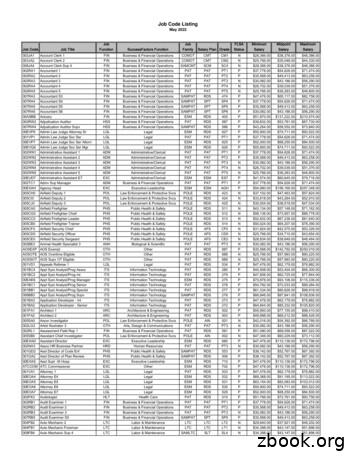NH Works JOB MATCH SYSTEM (JMS)
NH Works JOB MATCH SYSTEM (JMS)As part of the eligibility requirements for unemployment compensation, claimantsmust have a complete Job Match System (JMS) registration, which includes: anupdated Personal Profile; completion of the Background Section (updating yourEducation, Work History and/or Job Skills); an active and complete resume and anactive virtual recruiter.This booklet outlines the steps necessary to ensure that your registration meetsthese standards.In addition, if you are selected to participate in the Re-Employment ServicesEligibility Assessment (RESEA) Program your JMS registration must also includethe completion of the Career Skills Assessments (Job Skills, Personal Skills, WorkInterests, Work Values and Tools and Technology Skills). This booklet outlines thesteps to complete these assessments prior to your first scheduled appointment.Please note that if you areselected to particpate inRESEA it is yourresponsibility to scheduleyour appointments online.Selected participants will seea notice posted under theAlert! Section of their HomePage when they log in to theCLAIMS system.To schedule your appointment, click on the appropriate link (Click here to scheduleyour meeting). Once scheduled, a reminder will appear in the Alert! Section of theHome Page.1NHES 0338R-8-18
Log in to the Job Match System by visiting: https://nhworksjobmatch.nhes.nh.govto view your Dashboard.Quick MenuWidget area of DashboardNote: If your Quick Menu is not visible(as indicated in the image above), you canclick on the Menu icon to reveal the menu options.The best place to start in the NH Works JMS is in MyPortfolio. You can update your registration by startingyour Background Wizard, view searches you havepreviously made for jobs and take your career and skillsassessments.From the Welcome screen: Under Quick Menu Select My Portfolio Then My Individual Profiles2
To access the Background Wizard: Select Personal ProfileThen select the Background tabSelect Start the Background Wizard and follow the prompts and fill in the fields that apply to you.IMPORTANT NOTICE: While some of your personal and work information transfers to the JobMatch System from your initial claim, much of the details are still missing. As part of youreligibility requirements it is your responsibility to ensure that all relevant information is addedand updated. Having an incomplete or inactive JMS registration may affect youreligibility for unemployment compensation.The first screen you will see is EDUCATION & TRAININGTo add your education click on Add a new Education HistoryTo edit the current information, click on Edit or Delete to remove this from the history.When all of your educational information is entered, click on Next.3
OCCUPATIONAL LICENSES & CERTIFICATESWhen all information isentered, click on NextOR if you do not haveany licenses orcertifications click onSkip this step.EMPLOYMENT HISTORY SECTIONYour most recent employerinformation will transfer overto the Job Match System;however, you will need toupdate this information toinclude your Job Title, Datesof Employment, etc.To edit an entry click Edit andto remove click Delete.To add new employment clickon Add EmploymentHistory.It’s important that you take the time to editeach employer to ensure that you havecompleted the job duties section. Thisinformation will transfer to the resume builderand help you create a more robust resume.Once you’ve added the job duties associatedwith that position, click SAVE to return to theEmployment History page.When you have completed your employmenthistory click on Next.4
JOB SKILLS SECTIONBy selecting all of theappropriate skills that you have,you are making yourselfavailable to employers that usethe Job Match System to searchby specific skill sets. Take thetime to review the skills andcheck those appropriate options.To change the skills selected,click Modify Skills, otherwisewhen finished click Next.TOOLS & TECHNOLOGY SECTIONSimilar to the Job Skills section,select the appropriate skills ormodify the current list by clickingon Add Tools andTechnologies to the list andwhen finished click Next.OBJECTIVE SECTIONTake the time to write a clear objectivestatement. This will populate to yourresume and should represent the type ofwork you are seeking and are skilled todo.Don’t forget to use the Spell Checkfeature!When finished click Next.5
ABILITY SUMMARY SECTIONUse this opportunity to list a SUMMARYOF SKILLS that represents your uniqueskills that an employer needs to know inorder for them to make an informeddecision to contact you for an interview!Spell Check!When finished click Next.HONORS and ACTIVITIESEnter information that you feel is appropriate and wish employers to view.To skip or to move forward at this point click Next.ADDITIONAL INFORMATIONEnter any additional information that you’d like to share with a potential employer.Additional information might include information such as job specific goals / achievements attained;community / volunteer activities relevant to the job market and / or information that would entice anemployer to invite you for an interview.To skip or to move forward at this point click Next.REFERENCESTo add a reference clickon Add New Reference.Once you’ve added yourreference informationclick Next.Steps 11 through 18 will allow you to enter ADDITIONAL EMPLOYER SEARCHABLE ITEMS. Bycompleting these sections an employer will have the ability to find you when searching for potentialcandidates using each criterion, which includes: PRIMARY AND SECONDARY OCCUPATIONSDESIRED JOB TYPE (Full Time, Part Time, Days of the Week, etc.)DESIRED LOCATIONSDESIRED SALARYDRIVER LICENSE INFORMATIONLANGUAGES & PROFICIENCYSECURITY CLEARANCETYPING SPEEDComplete the appropriate information in each field and click Next to proceed.6
When you have completed your Background Wizard, review your resume.RESUMES From the Quick Menu select Resume Builder; this link defaults to your resumes.If you have an active resume it will display under the resume tab; if none are visible you willneed to select View all Resumes from the drop down menu.From the list of available resumes, you can reactivate an inactive resume by selectingRestore.To edit and reactivate a resume click on the resume’s name, make the changes and save.Make your edits and SAVE.Create a Resume by clicking on theCreate new Resume button.Enter a Resume Title and selectthe best option for creating yourresume.The default option is to create aCOMPREHENSIVE resume andthis is the suggested method. Thiswill allow you to build a resumeusing the information entered whencompleting the Background Wizard.Once you’ve selected your method,click Next.7
You are not limited to creating only one resume. Takeadvantage of the system and create a resume that representseach occupation for which you are seeking employment.Remember, employers use the Job Match System to findpotential candidates! The effort you put in to creating aresume that represents your skills and abilities will pay off inthe long run.Did You Know?You are welcome to visit anNHES local office for assistancewith the Job Match System andcreating a resume. The localoffice Resource Center is a greatplace to start!VIRTUAL RECRUITERAs a claimant, you are required to have a minimum of one active virtual recruiter in the Job MatchSystem. The Virtual Recruiter (VR) will search for potential job opportunities based on youroccupation. You can create multiple VRs based on your preferred search criteria.To view your Virtual Recruiters, click on the VIRTUAL RECRUITER tab located from the resumescreen.To edit / reactivate an old virtual recruiter, click on a TITLE from the list.Update the “Expires on” date (change to a date within the next 120 days).Change the Notificationmethod to your preference(message center, email,text etc.).Click SAVE.8
To create a new Virtual Recruiter click on Create new Job Alert.Search for a job in your field of interest that matches your desired criteria using the ADVANCEDJOB SEARCH option.Once you’ve entered the search criteria, click SEARCH.The system will then revealpositions that match yoursearch.To save this search, scroll tothe bottom of the page andclick SAVE SEARCH.CAREER SKILLS ASSESSMENTSTo access career and skills assessments from the Welcome screen you will: Select My PortfolioMy Individual ProfilesSelf Assessment ProfileFrom here you can edit your Job Skills, Personal Skills, Work Interests, Work Values, Toolsand Technology and view / edit using the Multiple tab.9
JOB SKILLS – click the first tab and review the skills you’ve selected. To create and / or editthese, click on the Edit Job Skills link.If you have existing skills and wish to add to the existing lists, click on Edit Job Skills and yourcurrent settings will display.Note: At the top of thepage you will see avariety of tabs (GeneralSkills, Computer &Mathematics,Construction, Education& Social Services, etc.).To update and / or addskills, click on theappropriate tab todisplay the skillsassociated with thecategory / industry.Review the list of skills and check all that apply.Repeat this step for each appropriate industry and when you’ve finished, click on theSAVE SKILLS and CONTINUE button located at the bottom of the page.Review your skills and once done click CONTINUE.At the assessments tab pageclick the next assessment tab.PERSONAL SKILLSExisting users may wish tofind Matching Occupationsand Jobs based on theirpreviously saved skills. To doso, click on the “Find MatchingOccupations ” button.First time users will click onEDIT PERSONAL SKILLSand proceed.Scroll through the list and checkthose skills that are appropriate ineach category (Basic Skills, SocialSkills, Complex Problem Solving,etc.).When finished click SAVE andreturn to the assessment page.10
To edit the personal skills, click onthe EDIT PERSONAL SKILLS linkat the bottom of your skills list.Review the current checked skillsand make any adjustmentsnecessary: when finished clickSAVE.From the assessment tab, select thenext assessment.WORK INTERESTSTo begin the Work Interests assessment click on Create Work Interests.The Work Interest Analyzer willhelp you understand the variouscareers you might considerexploring based on activitiesthat you enjoy doing (findinteresting) – regardless ifyou’ve performed the activitiesor not.Take the time to complete the“Short Form”, which takesapproximately 10 minutes. Thisform will yield better results.Keep in mind that we are mostsuccessful in jobs that we enjoydoing and find interesting. TheWork Interests assessment willhelp you find those careers.Answer each question honestlyand note that the question isNOT asking if you have everdone the activity, only if youwould Strongly Like or Likethe activity; or if you areUnsure or if you Dislike orStrongly Dislike the activity.Answering these questions withhonesty will help determine thetype of work that you would enjoydoing.When finished click on the ViewScore link.11
If you’ve already taken theWork Interest Analyzer, yourscores will be presentedwhen you click on the[Review Work Interests]link. At this point you canview the results by clicking on“View Score Report” orbecause our interests arealways changing, you maywish to consider retaking theassessment.To do so, click on the “Short Form” button.Your Work Interest results will display and indicates what type of jobs you may find mostsatisfying.(Example: a higher number in Social interests may indicate you would prefer working with thepublic.)To view occupations that matche your results, click on the NEXT button.A list of occupations will display and indicate the correlation between the position and yourinterests. The results will also display the number of job openings currently found in the Job MatchSystem for that particular occupation.Return to the Assessments Tab to complete the next assessment.12
WORK VALUESTo begin, click on Create Work Values.To begin the assessment, click on the Begin the Values button:Work Values will help establish what is important to you in a career.For example, are you motivated by achievement? To help assess these values, you will bepresented with 20 “cards”. Read each card carefully and click the appropriate value as it relates tothe statement on the card.In the example below, Card 1 states “I make use of my abilities”. You will give this statement avalue based on how strongly you agree or disagree with the statement as to its importance to YOU.For example, if it’s extremely important that you use your abilities to perform your job, then youwould select “Most Important” from the available options.Once you’ve made your selection for the card/statement the next card will be presented and youwill continue in this manner until you have reviewed and designated the importance of each card.13
Please note that there areonly four available “slots”under each category: Most ImportantVery ImportantModerate ImportantImportantLeast ImportantIf you attempt to designate a value to a category that has reached its maximum of four, you will bepresented with a warning.At this point you will need to decide if this card is truly Very Important (in this example) or should itbe placed in a different category. You can proceed, replace or cancel the selection at this point.Once you’ve assigned a card to each of the 20 available slots you will have the opportunity toreview your selections.REVIEW YOUR CARDSReview where you placed each card; is each card placed in the correct column to show howimportant it is for you to have a job like the one described on the card?You may have to move the cards around until you are comfortable with their placement. When youare done, the four most important statements should be in the Most Important column (5), the nextmost important in column 4, and so on.After you complete your review, click on the 'Next ' button for your Work Values scores.14
You will be presented with a visual representation of your WorkValues.From here you can find matching occupations by clicking on theNext button and then select the option that best fits howclosely you wish the results to match your Values.Click Continue.The results will display occupations that match your work values.Click on the occupation title to view more detailed informationabout the occupation.Our values change and so do our interests. All assessments can be retaken at any time that isconvenient for you. To retake the assessment or change the search values scroll to the bottom ofthe page and select either Change Work Value Scores or Change Match Level.To complete the remaining assessmenttab (Tools and Technology) return toyour Assessments by selecting from theQuick Menu:My Portfolio My Individual Profiles Self Assessment Profile.15
TOOLS AND TECHNOLOGYFrom the available assessment tabs, select the “Tools and Technology” tab.To add / edit your Tools & Technology Skills click on the Edit Tools and Technology link.To enter your skills within the category click on the Edit Tools and Technology link.You will be presented with two options:Add tools and technology by keyword orAdd tools and technology by occupation.It is recommended that you use the Addtools and technology by occupationoption.Using this option will alleviate the need toremember all those skills you haveassociated with your prior positions.For example:Searching tools & technology skills for amachinist yields a list of tools andtechnologies associated with thatoccupation that you can “check” andpopulate by clicking the ADD THESETOOLS AND TECHNOLOGY buttonlocated at the bottom of the list.16
The final tab in the available assessments is the MULTIPLE tab.The Multiple tab will giveyou an overview of ALLthe assessment resultsthat you’ve completed. Job SkillsPersonal SkillsWork InterestsWork ValuesTools &TechnologyThis is an ideal locationto search for matchingoccupations.The Job Match System will search for occupations that collectively use your skills, abilitiesand values to find matching occupations.You have the ability to indicate under each category ifyou wish the skills / results to be included in thesearch; simply check or uncheck the appropriatearea.You also have the ability to edit / change any of the assessments from the Multiple tab. Under eachsection you can either EDIT or REVIEW the categories and make any changes.To view matching occupations simply click onWhen finding matching occupations you are asked howclosely you wish to match your skills and abilities.Make your selection and then click Continue.The search results will show you a list ofoccupations that you may be qualified todo or would potentially be successful atdoing. These results can help a jobseeker “think outside the box” if lookingto change careers and unsure of whereto begin.REMINDER: Employment Security staffcan help you navigate the Job Match System and assist you in your work search efforts.17
YOUR DASHBOARD & WIDGETSThe Job Match System canlink you to labor marketinformation from yourDASHBOARD, which is thefirst page you will see afterlogging in to the system.On your DASHBOARD youwill see a variety of “widgets”.WIDGETS are shortcuts toareas within the Job MatchSystem that are displayed onyour homepage. These canbe added, removed andmoved around on your pageso that your homepagepresents information that isimportant to you and in theorder you wish to see them.AVAILABLE WIDGETS Career ServicesEducation ServicesEvents Near YouFinancial ServicesJob Seeker ServicesLabor Market ServicesLatest News and Announcements My CalendarMy CorrespondencesMy Employment PlanMy MessagesMy Personal ProfileNeed help or more informationServices PreviewTo display the widgets that you would like to see on your homepage, scroll to the bottom of thepage and click on Configure Dashboard Widgets.The list of available widgets will appear. Click those widgets you wish to be visible on yourdashboard and click SAVE.18
To move the widget to the location thatbest suits you:Select the widget you wish to move, clickand hold your left mouse key and dragthe widget to the location you wish tomove it to.Your DASHBOARD should have at aminimum the following widgets: My Employment PlanMy Personal ProfileMy CorrespondencesMy MessagesLabor Market ServicesMy Employment Plan – This widget will provide quick access to your resume, virtual recruiter, jobapplication information, online application information and employment goals.My Personal Profile – This widget will provide quick access to your background information.My Correspondences – This widget will bring you to your saved letters and correspondencetemplates. These can be used to send messages to potential employers.My Messages – This widget is a quick link to messages that you receive regarding referrals,potential job opportunities or announcements.Labor Market Information – This widget provides valuable information to job seekers, includingwage information and local area information.LABOR MARKET INFORMATION As a job seeker, it’simportant to understand the labor market. Understanding whatthe wages are in a given occupation and demographic area willhelp you better prepare for interviews. Your LABOR MARKETWIDGET will give you access to the following:Labor Market Facts – Find answers to commonly askedquestions about the local labor market.Area Profile – Access a summary of the labor market in aselected area.Industry Profile – Access labor market information onindustries in a selected area.Occupational Profile – Access labor market information onoccupations in a selected area.Educational Profile – Access labor market information on an educational program in a selectedarea.19
Here are some Great websites to help you in youroccupation and job ronestop.org/20
Create a Resume by clicking on the Create new Resume button. Enter a Resume Title and select the best option for creating your resume. The default option is to create a COMPREHENSIVE resume and this is the suggested method. This will allow you to build a resume using the i
1. What is job cost? 2. Job setup Job master Job accounts 3. Cost code structures 4. Job budgets 5. Job commitments 6. Job status inquiry Roll-up capabilities Inquiry columns Display options Job cost agenda 8.Job cost reports 9.Job maintenance Field progress entry 10.Profit recognition Journal entries 11.Job closing 12.Job .
Job Code Listing May 2022 Job Code Job Title Job Function SuccessFactors Function Job Family Salary Plan Grade FLSA Status Minimum Salary Midpoint Salary Maximum Salary. Job Code Listing May 2022 Job Code Job Title Job Function SuccessFactors Function Job Family Salary Plan Grade FLSA Status Minimum Salary Midpoint Salary
DX Engineering Quote “There are various ways to match the driven element to the feed-line successfully; Gamma Match, T-Match, and the Hairpin (aka Beta Match) are favorites. The Gamma match is an outdated, unbalanced system that typically distorts the antenna radiation pattern. The T-match is basically two
delete job tickets. Click the add new job ticket button to add a new job. Existing job tickets can be cloned into new jobs by using the clone job button. Click the edit button to edit the Job's key information found in the Specs window, such as the client contact, job name/title, project, job type, start date, or profit center. Click the delete
COMPLETE GUIDE TO ADWORDS MATCHING OPTIONS 2 Selecting targeted keywords is the first step to setting up a PPC campaign in Google AdWords, but the keyword matching options that you use can also have a large impact on your success. There are five AdWords match types: Broad Match, Modified Broad Match, Phrase Match, Exact Match, and Negative Match.
The job cost system is made up of three types of database tables, or files, job master, job budgets, and subledgers. The Job Master is a single database record defining the job and customer. Then there are job budget tables, which contain information about the budget for the job.
Outcome of Ergonomics Overall, Ergonomic Interventions: Makes the job Makes the job safer by preventing injury and illnessby preventing injury and illness Makes the job Makes the job easier by adjusting the job to the by adjusting the job to the worker Makes the job Makes the job more pleasantmore p
1. 2 Chr. 15-16, John 12: 27-50 2. 2 Chr. 17-18, John 13: 1-20. J U L Y ,1"0 1. Job 20-21, A ct s 10: 24-48 2. Job 22-24, A ct s 11 3. Job 25-27, A ct s 12 4. Job 28-29, A ct s 13: 1-25 5. Job 30-31, A ct s 13: 26-52 6. Job 32-33, A ct s 14 7. Job 34-35, A ct s 15: 1-21 8. Job 36-37, A ct s 15: 22-41 .