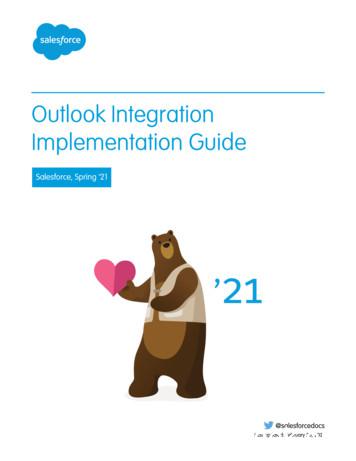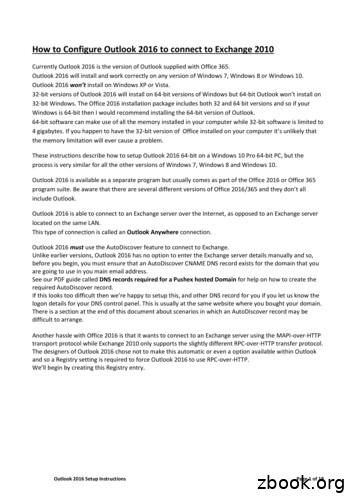Outlook Integration Implementation Guide
Outlook IntegrationImplementation GuideSalesforce, Spring ’21@salesforcedocsLast updated: February 26, 2021
Copyright 2000–2020 salesforce.com, inc. All rights reserved. Salesforce is a registered trademark of salesforce.com, inc.,as are other names and marks. Other marks appearing herein may be trademarks of their respective owners.
CONTENTSOutlook Integration . . . . . . . . . . . . . . . . . . . . . . . . . . . . . . . . . . . . . . . . . . . . . . . . . . . 1Outlook Integration System Requirements . . . . . . . . . . . . . . . . . . . . . . . . . . . . . . . . . . 2Set Up the Integration with Outlook . . . . . . . . . . . . . . . . . . . . . . . . . . . . . . . . . . . . . . . 4Guidelines for Setting Up the Outlook Integration . . . . . . . . . . . . . . . . . . . . . . . . . . . . . . . . . 5Set Up Your Microsoft Exchange Server for the Outlook Integration . . . . . . . . . . . . . . . . . . . . . 7Turn On the Outlook Integration in Salesforce . . . . . . . . . . . . . . . . . . . . . . . . . . . . . . . . . . . 8Distribute the Outlook Integration Add-In Using Microsoft Centralized Deployment . . . . . . . . . . 9Enable Event Type Selections to Log Events from Outlook or Gmail . . . . . . . . . . . . . . . . . . . . . 9Enhanced Email and the Outlook Integration . . . . . . . . . . . . . . . . . . . . . . . . . . . . . . . . 11Add Salesforce Inbox Features to the Outlook Integration . . . . . . . . . . . . . . . . . . . . . . 12
OUTLOOK INTEGRATIONThe Salesforce integration with Outlook is one of a suite of products that give sales reps the power to work from their email applications,while keeping Salesforce data up to date. The integration provides Salesforce data directly within Outlook, and the ability to log emailsand events to Salesforce records. Add Einstein Activity Capture to automate email and event logging and to sync contacts and calendarevents between Salesforce and Outlook. To learn more about other products available, see Salesforce Help.For security considerations for the Outlook integration, see Salesforce Email Integration Security Guide. For security considerations forEinstein Activity Capture, see the Einstein Activity Capture Security Guide.This guide discusses the Exchange server settings, Salesforce setup, and a short client-side procedure required to set up the integration.The initial setup requires a Salesforce administrator, the IT pro who maintains your Microsoft Exchange server, and the sales reps runningthe integration in Outlook.After you’re set up, use the Lightning App Builder to create custom email application panes that can include different features for differentsales reps. Find the details about what is customizable and how to use the Lightning App Builder in Salesforce Help.1
OUTLOOK INTEGRATION SYSTEM REQUIREMENTSMake sure that your system meets these requirements before you integrate with Microsoft Outlook .WhatRequirementsEmail serverEither:EDITIONSAvailable in: SalesforceClassic (not available in allorgs) and LightningExperience Exchange Online with Office 365 Exchange 2019, 2016, or 2013 on-premisesHybrid Exchange server environments are supported. For example, when someusers connect to Exchange Online and some users connect using anon-premises Exchange server. Each user’s client must meet the clientrequirements.Review Setting Up Your Microsoft Exchange Server. Depending on your emailserver version, integrating Salesforce with Outlook requires server configurationand an IT professional who maintains your Exchange server.Desktop and web Any of the following:email clients Office version 16.0.11629 or later running on Windows 10 version 1903 orlater, including Office 365 or Office 2019 (retail only) Outlook 2013, Outlook 2016, or volume-licensed versions of Outlook 2019Support for Outlook 2013, 2016, and volume-licensed versions of Outlook2019 ends in December 2021. To continue using the Outlook integrationafter the end of 2021, make plans now to upgrade to the latest versionsof Outlook and Windows. Outlook on the web Microsoft Outlook for Mac 2016 or 2019 (See Limitations)Important: The Outlook integration is built on the Microsoft Officeadd-in framework. Microsoft develops and maintains that frameworkand it is a non-SFDC application. To ensure you're running the mostsecure version, we recommend running the latest version of Outlookand Windows and applying all available security updates from Microsoft.For the best experience, we recommend using an Outlook version that supportspinning the Salesforce pane so that it’s always open. The pin is available in thefollowing versions: For Current or Office Insider channels users, the pin is available in Outlook2016 for Windows build 7668.2000 and later. For Outlook on the web users, the pin is available if the backend is Office365. For Outlook for Mac users, the pin is available in version 16.13.180513 andlater.2Available with Sales Cloud,Service Cloud, and LightningPlatform in: Essentials,Group, Professional,Enterprise, Performance,Unlimited, and DeveloperEditions
Outlook Integration System RequirementsWhatRequirements For Deferred channel users, the pin is available in Outlook 2016 for Windows build 7900.xxxx and later.BrowserFor Outlook on the web users, any of these browsers on Windows or Mac operating systems. Make sure thatthe browser is set to allow cookies from Salesforce. Google Chrome , most recent stable version Mozilla Firefox , most recent stable version. Set Enhanced Tracking Prevention to Standard or Strict.Add Salesforce domains as exceptions along with https://*.outlook.com,https://*.office365.com, https://*.office.com, and any Outlook URL used forlogin. Microsoft Edge, most recent stable version (Windows only). Set Tracking prevention to Basic. If youchoose to leave Tracking prevention set to Balanced or Strict, add Salesforce domains as exceptionsalong with https://*.outlook.com, https://*.office365.com,https://*.office.com, and any Outlook URL used for login. Apple Safari , most recent stable version. Turn off Prevent cross-site tracking.Security encryptionTLS 1.2 or later.protocol on your emailserver (for Inbox licensesonly)Other FeaturesRequirementsServer configurationsWe support using terminal servers, such as Citrix servers.Microsoft AppSourceStore AccessTo run the integration in Outlook, each user must have the Salesforce add-in, available in the MicrosoftAppSource store. Your Exchange or Office 365 administrator can install the Outlook integration for all userswith Microsoft Centralized Deployment. Or, if Outlook users can access the store, they can install the integrationthemselves.3
SET UP THE INTEGRATION WITH OUTLOOKThe integration between Salesforce and Microsoft Outlook requires both server-side setup and ashort client-side setup procedure. Review the system requirements and ensure that your emailserver is set up to communicate with the integration. Turn on the integration and push the Salesforceadd-in to your Outlook users.Note: The Outlook integration and the ability to sync contacts and events with EinsteinActivity Capture or Lightning Sync are often used together. If you’re also setting up EinsteinActivity Capture or Lightning Sync, there’s setup required for those products and features.Guidelines for Setting Up the Outlook IntegrationBefore setting up the integration with Microsoft Outlook , consider which features you wantto enable and whether sales reps need access to different components.EDITIONSAvailable in: SalesforceClassic (not available in allorgs) and LightningExperienceAvailable with Sales Cloud,Service Cloud, and LightningPlatform in: Essentials,Group, Professional,Enterprise, Performance,Unlimited, and DeveloperEditionsSet Up Your Microsoft Exchange Server for the Outlook IntegrationThe Outlook integration runs as a Microsoft Office add-in. Depending on your Exchange serverversion, the server requires that you set up Exchange Web Services so the server cancommunicate with Salesforce. Work with your IT professional who maintains your Exchange server to establish a connection withthe add-in.Turn On the Outlook Integration in SalesforceTurn on the Outlook integration so your sales reps can access Salesforce in Microsoft Outlook .Distribute the Outlook Integration Add-In Using Microsoft Centralized DeploymentTo use the Outlook integration, each sales rep needs the Salesforce add-in, which is available from the Microsoft AppSource store.We recommend that you work with your IT department to distribute the add-in using Microsoft Centralized Deployment from theemail server. Distributing the add-in is helpful when users don’t have the permissions required to install add-ins themselves or whenthey can’t reach the Microsoft AppSource store.Enable Event Type Selections to Log Events from Outlook or GmailUse the Type field on the Event object to provide sales reps a selection list to identify the type of event logged from the Outlook orGmail integration. If the field is visible, reps can choose from a list of event types to classify the event they’re logging. Customize theType field’s picklist values to reflect the types of communications in your business.4
Set Up the Integration with OutlookGuidelines for Setting Up the Outlook IntegrationGuidelines for Setting Up the Outlook IntegrationBefore setting up the integration with Microsoft Outlook , consider which features you want toenable and whether sales reps need access to different components.EDITIONSEmail Server SetupAvailable in: SalesforceClassic (not available in allorgs) and LightningExperience Setting up the Salesforce integration with Outlook requires administrative access to Salesforce,and in some scenarios, to your email server. Work with your IT professional for serverconfiguration, and review which role is required for each step in the process. The Exchange server setup depends on the Outlook version, whether your Exchange server isonline or on-premises, and the features you need in the integration.– If Outlook is running a JavaScript API v1.7 or earlier, your Exchange server is on-premises,or you have an Inbox license, work with your IT pro to set up the Exchange server.Available with Sales Cloud,Service Cloud, and LightningPlatform in: Essentials,Group, Professional,Enterprise, Performance,Unlimited, and DeveloperEditions– (Pilot) If Outlook and Exchange are running JavaScript API v1.8 or later, and you don’t havean Inbox license, you can set up the Outlook integration without special setup of theExchange server. If you meet these requirements, contact your Salesforce account representative for more details about settingup the Outlook integration. To determine which API version is available in each Outlook application, see the MicrosoftDocumentation about the JavaScript API.Email ClientFor better performance, turn on Use Cached Exchange Mode in the Outlook Account Settings on the client. When Use Cached ExchangeMode is on, an error can occur more often because an email is temporarily out of sync with the Exchange Server. To learn more, see theMicrosoft documentation.Add-In and Salesforce Setup Each sales rep needs the Salesforce add-in within Microsoft Outlook, which is available from Microsoft AppSource. To ensure thatall users have add-in, we recommend that Exchange administrators use Microsoft Centralized Deployment. Deploying the add-in ishelpful when users don’t have the permissions required to install add-ins themselves, or can’t reach Microsoft AppSource. If theyaccess, Outlook users can download the add-in themselves. The add-in includes the base integration experience and the option toadd Inbox features. A local install file isn’t available. The add-in automatically updates with each Salesforce release. There’s no need to get a new version of the add-in when a newSalesforce release is available. When Salesforce is set up with single sign-on (SSO), reps are asked to log in to Salesforce the first time they access the integrationin Outlook. The Log In to Salesforce button opens the Salesforce login page. In typical My Domain and SSO configurations, repscan enter your My Domain. You can’t store the domain name in Outlook or in the add-in. Reps use the Custom Domain option whenlogging in and to enter the domain. After sales reps navigate to the domain, they’re authenticated in Salesforce and working in theOutlook integration. If you set up Salesforce users with multi-factor authentication (MFA), MFA is required in the integration in Windows versions ofOutlook and Outlook on the web. Due to limitations in Outlook for Mac, MFA for the integration isn’t supported in that version ofOutlook. The Outlook integration respects the session timeout duration set in Salesforce. When a session times out, users are prompted thattheir session expired. If the user mapping created when the user first logged in to the integration still exists, clicking OK in the prompt5
Set Up the Integration with OutlookGuidelines for Setting Up the Outlook Integrationrefreshes the integration without having to log in again. See the existing user mappings in the Outlook Integration and Sync pagein Salesforce setup. Salesforce includes a managed list of Microsoft Outlook web app domains, such as outlook.com and office365.com. To ensure thatyour reps who access their Outlook email on the web can use the integration, use the Salesforce-managed list on the integrationsetup page. Add any of your own trusted domains, such as webmail.your company.com if your users access Outlook on the webusing URLs specific to your company.Outlook Integration Features and Optional Setup The Outlook integration uses email application panes to define the layout of components in the integration side panel. It includesa default pane to get you up and running quickly. You can customize panes to better fit your needs. To include, exclude, or reordercomponents in the pane, create custom email application panes, and assign them to specific user profiles. Users can view and edit records related to an email or event.– You can’t change the order or change the tabs that appear in the record detail.– The fields available in the Details tab are shown in the order they’re defined in the page layout for that user. However, anyLightning components added to the page layout aren’t shown in the integration.– If the user has access to Chatter, the record detail includes a Chatter tab with the record’s Chatter feed.– If a task can be related and the user has access to the activity timeline, the record detail also includes an Activity tab. The Outlook integration uses publisher layouts to define the global quick actions, such as creating contacts, leads, and opportunities.The integration includes a default set of actions. To give users access, or deny access, to certain global quick actions within theintegration, add or change the publisher layout. To automatically log emails to related Salesforce records, set up Einstein Activity Capture. Users who are configured in EinsteinActivity Capture to capture emails see sharing options instead of manual logging options in the integration. Enhanced Email allows reps to easily associate emails they’re composing to relevant Salesforce records. When Enhanced Email isdisabled, emails are associated as tasks. Also enable Email to Salesforce. The Log Email on Send page in the integration doesn’t include an option to include attachments like the log email page for reademail does. To log attachments automatically when using Log Email on Send, make sure that your reps have the Always save emailattachments setting selected in their My Email to Salesforce settings in Salesforce. If Always save email attachments isn’t selected,attachments in emails sent using Log Email on Send aren’t logged. However, reps can log their attachments from the email in theirSent folder. An email attachment is added as a file in Salesforce. How sales reps access the file in Salesforce depends on whether emails areassociated as tasks or email messages. When emails are associated as tasks, logged attachments are available in the Files section ofthe Salesforce Email page layout. When Enhanced Email is turned on, emails are logged as email objects, and attachments areavailable in the Attachments section of the Salesforce email. For High Velocity Sales users who also use Einstein Activity Capture, the integration adds the Email to Salesforce Address as a BCCrecipient on emails being composed. That address is automatically generated for a user in their My Email to Salesforce Settingsduring setup. The BCC address is used to log engagement for High Velocity Sales, and doesn’t log the email as a task. Attachments in email templates aren’t supported in the Outlook integration. If a sales rep inserts an email template that containsan attachment, the body of the template is inserted in the email. However, the attachment isn’t included. There are limitations if an object has multiple record types and the New button in the object’s related list is overridden. The integrationonly supports the New button if you skip the record type selection page in the override configuration.6
Set Up the Integration with OutlookSet Up Your Microsoft Exchange Server for the OutlookIntegrationOutlook Integration in Safari on an iPad On an iPad, the buttons at the bottom of the Outlook integration pane, such as Save and Cancel, aren’t visible when using the Outlookon the web email client in Safari. Sales reps can scroll to use the buttons at the bottom of the pane.Set Up Your Microsoft Exchange Server for the Outlook IntegrationThe Outlook integration runs as a Microsoft Office add-in. Depending on your Exchange serverversion, the server requires that you set up Exchange Web Services so the server can communicatewith Salesforce. Work with your IT professional who maintains your Exchange server to establish aconnection with the add-in.Important: How you configure your Exchange server depends on your company’s internalpolicies. If you have questions about your Exchange server, contact Microsoft Support.Salesforce can assist if Microsoft requires input, but can’t engage with Microsoft on your behalfunless you’ve contacted them first.Work with your IT professional to ensure that the Exchange server is set up to do the followingthings. This setup ensures that the Exchange server can communicate with the Outlook integration.EDITIONSAvailable in: SalesforceClassic (not available in allorgs) and LightningExperienceAvailable with Sales Cloud,Service Cloud, and LightningPlatform in: Essentials,Group, Professional,Enterprise, Performance,Unlimited, and DeveloperEditionsReach the Salesforce listing in the Microsoft AppSource store (All Versions of Outlook andExchange)The add-in is available only from the AppSource store. The Exchange server must be able toauthorize calls to and from Business Apps - Microsoft AppSource. Choose whether the Exchangeadministrator sets up the integration add-in on users’ behalf or Outlook users get the add-in from the Store themselves. If users getthe add-in themselves, they need access to the store.Accept incoming Exchange Web Services (EWS) calls from SalesforceSteps can include: Enabling an EWS endpoint (a common practice with on-premises servers) Using AutoDiscover (optional) If there’s a firewall, allowing incoming EWS calls to originate from Salesforce IP addresses and domains (allowlists). Valid callscontain json web tokens (JWT)Review the following for more information: External Link: Start using web services in Exchange Knowledge Article: Salesforce IP Addresses & Domains to Allow External Link: Autodiscover service in Exchange Server External Link: Inside the Exchange Identity tokenAccept incoming authentication calls to the Exchange Metadata URL from SalesforceThe web tokens contain a MetaData URL. If you use Autodiscover to accept EWS call, the MetaData URL could be same as theAutodiscover URL.Note: A servic
Outlook 2013, Outlook 2016, or volume-licensed versions of Outlook 2019 Support for Outlook 2013, 2016, and volume-licensed versions of Outlook 2019 ends in December 2021. To continue using the Outlook integration after the end of 2021, make plans now to upgrade to the latest versions of Outlook and Windows. Outlook on the web
Outlook Integration with Salesforce Page 1 of 19 Outlook Integration with Salesforce This guide will help you set up the Outlook Integration add-in, which replaces the Salesforce for Outlook app you may be familiar with, within Outlook and Outlook on the Web to connect to Salesforce, and show you how to log emails, events and meetings to Salesforce.
o Microsoft Outlook 2000 o Microsoft Outlook 2002 o Microsoft Outlook 2003 o Microsoft Outlook 2007 o Microsoft Outlook 2010 o Microsoft Outlook 2013 o Microsoft Outlook 98 o Microsoft PowerPoint 2000 o Microsoft PowerPoint 2002 – Normal User o Microsoft PowerPoint 2002 – Power User o Microsoft PowerPoint 2002 – Whole Test
Outlook 2003 with Exchange 2010 still gives an excellent email experience and the improvements made in Outlook 2007, Outlook 2010 and Outlook 2013 are relatively minor. Outlook 2003 was the first version of Outlook capable of connecting to an Exchange server over the Internet, as opposed to an Exchange server located on the same LAN.
Outlook 2016 Setup Instructions Page 1 of 18 How to Configure Outlook 2016 to connect to Exchange 2010 Currently Outlook 2016 is the version of Outlook supplied with Office 365. Outlook 2016 will install and work correctly on any version of Windows 7, Windows 8 or Windows 10. Outlook 2016 won't install on Windows XP or Vista.
User Setup Guide for Outlook (2010) Note: This setup guide is for Outlook 2010. Account configuration may look differently on other versions of Outlook. However, the configuration settings provided in this guide will function for any version of Outlook. The following guide will walk you through several easy steps to configure Outlook to work .
For users with Outlook 2010 and Exchange 2010 on Windows, use the Amazon Chime Add-In for Outlook on Windows. Supported Outlook versions: Microsoft Outlook 2010 Outlook 2013 Outlook 2016 Supported Exchange versions: Office 365 On-premises Exchange Downloading Amazon Chime. Amazon Chime User Guide. Amazon Chime User Guide.
User Guide: ActiveData Response Templates For Outlook 5 Using Response Templates ActiveData Response Templates For Outlook adds an icon to Microsoft Outlook 2010 Explorer Ribbons that enables you respond to messages using predefined templates. Since Outlook 2007 doesn't use a Ribbon on its main Explorer window, ActiveData Response Templates For Outlook adds commands to the Action Menu.
Animal nutrition has pronounced direct impact not only on animal health but also indirectly through animal products on human health and through excreta on the environment. Due to increased awareness and concerns about animal health, due to increased incidence and severity of chronic non-communicable diseases in developed world that are linked to nutritional quality of (animal) food and due to .