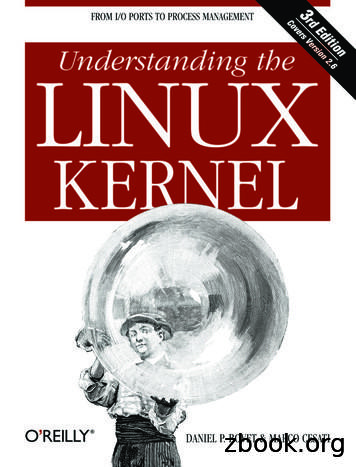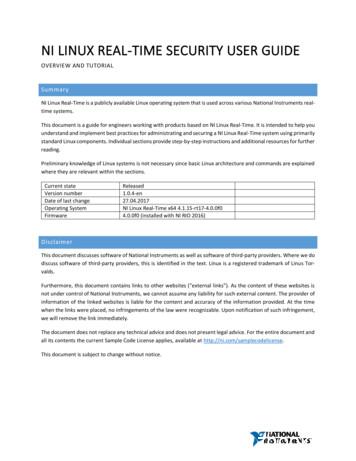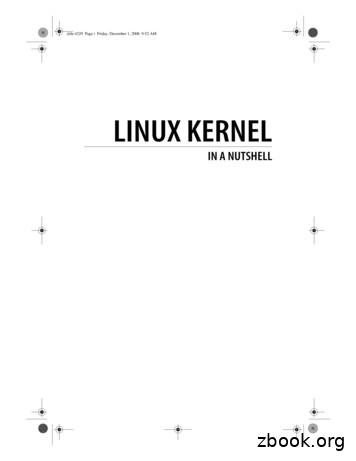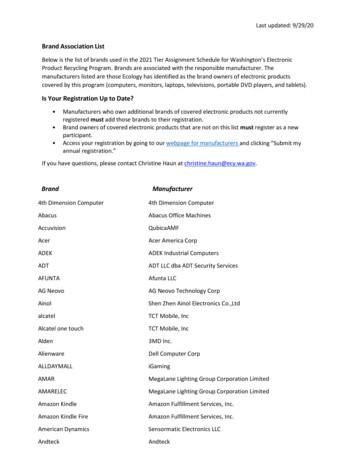Linux Command Line For You And Me Documentation
Linux command line for you and meDocumentationRelease 0.1Kushal DasMar 03, 2021
Contents:1Shell commands1.1 Terminal emulators . . . . . . . . . .1.2 date command . . . . . . . . . . . .1.3 cal command . . . . . . . . . . . . .1.4 whoami command . . . . . . . . . .1.5 id command . . . . . . . . . . . . .1.6 pwd command . . . . . . . . . . . .1.7 cd command . . . . . . . . . . . . .1.8 . directory and . directory . . . . . .1.9 ls command . . . . . . . . . . . . . .1.10 mkdir command . . . . . . . . . . .1.11 rm command . . . . . . . . . . . . .1.12 Copying a file using cp command . .1.13 Renaming or moving a file . . . . . .1.14 tree command . . . . . . . . . . . .1.15 wc command . . . . . . . . . . . . .1.16 echo command . . . . . . . . . . . .1.17 Redirecting the command output . . .1.18 Using to redirect output to a file . .1.19 Moving around in the command line .1.20 man pages . . . . . . . . . . . . . .1112333334445556666882File system2.1 FHS . . . . . . . . . . . . . . . . . . . . . . . . . . . . . . . . . . . . . . . . . . . . . . . . . . . .993Useful commands3.1 Creating soft link to a file . . . . . .3.2 Creating hard links . . . . . . . . . .3.3 Extracting a tar file . . . . . . . . . .3.4 Creating a tar file . . . . . . . . . . .3.5 Vim editor . . . . . . . . . . . . . .3.6 :q to exit vim . . . . . . . . . . . . .3.7 Open a new file or edit an existing file3.8 Different modes of vim . . . . . . . .3.9 :w to save a file . . . . . . . . . . . .3.10 :q! to quit without saving . . . . . .3.11 Becoming root user . . . . . . . . . .111111121213131313151515i
3.123.133.143.153.163.173.184567iiUsing sudo command . . . . . . . . .Environment variables . . . . . . . . .Setting up environment variable valueslocate command . . . . . . . . . . . .Finding date/time in different timezonesBash history . . . . . . . . . . . . . .Sort files by size . . . . . . . . . . . .15151616161717.191919212121212222222222File permissions5.1 chmod command . . . . . . . . . . . .5.2 PATH variable . . . . . . . . . . . . .5.3 .bashrc file . . . . . . . . . . . . . . .5.4 which command . . . . . . . . . . . .5.5 she-bang or sha-bang in executable files.232324242525Processes in Linux6.1 How to view all running processes? .6.2 How to find a particular process? . .6.3 How to kill/stop a particular process?6.4 Finding out list of open files . . . . .6.5 Signals . . . . . . . . . . . . . . . .6.6 top command . . . . . . . . . . . . .6.7 Load average . . . . . . . . . . . . .6.8 htop tool . . . . . . . . . . . . . . .6.9 More about Linux processes . . . . .6.10 /proc directory . . . . . . . . . . . .6.11 /proc/cpuinfo . . . . . . . . . . . . .6.12 /proc/cmdline . . . . . . . . . . . . .6.13 /proc/meminfo . . . . . . . . . . . .6.14 /proc/uptime . . . . . . . . . . . . .6.15 /proc/sys/ & sysctl command . . . . .6.16 Enabling IP forward with sysctl . . .2727272828282929293030313131323232Linux Services7.1 What is a service? . . . . . . . . . . . . . . . .7.2 What is a daemon? . . . . . . . . . . . . . . . .7.3 What is the init system? . . . . . . . . . . . . .7.4 Units in systemd . . . . . . . . . . . . . . . . .7.5 .service units in systemd . . . . . . . . . . . . .7.6 How to find all the systemd units in the system?7.7 Working with a particular service . . . . . . . .7.8 Enabling or disabling a service . . . . . . . . . .353535353636363738Users and Groups4.1 Finding the owner of file . . . .4.2 /etc/passwd file . . . . . . . . .4.3 Details about groups . . . . . .4.4 wheel group . . . . . . . . . .4.5 Becoming superuser . . . . . .4.6 Adding a new user . . . . . . .4.7 Changing user passwords . . .4.8 Modifying existing user details4.9 Deleting a user . . . . . . . . .4.10 Adding a new group . . . . . .4.11 Adding new group to an user . .
inux9.1 SELinux Modes . . . . . . . . . . . . . . . . . .9.2 getenforce . . . . . . . . . . . . . . . . . . . . .9.3 setenforce . . . . . . . . . . . . . . . . . . . . . .9.4 Labels/Contexts . . . . . . . . . . . . . . . . . .9.5 Checking contexts of files/directories or processes9.6 SELinux booleans . . . . . . . . . . . . . . . . .45464646474748.49505050505111 Networking commands11.1 Finding the IP address . . . . . . . . . . . . . . . . . . . . . . . . .11.2 ping command . . . . . . . . . . . . . . . . . . . . . . . . . . . . .11.3 Short note about DNS . . . . . . . . . . . . . . . . . . . . . . . . .11.4 /etc/hosts . . . . . . . . . . . . . . . . . . . . . . . . . . . . . . . .11.5 /etc/resolv.conf . . . . . . . . . . . . . . . . . . . . . . . . . . . . .11.6 host command . . . . . . . . . . . . . . . . . . . . . . . . . . . . .11.7 dig command . . . . . . . . . . . . . . . . . . . . . . . . . . . . . .11.8 ss command . . . . . . . . . . . . . . . . . . . . . . . . . . . . . .11.9 traceroute command . . . . . . . . . . . . . . . . . . . . . . . . . .11.10 tracepath command . . . . . . . . . . . . . . . . . . . . . . . . . . .11.11 Remote login to a computer using ssh tool . . . . . . . . . . . . . .11.12 ssh key generation . . . . . . . . . . . . . . . . . . . . . . . . . . .11.13 ssh-copy-id . . . . . . . . . . . . . . . . . . . . . . . . . . . . . . .11.14 Stop and disable the sshd service . . . . . . . . . . . . . . . . . . .11.15 Disable password based login for ssh . . . . . . . . . . . . . . . . .11.16 How to find active (open) network connections from your computer?.535353545454545455565657575858585912 Linux Firewall12.1 Installation . . . . . . .12.2 Tables, chains and rules12.3 filter table . . . . . . . .12.4 nat table . . . . . . . .12.5 iptables command . . .12.6 View the existing rules .6161616262626389Shutdown or reboot the system using systemctlFinding the logs of a service . . . . . . . . . .Continuous stream of logs . . . . . . . . . . .Listing of previous boots . . . . . . . . . . . .Time-based log viewing . . . . . . . . . . . .Package management8.1 dnf command . . . . . . . . . . . . . . . .8.2 Searching for a package . . . . . . . . . .8.3 Finding more information about a package8.4 Installing a package . . . . . . . . . . . .8.5 apt command . . . . . . . . . . . . . . . .8.6 apt-get update . . . . . . . . . . . . . . .8.7 apt-get install . . . . . . . . . . . . . . . .10 File system mounting10.1 Connecting USB drives to your system . . . .10.2 Mounting a device . . . . . . . . . . . . . . .10.3 Unmounting . . . . . . . . . . . . . . . . . .10.4 Encrypting drives with LUKS (for only Linux)10.5 Encrypting drives for any OS using Veracrypt .iii
12.712.812.912.1012.1112.1212.1312.14Appending rules to INPUT chain .Flushing all rules . . . . . . . . . .Example of a series of rules . . . .Delete a rule based on rule numberDelete a rule directly . . . . . . . .Saving the rules . . . . . . . . . .A blog post from Major Hayden . .Debugging firewall rules . . . . . .636464656565666613 Random things13.1 w command . . . . . . . . . . . . . . . . . . . . . . . . .13.2 How long is the system running? . . . . . . . . . . . . . .13.3 Finding CPU time of a command . . . . . . . . . . . . . .13.4 dmesg command . . . . . . . . . . . . . . . . . . . . . . .13.5 Setting up cron jobs . . . . . . . . . . . . . . . . . . . . .13.6 Finding out details about previous logins or system reboots .6767676768686914 Whats next?15 Workbook15.1 How to install the workbook? . . . . . .15.2 copy paste . . . . . . . . . . . . . . . .15.3 Find your user id . . . . . . . . . . . . .15.4 Creating softlinks . . . . . . . . . . . . .15.5 Basic vim usage . . . . . . . . . . . . .15.6 Adding a new user . . . . . . . . . . . .15.7 Deleting an existing user . . . . . . . . .15.8 Finding the IP address of dgplug.org . . .15.9 Change the local timezone of the system15.10 Add sudo access to an user . . . . . . . .71.737373747474747575757516 Advanced section7717 Containers7918 Team8119 Indices and tables83Index85iv
CHAPTER1Shell commandsIn Linux the shell (or terminal) is the lifeline of the developer, and of any power user. Things which can be done onthe GUI (by clicking on different buttons), can be done much more efficiently on the terminal by using commands.Maybe one can not remember all the commands, but with regular usage one can easily remember the most useful ones.The following guide will introduce you to a minimal set of basic commands required to use your Linux computerefficiently.1.1 Terminal emulatorsThe above is the screenshot of the Gnome terminal application. As you can see the command prompt contains thefollowing information:[username@hostname directoryname]In our case the username is babai, hostname is kdas-laptop, and directory is mentioned as . This is a specialcharacter in our case. It means the home directory of the user. In our case the home directory path is /home/babai/.The Gnome terminal is one of many implementations of terminal emulators. Different Linux environments may comepre-installed with different terminals.Read the articles on Wikipedia to learn about computer teriminals, terminal emulators and shell.1.2 date commanddate command prints the current date time. dateSun Jun 25 10:13:44 IST 2017In case you want to know the current date/time in UTC, use the following command. (I added this in 2018, so pleasedo not get confused at the date).1
Linux command line for you and me Documentation, Release 0.1 date -uMon May 21 01:43:47 UTC 20181.3 cal commandcal command is used to display a calendar in your shell, by default it will display the current month calJune 2017Su Mo Tu We Th Fr Sa1 2 34 5 6 7 8 9 1011 12 13 14 15 16 1718 19 20 21 22 23 2425 26 27 28 29 30 cal 07 2017July 2017Su Mo Tu We Th Fr Sa12 3 4 5 6 7 89 10 11 12 13 14 1516 17 18 19 20 21 2223 24 25 26 27 28 2930 312Chapter 1. Shell commands
Linux command line for you and me Documentation, Release 0.11.4 whoami commandwhoami command will tell you which user account you are using in this system. whoamifedora1.5 id commandid prints real user id, and various other details related to the account. iduid 1000(fedora) gid 1000(fedora) groups 1000(fedora),4(adm),10(wheel),190(systemd journal) context unconfined u:unconfined r:unconfined t:s0-s0:c0.c10231.6 pwd commandpwd command, short for print working directory, will help you to find out the absolute path of the current directory.Let us see an example below:[babai@kdas-laptop ] pwd/home/babai1.7 cd commandThe next command we will learn is cd, short for change directory. This command will help you to change your currentdirectory. We will move to /tmp directory in our babai@kdas-laptop[babai@kdas-laptop/home/babai ] cd /tmptmp] pwdtmp] cd ] pwdHere you can see that first we moved to /tmp directory, and then we moved back to the home directory by using character.1.8 . directory and . directory. and . has special meaning in the Linux. . means the current directory and . means the parent directory. We can usethese in various situations for daily activities. cd .The above command changes the current directory to the parent directory.1.4. whoami command3
Linux command line for you and me Documentation, Release 0.11.9 ls commandWe use ls command to list the files and directories inside any given directory. If you use ls command without anyargument, then it will work on the current directory. We will see few examples of the command below.:[babai@kdas-laptop ] lsDesktop Documents Downloads Music Pictures Public Templates Videos[babai@kdas-laptop ] ls 139ec4b969-colord.service 0156139ec4b969-rtkit-daemon. service-AwylGahsperfdata babai iles.1002[babai@kdas-laptop ] ls /bincpython etcliblost found mnt proc runsrv sysroot usrboot devhome lib64 mediaopt root sbin sys tmpvarIn the last two commands we provided a path as the argument to the ls command. / is a special directory, whichrepresents root directory in Linux filesystem. You will learn more about that in the next chapter.1.10 mkdir commandWe can create new directories using mkdir command. For our example we will create a code directory inside our homedirectory.:[babai@kdas-laptop ] lsDesktop Documents Downloads Music Pictures Public Templates Videos[babai@kdas-laptop ] mkdir code[babai@kdas-laptop ] lscode Desktop Documents Downloads Music Pictures Public Templates VideosWe can also create nested directories in a single command using the -p option.:[babai@kdas-laptop ] mkdir -p dir1/dir2/dir3[babai@kdas-laptop ] ls dir1/ dir1/dir2/dir1/:dir2dir1/dir2/:dir31.11 rm commandrm command is used to remove a file, or directory. The -r option is being used to remove in a recursive way. With -fyou force the removal, ignoring errors and never prompt. You can chain the flags, so instead of rm -r -f you can aswell type rm -rf. But, always double check before you use rm -rf command, if you by mistake give this command inyour home directory, or any other important directory, it will not ask to confirm, but it will delete everything there. So,please be careful and read twice before pressing enter key.4Chapter 1. Shell commands
Linux command line for you and me Documentation, Release 0.1[babai@kdas-laptop ] rm -rf dir1/dir2/dir3[babai@kdas-laptop ] ls dir1/ dir1/dir2/dir1/:dir2dir1/dir2/:1.12 Copying a file using cp commandWe use the cp command to copy a file in the Linux shell. To copy a folder with its contents recursively use the cpcommand with the -r flag. We use the cp file to copy new location format. In the example below, we are copying thehello.txt to hello2.txt. cp hello.txt hello2.txt ls -l-rw-rw-r--. 1 fedora fedora-rw-rw-r--. 1 fedora fedora75 Jun 25 04:47 hello2.txt75 Jun 25 04:33 hello.txtIn another example, I will copy the file passwordauthno.png from the Pictures directory in my home directory to thecurrent directory. cp /Pictures/passwordauthno.png .In the following example, I will be copying the images directory (and everything inside it) from the Downloadsdirectory under home to the /tmp/ directory. cp -r /Downloads/images /tmp/1.13 Renaming or moving a fileThe mv command is used to rename or move a file or directory. In the following example, the file hello.txt is renamed to nothello.txt mv hello.txt nothello.txt ls -l-rw-rw-r--. 1 fedora fedora 75 Jun 25 04:33 nothello.txt1.14 tree commandtree command prints the directory structure in a nice visual tree design way.[babai@kdas-laptop ] es on next page)1.12. Copying a file using cp command5
Linux command line for you and me Documentation, Release 0.1(continued from previous os1.15 wc commandwc, short for word count, is an useful command which can help us to count newlines, words and bytes of a file. cat hello.txtHI that is a file.This is the second line.And we also have a third line. wc -l hello.txt3 hello.txt wc -w hello.txt17 hello.txtThe -l flag finds the number of lines in a file, -w counts the number of words in the file.1.16 echo commandecho command echoes any given string to the display. echo "Hello"Hello1.17 Redirecting the command outputIn Linux shells, we can redirect the command output to a file, or as input to another command. The pipe operator isthe most common way to do so. Using this we can n
Linux command line for you and me Documentation, Release 0.1 1.4whoami command whoami command will tell you which user account you are using in this system. whoami fedora 1.5id command id prints real user id, and various other details related to the account. id uid 1000(fedora) gid 1000(fedora) groups 1000(fedora),4(adm),10(wheel),190(systemd-
Linux in a Nutshell Linux Network Administrator’s Guide Linux Pocket Guide Linux Security Cookbook Linux Server Hacks Linux Server Security Running Linux SELinux Understanding Linux Network Internals Linux Books Resource Center linux.oreilly.comis a complete catalog of O’Reilly’s books on Linux and Unix and related technologies .
Command Library - String Operation Command Command Library - XML Command Command Library - Terminal Emulator Command (Per Customer Interest) Command Library - PDF Integration Command Command Library - FTP Command (Per Customer Interest) Command Library - PGP Command Command Library - Object Cloning
expand your Linux knowledge or to research solutions to a specific problem you are trying to solve. The Linux Console Every component installed on NI Linux Real-Time can be controlled via the Linux command line. The command line interpreter looks very similar to the Windows command prompt (see Figure 1). In Linux, these command line inter-
Bruksanvisning för bilstereo . Bruksanvisning for bilstereo . Instrukcja obsługi samochodowego odtwarzacza stereo . Operating Instructions for Car Stereo . 610-104 . SV . Bruksanvisning i original
Other Linux resources from O’Reilly Related titles Building Embedded Linux Systems Linux Device Drivers Linux in a Nutshell Linux Pocket Guide Running Linux Understanding Linux Network Internals Understanding the Linux Kernel Linux Books Resource Center linu
Perfection PC Perfection PC Inc. Philips Philips Electronics Planar Planar Systems Inc PLEXON Plexon, Inc. Pogo Linux Pogo Linux, Inc. Pogo Linux Altura M2 Pogo Linux, Inc. Pogo Linux Velocity -D50 Pogo Linux, Inc. Pogo Linux Verona 330 Pogo Linux, Inc. Pogo Linux Vor
Type the desired command or the command‟s alias at the command prompt. Command : LINE Command: L 2. Press ENTER on the keyboard. 3. Type an option at the command prompt. TIP: Many AutoCAD commands require you to press ENTER to complete the command. You know you are no longer in an AutoCAD command when you see a blank command line.
PRAISE FOR THE LINUX COMMAND LINE “I can honestly say I have found THE beginner’s guide to Linux.” —LINUX JOURNAL “The most approachable tome on the subject.” —LINUX MAGAZINE “Anyone who reads this book and makes use of the examples provided will not be able to avoid becoming a UNIX command line pro by the time they’ve