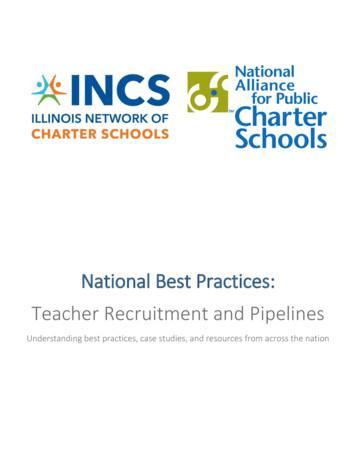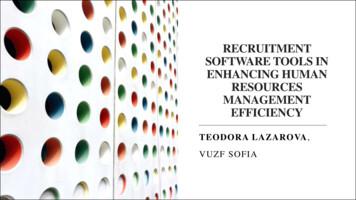WIPO’s Online Recruitment System
WIPO’s Online RecruitmentSystemHow to apply for jobs, internships and individual contractor (ICS)opportunities at WIPOAll applications for employment opportunities at WIPO must be made viaour online recruitment system.Step by step guide: Applying for jobs, internships and ICS opportunities at WIPO
page 2Please type CTRL click on the type of opportunity you are interested inapplying for below to view the step-by-step application instructionsApplying for Professional & Higher Category and GeneralService posts at WIPO .3Applying for the WIPO Internship Program .16Applying for Opportunities as an Individual Contractor (ICS) atWIPO .28
page 3WIPO CareersHow to apply for Professional & HigherCategory and General Service posts atWIPO
page 4Getting Started:Any individual interested in a Professional and Higher category, National Professional categoryor General Service position at WIPO should submit his/her application through WIPO’s onlinerecruitment system and follow the below procedures: View WIPO’s current list of vacancy notices.Select the vacancy notice for which you would like to apply.Create an online profile and complete the mandatory details in all sections of the onlineapplication.All applications must be submitted before the vacancy notice closing deadline, whichcorresponds to the local date and time of each user.Applications will be acknowledged automatically by email, and applicants can monitorthe status of their application(s) via our online system (my submissions page).All inquiries regarding the online application process should be addressed to erecruit@wipo.int.Application Process at WIPO:Select job postingyou wish to apply forLogin/Createonline eInclude Letterof MotivationReview andSubmit yourapplicationNote to Applicants:As of April 2016, WIPO has transitioned to a new online recruitment system. Returning jobapplicants who have completed an online profile to apply for jobs prior to 6 April 2016 will berequired to create an account in our new online recruitment system in order to apply for jobsposted after that date. For additional information, please consult our FAQs.Subscribe to WIPO Job Alerts:To subscribe to WIPO Job alerts, click the RSS feed linkopenings list. (WIPO Career Page Apply RSS link)available on the WIPO jobCreating an online profile without applying for a specific job:If you wish to create an online profile in our system without applying for a job, please refer topage 14 of this guide.
page 5How to apply for a job opening at WIPO, step-by-step:1. Starting from the Jobs at WIPO webpage, click the WIPO Careers section and thenthe “Apply” button2. Upon clicking the “Apply” button, the WIPO online recruitment system will open andyou can review the list of jobs currently available. If you find a job that corresponds toyour skills and experience, click the “Apply” button to begin the application process.
page 63. After clicking the “Apply” button, you will be prompted to log in to your account or tocreate a new online profile. If you have created an account in our new system (after 6April 2016) and forgot your username or password, click the “Forgot your username” or“Forgot your password” link to retrieve it.Returning users enterusername and passwordthen click LoginNew Users or returningapplicants who created anaccount before 1 April 2016click hereNote: The remainder of this guide is dedicated to first-time applicants, however returningusers may find it useful when modifying profile information or applying to new jobs.4. Enter the relevant information in the New User Registration section, then click“Register”.
page 75. Upon registering, you will be asked to agree to the Privacy Agreement by clicking the“I Accept” button. (Note: clicking “I Decline” will cancel the application process)6. Now you are ready to begin the online application.For the remainder of theprocess, you can follow your progress through the boxes at the top of the screen.The box highlighted in blue shows your actual step in the process. Here you have theoption of either parsing a resume from LinkedIn, uploading a MS Word resume, or manuallysubmitting the online application. Parsing will fill out some but not all the fields of the onlineapplication and you will need to check the fields to make sure the information wastransferred correctly to the corresponding field in the system (i.e. mailing address shouldnot display a phone number). Please note that your uploaded resume will not stay on fileand is only used by the system to help you complete the required fields.Select this option to upload yourdata from LinkedIn. Upon clickingyou will be prompted to enter yourLinkedIn credentials.Select this option to upload aresume or CV in MS Word format.Select this option to manually completethe fields. You may copy and paste theinformation from a current CV. (Thisoption is recommended)
page 87. Complete the Personal Information section by filling in personal details (name,nationality, date of birth, etc.), basic profile information, language skills, and settingpreferences on receiving notifications for new vacancies. After completing the requiredinformation, click “Save and Continue” to proceed.After entering all the requiredinformation, click “Save andContinue” to proceed
page 98.Next, complete the Education and Certifications section.relevant fields, click the “Save and Continue” button to proceed.Click the “Add Education”button to enter additionaldegrees obtained or inprogressClick the “Add Certification”button to enter additionalcertifications obtainedAfter entering all the requiredinformation, click “Save andContinue” to proceedAfter completing all the
page 109. Enter the required information related to your work experience in the EmploymentRecord section. You may wish to copy and paste the information from a CV/Resume.Click the “Add WorkExperience” button to enteradditional work experienceAfter entering all the requiredinformation, click “Save andContinue” to proceed
page 1110. Complete the General Questionnaire on this page which applies to all job openingsat WIPO.After answering all the questions,click “Save and Continue” toproceed11. Complete the Profile Questionnaire which pertains to the specific job opening forwhich you are applying. Click the “Save and Continue” button once you have answeredall the questions.After answering all the questions,click “Save and Continue” toproceed
page 1212. Next, please provide a motivational letter to complement your application.complete, click “Save and Continue” to proceed.OnceTip: Your motivation letter should explain why you think that you would be a goodcandidate for this role and what you would bring to the Organization. It should makeclear reference to the requirements outlined in the vacancy announcement and howyou feel that your profile is a good fit.After completing the letter,click “Save and Continue”to proceed13. Almost done! Please e-Sign your application by reading the statement, entering yourfull name and date of birth, then click the “Save and Continue” button.After entering theinformation, click “Save andContinue” to proceed
page 1314. The last step in the process is to review and submit your application. Here you canreview your profile, and go back to make any changes if necessary by clicking the “Edit”link. Once reviewed, click “Submit” to submit your application.After a thorough review,click “Submit” in order tosubmit your application.Upon submitting, you will receive the following on-screen message, and an emailconfirmation.15. If you wish to view, edit or withdraw your submission at any time, go to the “MyJobpage” tab and select the “My Submissions” link to view the list of all applicationsyou submitted.
page 14Creating a profile in WIPO’s Online Recruitment System without applying to a job:If you wish to create a spontaneous online profile in our system without applying to a specificjob, please follow the below instructions and use this link.Click the “Sign In” link at the top right of the page:After clicking “Sign In”, the user registration page will appear, select “New User”.
page 15Enter your desired user name and password, and then agree to the privacy agreement onthe next page.On your homepage, select the “My Jobpage” tab and click the “Access my account” linkon the right to begin entering your profile information. Please refer to steps 6-10 in thisguide in order to complete the various sections of your online profile (pgs.5-9).Deactivating your account:If you wish to deactivate your account which will also withdraw all of your active jobsubmissions, please do so by clicking the My Account Options link at the top right of the page,then click the Deactivate link.Technical problems:If you have encountered technical problems while creating your profile or applying to jobs,please document them by taking a screen shot (Ctrl Print Screen) and send it to us aterecruit@wipo.int together with a short description of the problem and we will address it as soonas possible.
page 16How to apply to the WIPOInternship Program
page 17Getting Started:Any individual interested in doing an internship at WIPO should submit his/her applicationthrough WIPO’s online recruitment system and follow the below procedures: Visit the webpage Jobs at WIPO.Select “Internships”, then click “Apply for an internship”.Create an online profile and complete the mandatory details in all sections of the onlineapplication.Applications will be acknowledged automatically by email, and applicants can monitorthe status of their application(s) via our online system (my submissions page).All inquiries regarding the online application process should be addressed toerecruit@wipo.int.Internship Application Process at WIPO:Read through theinformation in theInternship RosteradvertisementLogin/Createyour onlineprofileComplete onlineapplicationAnswerquestionnaireInclude Letter ofMotivationReview andSubmit yourapplicationNote to Applicants:As of April 2016, WIPO has transitioned to a new online recruitment system. Returning jobapplicants who have completed an online profile to apply for jobs prior to 6 April 2016 will berequired to create an account in our new online recruitment system in order to apply for jobsposted after that date. For additional information, please consult our FAQs.
page 18How to apply for an internship at WIPO, step-by-step:1. Starting from the Jobs at WIPO webpage, click the “Internships” link, and then thelink “Apply for an internship”2. Upon clicking the link, the WIPO online recruiting system will open where you canapply for an internship. Go to the Internship Roster vacancy and click the “Apply” buttonto begin the application process.
page 193. After clicking the “Apply” button, you will be prompted to log in to your account or tocreate a new online profile. If you have created an account in our new system (after 6April 2016) and forgot your username or password, click the “Forgot your username” or“Forgot your password” link to retrieve it.Returning users enterusername and passwordthen click LoginNew Users or returningapplicants who created anaccount before 1 April 2016click hereNote: The remainder of this guide is dedicated to first-time applicants, however returningusers may find it useful when modifying profile information or applying to new jobs.4. Enter the relevant information in the New User Registration section, then click“Register”.
page 205. Upon registering, you will be asked to agree to the Privacy Agreement by clicking the“I Accept” button. (Note: clicking “I Decline” will cancel the application process)6. Now you are ready to begin the online application.For the remainder of theprocess, you can follow your progress through the boxes at the top of the screen.The box highlighted in blue shows your actual step in the process. Here you have theoption of either parsing a resume from LinkedIn, or uploading a MS Word resume, ormanually submitting the online application. Parsing will fill out some but not all the fields ofthe online application, and you will need to check the fields to make sure the informationwas transferred correctly to the corresponding field in the system (i.e. mailing addressshould not display a phone number). Please note that your uploaded resume will not stayon file and is only used by the system to help you complete the required fields.
page 217. Complete the Personal Information section by filling in personal details (name,nationality, date of birth, etc.), basic profile information, language skills, and settingpreferences on receiving notifications for new vacancies. After completing the requiredinformation, click “Save and Continue” to proceed.After entering all the requiredinformation, click “Save andContinue” to proceed
page 228. Next, complete the Education and Certifications section. After completing all therelevant fields, click the “Save and Continue” button to proceed.Click the “Add Education”button to enter additionaldegrees obtained or in progressClick the “AddCertification” button toenter additionalcertifications obtainedAfter entering all the requiredinformation, click “Save andContinue” to proceed
page 239. Enter the required information related to any work or previous internship experiencein the Employment Record section. You may wish to copy and paste the informationfrom a CV/Resume.Click the “Add WorkExperience” button to enteradditional work experienceAfter entering all the requiredinformation, click “Save andContinue” to proceed
page 2410. Complete the General Questionnaire on this page which applies to all job openingsat WIPO.After answering all thequestions, click “Save andContinue” to proceed11. Complete the Profile Questionnaire which pertains to the Internship Program. Clickthe “Save and Continue” button once you have answered all questions.After answering all the questions,click “Save and Continue” toproceed
page 2512. Next, please provide a motivational letter to complement your application. Oncecomplete, click “Save and Continue” to proceed.After completing the letter,click “Save and Continue”to proceed13. In order to apply for an internship at WIPO you must provide at least two references,do so in the following screen. Click “Save and Continue” to proceed.After entering the requiredinformation, click “Save andContinue” to proceed
page 2614. Almost done! Please e-Sign your application by reading the statement, entering yourfull name and date of birth, then click the “Save and Continue” button.After entering theinformation, click “Save andContinue” to proceed15. The last step in the process is to review and submit your application. Here you canreview your profile, and go back to make any changes if necessary by clicking the “Edit”link. Once reviewed, click “Submit” to submit your application.After a thorough review,click “Submit” in order tosubmit your application.Upon submitting, you will receive the following on-screen message, and an emailconfirmation.
page 2716. If you wish to view, edit or withdraw your submission at any time, go to the “MyJobpage” tab and select the “My Submissions” link to view the list of all applicationsyou submitted.To edit or withdraw yoursubmission, click thislinkDeactivating your account:If you wish to deactivate your account which will also withdraw all of your active jobsubmissions, please do so by clicking the My Account Options link at the top right of the page,then click the Deactivate link.
page 28How to Apply forOpportunities as anIndividual Contractor (ICS)at WIPO
page 29Getting Started:Any individual interested in a temporary consultancy with WIPO as an Individual Contractorshould follow the below instructions when applying for opportunities. These opportunities areidentifiable by the contract type Individual Contractor Services (ICS) and will be referred to asICS throughout this document. View WIPO’s current list of ICS opportunities.Select the opportunity meeting your skills and qualifications for which you would like toapply.Create an online profile and complete the mandatory details in all sections of the onlineapplication.All applications must be submitted before the vacancy notice closing deadline, whichcorresponds to the local date and time of each user.Applications will be acknowledged automatically by email, and successful applicants willbe contacted within two months from date of closure of the vacancy announcement.All inquiries regarding the online application process should be addressed toics@wipo.int.Application Process at WIPO:Select ICS opportunityyou wish to apply forLogin/Createonline eInclude Letterof MotivationReview andSubmit yourapplicationNote to Applicants:As of April 2016, WIPO has transitioned to a new online recruiting system.Returningapplicants who have completed an online profile to apply for jobs or ICS opportunities at WIPOprior to 1 April 2016 will be required to create an account in our new online recruitment systemin order to apply for jobs posted after that date. For additional information, please consult ourFAQs.Subscribe to WIPO Job Alerts:To subscribe to WIPO ICS opportunities alerts, click the RSS feed linkavailable on thelist of ICS opportunities at WIPO. (Jobs at WIPO page Individual contractors section “Apply foran ICS position” RSS link)Note on ICS Contracts:ICS contractors fall outside of the coverage of employment contracts for WIPO Staff membersand are not subject to the WIPO Staff Regulations and Rules. The contractor has no entitlementto vacation or sick leave, except for WIPO official holidays, or to medical insurance or staffpension. Absences from work will be deducted from the contractor's payment on a pro-ratedbasis.Deactivating your Account:If you wish to deactivate your account, which will also withdraw all of your active jobsubmissions, please do so by clicking the My Account Options link at the top right of the page,then click the Deactivate link.
page 30How to apply for an ICS opportunity at WIPO1. Upon clicking the “Apply for an ICS position” button, the list of ICS opportunitiescurrently available will open. Click the job title to view the details of the correspondingopportunity. To apply you may either click the “Apply Online” button from within the jobdescription, or return to the list and click the “Apply” button next to the corresponding jobtitle.
page 312. After clicking the “Apply” button, you will be prompted to log in to your account or tocreate a new online profile. If you have created an account in our new system (after 6April 2016) and forgot your username or password, click the “Forgot your username” or“Forgot your password” link to retrieve it.Returning users enterusername and passwordthen click LoginNew Users or returningapplicants who created anaccount before 1 April 2016click hereNote: The remainder of this guide is dedicated to first-time applicants, however returning usersmay find it useful when modifying profile information or applying to new opportunities.
page 323. Enter the relevant information in the New User Registration section, then click“Register”.4. Upon registering, you will be asked to agree to the Privacy Agreement by clicking the“I Accept” button. (Note: clicking “I Decline” will cancel the application process)
page 335. Now you are ready to begin the online application.For the remainder of theprocess, you can follow your progress through the boxes at the top of the screen.The box highlighted in blue shows your actual step in the process. Here you have theoption of either parsing a resume from LinkedIn, or uploading a MS Word resume, ormanually submitting the online application. Parsing will fill out some but not all the fields ofthe online application and you will need to check the fields to make sure the informationwas transferred correctly to the corresponding field in the system (i.e. mailing addressshould not display a phone number). Please note that your uploaded resume will not stayon file and is only used by the system to help you complete the required fields.Select this option to upload yourdata from LinkedIn. Upon clickingyou will be prompted to enter yourLinkedIn credentials.Select this option to upload aresume or CV in MS Word format.Select this option to manually completethe fields. You may copy and paste theinformation from a current CV. (Thisoption is recommended)
page 346. Complete the Personal Information section by filling in personal details (name,nationality, date of birth, etc.), basic profile information, language skills, and settingpreferences on receiving notifications for new vacancies. After completing requiredinformation, click “Save and Continue” to proceed.After entering all the requiredinformation, click “Save andContinue” to proceed
page 357. Next, complete the Education and Certifications section. After completing all therelevant fields, click the “Save and Continue” button to proceed.Click the “Add Education”button to enter additionaldegrees obtained or inprogressClick the “Add Certification”button to enter additionalcertifications obtainedAfter entering all the requiredinformation, click “Save andContinue” to proceed
page 368. Enter the required information related to your work experience in the EmploymentRecord section. You may wish to copy and paste the information from a CV/Resume.Click the “Add WorkExperience” button toenter additional workexperienceAfter entering all therequired information, click“Save and Continue” toproceed
page 379. Complete the General Questionnaire on this page which applies to all ICSopportunities at WIPO.After answering all the questions,click “Save and Continue” toproceed10. Complete the Profile Questionnaire which pertains to the specific job opening forwhich you are applying. Click the “Save and Continue” button once you have answeredall the questions.After answering all the questions,click “Save and Continue” toproceed
page 3811. Next, please provide a motivational letter to complement your application.complete, click “Save and Continue” to proceed.OnceAfter completing the letter,click “Save and Continue”to proceed12. Almost done! Please e-Sign your application by reading the statement, entering yourfull name and date of birth, then click the “Save and Continue” button.After entering theinformation, click “Save andContinue” to proceed
page 3913. The last step in the process is to review and submit your application. Here you canreview your profile, and go back to make any changes if necessary by clicking the “Edit”link. Once reviewed, click “Submit” to submit your application.After a thorough review,click “Submit” in order tosubmit your application.Upon submitting, you will receive the following on-screen message, and an emailconfirmation.14. If you wish to view, edit or withdraw your submission at any time, go to the “MyJobpage” tab and select the “My Submissions” link to view the list of all applicationsyou submitted.
not display a phone number). Please note that your uploaded resume will not stay on file and is only used by the system to help you complete the required fields. Select this option to upload your data from LinkedIn. Upon clicking you will be prompted to enter your LinkedIn credentials. Select this option to upload
WIPO's e-Recruitment system allows applicants to create and manage their personal history forms online and apply to advertised vacancy notices. The WIPO e-Recruitment system offers the following advantages for applicants: Provides an on-line system for submitting applications. Allows applicants to create a personal account for future .
USING XML (EXTENSIBLE MARKUP LANGUAGE) Version 1.4 Revision approved by the Committee on WIPO Standards (CWS) at its eighth session on December 4, 2020 Editorial Note prepared by the International Bureau At its fifth session, the Committee on WIPO Standards (CWS) agreed that the transition from WIPO Standard ST.25 to Standard ST.26 takes place in January 2022. Meanwhile, Standard ST.25 should .
The Experience of China, India, Japan, Philippines, the Republic of Korea, Singapore and Thailand For more information contact the World Intellectual Property Organization Address: 34, chemin des Colombettes P.O. Box 18 CH-1211 Geneva 20 Switzerland Telephone: 41 22 338 91 11 Fax: 41 22 733 54 28 e-mail: wipo.mail@wipo.int Visit the WIPO .
E-Recruitment is the University's staff recruitment system. It provides an on-line solution covering the end-to-end recruitment process, from the requirement to recruit to the appointment of the successful candidate. E-recruitment, also known as online recruitment, is the
recruitment as early as possible, treating recruitment as a year -round focus, and engaging as many staff members as possible in the process. CALENDAR BEST PRACTICES DESCRIPTION RESOURCES Inclusion of all events that impact recruitment Selection Guide Should outline recruitment goals. Should be holistic and include all recruitment
Recruitment Counselor Guide Recruitment Counselor Implementation Timeline, 8 Recruitment Counselor Implementation Timeline The most successful recruitments are planned far in advance, and the recruitment counselor program is a big aspect of the overall recruitment preparation. Every campus is unique, but the following timeline should help give the
Marketing & Communication Plan Illinois Resident Recruitment & Admissions Non-Resident Recruitment & Admissions International Recruitment & Admissions Diversity Recruitment & Admissions Transfer Recruitment & Admissions Campus Visits The market for recruiting and
HR Recruitment Tools - Testing and assessment tools - 57 % of the companies use preliminary assessment tools to assess the skills and knowledge of the applicants. Technical assessment is a common practice in the recruitment process of software developers; - Recruitment CRMs - Recruitment CRMs gain popularity with the rise of recruitment