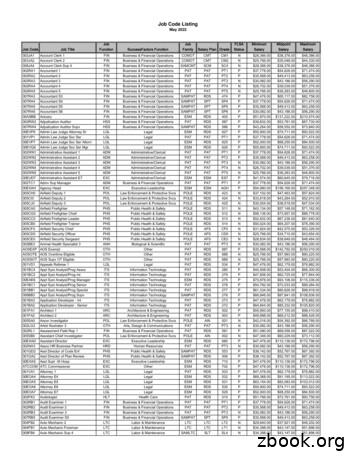Online Job & Internship Listing System
College Central NetworkOnline Job & Internship Listing System Job & Internship Opportunities E-PortfolioStudent Success CenterLocation: Van Wagenen Library, Room 109Telephone: (518) 255-5624 Fax: (518) 255-5263E-mail: StudentSuccess@Cobleskill.eduWeb: www.cobleskill.edu/sscUpdated 6-16
Congratulations! By picking-up this packet, you are on your way to increasing your chances ofhaving a successful job/internship search. College Central Network (CCN) has a variety ofhelpful tools and options to assist you. You will also have access to this system even after yougraduate.This handout will walk you through the Four Step process to get you on your way: Creating an account on College Central NetworkCreating an e-portfolioo Tips on making your portfolio one that employers will rememberUp-loading a resumeSearching for jobs/internships on CCNSTEP ONE: Create an account. Go to: www.collegecentral.com/cobleskillSelect the Student icon, and read the information and announcements on the next page.Go to the Register Now link.Create an Access ID and a Password that you will rememberThen Continue Registration.Facebook login-Follow this easy, one-time setup to use your Facebook credentials to log in toyour Student Central account Go to StudentCentral.com and click the "Log in with Facebook" button. If you are notalready logged into Facebook, you will be prompted to do so. You must authorize our app to tell Facebook to share your Facebook ID with StudentCentral. Click the "Log in with Facebook" button to continue. You will be presented with another pop-up. Log in to your Student Central account andclick the Log In button. You will be logged in to your Student Central account and taken toyour home page.The next time you return to Student Central, click the "Log in with Facebook" button, log in toFacebook (if you are not already logged in), and select your Student Central account in the popup. You will then be logged in to your Student Central account and taken to your home page.You can link multiple Student Central accounts with your Facebook account.REGISTRATION ENTRY Complete all requested information on the registration form. Employers will search thisinformation to choose appropriate candidates, so be as thorough as possible. When entering your contact information, make sure you use capital letters (at thebeginning of names, streets, cities, states, etc.) and proper grammar. How youenter the information will appear exactly like that on your profile. This is the firstimpression an employer has of you. Your contact info must be perfect. Be sure to select the degree and major that you are pursuing so that the Job Agent cannotify you of jobs posted to your school that match your interests.
STEP 2: Create an e-portfolio.An online career portfolio is a collection of digital documents that validate claims made in yourresume, and is thereby much more powerful than a resume alone. This is not something youwill do in one sitting. You will add to it throughout your academic experience. Here is a list ofpossible topics and items you could include. Leadership experience (RA, SGA, etc.)Club InvolvementAwards and ScholarshipsInternshipsEducational Transcripts, DiplomasPhotos and Videos related to your job fieldPerformances and Presentations Hands-on Learning ExperiencesVolunteer WorkAccomplishments and CertificatesLanguages You Speak, Read and WriteLetters of RecommendationSport TeamsPublished or Printed WorksTo get started go to the Manage My Career Portfolio section and click on Update My Portfolio.Consider what is relevant to you and your job search. Organize and build your e-portfolio aroundyour major and interests. Keep in mind that different majors will have different aspects thatemployers will be looking for. Also, make sure you update your portfolio often. As you gain newskills, achieve awards, complete internships, gain leadership experience, etc. you need to updateyour information.What Types of Documents Can Be Uploaded?This type of portfolio allows you to upload certifications, samples, and other pertinent career-relateddocuments in: .doc, .docx, .xls, .xlsx, .pdf, .gif, or .jpg formats, as well as embedded media files fromOurStage.com and YouTube.com, that you want to present to prospective employers.Tips from CCN: Be efficient, save time: Scan and digitize all files and documents into locked PDF’s as soon as youcan. The Student Success Center and campus computer labs have scanners if you needsomething scanned.o Try to keep file sizes small.o Only upload items that you feel represent your best work. Organize files in a logical sequence. Provide clear, concise descriptions and statements.o Start with your current information and then go back in time. You can re-order yourdocuments once you upload them. Present yourself professionally and address the employer’s needs. It will make it easier for themto take you seriously and assess your fit into the company. Check that there are no copyright infringements to what you upload as samples. Don’t post anything you may regret later. Your career portfolio is a portrait of you. Make sure the image is clear and professional.
You can upload a total of 35 work samples - so make them count. Ask yourself, “is this somethinga potential employer would want to see?”To make your portfolio viewable by employers click on the red “Off” tab at the top in the PortfolioVisibility Settings. The status should be changed to “Searchable”. Now you are able to share yourportfolio with employers by clicking on the link right below titled “Forward Portfolio” CCN will not let you make your portfolio viewable until at least two sections contain material.Don’t feel you have to put something in every section. Sections with no material are not shown,so you won’t have blank spots in your portfolio.STEP 3: Upload your resume. Resume Upload is on your homepage, in the Manage My Resume section. If you do not upload a resume, employers will not be able to find you when they search forcandidates and you may miss out on opportunities. It is HIGHLY recommended that you have your resume reviewed BEFORE you upload it. The resume writing system Optimal Resume is available to Cobleskill students on the StudentSuccess Center website. It is a great tool to help you write an effective resume. It allows youto have your resume critiqued through the Review Center. When a new resume is uploaded it takes the place of the current resume. Resumes that havenot been updated in 18 months will be purged from the database.STEP 4: Start searching for a job or internship. From your homepage, select Search for Jobs/Opportunities Posted to My School, entercriteria specific to the type of job you are seeking, and then Begin Search. You may alsoSearch for Jobs in CCN’s Jobs Central, our national jobs database.There are also thousands of internship opportunities listed.Note: When conducting a job search using CCN, be aware that by selecting several search criteriayou are narrowing your search. It is a good idea to conduct a focused search, but also try searchingdifferent criteria. Your personal Job Agent runs every day and opportunities that might match yourqualifications are prominently displayed.To monitor your job search, select View My Job Search History from your homepage. Review the Career Advice Video Library to get additional job search tips and company info.You can send your portfolio and resume to employers. Go to the Manage My Career Portfolio section, click on Forward My Portfolio. You can alsosend your resume.You will see there is a text box to include your cover letter. It is HIGHLY recommended thatyou create and have your document reviewed on Optimal Resume. Copy and paste yourapproved cover letter in the text box.
E-Portfolio Ideas by MajorMajorType of FileActivityAg BusinessScanned Doc.Video Certificates, awards in PSA or FFACommunity Ag Education EventPresentation on Ag IssueAg EngineeringVideo Hydraulic TestingOperating heavy equipment with GPSAnimal SciencePhotoVideoVideo Receiving a trophy/award at judging competitionShowing an animal at a fair, etc.Working with an animal in your fieldFree lunging a horseTrimming a cow’s hoofRunning a dog through an obstacle coursePerforming a health check on livestockPerforming Artificial InseminationBarn duty related activities (milking, feeding, etc.)Business AdminVideo Performing a class presentationPresenting at a community eventCommunicationsScanned Doc.Video Examples of writing assignmentsClass video projectsCulinary ArtsPhotoVideo Culinary creation (cake, pastry, entrée, etc.)Creative table center pieceDemonstrating your culinary skills (knife skills, creatingan entrée, plating skills, etc.)Fishery & WildlifeVideoPhotosScanned Doc. Lab activities in the fieldSummer jobs, internships, club involvementIndependent field project resultsGraphic DesignScanned Doc. Class projectsLiberal ArtsUploaded Doc.Video Examples of writing assignmentsPerforming public speakingPlant ScienceScanned Doc.Photos Certificates: Pesticide Application, etc.Plants you have raised, class projectsBefore and after photos of landscape projectsOperating machinery: mowers, skid steers, stringtrimmers, etc.Backing-up a truck and trailerVideos
RESIZE AN IMAGEFOR E-PORTFOLIOAfter logging into your account, choose which section you would like to put the video underneath andclick “Add.” Fill out an information for the photo then select “Upload a File” – when you first try toupload an image, you will get this message:In order to fix this issue, we will be using Microsoft Paint. First open the Paint application and then openthe photo that you would like to resize. Once it is open, select the resize option and a small box will popup. It will prompt you to resize by percentage but you will need to resize by pixels.Put 500 into the Horizontal Box and it doesn’t matter what the vertical box is, as long as it is under 500.Make sure that the “Maintain Aspect Ratio” button remains checked.Save your image as a .jpg and then upload it to your E-Portfolio!
UPLOAD A VIDEOFOR E-PORTFOLIOAfter logging into your account, choose which section you would like to put the video underneath andclick “Add.” Fill out any and all information for the video then select “Insert Embedded Media Text”instead of “Upload a File” -All files must be uploaded through YouTube in order to work on the website.Go to the page of the YouTube video and scroll down – click where it says share, under share – select“Embed”Copy this information and paste it into the box on E-Portfolio that says “Insert Embedded Media Text”After everything is complete, select “Save Document” and everything will be complete!
The resume writing system Optimal Resume is available to Cobleskill students on the Student Success Center website. It is a great tool to help you write an effective resume. It allows you to have your resume critiqued through the Review Center. When a new resume is uploaded it takes the place
Job Code Listing May 2022 Job Code Job Title Job Function SuccessFactors Function Job Family Salary Plan Grade FLSA Status Minimum Salary Midpoint Salary Maximum Salary. Job Code Listing May 2022 Job Code Job Title Job Function SuccessFactors Function Job Family Salary Plan Grade FLSA Status Minimum Salary Midpoint Salary
School Site Approval Data Sheet . 18-19 School Site Internship Agreement Form . 20-22 Outline of Planned Internship Experience . 23-24 Site Supervisor Evaluations Mid-term Internship Site Supervisor Evaluation Form . 25-35 Final Internship Site Supervisor Evaluation Form. 36-45 Evaluation of School Counseling Internship Site. 47 Summary Record of Internship Hours & Supervisory Data. 48 .
1. What is job cost? 2. Job setup Job master Job accounts 3. Cost code structures 4. Job budgets 5. Job commitments 6. Job status inquiry Roll-up capabilities Inquiry columns Display options Job cost agenda 8.Job cost reports 9.Job maintenance Field progress entry 10.Profit recognition Journal entries 11.Job closing 12.Job .
objectives for the internship experience and present a copy of these objectives to the Agency Supervisor and the PARM Internship Supervisor. b. The student should submit the Undergraduate Park and Recreation Management Initial Internship Report (Form: PARM 3-00) to the PARM Internship Supervisor during the first week of the internship .
E - Kit Tutorial - Optimising your ATDW Listing v1 Page 3 of 15 3 BENEFITS OF AN ATDW LISTING An ATDW listing has many benefits for tourism operators. These include: the ease of listing once, and the listing will appear on multiple websites the significant amount of exposure your listing will gain from appearing on a highly
ADD LISTING GUIDE Contents Resources Add Listing Rules Status Definitions How to Add A Listing into Flexmls . change is received by the Listing Broker. b) Within two (2) business days of acceptance of a purchase contract for a property entered in the MLS, the MLS listing must be reported as defined on the MLS's Status Change Form. .
ADD LISTING GUIDE Contents Resources Add Listing Rules Status Definitions How to Add A Listing into Flexmls . change is received by the Listing Broker. b) Within two (2) business days of acceptance of a purchase contract for a property entered in the MLS, the MLS listing must be reported as defined on the MLS's Status Change Form. .
o Turn in your daily log. o Turn in your written summary of the internship experience along with a reflection of your experience. Each a minimum two pages. o Discuss the internship with your advisor (You may be asked to provide a presentation of your internship experience to a group). o Sign and return the checklist upon completion of internship.