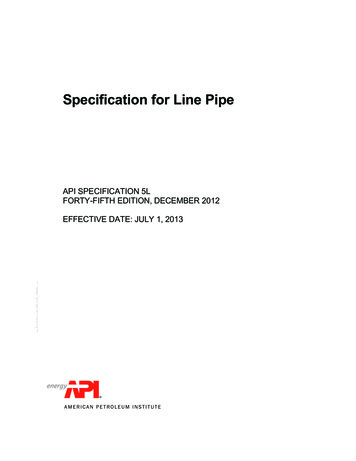TEST ADMINISTRATOR’S INSTRUCTIONS
Massachusetts ComprehensiveAssessment sed Remote TestingGRADES 3–8ELAMathematicsSTE (Grades 5 and 8)SPRING 2021
This document was prepared by the Massachusetts Department of Elementary andSecondary EducationJeffrey C. RileyCommissionerThe Massachusetts Department of Elementary and Secondary Education, an affirmativeaction employer, is committed to ensuring that all of its programs and facilities areaccessible to all members of the public. We do not discriminate on the basis of age, color,disability, national origin, race, religion, sex, gender identity, or sexual orientation.Inquiries regarding the Department’s compliance with Title IX and other civil rights lawsmay be directed to the Human Resources Director, 75 Pleasant St., Malden, MA 02148-4906.Phone: 781-338-6105. 2021 Massachusetts Department of Elementary and Secondary EducationPermission is hereby granted to copy any or all parts of this document for non-commercialeducational purposes. Please credit the “Massachusetts Department of Elementary andSecondary Education.”Massachusetts Department of Elementary and Secondary Education75 Pleasant Street, Malden, MA 02148-4906Phone 781-338-3000 TTY: N.E.T. Relay 800-439-2370www.doe.mass.edu
Important Contact Information and ResourcesContactMCAS Service CenterFor questions on: general test administration supportPearsonAccessnext and TestNav such as› user accounts› technology support and readiness› viewing student records and organizations› the SR/PNP process and loading fileslogistical supportlocating resourcesHours7:00 a.m.–5:00 p.m., tactDESE Office of Student Assessment ServicesFor questions on: Hourspolicy, such as assigning accessibility features and accommodationsstudent participationtesting irregularities, including test security incidents and technologyirregularities/failuresvoiding a teststudent data and SIMS (See note below regarding SIMS.)Questions regarding SIMS data should be directed to the district’s SIMS contact(go to profiles.doe.mass.edu/search/search.aspx?leftNavID 11239, selectSIMS Contact from the Function menu, and click Get Results).8:00 a.m.–5:00 p.m., Monday–Friday during test administration windowsBetween 7:00 a.m. and 8:00 a.m. during the test administration windows, MCASService Center representatives will receive calls to 781-338-3625, answer questionsregarding logistics, and take messages for Department staff, which will be returnedduring our regular business e Massachusetts Comprehensive Assessment System:Test Administrator’s Instructions for Computer-Based Remote Testing, Spring 2021i
Important Information about Online Accounts and PasswordsType of AccountPurposePearsonAccessnext (PAN)Schools will use PAN to do thefollowing:(mcas.pearsonaccessnext.com)PAN training site(trng-mcas.pearsonaccessnext.com) Register students for thespring administrations Upload selected accessibilityfeatures and accommodationsfor each student Create and manage PANSessions Monitor online testingactivitiesSchools will use the trainingsite to give access to users forpractice prior to testing.How Login InformationIs ProvidedAccounts from 2020 will remainactive (users must changetheir passwords for 2021 andbe prepared to update theirpasswords periodically accordingto requests from the system).Additional accounts shouldbe managed at the district orschool level. Accounts that weredeactivated due to inactivity mustbe reactivated.User will receive passwords for thetraining site around the same timeas logins for the live site.Users should note that the log-inand password for the live andtraining sites will always match.iiThe Massachusetts Comprehensive Assessment System:Test Administrator’s Instructions for Computer-Based Remote Testing, Spring 2021
Purpose of This DocumentAs announced by the Commissioner on April 1 ents-for-11th-graders), the Department willoffer remote testing in spring 2021 to students in grades 3–8 to accommodate families who chose tohave their children learn remotely through the end of the school year. This document is a supplementto the MCAS Computer-based Test Administrator’s Manual (CBT TAM), and provides additionalinformation to test administrators preparing for remote testing. This document is available in PDFform on the Department’s website at www.doe.mass.edu/mcas/testadmin/manual. Printed copies willnot be shipped to schools.The Massachusetts Comprehensive Assessment System:Test Administrator’s Instructions for Computer-Based Remote Testing, Spring 2021iii
Table of ContentsImportant Contact Information and Resources. . . . . . . . . . . . . . . . . . . . . . . . . . . . . . . . . . . . . . . . . . . . . . . . . iImportant Information about Online Accounts and Passwords. . . . . . . . . . . . . . . . . . . . . . . . . . . . . . . . . iiPurpose of This Document. . . . . . . . . . . . . . . . . . . . . . . . . . . . . . . . . . . . . . . . . . . . . . . . . . . . . . . . . . . . . . . . . . . iiiPart I – Test Security Requirements. . . . . . . . . . . . . . . . . . . . . . . . . . . . . . . . . . . . . . . . . . . . . . . . . . . . . . . . . . . 1Part II – Administration Protocols . . . . . . . . . . . . . . . . . . . . . . . . . . . . . . . . . . . . . . . . . . . . . . . . . . . . . . . . . . . . 1Part III – Administering the Student Tutorial and Practice Tests. . . . . . . . . . . . . . . . . . . . . . . . . . . . . . . . . 5Part IV – Administering Grades 3–8 ELA. . . . . . . . . . . . . . . . . . . . . . . . . . . . . . . . . . . . . . . . . . . . . . . . . . . . . . .6A.B.C.D.Materials Needed for this Test Session. . . . . . . . . . . . . . . . . . . . . . . . . . . . . . . . . . . . . . . . . . . . . . . . . . . . . . . . 6Before Students Arrive . . . . . . . . . . . . . . . . . . . . . . . . . . . . . . . . . . . . . . . . . . . . . . . . . . . . . . . . . . . . . . . . . . . . . . 6As Students Arrive. . . . . . . . . . . . . . . . . . . . . . . . . . . . . . . . . . . . . . . . . . . . . . . . . . . . . . . . . . . . . . . . . . . . . . . . . . . 7Administer the Session. . . . . . . . . . . . . . . . . . . . . . . . . . . . . . . . . . . . . . . . . . . . . . . . . . . . . . . . . . . . . . . . . . . . . . 9Part V – Administering Grades 3–8 Mathematics and Grades 5and 8 STE . . . . . . . . . . . . . . . . . . . . . . . . . . . . . . . . . . . . . . . . . . . . . . . . . . . . . . . . . . . . . . . . . . . . . . . . . . . . . . 14A.B.C.D.Materials Needed for this Test Session. . . . . . . . . . . . . . . . . . . . . . . . . . . . . . . . . . . . . . . . . . . . . . . . . . . . . . 14Before Students Arrive . . . . . . . . . . . . . . . . . . . . . . . . . . . . . . . . . . . . . . . . . . . . . . . . . . . . . . . . . . . . . . . . . . . . 14As Students Arrive. . . . . . . . . . . . . . . . . . . . . . . . . . . . . . . . . . . . . . . . . . . . . . . . . . . . . . . . . . . . . . . . . . . . . . . . . 15Administer the Session. . . . . . . . . . . . . . . . . . . . . . . . . . . . . . . . . . . . . . . . . . . . . . . . . . . . . . . . . . . . . . . . . . . . 16Part VI – Administering the Student Questionnaire . . . . . . . . . . . . . . . . . . . . . . . . . . . . . . . . . . . . . . . . . . 23A. Administering the Questionnaire. . . . . . . . . . . . . . . . . . . . . . . . . . . . . . . . . . . . . . . . . . . . . . . . . . . . . . . . . . 23B. Steps to Take if Students Do Not Complete the Questionnaire . . . . . . . . . . . . . . . . . . . . . . . . . . . . . . 24Appendix A – Accessibility and Accommodations. . . . . . . . . . . . . . . . . . . . . . . . . . . . . . . . . . . . . . . . . . . . 25Appendix B – Running a Browser Check. . . . . . . . . . . . . . . . . . . . . . . . . . . . . . . . . . . . . . . . . . . . . . . . . . . . . . 28ivThe Massachusetts Comprehensive Assessment System:Test Administrator’s Instructions for Computer-Based Remote Testing, Spring 2021
Grades 3–8 CBT Remote TestingGrades 3–8 CBT Remote TestingPart I – Test Security RequirementsTest questions and content for the remote administration of Grades 3–8 ELA and Mathematics andGrades 5 and 8 STE are secure, and schools must follow all applicable test security requirementsdescribed in Part I of the spring 2021 MCAS CBT TAM.Below are some additional security requirements for the remote administration. Usernames and passwords should be sent to students no earlier than the day before testing.Students must not open any browser windows or tabs on their devices other than onefor TestNav (the student testing platform), one for email1 (to retrieve their usernames andpasswords), and one for the video conferencing tool (e.g., Google Meet, Zoom).PAN Sessions must be locked at all times that students are not actively testing.Test administrators will monitor remote testing through a synchronous video conferencingtool (e.g., Google Meet, Zoom). Test administrators are expected to keep their cameras onduring the test session. Students are expected to keep their cameras on during the test session. Chat features in the video conferencing tool that allow students to chat privately to eachother must be disabled. Students must tilt their screens toward their desks at the start of testing to show that theydo not have any prohibited materials. At the end of the test session, students should tear up their scratch paper in front of thecamera to verify that used scratch paper is being destroyed.Students should not leave the area where they are testing (e.g., to use the bathroom), or beout of view of the camera unless the test administrator has given permission.If any questions related to test security arise during remote testing, please contact the Office ofStudent Assessment at 781-338-3625 or mcas@doe.mass.edu.Part II – Administration ProtocolsTest administrators must follow all applicable test administration protocols described in Part II of thespring 2021 MCAS CBT TAM. Below are areas that differ from the TAM.Browser-Based TestNavTestNav will be accessed for remote MCAS testing using a web browser. TestNav supports specific browser(s) on specific operating system (OS) versions. av System Requirements for details. The browser-based TestNav experience for students is the same as when using the TestNavapplication, with the following exception:›1Browser-based TestNav does not contain a zoom feature in the user drop-downmenu. Students should use “ctrl ” or “ctrl –” to zoom in and out as needed when usingWindows or Chromebooks; “cmd ” and “cmd–” when using Macs; and “Pinch to zoom”when using iPads.This manual refers to students receiving their usernames and passwords via email, but schools may use other means toprovide sign-in credentials to students, such as posting them to each student in Google Classroom or another learningmanagement system. Email is not required.The Massachusetts Comprehensive Assessment System:Test Administrator’s Instructions for Computer-Based Remote Testing, Spring 20211
Grades 3–8 CBT Remote TestingGrades 3–8 CBT Remote TestingSign-In CredentialsSign-in credentials must be provided to students—both a username and password. Usernames areunique to each student, while all students in the same PAN session will use the same password. Theseshould be provided electronically in advance of testing. Students’ usernames as well as the passwordfor the session are listed on the Session Student Roster, which can be found in PearsonAccessnext in the“Resources” dropdown of the Students in Sessions screen, as shown below (usernames and passwordsalso appear on student testing tickets).Synchronous Video MonitoringSchools should use whichever video conferencing tool they use for regular remote instruction (e.g.,Google Meet, Zoom) to communicate with and monitor students taking the test remotely. Students are expected to keep their cameras on. The chat features of the video conferencing tool may be used by test administrators in twodifferent ways:Schools should determine whether, or under which circumstances, students will havetheir microphones on or off during testing. This can also be left to the discretion of the testadministrator.››2To broadcast information to the whole class at onceFor one-on-one private communication between individual students and the testadministratorThe Massachusetts Comprehensive Assessment System:Test Administrator’s Instructions for Computer-Based Remote Testing, Spring 2021
Grades 3–8 CBT Remote TestingGrades 3–8 CBT Remote Testing Students are not permitted to chat privately with each other. Such features should bedisabled.Session Management FeaturesRemote session management includes the following features: Battery Indicator/Warning in PearsonAccessnext and TestNav – A battery indicator appears inthe Session Info page for test administrators and on the student’s TestNav testing window. Test progress in PearsonAccessnext – A pop-out session dashboard that displays student teststatus. This dashboard can display a maximum of 50 students. Test duration in PAN – An expanded option that displays the amount of time a student waslogged into TestNav. This is calculated based on when the student starts and submits the test. Auto-Resume for Students – Unlike students testing in person, students testing remotelyare able to sign back in to a test from which they have been exited, without anyintervention by a test administrator. It is not necessary for a test administrator to “resume” aremote student’s test before the student can sign back in to TestNav. Students may simplyre-enter their username and password.Mid-session BreakAs with in-person testing, the test administrator may give students an optional 3–5 minute breaknear the midway point of the scheduled test session in order for them to stand up and stretch.Students may continue working during the break if they want to. Students should stay in front oftheir computers and not move out of view of the camera during the break. Students may not accessprohibited materials or devices (such as cell phones) during the break.Bathroom BreaksStudents must get permission from the test administrator to use the bathroom during a session.Students are expected to return within a reasonable time.Lunch BreaksIf a student continues working beyond the regular session time and needs a lunch break, the studentshould eat lunch in front of the computer with the camera on. Lunch breaks should be kept to areasonable length of time (15 to 30 minutes).The Massachusetts Comprehensive Assessment System:Test Administrator’s Instructions for Computer-Based Remote Testing, Spring 20213
Grades 3–8 CBT Remote TestingGrades 3–8 CBT Remote TestingExtended TimeThe same policy regarding untimed tests that applies to in-person MCAS testing also applies toremote testing: Students have up to the entire school day to complete their tests as long as they areworking productively. Schools may decide how they wish to handle remote testers who need moretime beyond the scheduled test session. Schools may keep students in their original sessions or mayconsolidate those who need extra time in a test completion session.TrainingSchools must train test administrators for remote testing. See page 5 of the PAI for a list of trainingtopics.Size of Remote SessionsRemote testing sessions should be the same approximate size as standard in-person sessions. Schoolsshould try to maintain the same ratio of test administrators to students as is done for in-person testing.Testing Remote and In-Person Students SimultaneouslySince there is no concurrent administration requirement, schools are encouraged to administer inperson and remote tests at different times to manage group size and the differing logistics involved ineach mode of testing. It is possible to test remote and in-person students together, but they will be in different PAN Sessions,and will need to be read different scripts at certain points. Schools should prepare carefully beforedoing this. See Appendix B of the Principal’s Administration Instructions (PAI) for more information.4The Massachusetts Comprehensive Assessment System:Test Administrator’s Instructions for Computer-Based Remote Testing, Spring 2021
Grades 3–8 CBT Remote TestingGrades 3–8 CBT Remote TestingPart III – Administering the Student Tutorial and Practice TestsStudent TutorialThe Department strongly recommends that all students view the student tutorial before participatingin any computer-based MCAS testing. The tutorial allows students to become familiar with thedifferent types of test questions, and to gain experience with the computer-based testing platform,including the tools and accessibility features that will be available to students during testing.To access the student tutorial, students should go to mcas.pearsonsupport.com/student, and selectTestNav 8 Tutorial. Then click Start to begin. The tutorial is self-guided and will take students throughthe different features of the testing interface.You may help students during the tutorial if they have any questions or problems.Practice TestsStudents participating in remote testing will not complete an Infrastructure Trial. However, practicetests are available at mcas.pearsonsupport.com/student, and the Department encourages schoolsto have their remote students take a practice test so that students can familiarize themselves withthe content of the test, and test administrators and students can become familiar with the logisticsof a remote testing session. Note that browser-based practice tests do not require any steps to betaken in PAN, and thus will not simulate the session-management aspect of remote testing for testadministrators.The Department recommends that students perform a Browser Check prior to taking the tutorial ortaking practice tests. See Appendix B for the steps to do so.The Massachusetts Comprehensive Assessment System:Test Administrator’s Instructions for Computer-Based Remote Testing, Spring 20215
Grades 3–8 CBT Remote TestingGrades 3–8 CBT Remote TestingPart IV – Administering Grades 3–8 ELAA. Materials Needed for this Test Session1.You will need the following materials prior to testing: a computer for managing the test session and for communicating with studentsthis manualB. Before Students Arrive1.Note: The Department recommends that this step be completed the day before testing.On the test administrator device, log in to PearsonAccessnext (mcas.pearsonaccessnext.com) andselect Spring 2021 MCAS Gr. 3–8 from the Administration dropdown at the top of the screen.Go to Testing Students in Sessions and select your session from the Session List. If yoursession does not appear in the Session List, select Add Session, start typing the session name,select the session when you see it, and click Add Selected.You should review your roster which is found under the Resources dropdown and be prepared toadminister any special forms (e.g., text-to-speech) assigned to students, if applicable.If a student’s accommodations do not match the form assigned to a student, (e.g., a studentshould be tested using text-to-speech, but the TTS form is not indicated), you can still update thestudent’s accommodations. See Appendix B in the CBT TAM for the steps to do so.2.Note: The Department recommends that this step be completed the day before testing.Email students their usernames, passwords, and the link they will use to access TestNav throughtheir web browsers. Each student will have a unique username and password that can be foundon the testing ticket for that student. Testing tickets are available in PearsonAccessnext in theResources dropdown of the Students in Sessions screen. The URL students will use to accessTestNav through their web browsers is ma.testnav.com.3.On the day of testing, if your principal or test coordinator has not yet started your PAN Session,follow these steps to do so. 6Log in to PearsonAccessnext and select Spring 2021 MCAS Gr. 3–8.Go to the Testing tab and click Students in Sessions. Select the Session Name from theSession List (see instructions in step 1 above if your PAN Session is not listed). The SessionDetails screen will appear. (If multiple PAN Sessions are selected, the option to CombineView and Start All Sessions will appear.)The Massachusetts Comprehensive Assessment System:Test Administrator’s Instructions for Computer-Based Remote Testing, Spring 2021
Grades 3–8 CBT Remote Testing4.Grades 3–8 CBT Remote Testing Click on the green Start Session button (or Start All Sessions button) on the SessionDetails screen. You will then see that the Start Session button will change to Stop Session.Right before testing begins, unlock the session by sliding the button to the unlocked position.C. As Students Arrive1.Remind students that they should have a pen or pencil available and scratch paper to write on.2.Inform EL and former EL students that they may use a bilingual word-to-word dictionary duringtesting (if they have one that they have been using during instruction).3.Instruct students to open their web browsers and go to ma.testnav.com (the link should also bein their email along with their username and password).If students are using iPads, TestNav may prompt the students to allow access to the device’smicrophone. Instruct the students to click OK.4.Say to the students:“Click on the user dropdown menu, which you will find in the upper right-hand part ofyour screen.”The Massachusetts Comprehensive Assessment System:Test Administrator’s Instructions for Computer-Based Remote Testing, Spring 20217
Grades 3–8 CBT Remote TestingGrades 3–8 CBT Remote TestingPause while students do this. If any students have trouble finding the user dropdown menu, youcan describe it using the following screenshot. Refer to Appendix B for full instructions withscreenshots if needed.5.Say:“Click on the ‘browser check’ option. Do not sign in to TestNav at this time. After youclick the ‘browser check’ option, your computer will run a test to make sure thateverything is set up correctly. If everything is correct, you will see a green circle with acheck mark in it. If there is a problem, you will see a red circle with an X in it. If you seethe red circle with the X, please raise your hand and I will help you.”If any students raise their hands, contact your technology coordinator for troubleshooting assistance.If all students’ computers pass the browser check, say:“Now click the button in the upper left-hand part of your screen that says ‘Back to Sign in’.”6.Say to the students:“Before we begin testing, you need to know that cell phones and other electronicdevices are not allowed for any reason during this session or during a break suchas using the bathroom. Also, you must not open any browser windows or tabson your device other than one for TestNav (where you will take your test), one toaccess your username and password, and one for (insert name of videoconferencing tool). You are expected to keep your camera on during the test. I willbe monitoring the class while you work.”Based on what your school has decided, inform students whether they should have theirmicrophones on or off. Explain to students how you and they will communicate once they havebegun working on their tests (e.g., chat, microphone).7.Say to the students:“Please tilt your camera down and rotate your device slowly to show the surfaceof your desk from one side to the other. You should not have any materials withyou other than your scratch paper, your pen or pencil, and, if I have approved it, abilingual word-to-word dictionary.”Verify that students do not have any prohibited materials at their desks.8The Massachusetts Comprehensive Assessment System:Test Administrator’s Instructions for Computer-Based Remote Testing, Spring 2021
Grades 3–8 CBT Remote TestingGrades 3–8 CBT Remote TestingD. Administer the SessionTo ensure that all students across the state have access to the same information and receive the sameinstructions, test administrators must read the following script verbatim to their students. At any timeduring the test session, you may repeat a portion of the script if necessary for clarification.1.Say to the students:“We are about to begin the MCAS (say the grade) English Language Arts test.This is the only session that you will take for MCAS English Language Arts thisyear. This is different from previous years when students took two sessions of eachMCAS test. Please raise your hand if you have any questions.”Answer any questions the students have. Then say:“The results of this test will be used to help improve your academic performance,and will be shared with your parents or guardians as well as your teachers. It isimportant that you try to do your best work during this test session.”2.Then say to students:“You may use scratch paper if you want at any time during this session.”3.For students using the text-to-speech or screen reader accommodations, which requireheadphones, say:“Put on your headphones and make sure they’re plugged in. On your screen nextto the ‘Sign In’ button, click the link that says ‘Test Audio.’ Make sure you can hearthrough your headphones and adjust the volume as needed.”Pause for students to adjust the volume in their headphones.4.Then say:“You should have received your username and password. If any of you did notreceive your username and password, please let me know.”5.Provide the username and password to any student who does not have them (this can be doneby emailing them, by pasting the username and password into a private chat window, or byanother method). These can be found on the student testing tickets which are available on theStudents in Sessions screen in PearsonAccessnext under the Resources dropdown.6.Say to the students:“Now, on your computer, enter the username and the password, and click thebutton that says ‘Sign In.’”Make sure that all students have successfully signed in.7.When all students have successfully signed in, say:“Find your name on the upper right corner of the screen. If the name you see isnot yours, let me know.”If any students indicate that they do not see their name on the screen, have them sign out ofTestNav. Check to make sure you have the correct username and password for them, resend theusername and password, and instruct them to sign back in.8.Say to the students:“Your computer screen should now be at the ‘Available Tests’ screen.”The Massachusetts Comprehensive Assessment System:Test Administrator’s Instructions for Computer-Based Remote Testing, Spring 20219
Grades 3–8 CBT Remote TestingGrades 3–8 CBT Remote Testing9.Once all students’ testing devices are on the “Available Tests” screen, say:“Click the blue button on the screen that says ‘Start.’ You should now see a screenthat says ‘Welcome.’”Pause to confirm that students are on the correct screen.10.Once all students’ testing devices are at the “Welcome” screen, say:“Click the box in the middle of the screen that says ‘Start.’”Pause while students move to the next screen. Then say:“You should now see a screen that says either ‘Session 1’ or ‘Session 2’ at the topand states the number of questions below. If you see ‘Session 1’ or ‘Session 2’ listed,you are on the correct screen. If your screen shows something else, let me know.”Assist any students who require help to get to the correct screen. If any students who have beenassigned Session 2 are confused by taking Session 2 as their first (and only) session, assure themthat it is correct.11.Say to the students:“If at any time you find that you have somehow been signed out of TestNavand need to sign in again, you will be able to do so simply by re-entering yourusername and password.”12. Then say to all students:“Follow along while I read the directions that are on your screen.”13.Say:“Read each passage and question carefully. Then answer each question as well asyou can.Some questions will ask you to write a response. Write each response in the boxprovided on your screen. Your response may be longer than the space you see inthe box. If your writing fills the box, a scroll bar will appear and you can keep ontyping. You will be able to use the scroll bar to see everything you have written.Click on the ‘Exhibits’ tab for more information on how to use response boxes.If you do not know the answer to a question, you may bookmark it and go on tothe next question. When you are finished, you may review your answers and goback to any questions you bookmarked.”14. Then say:“Before you submit your answers at the end of the test session, be sure that youhave responded to every question and not left anything blank or unanswered.For written responses, there is a limit to how long your response may be. For eachresponse, there is a counter at the top right of the response box. As you type, thenumber in the box will count down to show how many more characters you cantype.During the session, if you have a problem finding or using one of the tools on thecomputer screen, or difficulty using your computer, let me know and I will try toassist you. However, I will not be able to provide any assistance with the content ofthe test or help you answer the test questions.”10The Massachusetts Comprehensive Assessment System:Test Administrator’s Instructions for Computer-Based Remote Testing, Spring 2021
Grades 3–8 CBT Remote TestingGrades 3–8 CBT Remote Testing15.Say to the students:“This test session is scheduled to be (state length of session) long. If you havenot finished answering the questions at the end of that time, you will be givenmore time to finish. At most, you will have until the end of the school day, as longas you are
Auto-Resume for Students – Unlike students testing in person, students testing remotely are able to sign back in to a test from which they have been exited, without any intervention by a test administrator. It is not necessary for a test administrator to “resume” a remote stude
Directory and Resource Administrator, Directory Security Administrator, Domain Migration Administrator, Exchange Administrator, File Security Administrator, Group Policy Administrator, Group Policy Guardian, Group Policy Suite, IntelliPolic y, . Example Script: Populating Active Directory from a Data Source .143 Using Data Modeling .
Independent Personal Pronouns Personal Pronouns in Hebrew Person, Gender, Number Singular Person, Gender, Number Plural 3ms (he, it) א ִוה 3mp (they) Sֵה ,הַָּ֫ ֵה 3fs (she, it) א O ה 3fp (they) Uֵה , הַָּ֫ ֵה 2ms (you) הָּ תַא2mp (you all) Sֶּ תַא 2fs (you) ְ תַא 2fp (you
STAAR. NOTES. 6. 2017 STAAR Test Administrator Manual—Grades 3–5. How to Use the 2017 STAAR Test Administrator Manual— Grades 3–5. The instructions in this manual explain the responsibilities of test administrators for the State of Texas Assessments of Academic Readiness (
The Administrator 3 THE ADMINISTRATOR The Administrator provides an overall view of various parameters relating to your installation of BOSaNOVA Secure. The Administrator also enables you to run certain administrative procedures. Opening the Administrator To open the Admi
New users are assigned a Teacher role by default. The Organization Administrator can assign other users the roles of Organization Administrator, Panel Administrator, and Site Manager. An Organization Administrator has access to both Panel Management and User Management, while a Panel Administrator only has access to Panel Management.
A Helix Server administrator does not require root-level access, so a Helix Server administrator is not necessarily a system administrator. Use this Guide with the P4 Command Reference. For distributed servers, proxies, and brokers, see Helix Core Server Administrator Guide: Multi-Site Deployment Feedback
2 Test Administrator’s Workbook The Test Administrator’s Workbook Examination Instructions Taking the Wonderlic GAIN
API publications necessarily address problems of a general nature. With respect to particular circumstances, local, state, and federal laws and regulations should be reviewed. Neither API nor any of API's employees, subcontractors, consultants, committees, or other assignees make any