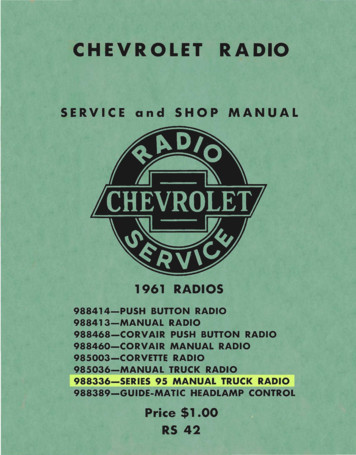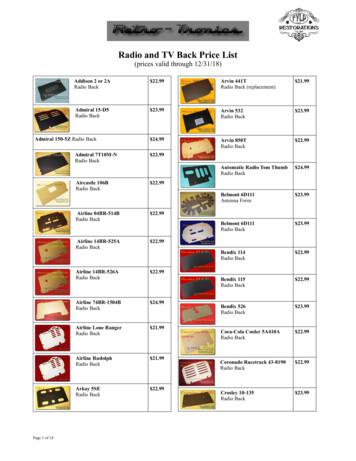CR612B Corsair Radio Instruction Manual - Cloudinary
CR612BCorsair RadioInstruction ManualQuestions, problems, missing parts?Before returning to the store, call Customer Service8 a.m. – 6 p.m., EST, Monday – Friday1-888-CROSLEYwww.crosleyradio.com/support
EnglishSafety InstructionsRead and understand this entire manual before using this product. Keep theseinstructions for future reference.1. Do not use this product near water.2. This product should be operated only by the type of power source indicatedon the marking label or in this instruction manual.3. Do not defeat the safety purpose of the polarized plug. A polarized plug hastwo blades with one blade wider than the other. This plug will fit into thepower outlet only one way. If you are unable to insert the plug fully into theoutlet try reversing the plug. If the plug should still fail to fit, contact yourelectrician.4. Protect the power cord from being walked on or pinched particularly at plugs,convenience receptacles, and the point where they exit from the product.5. Do not overload wall outlets, extension cords, or integral conveniencereceptacles as this can result in a risk of fire or electric shock.6. Never push objects of any kind into this product through openings as theymay touch dangerous voltage points or short-out parts that could result in afire or electric shock. Never spill liquid of any kind on the product.7. Do not attempt to service this product yourself as opening or removingcovers may expose you to dangerous voltage or other hazards. Refer allservicing to qualified service personnel.8. Changes or modifications to this unit not expressly approved by the partyresponsible for compliance could void the user’s authority to operate theequipment.9. Do not use attachments not recommended by the product manufacturer asthey may cause hazards.10. A product and cart combination should be moved with care. Quick stops,excessive force, and uneven surfaces may cause the product and cartcombination to overturn.11. Slots and openings in the cabinet are provided for ventilation and to ensurereliable operation of the product and to protect it from overheating. Do notblock or cover these openings.12. Unplug the product during lightning storm or when unused for long periods oftime.2
EnglishItems in this packageBefore throwing away any packaging materials, please check thoroughly andmake sure you find the following items that come along with this package: RadioPlease contact Crosley customer service if there is any accessory missing fromthe package. Retain the original packaging materials for exchange or returnpurposes.SpecificationsPowerPower consumptionSpeakerFrequency RangeAC 120V 60 Hz20 W4 Ω 5W, 2.5”FM 87.5 – 108.5 MHzAM 525 – 1710 KHzNote: Design and specifications are subject to change without notice. To help save power consumption, some models will comply with ERP energysaving standard. When there is no audio input for 20 minutes, their powers willautomatically cut-off. To turn power back on and resume playing, you will need toturn off the power and turn it on again.3
EnglishProduct Description1. Tuner Dial2. LED Display3. FM Stereo Indicator4. Headphone Jack5. Volume Knob6. Tuning Knob7. Power Button8. Mode Button9. Sleep Button10. Alarm 1 Button11. Alarm 2 Button12. Time Button13. AM/FM Button14. Play/Pause Button15. Stop Button16. Display Button17. CD Mode Button18. Backward Skip Button19. Forward Skip Button20. Program Button21. Snooze Button22. CD Door Button23. FM Wire Antenna24. Battery Cover25. AC Power Cord4
EnglishInitial SetupEssential Setup1. Place the unit on a flat and level surface. The selected location should bestable and free from vibration.2. Remove the plastic bag covering the radio.3. Press Open to open the CD Door.4. Remove the cardboard shipping card from the CD Player.5. Unwind FM Antenna and allow it to hang straight down.6. Remove plastic bag covering the AC Power Cord.7. Untie the AC Power Cord at the back of the unit.8. Remove plug safety cover on the prongs of the plug.9. Plug the AC cord into an appropriate outletBattery BackupThis Model includes a battery back-up circuit. The battery will maintain the clockand alarm settings in the event of a power failure. The battery back-up requiresone 9V battery (not included). To install/replace the battery,follow the instructions below.1. Press in on the locking tab to remove the battery cover.2. Attach a 9V battery to the battery contacts as shown.3. Tuck the battery back into the battery compartment andreplace the battery cover.Clock SetupSetting the Clock1. Press the Time button twice, and the hour digits will start flashing.2. Press the Backward or Forward Skip buttons to adjust the hour while thedigits are flashing.3. Press the Time button, and the minute digits will start flashing.4. Press the Backward or Forward skip buttons to adjust the minute while thedigits are flashing.5. Press the Time button to set the clock.6. Long press the Time button to switch between 12 and 24 hour mode.5
EnglishSetting the AlarmThe alarm function allows you to set two alarms to ring at different times.1. Press Alarm 1 or Alarm 2 button. The clock display will switch to alarm timeand start to flash. The corresponding Alarm LED will come on.2. Press the Time button and use the Forward or Backward Skip buttons to setthe hour.Note: The PM LED will come on to denote PM hour in 12 hour mode.3. Press the Time button and use the Forward or Backward Skip buttons to setthe minutes.4. Press the Time button and set the alarm mode (Buzz, CD, or Radio). Use theForward or Backward Skip buttons to select the mode.5. Press the Time button and the alarm will be set.6. Once set, the alarm will go off once the clock reaches the set alarm time. Theset Alarm’s LED will begin to flash.7. To stop the alarm while it is going off, press the Alarm button.8. To turn off the alarm function, press the corresponding Alarm button again,and the Alarm LED light will go off.Snooze the alarm1. When the Alarm is going off, press the SNOOZE button.2. After 9 minutes, the alarm will go off again.3. To stop the alarm while it is going off, press the Alarm button.Radio Operation1.2.3.4.Press the Power Button to turn the unit on.Press the Mode Button to the Radio mode (rA)Press the AM/FM Button to the desired tuning band.Rotate the Tuning Knob for desired radio station. The unit is equipped with a FM wire antenna. To FM improve reception, move thewire around until the reception is clear without interferences. Do not connect the wireto any additional antenna. The AM antenna is built inside the unit. If AM reception is poor, try to rotate the unitfor better reception.Set the Sleep Timer1. Press the Sleep button on the unit repeatedly to select your desired numberof minutes. The number of minutes shown will display in this sequence:90603015OFF2. Stop pressing the Sleep button when your desired number of minutes isdisplayed. The sleep timer is now set.6
English3. To cancel the sleep timer, press the Sleep button repeatedly until “OFF”shows on the display.CD Playback Operation1. Press the Power Button to turn the unit on.2. Press the Mode Button to the CD mode (CD)3. Press the CD Door Button to open the CD tray and put the CD in the tray withthe labeled side facing up.4. Manually close the CD Door. The LED display will show “--“ for a fewseconds, then the total number of tracks on the CD. If it is a blank CD or anunrecognizable CD, it will show “NO”.Note: MP3 or similar types of digital audio files cannot be read by the CD player.5. Press the Play/Pause button to start the playback.6. During the playback, press the Play/Pause button to pause. Press it again toresume playback.7. To skip to the next or previous track, press the Forward Skip or BackwardSkip button correspondingly.8. To search fast forward or backward a track, press and hold the Forward Skipor Backward Skip button correspondingly until you reach the desired time.Release the button and the playback will resume.9. To repeat a specific track, press CD Mode button once while that track isplaying and the repeat indicator will start flashing. To repeat all the tracks,press the CD Mode button twice and the repeat indicator will remain on. Torandomize all of the tracks, press the CD Mode button three times, and therandom indicator will remain on. To cancel repeat functions and randomfunction, press the CD Mode button four times.10. Press the Stop button if you want to completely stop playback.Programmed Playback1. Before starting the playback, press the Program button once to enterprogram mode. Program Indicator will start flashing. The LCD display willflash “P - 01” as the track sequence which is to be edited.2. Press the Forward Skip or Backward Skip buttons to select the desiredtrack that you would like to play. The LED’s number will turn steadyinstead of flashing, showing the sound track number at selection.3. Press the Program button to confirm the selected track. The LED’snumber will start flashing again showing the next track sequence which isto be edited.4. Repeat steps 2 & 3 for additional sound tracks that you would like to play.The tracks can be in any number and repeated. A maximum of 20 trackscan be programmed at one time.7
English5. Press Play/Pause button to start the programmed playback. The trackswill play in the same sequence that you programmed earlier.6. To exit the program mode, press the Stop button twice and the ProgramIndicator will be off.Bluetooth Operation1. Press the Mode button to Bluetooth mode , you will hear an activation soundfrom the unit.2. Turn on the Bluetooth feature of your audio device, search for “CROSLEYCR612B” and pair.3. Once your device is successfully paired with the unit, you will hear a shortconfirmation sound from the unit.4. Play and stream music from your device to the unit.Note: Bluetooth Version – 4.1TroubleshootingThere is no power No power at the power outlet. To help save power consumption, some models will comply with ERP energysaving standard. When there is no audio input for 20 minutes, their powerswill automatically cut-off. To turn power back on and resume playing, turn offthe power and turn it on again.CD does not play Function mode is not set to CD. The CD is blank. The CD is placed on the tray incorrectly with the label side facing down. The CD has unsupported digital audio files like MP3 and similar types offormat. The CD has too many scratches or is dirty.8
EnglishFCC StatementsNOTE: This equipment has been tested and found to comply with the limits for a Class Bdigital device, pursuant to part 15 of the FCC Rules. These limits are designed to providereasonable protection against harmful interference in a residential installation. Thisequipment generates uses and can radiate radio frequency energy and, if not installed andused in accordance with the instructions, may cause harmful interference to radiocommunications. However, there is no guarantee that interference will not occur in aparticular installation. If this equipment does cause harmful interference to radio ortelevision reception, which can be determined by turning the equipment off and on, the useris encouraged to try to correct the interference by one or more of the following measures:- Reorient or relocate the receiving antenna.- Increase the separation between the equipment and receiver.- Connect the equipment into an outlet on a circuit different from that to which thereceiver is connected.- Consult the dealer or an experienced radio/TV technician for help.Changes or modifications not expressly approved by the party responsible for compliancecould void the user's authority to operate the equipment.This device complies with Part 15 of the FCC Rules. Operation is subject to the followingtwo conditions:1. This device may not cause harmful interference, and2. This device must accept any interference received, including interference that maycause undesired operation.9
resume playback. 7. To skip to the next or previous track, press the Forward Skip or Backward Skip button correspondingly. 8. To search fast forward or backward a track, press and hold the Forward Skip or Backward Skip button correspondingly until you reach the desired time. Release the button and the playback will resume. 9.
plugged into the COMMANDER CORE XT's RGB HUB port. Visit CORSAIR.com for a list of compatible devices. Re-arrange the fan order and rotation through CORSAIR iCUE to ensure lighting effects are displayed properly. For the full CORSAIR iCUE experience such as intelligent CORSAIR RGB fan detection, order and rotation,
The CORSAIR HS70 WIRELESS headset must be fully charged before its first use. Connect the USB charging cable to any working USB port on your PC. Connect the USB charging cable to the CORSAIR HS70 WIRELESS headset. The CORSAIR HS70 WIRELESS headset battery has no "memory effect", so there is
1. Tuner Dial 2. LED Display 3. FM Stereo Indicator 4. Headphone Jack 5. Volume Knob 6. Tuning Knob 7. Power Button 8. Mode Button 9. Sleep Button 10.Alarm 1 Button 11.Alarm 2 Button 12.Time Button 13.AM/FM Button 14.Play/Pause Button 15.Stop Button 16.Display Button 17.CD Mode Button 18.Backward Skip Button 19.Forward Skip Button 20.Program Button
SERVICE and SHOP MANUAL 1961 RADIOS 988414-PUSH BUTTON RADIO 988413-MANUAL RADIO 988468-CORVAIR PUSH BUTTON RADIO 988460-CORVAIR MANUAL RADIO 985003-CORVETTE RADIO 985036-MANUAL TRUCK RADIO 988336-SERIES 95 MANUAL TRUCK RADIO 988389-GUIDE-MATIC HEADLAMP CONTROL Price 1.00 . 89 switch and must be opened by speaker plug when testing radio.
Wavestown Answer Key Radio Waves Ray’s TV - TV reception uses radio waves Satellite Dish on top Ray’s - receives movies via radio waves from a satellite Taxi - Car radio reception uses radio signals Taxi - Driver receives instructions on a CB radio which uses radio waves Radio Tower - broadcast’s radio signals
Radio and TV Back Price List (prices valid through 12/31/18) Addison 2 or 2A Radio Back 22.99 Admiral 15-D5 Radio Back 23.99 Admiral 150-5Z Radio Back 24.99 Admiral 7T10M-N Radio Back 22.99 Aircastle 106B Radio Back 22.99 Airline 04BR-514B Radio Back 22.99 Airline 14BR-525A Radio Ba
Connect the DisplayPort and/or HDMI cables from your monitor(s) to the appropriate ports on the back . Ethernet cable from your modem or router to the network port on the back of the CORSAIR ONE. . In the event, any of these warranty periods di er, the longest specified warranty period will apply. Except where prohibited by applicable .
carmelita lopez (01/09/18), maria villagomez (02/15 . josefina acevedo (11/10/97) production supervisor silvia lozano mozo (03/27/17). folder left to right: alfredo romero (02/27/12), production supervisor leo saucedo (01/15/07) customer sales representative customer sales representativesroute build - supervising left to right: josefina acevedo (11/10/97) john perry (12/04/17), leo saucedo .