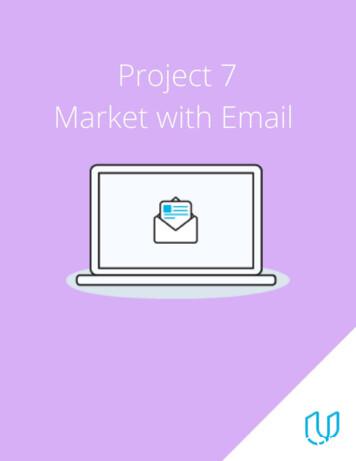How To Archive Email In Outlook 2010
How to Archive email in Outlook 20101 of gn inIn most cases Outlook keeps all your email in a file called the Outlook Data File(sometimes called the .pst file) locally on your PC. The Personal Folders and all thesub folders listed on the left side of the Outlook screen are a snapshot of what is inthe Outlook Data File. So if you take into consideration all the pictures, documents,videos and music you might have in your email, the file can become quite large.Outlook can only use the computer resources available to it. An Archive is a way toreduce the size of your Outlook Data File when the amount of email you keep startsto tax your computers resources, causing it to slow down. Unlike a traditionalbackup in which a copy is made, archived items are moved to a separate OutlookData File and set aside to be accessed when needed.To learn more about AutoArchive or Archiving in general, see Use AutoArchive toback up or delete items.The location of the archive Outlook Data File (.pst) varies depending on the versionof Microsoft Windows you have on your computer when you create the archive. Newarchives created with Microsoft Outlook 2010 are saved in the following locations:11/28/2016 10:29 AM
How to Archive email in Outlook 20102 of dows 7 and Windows Vistadrive:\Users\ Your LogInName \Documents\Outlook Files\archive.pstWindows XPdrive:\Documents and Settings\ Your LogInName \Local .pstIf your computer previously had an earlier version of Outlook installed, archiveOutlook Data Files (.psts) created by the earlier versions of Outlook are saved in thefollowing locations:Windows 7 and Windows Vistadrive:\Users\ Your LogInName s XPdrive:\Documents and Settings\ Your LogInName \Local .pstBy default Outlook 2010 does not have an Archive file, one has to be createdmanually. Once the file has been created, you'll need to check the AutoArchivesettings to see if the default settings meet your needs.1. Open Outlook.2. Select: File Info Cleanup Tools (Mailbox Cleanup).3. Click on Archive in the dropdown box.4. In the window that opens you can change the settings to Archive:11/28/2016 10:29 AM
How to Archive email in Outlook 20103 of 7https://support.microsoft.com/en-us/kb/2720581All your folders and subfolders.A single folder and all its subfolders.Set Outlook to Archive everything before a specified date.5. Click OK and the Archive file will be created and attached to Outlook.6. The Archive process will then run using the settings you previously entered. Allemail received before the date you selected will be moved to the Archive file.If the email being Archived is in a folder named John Doe, it will be stored in afolder named John Doe in the Archive file. If a folder does not have email oldenough to be Archived, the folder will not be created in the Archive file until itdoes.11/28/2016 10:29 AM
How to Archive email in Outlook 20104 of e: To see if the Archive process is running, look at the lower right-handcorner of the Outlook screen.7. When the Archive process has finished, right-click on the Archive and selectClose"archive".11/28/2016 10:29 AM
How to Archive email in Outlook 20105 of 7https://support.microsoft.com/en-us/kb/2720581Set what is Archived and when AutoArchive runs.1. Go to: File Options Advanced.2. Scroll down until you find AutoArchive and click on AutoArchive Settings.3. In the window that opens you can set the following options.Run AutoArchive every XX days.Prompt before running AutoArchive.Delete expired items (email folders only).Archive or delete old items.Show archive folder in folder list.Set Archive to clean out email older than XX months.Pick the Archive folder to send the old email to (Leave at default).In order to have the most computer resources available, it's best to leave youArchive file closed and only open it when needed.1. Go to: File Open Open Outlook Data File.11/28/2016 10:29 AM
How to Archive email in Outlook 20106 of 7https://support.microsoft.com/en-us/kb/27205812. Select the Archive file you want to open and click OK. The Archive file willappear underneath your regular email file.Open your Archive using the steps outlined in: How do I open an Archive file? Withboth your normal email file and the Archive file open you can drag and drop emailbetween the two as you see fit.Note:11/28/2016 10:29 AM
How to Archive email in Outlook 20107 of 7https://support.microsoft.com/en-us/kb/2720581You can also get help from the Microsoft Community online, search for moreinformation on Microsoft Support or Windows Help and How To, or learn moreabout Assisted Support options.Article ID: 2720581 - Last Review: 06/05/2015 20:51:00 - Revision: 7.0Keywords:consumeroff2010track KB2720581SupportSecurityContact UsAccount supportSafety & Security CenterReport a support scamSupported products listDownload Security EssentialsDisability Answer DeskMicrosoft Lifecycle PolicyMalicious Software Removal ToolLocate Microsoft addressesworldwideEnglish (United States)Terms of usePrivacy & cookiesTrademarks 2016 Microsoft11/28/2016 10:29 AM
All your folders and subfolders. A single folder and all its subfolders. Set Outlook to Archive everything before a specified date. 5. Click OK and the Archive file will be created and attached to Outlook. The Archive process will then run using the settings you previously entered.
Enterprise Email Archive (EEA) 5.6 Hosting Edition MessageSolution Enterprise Email Archive (EEA) 5.6 Hosting Edition offers a secure, easy-to-use and high-performance email archiving system. Based on an innovative messaging platform, EEA helps organizations archive business-critical email data and ensure quick online access to archived email data.
Archiving & retrieval processes Archiving is driven by archive management - Select data to be archived from archive source - Transfer data into archive management system - Extract metadata and store this as index - Store data in archive storage Retrieve is drive through archive management - Provide search & discovery function to find data
2. Download Free 100000 Fresh USA Email List 2020 - Email Here is 100000 fresh USA Email list 2019 for you to download for Online Email marketing - Facebook marketing. With this Email list you can 3. Free Email Database of USA Free Email Database of USA The Free Email database is a list of email IDs from the USA and across all USA
(Email 1) and move them further the Customer Journey from interest (Email 2) to action phase (Email 3). Details on slides that follow: 1. Marketing Objective & KPI 2. Email Series a. Creative Brief for Email 1 b. Creative Brief for Email 2 c. Creative Brief for Email 3 3. Calendar & Plan 4. Draft & Final Versions for Email 1 built in MailChimp 5.
Here's a quick way to navigate to each email. Just click the link to go to the day you are after. Email #1 Thursday, OCT 16th Email #2 Friday, OCT 17th Email #3 Monday, OCT 20th at 12:01 AM EST Email #4 Tuesday, OCT 21st Email #5 Thursday, OCT 23rd Email #6 Friday, OCT 24th Email #7 Saturday, OCT 25th Important: USE YOUR AFFILIATE LINK!
Sprint Mobile Email 5 Configuring Additional Email Accounts on Sprint Mobile Email 1. Press Applications and select Sprint Mobile Email. 2. Select Account Manager. 3. Select Add AccountSelect an email provider from the list. (If your email provider is not liste d, see "Configuring Other Email Accounts on Sprint Mobile Email" on page 6). 4.
work/products (Beading, Candles, Carving, Food Products, Soap, Weaving, etc.) ⃝I understand that if my work contains Indigenous visual representation that it is a reflection of the Indigenous culture of my native region. ⃝To the best of my knowledge, my work/products fall within Craft Council standards and expectations with respect to
for McAfee email security solutions through the end of life process. Q: What are the SKUs that are involved in this EOL? A: Table 1: . MAC1GE-AA SaaS Email Archive Compliance Control MSC1GE-AA SaaS Email Archive Storage Control ES1, MS11GE-AA SaaS Email Security and Archiving Suite, 1-Year Retention