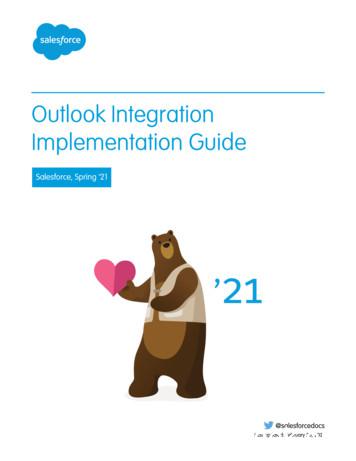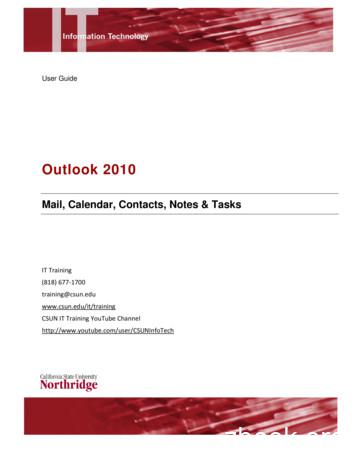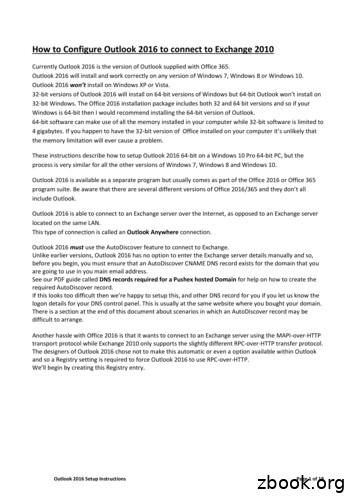USING MICROSOFT OUTLOOK 2010
UNIVERSCI TA LYIFOOFRNSIO UATHERNUSING MICROSOFT OUTLOOK 2010USER’S GUIDEAUGUST 2013
UNIVERSCI TA LYIFOOFRNSIO UATHERN 2013 UNIVERSITY OF SOUTHERN CALIFORNIA. All rights reserved.This manual, as well as the data and software implementation described in it, is furnished underlicense and may be used or copied only in accordance with the terms of such license. The content ofthis manual is furnished for informational use only, is subject to change without notice, and shouldnot be construed as a commitment on the part of the University of Southern California.Except as permitted by such license, no part of this publication may be reproduced, stored in aretrieval system, or transmitted, in any form or by any means, electronic, mechanical, recording, orotherwise, without the prior written permission of the University of Southern California.The data and software implementation, as with all technical and computer-aided design software, isa tool intended to be used by trained professionals only. The data and the software implementationis not a substitute for the professional judgment of trained professionals. The softwareimplementation is intended to assist with product design and is not a substitute for independenttesting of product stress, safety and utility. The University of Southern California assumes no liabilityfor any error or inaccuracies that may appear in this manual. The University of Southern Californiamakes no warranties with respect to this manual and disclaims any implied warranties ofmerchantability and fitness for a particular purpose.Android is a trademark of the Google Inc.Apple , Mac , iPad , iPod , and iPod Touch are registered trademarks of the Apple Corporation.BlackBerry is a registered trademark of the BlackBerry Corporation.IronPort is a registered trademark of the Cisco Corporation.Microsoft , Microsoft Outlook , and Windows are registered trademarks of the MicrosoftCorporation.U.S. Government Customers:The Products are provided to the Federal government and its agency with RESTRICTED RIGHTS. USE,DUPLICATION OR DISCLOSURE BY THE GOVERNMENT IS SUBJECT TO RESTRICTIONS SET FORTH INSUB-PARAGRAPH (c)(1)(ii) OF THE RIGHTS IN TECHNICAL DATA AND COMPUTER SOFTWARE CLAUSEAT DFARS 252.227-7013 OR SUB-PARAGRAPHS (c)(1) O R (2) OF THE COMMERCIAL COMPUTERSOFTWARE-RESTRICTED RIGHTS AT 48 CFR 52.227-19, AS APPLICABLE.
TABLE OF CONTENTSTABLE OF CONTENTSPreface. 3System Requirements . 3Microsoft Windows Operating System . 3Conventions Used In This Manual . 4Chapter 1: Getting Started . 5Getting Started With Microsoft Outlook . 5Terminology . 5Lynda.com Tutorials . 5E-Mail and Mailbox Size Limitations. 5Installing Microsoft Outlook 2010. 6Installing Novell ZENworks . 7Installing and Configuring Microsoft Outlook 2010 . 15Chapter 2: Using Microsoft Outlook . 23Accessing Your E-mail . 23Accessing Microsoft Outlook on Your Desktop or Laptop Computer . 23Accessing Your E-Mail Using Outlook Web Application (OWA) . 24Accessing Your E-mail on a Mobile Device . 25Re-sending an E-mail Message. 63Displaying Discussion Threads as Conversations . 64Configuring Your Junk E-mail (SPAM) Settings . 66Creating Recurring Appointments. 70Creating Rules and Signatures. 72Creating a Rule . 72Creating an E-mail Signature . 75Creating and Accessing Your Personal Archive . 78Creating an Archive . 78Accessing Your Personal Archive . 81Posting a Message in a Folder . 82Changing the Subject Line of Received E-mail Messages . 86Changing an Item Type. 88Giving and Receiving Delegate Access . 90Granting Delegate Access . 90Receiving Delegate Access . 94Accessing an Organizational or Resource Account in Outlook. 95Sending an E-mail to Shared Contacts . 101Searching Microsoft Outlook . 103Contact Dornsife Technology Services .104 2013 University of Southern California. All rights reserved.2
PREFACEPREFACESYSTEM REQUIREMENTSThis document details the system requirements to run Microsoft Outlook . Review thedocument's contents by:Microsoft Windows Operating SystemThe University of Southern California System Requirements Microsoft Windows Operating SystemYour computer system must meet the following requirements to successfully run MicrosoftOutlook 2010 for Windows operating system.ComponentRequirementComputer and Processor 500-megahertz (MHz) processor or higherMemory512 megabytes (MB) OF RAM recommended for accessing Microsoft Outlook data fileslarger than 1GB*Hard Disk2 gigabytes (GB) available disk spaceDisplay1024 576 or higher resolution monitorSupports only the 32-bit edition of Office 2010: Windows XP with Service Pack 3 (SP3) Windows Server 2003 Service Pack 2 (SP2), MSXML 6.0 Windows Server 2003 R2Operating SystemSupports both 32-bit or 64-bit editions of Office 2010: Windows Vista with Service Pack 1 (SP1) Windows 7 Windows 8 Windows Server 2008 Windows Server 2008 Service Pack 2 (SP2) Windows Server 2008 R2 Windows Server 2008 R2 Service Pack 1 (SP1) Windows Server 2012 Terminal Server Windows on Windows (WOW), which allows installation of 32-bit versions ofOffice 2010 on 64-bit operating systems, excluding Windows Server 2003, 64bit and Windows XP, 64-bit.Doesn't support any edition of Office 2010: Windows Server 2003, 64-bit Windows XP, 64-bitOtherInternet Explorer 6, Internet Explorer 7, or Internet Explorer 8, 32-bit browser only.Additional services may require an Internet connection. 2013 University of Southern California. All rights reserved.3
CHAPTER 1: GETTING STARTEDNOTE:Grammar correction and contextual spelling in Microsoft Outlook is not turned onunless the computer has 1 GB memory.Conventions Used In This ManualCertain standards and conventions have been employed in this user guide to communicate inthe most effective manner possible. These standards have been used whenever possible.Bold TextNormally, bold text is used: to emphasize an important concept to denote a clickable item on the user interface (for example, the directions may state:“Click the Button Name button.”) to specify a menu item (for example, “.from the File Print menu item.”)ororItalicized TextGenerally, italics are used to denote: field names on the user interface (e.g., “Type your USC ID in the Field Name field”)an “either-or” situation (denoted: or)window, dialog box, or page name (e.g., the System Requirements page)Examples, Scenarios, Screen CapturesAll examples shown or described in this guide are for training and illustration purposes only.Implementation RequirementsThe data and software implementation described in this manual are furnished under licenseand may be used only in accordance with the terms of such license. See your license for allterms and conditions that apply. 2013 University of Southern California. All rights reserved.4
CHAPTER 1: GETTING STARTEDCHAPTER 1: GETTING STARTEDGetting Started With Microsoft Outlook TerminologyGetting started with Microsoft Outlook is quite simple! Microsoft Outlook contains an easy-touse interface that assists you in accomplishing all your e-mail, calendar, and contact-relatedtasks.Lynda.com TutorialsIf you are using Microsoft Outlook for the first time and need in depth instructions on how touse Outlook, navigate to Lynda.com. Lynda.com is a cloud-based online training service withover 2,000 training modules for software packages, programming languages and generaltechnology topics. Below are recommended training modules for the Outlook client. After youselect the link, you will be prompted to enter your University of Southern California (USC)username and password. By logging in with your USC username and password, there is nocharge to review the training modules. Outlook 2010 for Windows Essential TrainingOutlook 2010 for Windows Power ShortcutsE-Mail and Mailbox Size LimitationsThe following is a listing of size limits for e-mail message attachments, personal archive, etc.This information is provided for your reference.ItemSize LimitMailbox25 GBPersonal Archive100 GBAttachment Size25 MBMaximum E-mail Recipients Per E-mail500 2013 University of Southern California. All rights reserved.5
CHAPTER 1: GETTING STARTEDInstalling Microsoft Outlook 2010The purpose of this guide is to explain how to download, install, and configure MicrosoftOutlook 2010. Follow the steps as detailed in this document. If you encounter any issues,contact the College and Libraries Help Desk at 213-740-2775 or clhd@usc.edu.This guide details the installation process for Windows 7. However, the process for WindowsXP or Vista will be extremely similar.If you already have Novell ZENworks installed on your system, DONOT RE-INSTALL ZENworks. Go directly to the Installing MicrosoftOutlook 2010 section of this document.NOTE:If you see the following image in your task bar, ZENworks is alreadyinstalled. 2013 University of Southern California. All rights reserved.6
CHAPTER 1: GETTING STARTEDInstalling Novell ZENworks1. Select the Start icon, located on the lower left side of the screen. The Start menudisplays. 2013 University of Southern California. All rights reserved.7
CHAPTER 1: GETTING STARTED2. Select Control Panel from the right side of the menu. The Control Panel displays.3. Select the System option. The System window displays. 2013 University of Southern California. All rights reserved.8
CHAPTER 1: GETTING STARTED4. Locate the Computer name, domain and workgroup settings section and select Changesettings. The System Properties window displays. 2013 University of Southern California. All rights reserved.9
CHAPTER 1: GETTING STARTED5. On the Computer Name tab of the System Properties window, select the Change.button. The Computer Name/Domain Changes window displays.6. Enter the designated hostname for your computer in the Computer name:field. Desktop computers at USC have a designated hostname that should be used. Ifyou do not know the designated hostname of your computer, you can locate the nameby visiting http://www.displaymyhostname.com/.If your desktop/laptop computer
Outlook 2010 for Windows Essential Training Outlook 2010 for Windows Power Shortcuts. E-Mail and Mailbox Size Limitations . The following is a listing of size limits for e-mail message attachments, personal archive, etc. This information is provided for your reference. Item Size Limit Mailbox 25 GB Personal Archive 100 GB Attachment Size 25 MB
o Microsoft Outlook 2000 o Microsoft Outlook 2002 o Microsoft Outlook 2003 o Microsoft Outlook 2007 o Microsoft Outlook 2010 o Microsoft Outlook 2013 o Microsoft Outlook 98 o Microsoft PowerPoint 2000 o Microsoft PowerPoint 2002 – Normal User o Microsoft PowerPoint 2002 – Power User o Microsoft PowerPoint 2002 – Whole Test
Outlook 2013, Outlook 2016, or volume-licensed versions of Outlook 2019 Support for Outlook 2013, 2016, and volume-licensed versions of Outlook 2019 ends in December 2021. To continue using the Outlook integration after the end of 2021, make plans now to upgrade to the latest versions of Outlook and Windows. Outlook on the web
Outlook 2003 with Exchange 2010 still gives an excellent email experience and the improvements made in Outlook 2007, Outlook 2010 and Outlook 2013 are relatively minor. Outlook 2003 was the first version of Outlook capable of connecting to an Exchange server over the Internet, as opposed to an Exchange server located on the same LAN.
Outlook 2010 – Mail, Calendar, Contacts, Notes & Tasks Page 3 Figure 1 – Microsoft Outlook – Outlook Today View Outlook 2010 Window The Outlook window for the Mail, Calendar, Contacts, Tasks and Notes folders are similar in that they contain the Standard Toolbar, a Navigation Pane, and a Viewing Window. Each window provides different viewing options specific to the folder.
For users with Outlook 2010 and Exchange 2010 on Windows, use the Amazon Chime Add-In for Outlook on Windows. Supported Outlook versions: Microsoft Outlook 2010 Outlook 2013 Outlook 2016 Supported Exchange versions: Office 365 On-premises Exchange Downloading Amazon Chime. Amazon Chime User Guide. Amazon Chime User Guide.
Outlook 2016 Setup Instructions Page 1 of 18 How to Configure Outlook 2016 to connect to Exchange 2010 Currently Outlook 2016 is the version of Outlook supplied with Office 365. Outlook 2016 will install and work correctly on any version of Windows 7, Windows 8 or Windows 10. Outlook 2016 won't install on Windows XP or Vista.
User Guide: ActiveData Response Templates For Outlook 5 Using Response Templates ActiveData Response Templates For Outlook adds an icon to Microsoft Outlook 2010 Explorer Ribbons that enables you respond to messages using predefined templates. Since Outlook 2007 doesn't use a Ribbon on its main Explorer window, ActiveData Response Templates For Outlook adds commands to the Action Menu.
Handout: Outlook 2010 New Features Topics came directly from Microsoft Outlook 2010 Help. ICT Training, Maxwell School of Syracuse University Page 4 When you open Outlook 2010, the environment will look similar to Outlook 2007. However, notice the implementation of the Ribbon into the main interface.