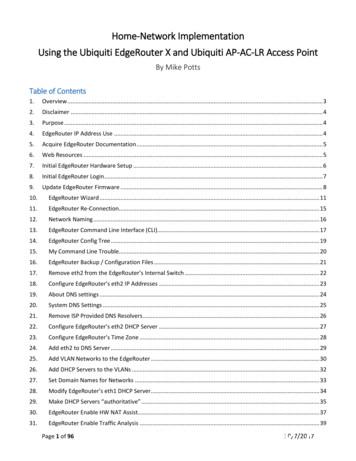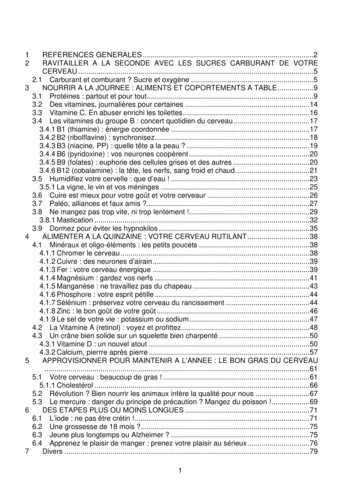Home-Network Implementation Using The Ubiquiti EdgeRouter .
Home-Network ImplementationUsing the Ubiquiti EdgeRouter X and Ubiquiti AP-AC-LR Access PointBy Mike PottsTable of Contents1.Overview . 32.Disclaimer . 43.Purpose . 44.EdgeRouter IP Address Use . 45.Acquire EdgeRouter Documentation . 56.Web Resources . 57.Initial EdgeRouter Hardware Setup . 68.Initial EdgeRouter Login . 79.Update EdgeRouter Firmware . 810.EdgeRouter Wizard . 1111.EdgeRouter Re-Connection. 1512.Network Naming . 1613.EdgeRouter Command Line Interface (CLI). 1714.EdgeRouter Config Tree . 1915.My Command Line Trouble. 2016.EdgeRouter Backup / Configuration Files . 2117.Remove eth2 from the EdgeRouter’s Internal Switch . 2218.Configure EdgeRouter’s eth2 IP Addresses . 2319.About DNS settings . 2420.System DNS Settings . 2521.Remove ISP Provided DNS Resolvers . 2622.Configure EdgeRouter’s eth2 DHCP Server . 2723.Configure EdgeRouter’s Time Zone . 2824.Add eth2 to DNS Server . 2925.Add VLAN Networks to the EdgeRouter . 3026.Add DHCP Servers to the VLANs . 3227.Set Domain Names for Networks . 3328.Modify EdgeRouter’s eth1 DHCP Server . 3429.Make DHCP Servers “authoritative” . 3530.EdgeRouter Enable HW NAT Assist . 3731.EdgeRouter Enable Traffic Analysis . 39Page 1 of 9610/7/2017
32.EdgeRouter Traffic Analysis . 4033.EdgeRouter X/X-SFP bootloader bug . 4134.EdgeRouter X/X-SFP check bootloader version . 4135.EdgeMAX EdgeRouter X/X-SFP bootloader update . 4136.EdgeRouter Power Cycle Warning . 4237.EdgeRouter UPnP. 4238.Extended GUI Access / Use May Crash the EdgeRouter . 4239.EdgeRouter Toolbox . 4240.Address Groups. 4341.EdgeRouter Layman’s Firewall Explanation . 4642.Firewall State . 4843.WAN Firewall Rules. 4844.EdgeRouter Detailed Firewall Setup . 4945.WAN LOCAL Firewall Rules . 5046.WAN IN Firewall Rules . 5047.HOME OUT Firewall Rules . 5148.Firewall Conditions . 5349.Adding Firewall Rules . 5550.Adding More HOME OUT Firewall Rules . 6151.WIRED IOT LOCAL, WIFI IOT LOCAL Firewall Rules . 6252.WIFI GUEST LOCAL Firewall Rules. 6453.Optional DNS Forcing of the WIFI GUEST LOCAL Network . 6554.WIRED SEPARATE Firewall Rules. 6955.EdgeMax Change Interface Names . 7156.SmartQueue Setup. 7257.Ubiquiti AP-AC-LR Access Point Setup . 7358.Hookup the Ubiquiti AP-AC-LR Access Point . 7359.Download and Install the Access Point Software . 7460.Running the UniFi Software . 7961.Initial Setup of the UniFi Software . 8162.Login to the UniFi Software . 8463.UniFi Devices . 8664.UniFi Settings . 8865.Timed Based Firewall Rules . 9666.One last link . 9667.Conclusions . 96Page 2 of 9610/7/2017
1. OverviewThis guide will attempt to show users how to set up two Ubiquiti pieces of equipment, to provide for a secure andflexible firewall / router and a Wi-Fi Access Point. The two pieces of equipment used in this guide are:- Ubiquiti EdgeRouter X(about 50 when this guide was written)- Ubiquiti AP-AC-LR Wi-Fi Access Point (about 100 when this guide was written).This equipment can provide 3 isolated or semi-isolated wired networks, and up to 4 isolated or semi-isolated Wi-FiSSIDs. The networks provided by this equipment configuration are as follows:- Wired Home NetworkFor most of the household personal computers- Wired Separate NetworkFor an isolated and/or separate network and/or personal computer(s)- Wired IOT NetworkFor wired Internet-Of-Things devices- Wi-Fi Home NetworkFor household personal computers, tablets and smartphones- Wi-Fi Guest NetworkFor visiting friends’ tablets and smartphones- Wi-Fi IOT NetworkFor Wi-Fi Internet-Of-Things devicesThe Wired Home Network and Wi-Fi Home Network is actually the same Network. Your naming and use may / canbe different. See Figure 1 - Overview Diagram.Figure 1 - Overview DiagramWith this setup, the Home Network (both Wired and Wi-Fi) is able to initiate connections / communicate withdevices on both the Wired IOT Network and the Wi-Fi IOT Network. Devices on the IOT Networks are NOT able toinitiate connections / independently communicate to the Home Network. None of these Networks cancommunicate with the Wired Separate Network, and the Wired Separate Network cannot communicate withthem.Page 3 of 9610/7/2017
2. DisclaimerThis is a guide, your results may vary. I am not a network engineer. Enough said.3. PurposeOne purpose of this guide is to provide a stable and usable router / firewall / access point configuration. I alsowant to provide background on what these configuration settings accomplish, so that the reader can understandwhy these settings were chosen.4. EdgeRouter IP Address UseFor the purposes of this guide, I am assuming that you will put your Ubiquiti EdgeRouter in series with yourexisting firewall / router, after the EdgeRouter has been initially configured. This way, you can leave your existingnetwork alone, while securely setting up and testing your EdgeRouter. You need to ensure that your existingnetwork does not use any of the following network addresses: 192.168.3.X, 192.168.4.X, 192.168.5.X,192.168.6.X, or 192.168.7.X, as these address ranges will be used within the EdgeRouter. I suggest that you set upor re-configure your existing router to use IP addresses of 192.168.2.X on its LAN ports. Existing router addressesof 192.168.0.X or 192.168.1.X will also work. Your existing equipment may have the “Cable or DSL Modem”portion and “Your Existing Firewall / Router” portion combined into one single unit. See Figure 2 - EdgeRouterConfiguration Setup. You will also need a computer to setup the EdgeRouter.Figure 2 - EdgeRouter Configuration SetupMost cable / DSL modems seem to be pre-configured for DHCP, and for using addresses of 192.168.0.X or192.168.1.X on their LAN ports. Therefore, I configured the EdgeRouter Network addresses not to include thoseranges. I deliberately left the address range of 192.168.2.X unused within the EdgeRouter, so those addressescould be used by an existing firewall / router’s LAN ports.If the EdgeRouter was using an address that was also used by your Cable / DSL modem, it would mask / hide thatequipment’s setup web page(s), and you would not be able to access those pages.The EdgeRouter will NOT work if the address presented via DHCP to its eth0 port maps anywhere within one ofthe address ranges used internally by the EdgeRouter.If your Internet Service Provider’s (ISP) equipment does not provide an IP address via DHCP, then you will need toadjust your WAN (eth0) settings after running the setup wizard. In particular, if you need to use PPPoE, then youmight want to ss-when-using-pppoe-2/Page 4 of 9610/7/2017
5. Acquire EdgeRouter DocumentationOn the computer, you use to setup the EdgeRouter X, download the newest documentation ter-x/er-xThere are both a User’s Guide and a Quick Start Guide.Note that Ubiquiti makes several models of EdgeRouter equipment. Each model uses different hardware, hasdifferent capabilities, supports a different number of ports, and may be configured (sometimes subtly) differentlyfrom each other. For instance, the EdgeRouter Lite typically uses eth1 as its WAN port, while the EdgeRouter Xtypically uses eth0 as its WAN port. Watch out for these types of differences when doing internet searches.EdgeMAX is the operating system for the EdgeRouter series.6. Web egories/200321064-EdgeMAXEdgeMax FAQ page/tkb-id/EdgeMAX quiti/Here are some more dgerouter-x-tiny-but-full-of-resourcesThese postings perform similar items as this guide ect-a-Guest-Network-on-EdgeRouterPage 5 of 9610/7/2017
7. Initial EdgeRouter Hardware SetupConfigure the setup computer’s Ethernet jack as having a fixed IP address of 192.168.1.X (where X is 2 to 254),and a netmask of 255.255.255.0. There are many tutorials available on the internet that show how to configure acomputer’s Ethernet port to use a fixed IP address. One way to configure a Windows 10 computer is:Control Panel - Network & Internet - Ethernet - Change Adapter Settings - Internet Protocol Version 4- Properties - Use the following IP address.See Figure 3 – Windows 10 Ethernet Address Setup.Figure 3 – Windows 10 Ethernet Address SetupPower up your EdgeRouter X using the supplied power adapter, and then depress and hold the reset button forabout 15 seconds. After releasing the reset button, connect a standard Ethernet cable from the EdgeRouter’s eth0port to the setup computer’s Ethernet jack. See Figure 4 – Initial EdgeRouter Hardware Setup.Note that some setup computers may have an additional Ethernet adapter or have an additional Wi-Fi adapterinstalled. If any additional adapter(s) are installed, and an adapter is using or connecting to an address within therange of 192.168.1.X, then you will need to temporarily disable that additional adapter. The additional adapteronly needs to be disabled while you are trying to access the EdgeRouter at its initial hardware setup address of192.168.1.1.Figure 4 – Initial EdgeRouter Hardware SetupReference Quick Start Guide and the User’s Guide @Chapter 2:Using EdgeOS.Page 6 of 9610/7/2017
8. Initial EdgeRouter LoginWait about three minutes for the EdgeRouter to boot up, then open a web browser of your choice on your setupcomputer and enter https://192.168.1.1 into the address field. The browser may issue a security warning. You willneed to “Continue to this web site” or equivalent. The exact prompts and responses vary by browser. See Figure 5– IE Security Certificate Example.Figure 5 – IE Security Certificate ExampleYou will likely see a combined login and license agreement dialog. Enter the username and password. The defaultusername is “ubnt” and the default password is “ubnt”. Do what you need to do for the agreement. See Figure 6 –Ubiquiti License Agreement Dialog.Figure 6 – Ubiquiti License Agreement DialogDepending upon the version of firmware that was pre-installed on your EdgeRouter, you may be presented with adialog box stating that the “Router is in default config. Do you want to start with the Basic Setup wizard?” Ifpresented, answer No. See Figure 7 – Basic Setup Question.Figure 7 – Basic Setup QuestionPage 7 of 9610/7/2017
You will land on the Dashboard screen. See Figure 8 – Initial Dashboard Screen.Figure 8 – Initial Dashboard ScreenReference Quick Start Guide and the User’s Guide @Chapter 2:Using EdgeOS.9. Update EdgeRouter FirmwareOn your setup computer, download the newest firmware ter-x/er-xDuring the writing of this document, the firmware was at:“EdgeRouter ER-X/ER-X-SFP/EP-R6: Firmware v1.9.1”.Press the “System” button. See Figure 9 – System Button. This button is located near the lower-left corner of thedashboard screen, as shown in Figure 8 – Initial Dashboard Screen.Figure 9 – System ButtonPage 8 of 9610/7/2017
The System window will then pop-up an overlay that will cover most of your screen. See Figure 10 – System Popup Screen.Figure 10 – System Pop-up ScreenFind the “Upgrade System Image” section, and press the “Upload a file” button. See Figure 11 – Upgrade SystemImage.Figure 11 – Upgrade System ImageChoose the firmware file that you downloaded earlier. The EdgeRouter will then install the chosen file. See Figure12 – Upload a file.Figure 12 – Upload a filePage 9 of 9610/7/2017
You will eventually be asked if you want to reboot the EdgeRouter. Press the “Reboot” button. You will then be
The Wired Home Network and Wi-Fi Home Network is actually the same Network. Your naming and use may / can be different. See Figure 1 - Overview Diagram. Figure 1 - Overview Diagram With this setup, the Home Network (both Wired and Wi-Fi) is able to initiate connections / communicate with devices on both the Wired IOT Network and the Wi-Fi IOT .
May 02, 2018 · D. Program Evaluation ͟The organization has provided a description of the framework for how each program will be evaluated. The framework should include all the elements below: ͟The evaluation methods are cost-effective for the organization ͟Quantitative and qualitative data is being collected (at Basics tier, data collection must have begun)
Silat is a combative art of self-defense and survival rooted from Matay archipelago. It was traced at thé early of Langkasuka Kingdom (2nd century CE) till thé reign of Melaka (Malaysia) Sultanate era (13th century). Silat has now evolved to become part of social culture and tradition with thé appearance of a fine physical and spiritual .
On an exceptional basis, Member States may request UNESCO to provide thé candidates with access to thé platform so they can complète thé form by themselves. Thèse requests must be addressed to esd rize unesco. or by 15 A ril 2021 UNESCO will provide thé nomineewith accessto thé platform via their émail address.
̶The leading indicator of employee engagement is based on the quality of the relationship between employee and supervisor Empower your managers! ̶Help them understand the impact on the organization ̶Share important changes, plan options, tasks, and deadlines ̶Provide key messages and talking points ̶Prepare them to answer employee questions
Dr. Sunita Bharatwal** Dr. Pawan Garga*** Abstract Customer satisfaction is derived from thè functionalities and values, a product or Service can provide. The current study aims to segregate thè dimensions of ordine Service quality and gather insights on its impact on web shopping. The trends of purchases have
Chính Văn.- Còn đức Thế tôn thì tuệ giác cực kỳ trong sạch 8: hiện hành bất nhị 9, đạt đến vô tướng 10, đứng vào chỗ đứng của các đức Thế tôn 11, thể hiện tính bình đẳng của các Ngài, đến chỗ không còn chướng ngại 12, giáo pháp không thể khuynh đảo, tâm thức không bị cản trở, cái được
Le genou de Lucy. Odile Jacob. 1999. Coppens Y. Pré-textes. L’homme préhistorique en morceaux. Eds Odile Jacob. 2011. Costentin J., Delaveau P. Café, thé, chocolat, les bons effets sur le cerveau et pour le corps. Editions Odile Jacob. 2010. Crawford M., Marsh D. The driving force : food in human evolution and the future.
Le genou de Lucy. Odile Jacob. 1999. Coppens Y. Pré-textes. L’homme préhistorique en morceaux. Eds Odile Jacob. 2011. Costentin J., Delaveau P. Café, thé, chocolat, les bons effets sur le cerveau et pour le corps. Editions Odile Jacob. 2010. 3 Crawford M., Marsh D. The driving force : food in human evolution and the future.