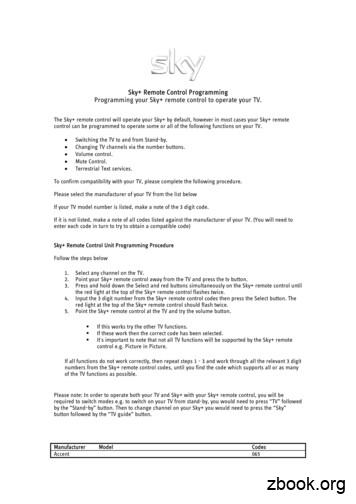Sky HD User Guide
Sky HD User GuideWelcome to our handy guidedesigned to help you get themost from your Sky HD box.Whether you need to make sureyou’re set up correctly, or simplywant to learn more about all thegreat things your box can do, allthe information you need is righthere in one place.
Welcome to your newSky HD boxAn amazing piece of kit that offers you: A ll the functionalityof Sky A choice of over 50 HDchannels, dependingon your Sky TVsubscription Up to 60 hours ofHD storage Follow this guide to findout more about yourSky HD box
ContentsOverview page 4Enjoying Sky Box Office entertainment page 56Let’s get started page 9Other servicespage 60Watching the TV you love page 17Get the most from Sky HDpage 63Pausing and rewinding live TV page 27Your Sky HD box connectionspage 85Recording with Sky page 29Green stuffpage 90Setting reminders for programmes page 40For your safetypage 94Using your Planner page 41Troubleshootingpage 97TV On Demand page 48HD jargon busterpage 107Specificationspage 1081
Full ContentsOverviewAbout your Sky HD boxYour Sky HD boxYour Sky HD remoteComplete overview of what’s on with Sky GuideLet’s get startedTurning your Sky HD box on and offYour viewing cardYour Sky HD remote and your TVChanging the volumeChanging channelsAbout the Now, Next & Later bannerCodes used in the programme information bannerOverview of Sky Guide optionsWatching the TV you loveFinding a specific channel in TV GuideTV Guide Quick LinksChoosing your favourite channelsWhat’s on your favourite channelsSeeing what’s on the HD channelsIdentifying HD programmesFinding a specific programmeGoing back to the channel you last watchedFinding out more about a programme with the i buttonFinding and listening to radio channelsPausing and rewinding live TVSaving after pausing or rewinding live TVChanging how far back you can rewind live TVRecording with Sky Recording without interrupting what you’re watchingRecording from Sky Guide listingsRecording from anywhere you 32Recording a promoted programmeWhen recordings clashAvoiding recordings being deletedPIN protecting kept recordingsCancelling current and future recordingsDeleting existing recordingsUndelete a recordingKeeping an eye on available disk spaceDisk space warningRecording radio channelsAdding extra time to the start and end of recordingsSetting reminders for programmesUsing your PlannerManaging your PlannerSetting the Series Link function in your PlannerChoosing a recording to watchPicking up from where you left the last recordingThe Play symbolChecking the remaining viewing timeFast forwarding and rewindingPausingSlow motionStopping playbackTV On DemandAbout TV On DemandSeeing what’s available to watch On DemandWatching a programme On DemandAbout your downloaded programmesManaging your usageRestricting On Demand viewingOpting out of On 495052535354552
Enjoying Sky Box Office entertainmentOrdering Box Office programmesChoosing a start time that suits youWatching Box Office programmesPaying for Box Office programmesOrdering over the phoneOther servicesGoing interactivePlaying gamesTeletextGet the most from Sky HDHaving more control over what the kids watchChanging your PINAbout your PINHiding adult channelsRestricting rated programmesRestricting specific channelsControlling the use of charged servicesPIN protecting kept programmesRestricting programmes in your PlannerEntering a PIN for pre-watershed playbackTurning off PIN controlled restrictionsSharing your Sky HD boxWatching TV with subtitles or audio descriptionFinding subtitled or audio described programmesImportant information about Single Satellite Feed installationsYour mini TV settingSaving bookmarksManaging and deleting bookmarksSkipping to bookmarksStarting playback from a bookmarkSetting up and resetting your remoteIf the set up didn’t workAlternative set upReplacing the batteriesAdding additional subscriptionsAdding channels that aren’t listed in Sky Guide5758595959616162Watching your added channelsChanging the picture settingsCopying programmes to video/DVDChanging how the Circular Playback Display worksYour Sky HD box connectionsBasic set up 1Basic set up 2Connecting other devicesSwitching on Dolby Digital audioAdjusting sound synchronisationGreen 8798081Saving energy with standby and Auto StandbyRecycling electrical and electronic productsRecycling packagingDisposing of batteriesMore informationFor your safetyUsing equipment safelyWarnings and cautionsMains plug and fuseConnecting to the mains eshooting97HD jargon buster107Specifications1083
Overview1About your Sky HD box2Your Sky HD box3Your Sky HD remote4Complete overview of what’s on with Sky Guide4
1About your Sky HD boxWith your Sky HD box, a compatible HD ready TV and the relevant subscriptionsyou can enjoy fantastic Sky entertainment in stunning high definition, as well asall the features and benefits of Sky .Sky currently has the widest choice of HD channels in Europe, across sports,movies, arts, drama and documentaries. Enjoy over 27,000 hours of HDprogrammes a month – that’s more than three times the standard definitionoutput of the UK’s five terrestrial channels combined.Your Sky HD box decodes HDinformation from the satelliteTo find out more about what’s on Sky HD go to sky.com/hdOur Sky HD box is a video recorder and satellite receiver in one, making iteasy to record and store a collection of your favourite programmes to watchwhenever you want. The 250GB storage capacity means you can store 180 hoursof SD content and 60 hours of HD content. Sky also allows you to record twoprogrammes at once, pause and rewind live TV and more. Plus you can set up TVrecordings remotely using your mobile or online at sky.com with Remote Record,so you can record the TV you love wherever you are.We’re always looking for ways to make improvements for our customers, and aswe make improvements and create new features we update the software yousee on screen by sending it via the satellite. We’ll let you know about these newfeatures as soon as they’re available.Sky’s On Demand service gives you a library of TV On Demand once you’veconnected your Sky HD box to your broadband router. When connecting yourSky HD box to your broadband router via WiFi please ensure you have enabledsecurity on your wireless network and that a strong password has been set.Please also ensure that you only share your wireless network password withtrusted people as connecting your Sky HD box will allow certain other devices(with Sky software or applications installed) on your wireless network to accessinformation on your Sky HD box, such as a list of your Planner recordings.Overview5
Your Sky HD boxTop2back up jumps back to last page or to previouslevel in Sky Guide screenstv guide shows TV listingsi reveals more about a programmearrows show what’s on other channels turns your Sky HD box on, to standby or offor highlight on screen optionsselect confirms a menu optionFrontrewinds a recording or live TVstops playing back a recordingrecords a programmeplays a recordingpauses a recording or live TVfast forwards a recordingOverviewlights green when you’re online(using the phone line)lights when Sky is recordingor playing back programmeslights yellow when there’s a network errorlights red when the remote is usedlights green when the box is on, amberwhen the box is in standby and red whenthe box is off6
3Your Sky HD remotesets your remote to control your Sky HD boxt urns your Sky HD box on, to standby or off andturns your TV on and offsets your remote to control your TVgives options including subtitles, favouritechannels and turning off the mini TVshows Box Office programmesprovides interactive servicesshows TV and radio listingstells you more about a programmeturns your TV’s sound on and offchanges channel or goes up/down a pagechanges your TV’s volumeconfirms a menu optionshow what’s on other channelsor highlight on screen optionsswitches to text modepauses a recording or live TVplays a recordingjumps back to the last page or to the previouslevel in Sky Guide screensturns on subtitles/audio description or showshelp on using Sky Guidefast forwards a recordingstops playback of a recordingselect on screen optionsrewinds a recording or live TVenter channel numbers or select menu optionsrecords a programmepress before entering a radio channel numberOverview7
4Complete overview of what’s on with Sky GuideYou control what you watch on your Sky HD box by browsing the on screen Sky Guide using your remote.Pressing tv guide on your remote displays the following TV Guide screen:information areatop menuPress tv guide on remotemini TVuse left/right tohighlight the option youwant then press select(if available) showing whatyou’re watching so youdon’t miss the actionmiddle menuuse left/right to highlightthe tab option you wantthen press selectbottom menuor ‘listings’ use up/downand left/right to highlightthe item on the pageto go back shortcutsPressto leave the screens and go back to what you were watchingUseor up to jump back to the previous level, e.g. from thelistings to the middle menu, from the middle menu to the top menuOverviewto get to a differentSky Guide page or yourstored favourites, pressone of the colouredbuttons shown at thebottom of the screen8
Let’s get started1Turning your Sky HD box on and off2Your viewing card3Your Sky HD remote and your TV4Changing the volume5Changing channels6About the Now, Next & Later banner7Codes used in the programme information banner8Overview of Sky Guide options9
1Turning your Sky HD box on and offPress the Sky button on your Sky HD remote to turn the box on,and wait for a few moments for it to start up.To turn your Sky HD box to standby, press the standby buttonon your remote.To turn your Sky HD box to off, press and hold the standby buttonfor 5 seconds on your remote. The standby light on the front panelis red when your Sky HD box is plugged into the mains but turnedoff. The light is green when your Sky HD box is on. The light is amberwhen your Sky HD box is in standby.Sky turnsthe box onStandby turnsthe box tostandby or off To save power and money, please put your Sky HD boxinto standby mode when you’re not using it. See Saving energy with standby (page 91) to readabout your Sky HD box’s automatic energy saving mode.Your Sky HD box must be on or in standby to be able to recordprogrammes, see Recording with Sky (page 29) to read aboutrecording programmes.red offamber standbygreen onYour Sky HD box must be on or in standby for a selection of OnDemand programmes to be automatically received by your box.See TV On Demand (page 48) to read about On Demand.Let’s get started10
2Your viewing cardYour viewing card needs to stay in your Sky HD box at all timesso you can watch all the Sky TV channels you’re entitled to.The viewing card slot is under the flap on the front of your Sky HDbox. There’s no need to remove the viewing card unless it’s faultyor has expired.Please remember these cautions: Don’t remove or re-insert the viewing card unnecessarily Don’t bend the viewing card Keep the card away from heat and sunlight Keep the card dry. Never clean it with fluids – use a soft dry cloth Keep the card away from small children and petsLet’s get started11
3Your Sky HD remote and your TVYour Sky HD remote can work with both your Sky HD box and your TV.Press tv on the remote to switch control from the Sky HD box to the TV.Press Sky to go back to controlling the Sky HD box.The Sky installer should have already set up the remote for you. If youchange your TV, you need to reset the remote to work with your new TV.See Setting up and resetting your remote (page 77) for details.Let’s get started12
4Changing the volumeUse the remote’s vol /- button to change the volume of your TV.You can turn the vol altogether by pressing the mute button.5Changing channelsTo go through the channels one at a time, press the channel /button on your remote and wait for the channel to change.If you know a channel’s number you can enter it on the remote tojump straight to that channel. For example, enter the sequence5-0-1 for Sky News.Use the mute orvol /- buttonfor volume controlChange channelsone a time withch /-Or by channelnumber with thenumber buttonsLet’s get started13
6About the Now, Next & Later bannerThe Now, Next & Later banner is your ultimate on screen helper —it lets you see what’s on now, next and later, change channels, setreminders, record programmes if you have a Sky subscription,and see which programmes you are recording right now, all withoutinterrupting what you’re watching. Press an arrow button or select to show the Now, Next &Later bannerUse the arrows orselect to show thebanner Press back up to remove the bannerThere are tips on using the banner throughout this guide,most importantly: What’s on your favourite channels (page 22) Finding out more about a programme with the i button(page 25) Recording without interrupting what you’re watching (page 31)The banner shows you what’s on now, next and laterLet’s get started14
7Codes used in the programme information bannerRating codesLetter codesU Universal, suitable for all audiences including young children.HD This is a High Definition programme. HD programmes areshown in widescreen.PG Parental guidance is recommended. Some discretion mayneed to be applied as to the suitability of the film for youngeror impressionable children.12 Suitable for viewers aged 12 years or over. More maturethemes or language make the film unsuitable viewing foryoung children.15 Suitable for viewers aged 15 years or over. May containstronger language.18 Suitable only for adult viewers aged 18 or over.Content codessSex or nudity.lStrong language.vViolent scenes.m Material which is intended for a mature audience.C This programme is copy protected and may not play backcorrectly if you try to record it.DS You can hear this programme in surround sound if yourTV/home cinema system is compatible.DD You can hear this programme in Dolby Digital 5.1 audio ifyour TV/sound system is compatible. See Switching on Dolby Digital audio (page 89) for more details.AD You can choose to play an audio description over this programme;a narrative soundtrack for the partially sighted.See Watching TV with subtitles or audio description (page 71).S You can turn subtitles on for this programme.See Watching TV with subtitles or audio description (page 71).W This programme is shown in widescreen. For HD programmes,this code won’t be shown although all HD programmes areshown in widescreen. See Having more control over what the kids watch (page 65)to see how to restrict rated programmes.Let’s get started15
8Overview of Sky Guide optionsThe top menu allows you to pick an option from any Sky Guide screen by scrolling left/right to highlight your choice, and then pressing select.Top menuSymbol / OptionHow to get thereDescriptionTV Guide greenPlanner manageyour reminders and recordings redDemandSky TV On Demand, including pick of the week’s HD TVBox Officeorder Sky Box Office movies, sports and events blueSearch searchfor a specific programme scroll rightRadio listento and record digital radio channelsInteractive play games, get up-to-date information scroll leftParentalchange your PIN, set viewing restrictions, limit spendingOptionsset up your favourite channels, turn on subtitles scroll rightSettingschange picture and sound settings, see your Sky HD box detailsLet’s get startedsee what’s on for the next 7 days on all channels including HD16
Watching the TV you love1Finding a specific channel in TV Guide2TV Guide Quick Links3Choosing your favourite channels4What’s on your favourite channels5Seeing what’s on the HD channels17
6Identifying HD programmes7Finding a specific programme8Going back to the channel you last watched9Finding out more about a programme with the i button10Finding and listening to radio channelsWatching the TV you love18
1Finding a specific channel in TV GuideTV Guide lists channels by channel number. If you know the number of the channel, you can enter it usingthe number buttons Go down a page at a time by pressing ch- To see what’s on later on that channel, keep pressing right To see what’s on up to 7 days in advance on that channel,use theyellow ( 24 Hours) andblue (-24 Hours) buttonsRadio channel numbers start with a zero (for example, 0101)Watching the TV you love19
2TV Guide Quick LinksMany of the genre tabs in the TV Guide contain Quick Links to giveyou quick and easy access to different parts of the Sky Guide.Channels will display the channel listing for the genre you haveselected.Recordings links through to the recordings of the same genre inyour Planner.On Demand links to the library of On Demand content for thatgenre. Connect your Sky HD box to any broadband router to accessthe full On Demand service.Rentals links are available in Movies, Sports and Music genres, andwill display Sky Store if you have connected a compatible set top boxto your broadband router, or Box Office if not.Search takes you to Search which will be pre-populated with thegenre you selected. TV Guide Quick Links can be turned off in the Options menu.Press services (for Options), then press down and select theCustomise tab. Press ch- to view the second page of settings,and with TV Guide Quick Links highlighted press left/right togreen button to save your changes.choose Off. Press theAll the genre tabs in the TV Guide will now display channellistings only.Watching the TV you love20
3Choosing your favourite channelsOnce you get to know what channels you watch most often, you canset them up as your favourites so you can find them more easily.To store your favourites:1 Press services (for Options), press down then select theFavourites tab. A list of available channels appears.2 Highlight a channel you want as one of your favourites andpress theyellow button (Favourite). A tick appears nextto the channel.3 Choose up to 50 channels and press the(Save) when you’re done.green button4 See page 22 for details on navigating to your favourites.Storing your favourites activates theblue button, whichyou can also use to find the channel you were last watching.See page 25 for more details.Watching the TV you love21
4What’s on your favourite channelsOnce you’ve marked channels as your favourites (page 21),you can choose to see what’s on those channels only.Your favourite channels are marked with a tickTo see what’s on your favourites without interrupting what you’rewatching, just keep pressing theblue button. The first channelyou see when you press theblue button is the channel you lastwatched. Press theblue button again to get to your favourites.You can get a complete overview of what’s on all your stored favouritechannels with any of these shortcuts:From TV Guide: press theyellow buttonor scroll to the Favourites tab.From your Planner: press thegreen button.From On Demand: press thered button.Watching the TV you love22
5Seeing what’s on the HD channelsTo see listings for HD channels only, go to TV Guide and selectthe HD & 3D tab.In Now, Next & Later and general listings, you can spot HDchannels easily as they have the letters HD after the channelname, for example, Sky 1 HD.6Identifying HD programmesA programme broadcast in High Definition will have the lettersHD in its programme information bar: While watching the programme, press i on your remote From the Sky Guide listings, just highlight the programmeand check the programme information in the top left corner.In full screen mode, highlight the programme and press i HD programmes are highlighted in yellow in the TV Guidelistings so they’re easier to spot. You can find this
Using your Planner page 41 TV On Demand page 48 Contents Enjoying Sky Box Office entertainment page 56 Other services page 60 Get the most from Sky HD page 63 Your Sky HD box connections page 85 Green stuff page 90 For your safety page 94 Troubleshooting page 97 HD jargon buster page 107 Specifications page 108 1
2. Point your Sky remote control away from the TV and press the tv button. 3. Press and hold down the Select and red buttons simultaneously on the Sky remote control until the red light at the top of the Sky remote control flashes twice. 4. Input the 3 digit number from the Sky remote control codes then press the Select button. The
The purple balloon flies in the sky, flying up so high. The pink balloon floats in the sky, floating high in the sky. The violet balloon flies in the sky, flying up so high. The brown balloon floats in the sky, floating high in the sky.
LISTINO PREZZI RISERVATO A RIVENDITORI ED INSTALLATORI Indice R-32 Gamma Mono-Multi R32 3 Monosplit 4 Multisplit 8 Purificatori d‘aria 13 Mini Sky Monosplit R32 15 Sky Air A-Series R32 19 Sky Air Alpha 20 Sky Air Advance 25 Sky Air Active 29 Sky Air Twin, Triple e Double Twin 31 R-410A Gamma R410A 35 Monosplit 36 Multisplit 37 Mini VRV IV 42
LISTINO PREZZI RISERVATO A RIVENDITORI ED INSTALLATORI Indice R-32 Gamma Mono-Multi R32 3 Monosplit 4 Multisplit 8 Puriicatori d‘aria 13 Mini Sky Monosplit R32 15 Sky Air A-Series R32 19 Sky Air Alpha 20 Sky Air Advance 25 Sky Air Active 29 Sky Air Twin, Triple e Double Twin 31 R-410A Gamma R410A 35 Monosplit 36 Multisplit 37 Mini VRV IV 42
media kit 2021. table of contents. 3 who is outlaw? 4. outlaw integration . 7 town crier 8-9 mountain outlaw / explore yellowstone 10 views real estate magazine 11 events 13 peak t o sky 14 big sky pbr 15 big sky community rodeo 16 big sky art auction 17 tedxbig sky big sky ideas festival . golf, hiking, biking, alpine skiing 45% male. 55 .
The Moon can be seen in the sky during the day and night. 16. 17 Stars are natural made objects that are in the sky. The stars are always in the sky, but you can see stars better at night. 18. 19 Other natural objects that can be found in the sky are rainbows, clouds, and lightning. 20. 21
All-Sky Map for January and February January 10 p.m. February 8 p.m. See Map Detail To use this map: Face south and hold the map above your head. The stars on the map should match those in the sky. Navigating the Night Sky Learn the sky by first finding those stars or constellation
Sky is Not the Limit: Semantic-Aware Sky Replacement Yi-Hsuan Tsai1 Xiaohui Shen 2Zhe Lin Kalyan Sunkavalli2 Ming-Hsuan Yang1 1University of California, Merced 2Adobe Research Input photograph Automatic sky replacement results with different styles Figure 1: Given an input photograph, the proposed algorithm automatically generates a set of images with stylized skies.