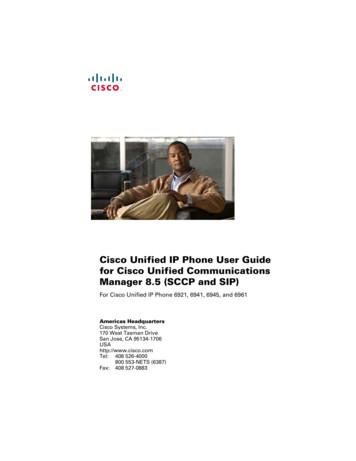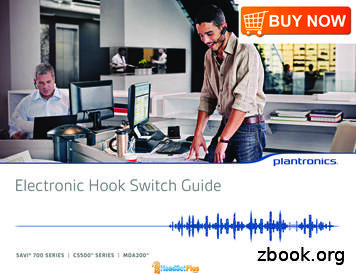Business Class Phone
Business Class PhoneUser Guide
RWelcome!To Suddenlink Business ServicesAt Suddenlink we want to help your business connect.This User Guide explains how to take advantage of the features availableto you as a valued Suddenlink Business customer.If you have questions about your service, call our customer service team24 hours a day 7 days a week at 1-800 - 490-9604 or visit:www.suddenlinkbusiness.comWe’re sure you will enjoy the benefits of these services. Plus our planswill save you money.One call. One bill. One company. Easy.User Guide 1
User Guide 2
RSuddenlinkBusiness Class PhoneUser GuideUser Guide 3
Contact InformationSuddenlink BusinessCommercial Phone, Internet and Video ServicesSales, Technical Support & Account Services1-800-490-9604Sales Hours of OperationMonday – Friday7:00 am – 6:00 pm CSTTechnical Support Hours of Operation24 hours a day, 7 days a weekVisit www.suddenlinkbusiness.com for additional informationabout Suddenlink services and your account.User Guide 4
RSuddenlink Business Class PhoneQuick Reference GuideCall ForwardingThis service forwards all of yourincoming calls to an alternative numberselected, without ringing the yourtelephone first.1. To Activatea. Listen for a dial tone then dial *72.b. Wait for confirmation tone, then dialthe number to which to forward.c. Listen for the confirmation tones.d. Hang up the telephone.2. To Deactivatea. Listen for a dial tone then dial *73.b. Wait for confirmation tone.c. Hang up the telephone.Note: Two short tones indicate that youhave turned Call Forwarding off.When you hear a Call Waiting toneduring a call, you have severaloptions:1. End the original call and answer thewaiting call. Hang up the telephone andthe new call will ring with the secondcaller.2. Place the original call on hold andanswer the waiting call. Press andrelease the hook switch to put the firstperson on hold and answer the secondcall. You can alternate between the twocalls and both conversations will remainprivate.3. Ignore the Call Waiting tone and use*69 Call Return to identify the secondcaller once you have finished the originalcall.4. Ignore the Call Waiting tone and letthe second call forward go to Voicemail(if selected).Notes about Call Waiting:Call WaitingThis service notifies you that a secondcall is on the line and allows you toswitch between the calls. The calledparty is notified by a tone when the callis waiting. If the first caller hangs up, you willautomatically be connected to the waitingcall within two seconds. Call Waiting allows you to have twopeople on your telephone at the sametime – one on hold and one to whom youare talking. A third caller will hear a busysignal (the call may forward to Voicemailor another number if those services areactivated.)User Guide 5
Three-Way Calling:Three people at different telephonenumbers can talk together at thesame time, no matter who placedthe first call.To add a third person to your call:1. With the first person on the line, pressand release the hook switch to put thecall on hold.2. Listen for three tones followed by adial tone.3. Dial the number of the third person.Once the person answers, you can talkprivately before connecting the personon hold.Note: If you get a busy signal or noanswer when calling the third person, justpress and release the hook switch twiceto continue your original call.User Guide 64. To bring the person on hold backinto the conversation and complete the3-Way call, press and release the hookswitch for one second and all three ofyou will be connected.5. To disconnect, have either personhang up and you can continue a 2-Waycall.Notes about 3-Way Calling: You may use 3-Way Calling to addanother person, no matter who placed thefirst call; however, if you hang up the othertwo people will also disconnect. When the 3-Way call includes long distance,you pay only for the call(s) you make.
RTABLE OF CONTENTSUniversal Features. 9provided on every linen911 CallingnCall TracenCall ForwardingnRemote Access to Call Forwarding“Key Features” Package. 12nCaller IDnSpeed Calling – 30 numbersnBusy Line Redialn3 Way Calling“Solutions Features” Package. 14includes all “Key” features plus.nCall ReturnnSelective Call AcceptancenSelective Call ForwardingnSelective Call RejectionnCall Forward on No Answer or Busyn Call Waitingn Call Waiting IDUser Guide 7
Additional Features. 17nCall HoldnCall Pickup GroupnCall TransfernMake Set BusynSimultaneous RingnAnonymous Call RejectionnHunt GroupnEmail Notification of VoicemailnExtension DialingnAuto AttendantnAccount CodesnHot LinenWarmlinenLine VoicemailnGroup VoicemailLine Functions. 26nDirectory Assistance-Dial 411nCalling the OperatorInternational Long Distance RatesBilling InformationUser Guide 8
RUniversal Features911 CallingIn the event of an emergency, dial 911.Call TraceWhen you get a harassing call, start the trace immediately. If you get another call beforeyou begin, it’s too late.1. Hang up after receiving the call. Then immediately pick up again and listen for a dial tone.2. Press *57 and listen for the announcement.3. Write down the date and time you received the call.4. Contact local law enforcement for further investigation if necessary.Call ForwardingThis service forwards all of your incoming calls to an alternative number you’ve selected,without ringing your telephone first.1. To Activatea. Listen for a dial tone then dial *72.b. Wait for confirmation tone, then dial the number to forward calls to.c. Listen for the confirmation tonesd. Hang up the telephone.2. To Deactivatea. Listen for a dial tone then dial *73.b. Wait for confirmation tone.c. Hang up the telephone.Note: Two short tones indicate that you have turned Call Forwarding off.User Guide 9
Remote Access to Call Forwarding (RACF)You will be assigned a default PIN code to use with RACF (the default PIN for RACF is thelast four digits of your Suddenlink telephone number).The PIN must be changed from your phone prior to the first use of RACF.PIN set up (must be completed from the phone to which the number is assigned)1. Lift the handset2. Dial *98. When prompted to designate the feature to change, dial *97# for RACF.3. When prompted to enter your PIN code, dial your default PIN code4. When prompted to enter new PIN code, enter a new PIN code up to 10 digits5. When prompted to re-enter new PIN code, re-enter the new PIN code6. Listen for confirmation announcement, then hang upYou may now use the global access numbers depending on your location.RACF access numbersRACF# 866-928-2540Amarillo TXAndrews TXAnna TXArkadlphia ARAthens TXAubrey TXBatesville ARBay ARBig Spring TXBull Shoals ARBullhead City AZCabot ARCanyon TXCastlerock AZCelina TXClarksville ARDallas TXDardanelle ARDe Ridder LADeport TXDetroit TXFlagstaff AZFlippin ARForney TXFrisco TXGainesvl TXGassville ARGladewater TXGrandsalin TXGunter TXGurdon ARHeber Spg ARHelena ARHenderson TXIowa LAJacksonvl ARJacksonvl TXJessievl ARJonesboro ARKingman AZKrum TXLake City ARLake Havasu AZLakeview ARLamar ARLeesville LALindl Swan TXLk Charles LALongview TXMallard Point ARMalvern ARMarvell ARMckinney TXMidland TXMidway ARMineola TXMinerlwlls TXMohave Vly AZMorrilton ARMtn Home ARMt Vernon TXMt. Pleasant TXNewport ARParis TXPayson AZPilot Point TXPittsburg TXPocahontas ARProsper TXQuitman TXRockwall TXRoyse City TXRussellvl ARSanger TXSeagoville TXSedona AZSulphur LASulphur Spg TXTerminal TXTerrell TXTioga TXTuckerman ARTyler TXWalnut Rdg ARWhitehouse TXWhitesboro TXWinnsboro TXConroe TXCushing OKDiboll, TXDrumright OKEarp CAEl Dorado AREnid OKEhrenberg AZEureka CAFarwell TXFerndale CAFloydada TXFortuna CAGallipolis OHGeorgetown TXGrambling LAGreenville MSGreenwood MSGrass Valley CAHaughton LAHelena MOHenryetta OKHighlandvl MOHomewood CAHudson TXHuffman TXHumble TXHuntsville TXHutto, TXHydesville CAIndianola MSJarrell TXKmblng Ct MOLeander TXLoleta CALubbock TXLufkin, TXMagnolia ARMany LAMarietta OHMarionville MOMer Rouge LAMinden LAMonett MOMontgomery TXMuskogee OKRACF# 866-475-4135Abilene TXAgency MOAlexandria LAAlta CAArcata CAAuburn CAAurora MOAustin TXAvenue City MOBastrop LABelpre OHBenton LABig Pine CAUser Guide 10Bishop CABlue Lake CABylthe CABoonville MOBoyce LABranson MOBrookfield MOBryan TXCannon Afb NMCarthage MOChickasha OKClfx Wemr CAClovis, NM
RRACF# 866-475-4135 continuedNacogdoches TXNatchitoches LANeosho MONixa MOOkmulgee OKOsawatomie KSOzark MOPaola KSParker AZParker Dam AZPauls Vly OKPerkins OKPierce City MOPlainview TXPollock LAPorter TXPost TXReeds Spg MORio Dell CARockwy Bch MORuston LASan Angelo TXSan Antonio MOSavannah MOSeminole OKShallowtr TXShreveport LASnyder TXSpringhill KSSt. Joseph MOStillwater OKSweetwater TXTexico NMTrenton MOTrinidad CATruckee CATulia TXUrbana ARVerona MOVictoria TXWagoner OKWaldo ARWewoka OkWillis TXWinnfield LAWolfforth TXWoodrow TXWynnewood OKZwolle LARACF# 866-271-6531All Locations in: North Carolina, West Virginia, Virginia, Ohio, KentuckyTo forward your calls1. Dial the Remote Access to Call Forwarding phone number for your location provided.(See previous page.)2. Dial your 10-digit telephone number, followed by your PIN. Then press #.3. Press 72#.4. Dial the “forward-to” number, including 1 area code if required, and press #.5. Follow the voice instructions to confirm or change the “forward to” number.To cancel Call Forwarding1. Press 73#.2. Listen for confirmation tones to indicate Call Forwarding is cancelled.When you are using Remote Access to Call Forwarding, you have three chances percall to enter your phone number and PIN. If you make an error on the third try, you aredisconnected. Just hang up and try again.To change your PIN1. Dial *98 to access the PIN change feature2. When prompted to indicate the feature to change, Dial *97# for RACF.3. When prompted to enter your PIN code, dial your current PIN code4. When prompted to enter new PIN code , enter a new PIN code up to 10 digits5. When prompted to re-enter new PIN code, Re-enter new PIN code6. Listen for confirmation announcement, then hang upIf you forget your PIN, call 1-800-490-9604.User Guide 11
“Key Features” PackageIncluded with Unlimited Line. Optional with Basic Line.Caller IDSuddenlink Phone provides Caller ID. Customers will need to have the appropriateequipment.1. Wait for one full ring.2. Look at your Caller ID unit for the telephone number and/or name and numberassociated with the incoming call.Notes about Caller ID: A Caller ID display unit is a separate piece of equipment that is required for this service.Display units vary in design and features. If you have Call Waiting, Caller ID doesn’t display information for any calls that come throughwhen you’re on the telephone unless you have Call Waiting ID on your line and compatibleequipment. If your caller is using a privacy feature, the Caller ID display may read “Private Number”instead of the caller’s name/number.Speed Calling numbers – list size 30To record speed dial numbers1. Go off-hook and receive dial tone, press 75#.2. At the second dial tone, press the two-digit Speed Calling code (20-49).3. Dial the telephone number for that code.Include 1 area code, if necessary. (The number can have up to 16 digits.)4. Listen for confirmation tone, then hang up.To speed dial a call:At the dial tone, press the 2-digit Speed Calling code, followed by #.Busy Line RedialTo redial the last number that you called, press *66. The Suddenlink phone system willcontinue to call the number until it is not busy and then ring you back to complete the call.Dial *86 to cancel the Busy Line Redial before the Suddenlink system rings you back.User Guide 12
RThree Way CallingThree people at different telephone numbers can talk together at the same time, no matterwho placed the first call.To add a third person to your call:1. With the first person on the line, press and release the hook switch to put the callon hold.2. Listen for three tones followed by a dial tone.3. Dial the number of the third person. Once the person answers, you can talk privatelybefore connecting the person on hold.Note: If you get a busy signal or no answer when calling the third person, just press andrelease the hook switch twice to continue your original call.4. To bring the person on hold back into the conversation and complete the 3-Way call,press and release the hook switch for one second and all three of you willbe connected.5. To disconnect, have either person hang up and you can continue a 2-Way call.Notes about 3-Way Calling: You may use 3-Way Calling to add another person, no matter who placed the first call;however, if you hang up the other two people will also disconnect. When the 3-Way call includes long distance, you pay only for the call(s) you make. Call Waiting does not work during a 3-Way callUser Guide 13
“Solutions Features” PackageThis feature package is an option.Call Return1. At the dial tone, press *69. The phone number, date and time of the last incoming callare announced.2. To return the call, press 1. If you do not want to return the call, hang up.Selective Call – Rejection, Forward, AcceptanceTo access Selective Call Rejection service, press *60. Follow the instructions.To access Selective Call Forwarding service, press *63. Follow the instructions.To access Selective Call Acceptance service, press *64. Follow the instructions.After accessing the Rejection, Forward or Acceptance serviceTo turn your service on or off, press 3.To add a phone number to your list, Press #, Dial the number you want to add. Press #.To add the last number that called, press 01#.To review your list, press 1#.To remove a number right after you hear it (while reviewing your list), press 07*.To remove a number from the list, Press *. Dial the number you want to remove. Press *.To remove all entries, press 08*.To remove all private entries, press 09*.To review the instructions, press 0#.Call Forward on No Answer or BusyThis service forwards all of your incoming calls to an alternative number selected if the lineis busy, is not answered, or is busy and another call is waiting.1. To Activate Call Forwarding No Answera. Listen for a dial tone then dial *92.b. Wait for confirmation tone, and then dial the number to which calls will be forwarded.c. Listen for the confirmation tones.d. Hang up the telephone.User Guide 14
R2. To Deactivate Call Forwarding No Answera. Listen for a dial tone then dial *93.b. Wait for confirmation tone.c. Hang up the telephone.3. To Change the amount of rings on Call Forwarding No Answer(Default four rings before line forwards)a. Listen for a dial tone then dial *94.b. Enter number of rings (2-9).c. Listen for confirmation tone.d. Hang up the telephone.4. To Activate Call Forwarding Busya. Listen for a dial tone then dial *90.b. Wait for confirmation tone, and then dial the number.to which calls will be forwarded.c. Listen for the confirmation tones.d. Hang up the telephone.5. To Deactivate Call Forwarding Busya. Listen for a dial tone then dial *91.b. Wait for confirmation tone.c. Hang up the telephone.User Guide 15
Call WaitingThis service notifies you that a second call is on the line and allows you to switch betweenthe calls. You are notified by a tone when the call is waiting.When you hear a Call Waiting tone during a call, you have several options:1. End the original call and answer the waiting call. Hang up the telephone and the newcall will ring with the second caller.2. Place the original call on hold and answer the waiting call. Press and release the hookswitch to put the first person on hold and answer the second call. You can alternatebetween the two calls and both conversations will remain private.3. Ignore the Call Waiting tone and use *69 Call Return to identify the second caller onceyou have finished the original call.4. Ignore the Call Waiting tone and let the second call go to Voicemail (if selected).5. If the first caller hangs up, you will automatically be connected to the waiting call withintwo seconds.Call Waiting IDThis service notifies a you that a second call is on the line (while providing identification ofthe calling party on the caller ID display) and allows the you to switch between the calls.The called party is notified by a tone when the call is waiting.When you hear a Call Waiting tone during a call, you have several options:1. End the original call and answer the waiting call. Hang up the telephone and the newcall will ring with the second caller.2. Place the original call on hold and answer the waiting call. Press and release the hookswitch to put the first person on hold and answer the second call. You can alternatebetween the two calls and both conversations will remain private.3. Ignore the Call Waiting tone and use *69 Call Return to identify the second caller onceyou have finished the original call.4. Ignore the Call Waiting tone and let the second call forward go to Voicemail(if selected).5. If the first caller hangs up, you will automatically be connected to the waiting call withintwo seconds.User Guide 16
RAdditional FeaturesCall HoldOptional feature. This service can be used to put a caller on hold for up to 3 minutes.To Activate1. While on a call flash hook and dial *32. You will hear dial tone2. Hang up phonePick up the phone to resume the call. A call may be left on hold for up to 3 minutes.Call Pickup GroupOptional feature. Using this service, any member of a predefined group can answer callsto other members’ phones by dialing an access code.You hear a call ringing to another number and want to answer the call – pick up thereceiver and after hearing dial tone, dial access code *23 and immediately answer the call.Call TransferThis service transfers a call to another number.To transfer a call to another number:a) Press “flash” button (for phones with no flash button, tap the hook switch) to hear a3-pulse confirmation tone. Then dial the number to which the call is to be transferred.Dial the number just as you would if directly calling it from your phone i.e., 7-digit, 10-digit,local, long distance.b) When you hear a ringback tone, press the flash button (for phones with no flash button,tap the hook switch) then hang up your receiver. Or, you may talk with the person towhom the call is being transferred, then press flash and hang up.User Guide 17
Make Set BusyThis service temporarily makes your phone line appear to be busy for incoming calls.Your phone line can still be used to make outgoing calls.To Activate1. Take the phone off hook2. Dial the Make Set Busy activation code *253. Listen for confirmation tone4. Hang upTo Deactivate1. Take the phone off hook2. Dial the Make Set Busy deactivation code *263. Listen for confirmation tone4. Hang upSimultaneous RingThis service rings multiple phones when the pilot (main) number is called, and any one ofthe phones can pick up the call.To Activate1. Take the phone off hook2. Dial *22 (SimRing feature code)3. Listen to announcements and dial 3 to activate4. Enter a number to be called and then dial *5. The system will announce the number added6. Hang upSetup must include 1 dialing if you want to simultaneously ring a long distancenumber. Long distance numbers will accrue any long distance charges if the charges areapplicable.To Add Phone Numbers to List1. Take the phone off hook2. Dial *22 (SimRing feature code)3. Listen to announcements and dial #4. Add number and listen for confirmation of number added5. Hang up.User Guide 18
RTo Remove a Number From List1. Take the phone off hook2. Dial *22 (SimRing
3. When prompted to enter your PIN code, dial your current PIN code 4. When prompted to enter new PIN code , enter a new PIN code up to 10 digits 5. When prompted to re-enter new PIN code, re-enter new PIN code 6. Listen for confirmation announcement, then hang up If you forget your PIN, call 1-800-490-9604.
County: DeKalb Job Cost: Subdiv: Unit : Lot #: Zoning Dist: Block #: Phone #: Cell #: Front Depth Height Sq. Ft. Front Depth Height Sq. Ft. Total Sq. Ft. of Bldg: Garage: Attached Detached Address Phone Address Phone Carpenter Address Phone Address Phone Address Phone Address Phone Roofing Contractor Address Phone Address Phone Address Phone .
County: DeKalb Job Cost: Subdiv: Unit : Lot #: Zoning Dist: Block #: Phone #: Cell #: Front Depth Height Sq. Ft. Front Depth Height Sq. Ft. Total Sq. Ft. of Bldg: Garage: Attached Detached Address Phone Address Phone Carpenter Address Phone Address Phone Address Phone Address Phone Roofing Contractor Address Phone Address Phone Address Phone .
1. Analog phone to analog phone (PSTN-to-PSTN) over IP using Class 4 Softswitch 2. Analog phone to analog phone over IP using Class 5 Softswitch 3. IP phone to IP phone (LAN-to-LAN) Scenario 3 Softswitch SIP Phone SIEMNS XDORF M D SIP Phone SigTran MegacoPSTN SIP Signaling Gateway Trunk PST
Product Information Product name D 10 Phone – EU D 10 Phone – UK D 10 Phone – US D 10 Phone – AUS Order name D 10 Phone – EU D 10 Phone – UK D 10 Phone – US D 10 Phone – AUS Art. No. 506408506410506411 506409 EAN No. 40 44155 09702 3 40 44155 09703 0 40 44155 09704 7 40 44155 09705 4 UPC No. 6 1510
† [7] (LYNXR-EN) that LYNX has finished For LYNXR/LYNXR24 only options 0, 1, 2, and 3 are applicable Central Dialing Mode Station Pulse Tone Pulse Tone No WATS 0 No Speaker Phone 1 No Speaker Phone 4 With Speaker Phone 5 With Speaker Phone WATS 2 No Speaker Phone 3 No Speaker Phone 6 With Speaker Phone 7 With Speaker Phone 48 REPORT FORMAT for PRIM./SEC [7, 7] Primary .
Cisco Unified IP Phone User Guide for Cisco Unified Communications Manager 8.5 (SCCP and SIP) iii Contents Your Phone 1 Cisco Unified IP Phone 6921 1 Phone Connections 1 Buttons and Hardware 3 Phone Screen 5 Footstand 6 Higher Viewing Angle 7 Lower Viewing Angle 8 Handset Rest 8 Cisco Unified IP Phone 6941 10 Phone Connections 10 Buttons and Hardware 12
Cisco Phone Models 7 ShoreTel Phone Models 3 Avaya Phone Models 6 Polycom Phone Models 5 Nortel Phone Models 8 Siemens Phone Models 9 Tenovis Phone Models 10 Toshiba Phone Models Electronic Hook Switch Guide Contents Electronic Hook Switch Cables (EHS)
Cell Phone Apple iPhone 6 Plus Cell Phone Apple iPhone 6S Cell Phone Apple iPhone 6S Plus Cell Phone Apple iPhone SE Cell Phone BlackBerry Classic Cell Phone BlackBerry Leap Cell Phone BlackBerry P’9982 Ce