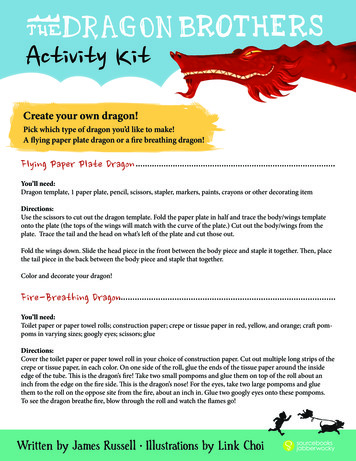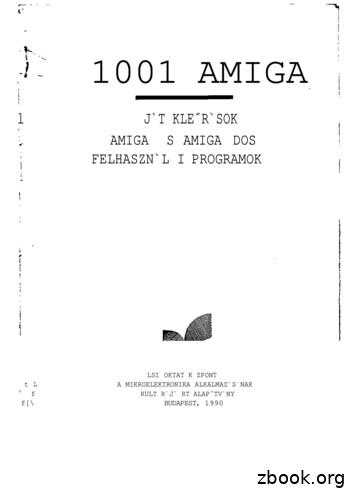INSTALL AND ACTIVATE DRAGON - Nuance
Welcome to Dragon NaturallySpeaking 11.For the latest version of the User’s Guide and other resources, please see:http://support.nuance.com/userguidesThe User’s Guide is also available on your installation disk,in the directory:\documentation\enx\User Guide.pdfINSTALL AND ACTIVATE DRAGONExit any open applications. If you're running an anti-virus program, turnit off until after the installation completes. There can only be one versionof Dragon installed on your computer at a time.1) Put the Dragon DVD into your DVD drive and follow the on-screen prompts.2) Enter the serial number that is printed on the DVD sleeve.3) Choose a Setup type. We recommend “Typical/Complete.” Click Next.4) Continue to click Next, taking all the recommended options.To start Dragon, double-click the Dragon desktop icon.You will be prompted to activate your software. When prompted, firstclick “Activate Now” and then “Activate Automatically.” You must beconnected to the Internet to activate. For more information ATING OR UPGRADING A USER PROFILEIF YOU ARE NEW TO DRAGON.Before you can use Dragon, you will need to plug in your microphone intoeither the mic-in jack or a USB port, depending on the model.The first time you start Dragon, a series of screens will walk you throughthe process of creating the best possible User Profile for your situation.Don’t rush through it. It’s very important, since it will determine yourinitial accuracy!
One of the screens will offer to perform a basic personalization of thevocabulary based on your email and documents, to help Dragon prepareto recognize the particular words and phrases you use. Dragon offersmany other ways to refine your profile so that it can work better and better for you - be sure to take advantage of them.If you USED DRAGON 9 OR 10.The first time you start Dragon 11, the software will automaticallydetect any version 9 or 10 User Profiles on your computer and startthe User Profile Upgrade Wizard. Upgrading one profile can take 10-15minutes. If you do not want to upgrade your Profiles now, you can closethe wizard and launch it later from the Windows Start menu: Start AllPrograms Dragon NaturallySpeaking 11 Dragon NaturallySpeakingTools Upgrade Users1. The first screen of the wizard lists theUser Profile(s) that were found. Modifythe list as needed so it contains only theprofile(s) you want to upgrade now.Click Next.2. Choose the destination for your upgraded User Profile(s). Nuance recommends that you use the default location.Click Next.3. On the Upgrade User Profiles page click Begin to start the upgradeprocess.For more information about upgrading from a previous version, click theHelp button on the dialog box. You can also check the User’s Guide.BEFORE YOU START DICTATING.After creating or upgrading your User Profile, please view the Tutorial toget started with the basics of using DragonWe also recommend you take a look at the What’s New section in the Dragon Help.2
PERSONALIZING YOUR VOCABULARYDragon has knowledge of a largenumber of words and abbreviations,but in order to dictate efficiently, youshould let it learn what you use, including nicknames, jargon, capitalizedphrases, the name of your street, etc.Personalizing your vocabulary willprevent many recognition errors.There are several ways of doing this,including using Dragon to analyzedocuments that are similar to whatyou plan to dictate.Simple tools for this are availablefrom the DragonBar menus andgathered in the Accuracy Center. Forexample, see “Improve my accuracy” in the DragonBar’s Help menu.THE DRAGON SIDEBARThe Dragon Sidebar displays aselection of popular commands,including commands that areavailable at any time, called“Global” commands.The top pane contains several tabsthat list commands with clickablelinks to the relevant Help topics.The lower pane contains tips.Dragon offers several optionsfor the Sidebar. Right-clickingthe Sidebar displays a menu inwhich you can choose to print thecontent, hide the Mouse tab, hidethe Tips pane, and more.You can bring up the Sidebar fromthe Help menu, or by saying commands such as “Open DragonSidebar” or “What Can I Say?”3
CONTROLLING THE MICROPHONEAn important habit to practice: turn ON Dragon’s microphone whenyou want Dragon to hear you, and turn it OFF when you don’t.You can control Dragon’s microphone by: Pressing its hotkey (by default the plus ( ) key on the numeric keypad.) Clicking the microphone icon in the Windows system tray. Clicking the microphone icon on the DragonBar.On/Listening: Dragon isready to accept dictationand commandsOff: No dictation availableYOUR FIRST DICTATIONStart a word processor and make sure that your cursor is within the document, then turn on the microphone and start dictating in a clear andnatural voice, neither yelling nor whispering; remember to say punctuation “period”, “open quote” and commands like “new paragraph.”As you dictate, a small Dragon iconindicates that the software isprocessing your speech. There is no need to wait for Dragon to “catchup” with you. Just dictate at a natural pace. Aim to dictate in longerphrases and full sentences, since this gives Dragon some context andleads to much better results than slow, halting speech.Pause briefly before and after commands and remember to turn themicrophone off when you don’t want Dragon to transcribe.AUTOMATIC FORMATTING AND CAPITALIZATIONYou will see that Dragon automatically handles a lot of formatting,including prices, dates, times, phone numbers and percentages (seeAutoformatting Options in the DragonBar’s Tools menu.)If you want to capitalize a particular word, just say “cap” or “all caps”just before it.CORRECTING ERRORSPersonalizing the vocabulary using the tools mentioned earlier willprevent many recognition errors, however, some errors are inevitable.By properly correcting Dragon’s errors, you can help it learn from them,so errors are less likely to happen again. You can experiment with whento correct and how to correct. Dragon lets you do it entirely by voice, butalso allows typing over, pressing the Correction hotkey, and more.Explore the Correction tab of Dragon’s Option dialog (found underthe Tools menu of the DragonBar) to see what you prefer for a givensituation. Also see the Help.4
THE CORRECTION MENUWhen Dragon misrecognizes something you dictate you can correct it bysaying the command “Correct That”.You can also say “Correct xyz ”where xyz stands for the text youwant to correct.This will display the Correction Menu,which shows a list of alternatives.If what you intended to say is on thelist say “choose” followed by thecorresponding number: for instance“Choose 1.”You can also say “Spell that” to open the Spelling window, where you canspell out or type what Dragon should have recognized.See the Help for details on the Correction menu and the Spelling window.LEARNING MORE AND GETTING HELPAt first, you should focus on getting used to dictating fluently and onrefining the vocabulary.Over time, you can learn to do more and more by voice.At anytime, you can search the Help with adirect command such as “Search DragonHelp for symbols.” You can also get to thehelp from Dragon’s Help menu.The Nuance website contains many resources, including the latest documentation, FAQs,tips, instructional videos, lists of compatiblemicrophones and recorders, partners whoprovide customization services, as well ascontact and policy information for TechnicalSupport. http://support.nuance.comSHUTTING DOWN THE PROGRAMIt’s best to exit Dragon at least once a day. One way to do this is to openthe DragonBar’s Profile menu and choose Exit Dragon.5
If a message asks whether you want to save the changes to your profile,say yes - that way you will preserve the refinements you made duringyour session, such as adding some words to the Vocabulary, correctingan error, changing an option, etc.SAMPLE COMMANDSGlobal Commands (available no matter what is active)Control the MicGet HelpSearch the WebSearch the Computer“Go to sleep”“Wake up”“Microphone off”“Search the web for xyz ”“Find a website about xyz ”“Search Amazon for xyz ”“Search videos for xyz ”“Search news for xyz ”“Search maps for xyz ”“Give me help”“Search Dragon Help for xyz ”“Show Dragon Sidebar Help”(requires a desktop search engine)“Search the computer for xyz ”“Search documents for xyz ”“Search email for xyz ”(Note: The Search commands are not available in the Basics Edition.)Select TextEdit TextMove the cursorAdd lines and spacesCorrecting textSpelling Out“Select that”“Select xyz ”“Select next n words”“Select again”“Select previous paragraph”“Select document”“Select all”“Unselect that”“Move left n characters“Move down n lines”“Go to end [of line]”“Go to top bottom”“Page up down”“Insert before xyz ”“Correct xyz ”“Correct that”6“Resume with”“Delete line”“Delete last n words”“Delete that”“Backspace n ”“Undo that”“Cut that”“Copy that”“Paste that”“Scratch that””New line”“New paragraph”“Press Enter”“Press Tab key”“Tab n times”“Spell that”“Spell cap a b t hyphen 5 ”
Move and Select“Go to end of line”“Go to top of document”“Select the next number words”Work with windowsFormat“Bullet selection”“Make this uppercase”“Bold the previous number words”“Cap that, All caps on”“Capitalize the previous line”“Underline this word”“Switch to previous window”“List windows”“Maximize window”“Show Desktop”“List windows for program name ”“Switch to next window”“List all windows”“Minimize window”“Restore windows”Move the mousePosition the mouseClick the mouseDrag the mouse“Move mouse up”“Move mouse right”“Move mouse up faster”“Move mouse down slower”“Stop”“Mouse click”“Mouse double click”“Mouse right click”Start and exit programs“Start program name ”“Start OpenOffice Writer”“Start Firefox”“Close Window”“MouseGrid” (full screen)“MouseGrid Window” (active window)“MouseGrid 1 to 9 “Cancel”“Drag mouse down faster”“Mouse drag lower right very fast”“Mouse drag up very fast“Start Microsoft Word”“Start Internet Explorer”“Start Mail”Punctuation and symbolsTo Enter.Say.dot point period full stop,comma!exclamation point exclamation mark(open paren’sapostrophe ess”close quote@at sign7
To Enter.Say. dollar sign dollar dollars plus signunderscore-hyphen;semi colon?question mark;-)winky faceNUMBERS, DATES, TIMES8To Enter.Say.4four23twenty three179one hundred seventy nine5423five thousand four hundred twenty three5,423five comma thousand four twenty three0.03 “zero point zero three11/32eleven over thirty two781-565-5000seven eight one five six five five thousand 99.50ninety nine dollars and fifty cents8:30 p.m.eight thirty pm200 kg200 kilograms5’3”five feet 3 inches50 mm50 millimetersMay 15, 2003May fifteen comma two thousand three(note: saying “comma” is optional)MMIVRoman numeral two thousand fourBoston, MA 02460Boston Massachusetts 024601 Wayside Dr.One Wayside DriveCopyright 2010 Nuance Communications, Inc.All rights reserved. Nuance, Dragon, the Dragon logo, the DragonBar and NaturallySpeaking are trademarks or registered trademarks of Nuance Communications, Inc. or its affiliates in the United States and/or other countries. All other names and trademarks referenced herein are the trademarks or registeredtrademarks of their respective owners.51-A11A-10612You can change the way Dragon formats numbers, dates, and time bysetting the options on the the Auto-formatting dialog box. To open this,click Tools Auto-Formatting Options in the DragonBar.
May 15, 2003 · the User Profile Upgrade Wizard. Upgrading one profile can take 10-15 minutes. If you do not want to upgrade your Profiles now, you can close the wizard and launch it later from the Windows Start menu: Start All Programs Dragon NaturallySpeaking 11 Dragon NaturallySpeaking Tools Upgrade Users 1. The first screen of the wizard lists the
Nuance and Nuance PDF Converter Enterprise 8: Hands-On . After working with names that were so familiar to me—such as PaperPort, Equitrac, eCopy , and Omnipage—the modestly named Nuance PDF Converter Enterprise 8 from Nuance Communications, a high-tech "house of brands," was a surprising revelation .
PDF Solution Comparison – Executive Summary Nuance PDF Converter 6.0 Nuance PDF Create 6.0 Nuance PDF Converter Professional 6.0 Nuance PDF Converter Enterprise 6.0 PDF Conversion Features (cont.) Thumbnail Preview of PDF Document Pages for Conversion l l l Specify Page(s) and Range of Pages to Convert l l l
3. Click Dragon release notes. Dragon Wireless Headset User Guide Instructions for connecting and using your Bluetooth headset with Dragon. Dragon Support web site Dragon Workbook Instructions and training exercises for performing Dragon’s basic tasks, like dictating and correcting text by voice. Dragon Support web site Interactive tutorial
Create your own dragon! Pick which type of dragon you’d like to make! A flying paper plate dragon or a fire breathing dragon! Flying Paper Plate Dragon You’ll need: Dragon template, 1 paper plate, pencil, scissors, stapler, markers, paints, crayons or other decorating item Directions: Use the scissors to cut out the dragon template.
demon's winter denaris deja vu deja vu ii. — lost in las vegas dizzy dizzy 2. (treasure island) dizzy 3. dna warrior dogs of war dominator double dragon double dragon ii dragon's breath dragon's lair dragon's lair ii. (escape from singÉ) dragon slayer dragon ninja drakkhen dr. doom's revenge dragon spirit terjesztő elité virgin mirrorsoft .
Dragon Professional Group, Dragon Legal Group, Dragon Law Enforcement, v15. 2017 Nuance Communications, Inc. This material may not include some last-minute technical changes and/or revisions to the software. Changes are periodically made to the information provided here. Future versions of this material will incorporate these changes.
radiologists are using Nuance’s PowerScribe 360 solution. Nuance Healthcare Solutions FAQ Dragon Medical Practice Edition accuracy increase of Dragon Medical Practice Edition compared to Dragon Professional 12 for dictating patient records.
and the Dragon,5 where the prophet Daniel rips apart the dragon Bel. The links here are that Bel the dragon represents Marduk, who famously defeated his own dragon. The dragon is torn apart by Daniel, much like Tiamat was, by Daniel defeating a dragon in Marduk’s own temple, a victory is won for the YHWHists. The story of Bel and the Dragon .