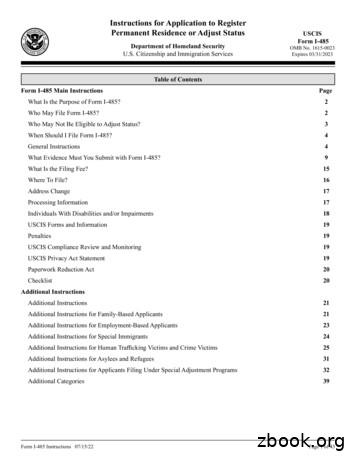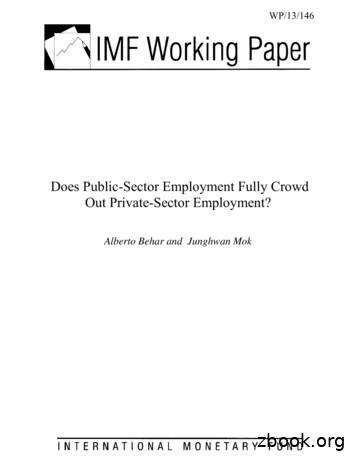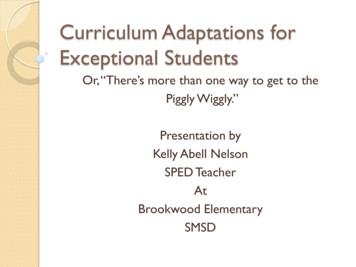Pre-employment Assessments Applicant Preparation Guide
Pre-employment AssessmentsApplicant Preparation Guide
TABLE OF CONTENTSINTRODUCTION . 1ASSESSMENT-TAKING TIPS . 2General Assessment Suggestions . 2Strategies for Multiple-Choice Assessments . 3Other Tips . 3JOB REQUIREMENTS . 4
INTRODUCTIONThe purpose of this guide is to assist you in preparing for the MD Anderson Cancer Center (MDACC)Pre-employment Assessment Process. The guide provides general tips for helping you prepare for theassessment process.The assessment process is designed to measure various characteristics, knowledge, skills and abilitiesthat are important to performing clerical, secretarial, and technical jobs. At MDACC, there is a widerange of jobs that are currently tested. These jobs fall into various categories, which include: Administrative Support Business Support Front Line Service Coding, Pharmacy Communications Other professional rolesUsing this guide does not guarantee you will successfully complete the Pre-employmentAssessment Process.1
ASSESSMENT-TAKING TIPSThe following are some suggestions to help you prepare for the Pre-employment Assessment Process.General Assessment SuggestionsBefore the Assessment Eat well and get a good night’s sleep before the test. Make sure that you have set aside enough time to complete the assessment battery. Onceyou start a particular test, you will not be able to exit the assessment and come back to it atanother time. Make sure the assessment area you choose is quiet and free from distractions. Silence orturn off any cell phones. Read the frequently asked questions regarding assessments located on the How to Applypage. Go into the assessment with a positive attitude, determined to do your best. Focus on whatyouknow rather than worrying about what you do not know.During the Test Read all of the instructions for each assessment and follow them step-by-step. If you skipthe instructions, you may miss important information. No calculators, cell phones, and other electronic devices may be used during the test.Scratch paper/pencil may be used if needed. Although most assessments that we use have generous time limits (45 minutes), keep inmind that some assessments have shorter time limits (5 minutes or less). On assessmentswith shorter time limits, work as quickly and accurately as you can, but do not becomediscouraged if you do not complete any test. It is not expected that everyone will be ableto respond to all of the assessment questions in the given time limits. Carefully read each assessment item. Skimming over an assessment item may cause youto miss important information. Try to stay relaxed during the test.2
Strategies for Multiple-Choice AssessmentsMultiple-choice assessment formats present questions with several response alternatives. You are tochoose the one alternative that is the correct or best answer to the question. Keep the following tipsin mind when you are taking a multiple-choice exam: Never choose an answer based on the frequency or pattern of your previous responses. Donot assume that the correct answers follow any sequence or pattern, or that they are usedin equal numbers. Be sure to read every alternative. Even if one of the first responses is the alternative youexpected to be correct, one of the others may be better or more specifically correct. Eliminate alternatives you know are wrong. This will help you to focus on the remainingalternatives. If two or more alternatives seem correct, compare them to determine whatmakes them different. Evaluate these differences in relation to the question. If you are not sure about any of the alternatives, use logical reasoning to rule out as manyalternatives as you can. Then, choose between the remaining alternatives. Try to answer as many questions as you can during the time limit. Do not spend too muchtime on any one question.Other Tips Several of the assessments will allow you to complete warm-up questions prior to the actualtest. Take advantage of these items to familiarize yourself with the assessment format andcontent. This will allow you to get a feel for the assessment prior to completing the portionthat will be scored. Once you have completed the warm-up questions, you may then begin theassessment.3
JOB REQUIREMENTSThe MD Anderson titles in the Administrative Support, Business Support, Front Line Service,Coding, Pharmacy, Communications, and other professional roles were studied to determine the skillsand abilities that are required of individuals in order to perform successfully in these jobs. Thefollowing list presents examples of requirements that were identified as important for these jobs (notethat you will only be tested on a subset of these as appropriate for the job that you are applying to): Personal characteristics such as service orientation, dependability, communication,and interpersonal skills. Ability to follow MD Anderson rules, regulations, and procedures. Ability to formulate ideas and thoughts and present them meaningfully (for example,in letters, memos, reports, presentations, or instructions). Ability to organize, assemble, and compile information, including tracking andrecording information on forms and in records. Ability to inspect and verify information for accuracy, paying close attention todetails.The assessments you will complete are based on the skill and ability requirements of the specific jobfor which you are applying.4
Communications . -employment Assessment Process. 2 ASSESSMENT-TAKING TIPS The following are some suggestions to help you prepare for the Pre-employment Assessment Process. General Assessment Suggestions Before the Assessment Eat well and get a good night’s sleep before the test. Make sure that you have set aside enough time to complete the .
(24 mo. max with 6 mo. Ext by VR&EO) Employment . Thru Long-Term . Services . Self Employment (monitor 1 yr. min) Rapid Access . To Employment . Re-Employment . VR&E Process 6 . 5 Tracks to Employment 7 Re-employment Rapid Access to Employment Employment through Long-Term Services
Pre-employment screening is part of S&M selection process. All offers of employment with S&M must be made on a conditional basis, subject to pre-employment screening. For most appointments, S&M will carry out pre-employment screening. However, where S&M are
Details of the Supplier of the Safety Data Sheet Applicant Name NANJING AOGRAND INTERNATIONAL TRADE CORPORATION. Application Address NO.205 SHUANGGAO ROAD, QIQIAO INDUSTRIAL PARK, GAOCHUN DISTRICT NANJING CITY, P.R.CHINA 211302 Applicant Post Code 211302 Applicant Telephone 86-25-57853789 Applicant Fax Applicant E-mail doc@aogrand.com
Applicant Management: Hiring Manager Applicant Management Page 2 Clicking on the “Resume” icon will bring up the applicant’s resume in the attached format (i.e. Word, PDF, etc). 4. To mark an applicant as r
After the principal applicant filed a Form I-485 that remains pending a final decision by USCIS; 3. After USCIS approves the principal applicant's Form I-485, if the principal applicant is still a lawful permanent resident and if, at the time of the principal applicant's Form I-485 approval, you were the principal applicant's spouse
The Employment Service provides access to labour market and employment services to all Ontarians. Employment Insurance (EI) eligible status does not determine eligibility for any component of the Employment Service. 2.2 Strategic Priorities of the Employment Service The Employment Service assisted services (see section 2.5) target vulnerable
government-sector employment. Regressions of either private-sector employment rates or unemployment rates on two measures of public-sector employment point to full crowding out. This means that high rates of public employment, which incur substantial fiscal costs, have a large negative impact on private employment rates and do not reduce overall
1-4 AutoCAD 2016 Tutorial: 2D Fundamentals Note that AutoCAD automatically assigns generic names, Drawing X, as new drawings are created. In our example, AutoCAD opened the graphics window using the default system units and assigned the drawing name Drawing1. 2. If necessary, click on the down-arrow in the Quick Access bar and select Show Menu Bar to display the AutoCAD Menu Bar. The Menu Bar .