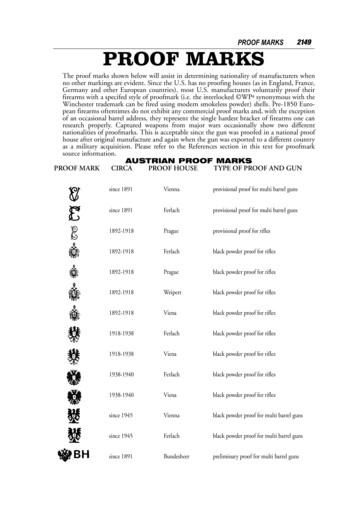Natural Deduction Proof Checker User's Guide
Natural Deduction Proof CheckerUser’s GuideBrian Mulanda and Rod HowellDept. of Computing and Information SciencesKansas State UniversityManhattan, KSUSAVersion 0.2January 30, 2007
Contents1 Introduction32 Installation33 The User Interface43.1Starting a New Propositional Logic Proof . . . . . . . . . . .53.2Starting a New Predicate Logic Proof . . . . . . . . . . . . .63.3Editing a Proof . . . . . . . . . . . . . . . . . . . . . . . . . .83.3.1Navigating the columns in a proof using the Tab key .93.3.2Navigating with the arrow keys . . . . . . . . . . . . .93.3.3Adding new lines to the proof . . . . . . . . . . . . . .103.3.4Deleting lines from the proof . . . . . . . . . . . . . .10Using Proof Boxes . . . . . . . . . . . . . . . . . . . . . . . .113.4.1Valid boxes . . . . . . . . . . . . . . . . . . . . . . . .123.4.2Drawing a box . . . . . . . . . . . . . . . . . . . . . .123.4.3Resizing a box . . . . . . . . . . . . . . . . . . . . . .123.4.4Deleting a box . . . . . . . . . . . . . . . . . . . . . .143.5Changing the Font Size . . . . . . . . . . . . . . . . . . . . .143.6Checking a Proof . . . . . . . . . . . . . . . . . . . . . . . . .143.7Clearing the Message Area . . . . . . . . . . . . . . . . . . . .153.8Saving a Proof . . . . . . . . . . . . . . . . . . . . . . . . . .153.9Exporting a Proof to LATEX . . . . . . . . . . . . . . . . . . .163.43.10 Opening an Existing Proof. . . . . . . . . . . . . . . . . . .173.11 Determining the Version Number . . . . . . . . . . . . . . . .184 Propositional Logic Proofs4.118Propositional Logic Formulas . . . . . . . . . . . . . . . . . .119
4.2Boxes and Accessibility of Proof Lines . . . . . . . . . . . . .214.3Proof Rules for Propositional Logic . . . . . . . . . . . . . . .215 Predicate Logic Proofs5.124Predicate Logic Formulas . . . . . . . . . . . . . . . . . . . .255.1.1Constants and variables . . . . . . . . . . . . . . . . .255.1.2Terms and functions . . . . . . . . . . . . . . . . . . .255.1.3Predicates . . . . . . . . . . . . . . . . . . . . . . . . .265.1.4Formulas . . . . . . . . . . . . . . . . . . . . . . . . .275.2The Second Column . . . . . . . . . . . . . . . . . . . . . . .285.3Proof Rules for Predicate Logic . . . . . . . . . . . . . . . . .285.3.1Free occurrences of variables . . . . . . . . . . . . . .285.3.2Substitution . . . . . . . . . . . . . . . . . . . . . . . .295.3.3Applying proof rules in predicate logic . . . . . . . . .302
1IntroductionThis User’s Guide documents the installation and use of the Natural Deduction Proof Checker, a program for checking the correctness of naturaldeduction proofs. This is not a tutorial on natural deduction proofs. Thestyle of proofs acceptable to this program is patterned closely after thepresentation given in [1], which gives an excellent introduction to naturaldeduction proofs.Please submit all bug reports, including errors in this document, torhowell@ksu.eduInclude the following information regarding any software bug: A description of the cause of the error. If possible, provide enoughinformation so that the bug can be reproduced. If relevant, attach aproof illustrating the bug. An explanation of why you believe this to be a bug (unless this isobvious). The operating system you are using. The version of the JavaTM Runtime Environment your machine isusing (if you know it).The remainder of this document is organized as follows. Section 2 givesinstructions for installing the program. Section 3 describes the basic interactions with the program, without going into the details of how correctproofs are constructed. Section 4 then describes how propositional logicproofs are constructed and checked. Section 5 extends this description topredicate logic proofs.2InstallationThe Natural Deduction Proof Checker is currently available only to studentsof CIS 301 at Kansas State University. The program should run on anyplatform with a graphical user interface and the Java Runtime Environment(JRE), version 1.4 or later, installed. (The program has not been testedunder earlier versions of the JRE.)3Java and allJava-basedmarks aretrademarks orregisteredtrademarks ofSunMicrosystems,Inc. in the U.S.and othercountries.
If you are enrolled in CIS 301 at KSU, you may download the file ndpc.jarfrom K-State Online to your desktop or another convenient location. Opening this file (typically by double-clicking on its icon) will start the program.Alternatively, the program can be started from a command line using thefollowing command:java -jar ndpc.jarIf the program does not start, or if certain functionality appears to be absent,it is likely that an appropriate version of the JRE is not installed on yourmachine. To install the latest JRE, in a web browser, and click on the button labeled “Download” next to “JavaRuntime Environment”. Follow the instructions on the resulting page. Ifyou are installing the JRE on a Microsoft Windows operating system, youshould install the Offline Installation.If you wish to install an earlier version of the JRE, openhttp://java.sun.com/downloads/and select your desired version of J2SE from the drop-down list entitled,“Full Java SE Technology Downloads List”. On the resulting page, clickthe link entitled, “Download J2SE JRE”, and follow the instruction on theresulting page. Again, for a Microsoft Windows operating system, use theOffline Installation.3The User InterfaceThe proof checker graphical user interface is composed of two main parts:the proof area and the message area (see Figure 1). The proof area is whereyou would key in the proof. This area will always be blank when you startthe program. The message area, located at the bottom of the interface,is where messages — errors or information — are displayed during use ofthe program. There is a movable divider between the proof area and themessage area. This divider can be move up or down by clicking and draggingwith the mouse. Also, clicking on the two triangles on the left-hand side ofthe divider will cause the proof area or the message area to be hidden orrevealed.4Windows is aregisteredtrademark ofMicrosoftCorporation inthe UnitedStates and othercountries.
OpenClearexisting Save Export Draw message CheckprooftoLaTeXboxproofarea proofNewpredicatelogic proofNewpropositionallogic proofProof areaMessage areaFigure 1: The initial program window.The remainder of this section describes all of the actions that can be takenfrom this window. Because there is no proof in the window initially, onlythree of these actions are enabled at this time: New Propositional Logic proof (Section 3.1); New Predicate Logic proof (Section 3.2); and Open existing proof (Section 3.10).Once one of these actions is taken to begin or resume a proof, the remainingactions are enabled.3.1Starting a New Propositional Logic ProofA new propositional logic proof may be started in any of the following ways: Using the File menu: Select New, then Propositional Logic proof.5
Using pop-up menu: Right-click in the proof area, then select New,then Propositional Logic proof. Using toolbar: Click the button shown in Figure 1. Using the shortcut key Ctrl P.If the proof area contains a proof that has not been saved, a confirmationdialog is displayed asking whether the proof should be saved. If you clickYes, the proof will be saved as described in Section 3.8. If you click No,the old proof will not be saved before the new proof is started. If you clickCancel or close the dialog box, a new proof will not be started, and the oldproof will not be saved.Starting a new propositional logic proof causes the proof area to change,as shown in Figure 2. In addition, the title of the window now gives thefollowing information: Propositional Logic proof: Indicates the type of logic you are using. Untitled: Indicates that no file is associated with this proof. Savingthe proof (see Section 3.8) will cause the file name to be displayed hereinstead. The * at the end indicates that the proof has not been saved. Savingthe proof (see Section 3.8) will cause the * to disappear.3.2Starting a New Predicate Logic ProofA new predicate logic proof may be started in any of the following ways: Using the File menu: Select New, then Predicate Logic proof. Using pop-up menu: Right-click in the proof area, then select New,then Predicate Logic proof. Using toolbar: Click the button shown in Figure 1. Using the shortcut key Ctrl D.6
LinenumbersFormulasRulesLineReferencesFigure 2: A new propositional logic proof.7
Line Variables FormulasnumbersRulesLineReferencesFigure 3: A new predicate logic proof.If the proof area contains a proof that has not been saved, a confirmationdialog is displayed asking whether the proof should be saved. If you clickYes, the proof will be saved as described in Section 3.8. If you click No,the old proof will not be saved before the new proof is started. If you clickCancel or close the dialog box, a new proof will not be started, and the oldproof will not be saved.Starting a new predicate logic proof causes the proof area to change, asshown in Figure 3. The window title also contains information about theproof, as described in Section 3.1.3.3Editing a ProofText may be typed into any of the columns of the proof area except the first(i.e., the line numbers column) in order to construct a proof. In most casesthe text will appear exactly as typed. There are three characters, however,8
that will be displayed differently from their appearance on the keyboard:KeyUpper-case AUpper-case EUnderscore ( )Appearance UsageUniversal quantifier (predicate logic)Existential quantifier (predicate logic)Contradiction, or “bottom”See Sections 4 and 5 for details on how valid proofs are constructed.You may move the text cursor from one position to another in the proof usingeither the keyboard or the mouse. Using the mouse, you may click on anyof the editable columns of an existing line to position the text cursor withinthat column and on the chosen row. Keyboard navigation is described inwhat follows.3.3.1Navigating the columns in a proof using the Tab keyPressing the Tab key only moves the cursor to the next column to the right.If the cursor is currently on the last (extreme right) column, pressing theTab key moves the cursor to the first editable column of the next row down.The Tab key will have no effect if the cursor is on the last column of the lastrow in the proof.Pressing Shift Tab moves the cursor to the previous column to the left.If the cursor is currently on the first editable column, pressing the Tab keymoves the cursor to the last column of the previous row up. Shift Tab willhave no effect if the cursor is on the first editable column of the first row inthe proof.3.3.2Navigating with the arrow keysNormally, the left and right arrow keys will move the text cursor one character to the left or right, respectively. When the text cursor is positioned afterthe last character in a column, pressing the right arrow key will have thesame behavior as pressing the Tab key. When the text cursor is positionedat the beginning of a column, pressing the left arrow key will have the samebehavior as pressing Shift Tab.To move to the next row down, press the down arrow key. To move to theprevious row up, press the up arrow key.9
3.3.3Adding new lines to the proofYou add a new line in the proof by pressing the Enter key. Any text tothe right of the cursor at the time you press the Enter key will be movedto the next row down. For example, to add a new blank line after a row,position the text cursor to the right of all text on that row. Then pressEnter. Alternatively, to add a new blank line prior to a row, position thetext cursor at the beginning of the first editable column in that row. Thenpress Enter.Whenever a new line is added, it is given a line number in the first column,and the line numbers of all succeeding lines are incremented by 1. In thelast column, line numbers referring to lines following the line containing thecursor are incremented by 1. Note that this means that if the cursor isplaced at the beginning of line i and Enter is pressed, references to line i inthe last column will not be incremented. For this reason, it usually worksbetter to insert new lines by placing the cursor at the end of the previousline whenever possible.In both propositional and predicate logic proofs, when a new line is added,the cursor is placed in the formula column.3.3.4Deleting lines from the proofOnly blank lines can be deleted from the proof. You use the Backspace orDelete keys to delete text from lines in the proof. (Pressing the Backspacekey at the beginning of a column in a non-blank row has the same effect aspressing Shift Tab; likewise, pressing Delete at the end of a column in anon-blank row has the same effect as pressing Tab.) You can then delete theblank line as follows.To delete a blank line using the Backspace key, position the text cursor inthe first editable column of that line. Ensure that the line does not containany text. Then press the Backspace key. The blank line will be removedand the text cursor will be positioned at the end of the previous row.If the line to be removed is the first line in the proof, using the Backspacekey will not delete the line. Instead use the Delete key, as follows.To delete a blank line using the Delete key, position the text cursor in thelast column of that line. Ensure that the line does not contain any text.Then press the Delete key. The blank line will be removed and the text10
Figure 4: A proof of P(b) x(x b - P(x)).cursor will be positioned at the beginning of the next row, which by now isthe current row.If the line to be removed is the last line in the proof, using the Delete keywill not delete the line. Instead use the Backspace key.Whenever a line is deleted, the line numbers in the first column for allsucceeding lines are decremented by 1. Line numbers in the last column arealso updated accordingly. Any references in the last column to the deletedline are replaced by a question mark (?).3.4Using Proof BoxesBoxes are an important part of most propositional and predicate logic proofs(see, e.g., Figure 4). This section describes how these boxes may be drawn,deleted, and modified. Refer to Sections 4 and 5 for details on the correctuse of boxes in proofs.11
3.4.1Valid boxesBoxes may not overlap; i.e., they may be nested one completely inside ofanother or completely separate, but one box cannot be both partly insideand partly outside another box. If any of the operations described in thissection would result in an invalid box, that operation will fail and cause anerror message to be displayed in the message area.3.4.2Drawing a boxYou can draw boxes in any of the ways described below. Using the mouse: First, click and hold down the left mouse buttonanywhere within the proof area. Then drag the mouse upward ordownward and release. As you drag the mouse, the user interfaceprovides visual feedback of which rows will be enclosed by the boxwhen you release the mouse. To abort the drawing of the box, pressEsc prior to releasing the mouse button. Using the Proof menu: Select Draw Box. This will open a dialogbox. In this dialog box, enter the start row and the end row of thebox. The rows numbers correspond to the line numbers in the proof.The start and end rows can be the same to denote a box that enclosesa single row. The start row can also be either less than or greater thanthe end row. The smaller of the two numbers will be used as the firstline in the box. Using the toolbar: Click the button shown in Figure 1, then proceedin the same way as if using the Proof menu.3.4.3Resizing a boxTo resize a box, first select the box by clicking on any of its edges. The boxwill now be shown with thicker lines colored red, and containing “handles”at the four corners and the midpoints of the two horizontal edges (see Figure5). Next, move the mouse over any of the handles. When the mouse cursorchanges to a resize icon, click and drag the selected edge to set its newposition.12
HandlesFigure 5: A selected box.13
3.4.4Deleting a boxTo delete a box, first highlight the box by clicking on any of its edges, thenpress the Delete key.3.5Changing the Font SizeYou can change the font size for the proof area using the drop-down menulabeled Font size: in the toolbar.3.6Checking a ProofThe correctness of a proof can be checked in any of the following ways: Using the Proof menu: Select Check. Using pop-up menu: Right-click in the proof area, then select CheckProof. Using toolbar: Click the button shown in Figure 1. Using the function key F5.If an error is found, a message describing the error is displayed in the messagearea, and checking is terminated. If no errors are found, the messageProof: OKis displayed in the message area. This message indicates that the proof areacontains a correct proof of the sequentφ1 , . . . , φn ψwhere φ1 , . . . , φn are all of the formulas in the proof having a justification ofpremise, and ψ is the last formula in the proof. For example, if you checkthe proof if Figure 4, no errors will occur; hence, it is a valid proof of P(b) x(x b - P(x))See Sections 4 and 5 for more details on the construction of correct proofs.14
3.7Clearing the Message AreaYou can clear the message area in any of the following ways: Using the Proof menu: Select Clear Message Area. Using pop-up menu: Right-click in the proof area, then select ClearMessage Area. Using toolbar: Click the button shown in Figure 1. Using the function key F3.3.8Saving a ProofThe primary ways of saving a proof to a file are as follows: Using the File menu: Select Save. Using toolbar: Click the button shown in Figure 1. Using the shortcut key Ctrl S.In addition, whenever an action would cause changes to a proof to be lost(e.g., starting a new proof or closing the program with an unsaved proofin the proof area), a confirmation dialog asks whether that proof shouldbe saved. Clicking Yes also causes the proof to be saved using the samemechanism.If any of the above occur, the manner in which the proof is saved dependsupon whether the proof is associated with a file. If it is a new proof that hasnever been saved, a file browser will be displayed to allow the selection of afile name for the proof. If that file already exists, a warning to that effectwill be displayed. If the Continue button is clicked, the proof will be savedin that file, overwriting the proof already stored there; otherwise the filebrowser will remain displayed so that a different file name can be selected.If Cancel is selected from the file browser, or if the file browser is closed, theproof will not be saved.If the proof to be saved is already associated with a file (i.e., because it hasbeen opened from that file or previously saved to that file), no file browserwill be displayed — the proof will simply be saved to the associated file.15
This behavior may be overridden, forcing a file browser to be displayed,using either of the following: Using the File menu: Select Save As. Using the shortcut key Ctrl A.3.9Exporting a Proof to LATEXLATEX is a markup language for producing documents in a variety of dataformats, including PDF, PostScript, and DVI. It is particularly adept atformatting mathematical text. For example, LATEX was used to create thisdocument. The Natural Deduction Proof Checker provides a facility forexporting a proof formatted using LATEX. The exported proof is in a formsuitable for inclusion into a larger LATEX document. For more informationon installing an using LATEX, see the following web site:http://www.latex-project.org/A LATEX export may be produced using any of the following: Using the File menu: Select Export to LaTeX. Using pop-up menu: Right-click in the proof area, then select Exportto LaTeX. Using toolbar: Click the button shown in Figure 1. Using the shortcut key Ctrl E.If any of the above are done, a file browser is displayed for the purpose ofobtaining a file name. This file browser operates in the same way as the filebrowser described in Section 3.8.Any LATEX file that includes the exported file must use the packages amsmath, amssymb, array, and hhline. For example, suppose a proof is exportedto the file proof.tex. A minimal file for producing a document containingthis proof is shown in Figure 6. Figure 7 shows the LATEX-formated versionof the predicate logic proof shown in Figure 4.A side-effect of including an exported proof is to set the LATEX length variableextrarowheight to 0 points.16
cument}Figure 6: A LATEX driver for formatting an exported proof.1 P (b)premise3x0 bassumption4b x0Sym 35 P (x0) e 4, 16x0 b P (x0) i 3-57 x(x b P (x)) i 2-62x0Figure 7: A proof formatted by LATEX.3.10Opening an Existing ProofIf you have saved a proof in your file system (see Section 3.8), you may openit in one of the following ways: Using the File menu: Select Open. Using pop-up menu: Right-click in the proof area, then select Open. Using toolbar: Click the button shown in Figure 1. Using the shortcut key Ctrl O.In response to one of the above actions, a file browser will be displayed.Using this file browser, you may navigate to the file containing the proof,then click Open. If the proof area contains an unsaved proof, a confirmationdialog will ask whether you want to save it first. If you click Yes, the existingproof will first be saved (see Section 3.8). If you click Cancel or close theconfirmation dialog, the file will not be opened, and the existing proof will17
Figure 8: A proof of p - r p v q - q v r.not be saved; otherwise, the proof in the selected file will be displayed inthe proof area.3.11Determining the Version NumberTo determine the version number of your installation, select from the Helpmenu, About Natural Deduction Proof Checker. A window with the versionnumber will open.4Propositional Logic ProofsFigure 8 shows an example of a propositional logic proof in the proof checker.The proof consists of lines of text and boxes. Each line of text has fourcomponents, which correspond to the four columns in the proof checker: a line number, generated automatically; a propositional formula;18
a rule name; and a comma-separated list of 0 or more line numbers or ranges of linenumbers (which should refer to boxes).The line numbers listed in the fourth column refer to lines which are usedto justify the given formula. For example, line 4 in Figure 8 contains theformula r, which is justified by lines 1 and 3 using the rule named - e.The boxes in the proof determine which lines may be used to justify a givenformula.In what follows, we will first describe what constitutes a valid propositionallogic formula. We will then discuss how boxes determine which lines maybe used to justify a given formula. Finally, we will present the proof rulesand show how they can be used to construct proofs.4.1Propositional Logic FormulasPropositional formulas are made up of propositional variables and logicalconnectives. The simplest formulas are propositional variables by themselves. A propositional variable is a string of alphanumeric characters oflength 1 or more such that the first character is either c, h, n, p, q, r, s, or t; and no character is either v or V (which are reserved as operators).Let φ and ψ denote propositional formulas. We can then construct thefollowing propositional formulas:Negation: φConjunction: φ ψDisjunction: φ v ψ (or alternatively φ V ψ)Implication: φ - ψBi-implication: φ - ψThe multi-character connectives - and - must be typed with no intervening blanks.19
We use parentheses to denote the structure of a formula involving more thatone connective; e.g., to connect the formulas p q and q - r with theconnective v, we would write:(p q) v (q - r)In order to avoid an excess of parentheses, we introduce the following bindingprecedence among the connectives, from highest to lowest:1. 2. and v (or equivalently V)3. - and - In addition, all binary connectives (i.e., all connectives except ) associateto the right. Thus, for example p v q - q r sis equivalent to(( p) v q) - (q (( r) s))Note that formulas such asp q v rorp - q - rare ambiguous, and are therefore disallowed.There is one final propositional formula representing a contradiction anddenoted by the symbol , which is typed using the underscore ( ) key.Though it would make sense to combine with other formulas, the proofchecker only allows to be used by itself.20
4.2Boxes and Accessibility of Proof LinesThe general rule for accessibility of proof lines or boxes is that the formula atline i may be justified by any preceding lines or boxes that are not containedin a box that does not also contain line i. Consider the proof in Figure 8, forexample. Line 4 can use any preceding lines, because any box that containsa preceding line (e.g., line 3) also contains line 4. However, line 7 can useonly lines 1, 2, and 6, as well as the box 3-5. Line 7 cannot use lines 3,4, or 5, because they are contained in a box that does not contain line 7.Likewise, line 8 can use only lines 1 and 2 and boxes 3-5 and 6-7, and line9 can use only line 1 and box 2-8.4.3Proof Rules for Propositional LogicWe begin our presentation of the proof rules for propositional logic by introducing three rules that do not rely on the form of the formulas they justify.These rules are as follows: premise — Any formula can be justified by this rule. It simply identifies the given formula as a premise for the proof. This rule does notuse any line numbers in the fourth column. assumption — Again, any formula can be justified by this rule; however, whenever this rule is used, the line containing it must be the firstline of a box. This rule also uses no line numbers in the fourth column. copy — Any accessible formula (see Section 4.2) can be copied usingthis rule. When this rule is used, the line number of the copied formulamust be given in the fourth column.For example, consider again the proof shown in Figure 8. First observe howthe premise rule is used on line 1 to identify the premise p - r. Also, notehow the formulas on lines 2, 3, and 6 are justified by assumption, with eachof these lines being the first line of a box. It is important that each rule bespelled correctly with no intervening blanks; however, case of the letters isnot important. Thus, we could use Premise as the rule on line 1. Recallfrom Section 3.3, however, that typing an upper-case A or E produces thesymbol or , respectively; hence, using all caps to justify a premise wouldgive PR MIS (which, in fact, is legal, but not very readable).21
φ ψ iφ ψφ ψ e1φφ ψ e2ψφ v ψψvi2φ v ψφvi1φ v ψφ.ψ.χχveχφ.ψφ - ψ- iφ φ e φ - ψφφ.ψφ - ψψφφ.ψ.ψφ - iφ - ψ - e2 - e eφ i φφ - ψψφ - e1 φ eφ φ.φ - ψ φ ψMtφ i φφ v φ φPbcLemFigure 9: Proof rules for propositional logic.22
The remaining proof rules are given in Figure 9. Each of these rules consistsof three parts surrounding a horizontal line, as follows: Above the line are zero or more formulas and/or boxes representingthe form of the premises of the rule. Below the line is a single formula representing the form of the conclusion of the rule. To the right of the line is a string representing the name of the rule.Now consider line 4 of Figure 8. This line is derived using the proof rulenamed - e (pronounced “arrow elimination”) — the name given in the thirdcolumn.Looking at Figure 9, we see that the - e rule has two premises above theline — φ - ψ and φ. The fourth column of line 4 must therefore contain acomma-separated list of two line numbers. These line numbers must reference accessible lines having the same form as the two premises of the rule.Line 1 contains the formula p - r, which has the form of the first premise,φ - ψ. Because φ in the first premise matches p in line 1, the secondpremise, φ, must also match p. We see that the second line referenced inline 4 — namely, line 3 — does, in fact, contain the formula p. The premisesof the rule therefore match the given line numbers in line 4.Finally, the formula given in line 4 (r) must match the conclusion of the rule(ψ). Note that when we matched the first premise with line 1, ψ matched r.Therefore, the given formula does indeed match the conclusion of the rule.The rule has therefore been correctly applied to justify the formula on line4. Using the same approach, we can easily see that the formulas on lines 5and 7 are also properly justified.Lines 8 and 9, however, are somewhat different in that they use boxes intheir justifications. Let’s consider line 9 first. It uses the rule named - i(pronounced “arrow introduction”). Referring again to Figure 9, we see thatthe - i rule has a single box as its premise. The top line of the box in thisrule is φ, and the last line is ψ. This means that the box in the proof used bythe rule must have as its first line a formula φ and as its last line a formulaψ. Note that neither of these lines may be further nested within boxes insidethe box being referenced. Because φ and ψ do not have any restrictions onwhat they can match, we can match φ with p v q and ψ with q v r. Thepremise of the rule then matches the box 2-8.23
Figure 10: A predicate logic proof.We now need to match the conclusion of the rule (i.e., φ - ψ) with theformula p v q - q v r. Because we have already matched φ with p vq and ψ with q v r, we see that the conclusion does, in fact, match theformula. Similarly, we can see that the formula on line 8 is properly justified.5Predicate Logic ProofsFigure 10 shows an example of a predicate logic proof in the proof checker.Many of the principles introduced in Section 4 carry over to predicate logicproofs. However, predic
The proof checker graphical user interface is composed of two main parts: the proof area and the message area (see Figure 1). The proof area is where you would key in the proof. This area will always be blank when you start the program.
This chapter describes how to install and launch D-checker. Double-click D-checker.exe, which can be found in the unzipped folder, to launch D-checker. Unzip the D-checker package into a folder of your choice (for example, on the desktop). When you launch D-checker for the first time, a firewall settings dialog box will be displayed.
Shows which Checker is connected, the Job name and if it has been saved, along with results for the most recent image. 2 Checker steps. Click each button in turn to build a Checker application. 3 Image display. Shows live video from Checker or individual images from a Filmstrip. 4 For each Checker step, instructions about what to do next are .
since 1950 E. German, Suhl choke-bore barrel mark PROOF MARKS: GERMAN PROOF MARKS, cont. PROOF MARKS: ITALIAN PROOF MARKS, cont. ITALIAN PROOF MARKS PrOOF mark CirCa PrOOF hOuse tYPe OF PrOOF and gun since 1951 Brescia provisional proof for all guns since 1951 Gardone provisional proof for all guns
PROOF MARKS: BELGIAN PROOF MARKSPROOF MARKS: BELGIAN PROOF MARKS, cont. BELGIAN PROOF MARKS PrOOF mark CirCa PrOOF hOuse tYPe OF PrOOF and gun since 1852 Liege provisional black powder proof for breech loading guns and rifled barrels - Liege- double proof marking for unfurnished barrels - Liege- triple proof provisional marking for
rabbi lawrence charney * sally dickman chase harry chasen * sylvia chasen * jean chason * julius george chason * beatrice checker bill checker boris checker * kathy checker * kathy checker harriet chensky * maurice cherney * mollie cherney * muriel cherney henry chess . philip dolin sol dolin
2154 PROOF MARKS: GERMAN PROOF MARKS, cont. PROOF MARK CIRCA PROOF HOUSE TYPE OF PROOF AND GUN since 1950 E. German, Suhl repair proof since 1950 E. German, Suhl 1st black powder proof for smooth bored barrels since 1950 E. German, Suhl inspection mark since 1950 E. German, Suhl choke-bore barrel mark PROOF MARKS: GERMAN PROOF MARKS, cont.
S PLC Checker User Guide Chapter 1 Preamble This document is the user guide of the PLC Checker software of Itris Automation Square. After a short introduction, the Eclipse platform dedicated to PLC Checker is presented (installation, updates, us-
½ tsp baking powder 45ml milk (dairy, nut or oat based) 1 tsp butter ½ tbsp oil maple syrup or lemon and honey or chocolate spread or berries, to serve (optional). Method. 1. Separate the egg, setting the egg white aside for a moment in a large bowl. Mix together the egg yolk, flour, baking powder and milk to make a smooth paste. 2. Using an electric or hand whisk, beat .