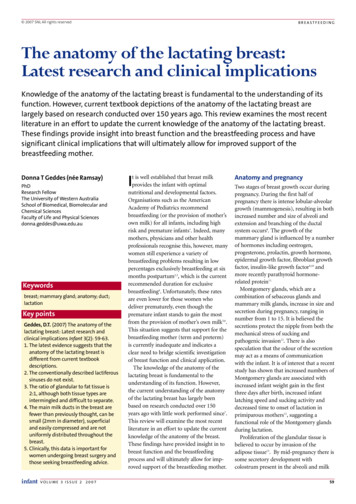Module 1 Handouts Computer Basics Computers
Computer Basics Handouts:Computer BasicsPrepared by Christine Anning June 2011Modified by Emilie Hanson March 2012St. Catherine University, MLIS Department2004 Randolph Ave, St Paul MN u
Lesson 1 Handouts - Computer Basics: A Computer Internet Course for Older AdultsHANDOUT 1A: LESSON GOALSDuring this lesson, you will:1 Learn basic computer terms2 Learn about folders, menus and windows3 Practice using the mouseModule 1 - Handouts: Computer Basics !!Course adapted from National Institute on Aging (2007)Helping Older Adults Search for Health Information Online. Retrieved from www.nia.nih.govH-2
Lesson 1 Handouts - Computer Basics: A Computer Internet Course for Older AdultsHANDOUT 1B: COMPUTER TERMSPart I – Computer Terms3. Monitor6. Speakers1. Computer4. Mouse5. Mouse Pad2. Keyboard1. Computer or CPU (central processing unit)The main part, or “brains” of a computer. The CPU interprets and carriesout program instructions.2. KeyboardThe keys that operate the computer, very much like a typewriter, with extrakeys for special functions.3. MonitorThe part of a computer system that contains the computer screen, whereinformation is displayed.Module 1 - Handouts: Computer Basics !!Course adapted from National Institute on Aging (2007)Helping Older Adults Search for Health Information Online. Retrieved from www.nia.nih.govH-3
Lesson 1 Handouts - Computer Basics: A Computer Internet Course for Older AdultsHANDOUT 1B: COMPUTER TERMSPart I – Computer Terms4. MouseA small hand-held device that controls the position of the cursor on thecomputer screen. Movements of the mouse correspond to movements ofthe cursor. (See Cursor in Part II)5. Mouse PadThe pad on which you move the mouse.6. SpeakersDevices that allow you to hear sound from the computer.7. HardwareThe physical parts of a computer system.8. SoftwareThe instructions that tell the computer and computer networks what to do.Software is installed inside the computer.Module 1 - Handouts: Computer Basics !!Course adapted from National Institute on Aging (2007)Helping Older Adults Search for Health Information Online. Retrieved from www.nia.nih.govH-4
Lesson 1 Handouts - Computer Basics: A Computer Internet Course for Older AdultsHANDOUT 1B: COMPUTER TERMSPart II – More Computer Terms9. DesktopThe information that appears on the computer soon after the computer isturned on. The desktop contains a number of icons, or images, that youcan click on to start programs.10. IconDesktop ScreenA small picture or imagerepresenting a command (suchIconas print), a file, or a program.When you click or double-clickon an icon, you start acommand, open a file, orlaunch a program.Folder icon11. Folder(s)Similar to storing files in a physical file cabinet, you store computer files,such as documents or pictures, in a folder. To open a folder you doubleclick on the folder icon with the left mouse button. When you open a folderits contents will appear in a window (see term #16).Module 1 - Handouts: Computer Basics !!Course adapted from National Institute on Aging (2007)Helping Older Adults Search for Health Information Online. Retrieved from www.nia.nih.govH-5
Lesson 1 Handouts - Computer Basics: A Computer Internet Course for Older AdultsHANDOUT 1B: COMPUTER TERMSPart II – More Computer Terms12. CursorA small image on the screen indicating where you are pointing; the mousecontrols the movements of the cursor. The cursor can appear in differentforms, including:ArrowIndicates where your mouseis positioned on the screenI-beam (often blinking)Marks a place on the screenwhere you can enter orselect text.Moving circle or hourglassPointing handModule 1 - Handouts: Computer Basics !Indicates that the computeris doing a task. You mustwait until it disappearsbefore proceeding.Indicates that you arehovering over a link, whichwhen clicked opens awebsite window.!Course adapted from National Institute on Aging (2007)Helping Older Adults Search for Health Information Online. Retrieved from www.nia.nih.govH-6
Lesson 1 Handouts - Computer Basics: A Computer Internet Course for Older AdultsHANDOUT 1B: COMPUTER TERMSPart II – More Computer Terms13. BrowserSoftware, such as Mozilla Firefox, Internet Explorer, Google Chrome orSafari are used to access the web (web defined in Lesson 2).14. ClickingPressing and releasing a button on a mouse to select or activate the areaon the screen where the cursor is pointing.Right mouse buttonUsually, you click on the left side ofthe mouse (called a left click). Formore advanced functions, you clickon the right side of the mousecalled a right click).Module 1 - Handouts: Computer Basics !Leftmousebutton!Course adapted from National Institute on Aging (2007)Helping Older Adults Search for Health Information Online. Retrieved from www.nia.nih.govH-7
Lesson 1 Handouts - Computer Basics: A Computer Internet Course for Older AdultsHANDOUT 1B: COMPUTER TERMSPart III – More Computer Terms15. MenuThe menu bar contains commands that you select to make choices in aprogram.MenuBar16. Window(s)A framed area of a computer screen that appears in front of the desktop.Sometimes the appearance of a window means that you have enteredanother website or it may mean you are still on the same website. You canhave multiple windows open at a time. The active window moves to thefront of the others. Click on the minimize button to hide a window, oftenindicated by an underscore ( ) or minus sign (-) in a top corner. Thewindow disappears, but you can bring the window back by clicking on itsbutton in the task bar (see diagram).Module 1 - Handouts: Computer Basics !!Course adapted from National Institute on Aging (2007)Helping Older Adults Search for Health Information Online. Retrieved from www.nia.nih.govH-8
Lesson 1 Handouts - Computer Basics: A Computer Internet Course for Older tiveWindowTaskBarMinimized WindowModule 1 - Handouts: Computer Basics !!Course adapted from National Institute on Aging (2007)Helping Older Adults Search for Health Information Online. Retrieved from www.nia.nih.govH-9
The keys that operate the computer, very much like a typewriter, with extra keys for special functions. 3. Monitor The part of a computer system that contains the computer screen, where information is displayed. Lesson 1 Handouts - Computer Basics: A Computer Internet Course for Older Adults Module 1 - Handouts: Computer Basics! !H- 3
Teacher’s Book B LEVEL - English in school 6 Contents Prologue 8 Test paper answers 10 Practice Test 1 11 Module 1 11 Module 2 12 Module 3 15 Practice Test 2 16 Module 1 16 Module 2 17 Module 3 20 Practice Test 3 21 Module 1 21 Module 2 22 Module 3 25 Practice Test 4 26 Module 1 26 Module 2 27 Module 3 30 Practice Test 5 31 Module 1 31 Module .
WinDbg Commands . 0:000 k . Module!FunctionD Module!FunctionC 130 Module!FunctionB 220 Module!FunctionA 110 . User Stack for TID 102. Module!FunctionA Module!FunctionB Module!FunctionC Saves return address Module!FunctionA 110 Saves return address Module!FunctionB 220 Module!FunctionD Saves return address Module!FunctionC 130 Resumes from address
XBEE PRO S2C Wire XBEE Base Board (AADD) XBEE PRO S2C U.FL XBEE Pro S1 Wire RF & TRANSRECEIVER MODULE XBEE MODULE 2. SIM800A/800 Module SIM800C Module SIM868 Module SIM808 Module SIM7600EI MODULE SIM7600CE-L Module SIM7600I Module SIM800L With ESP32 Wrover B M590 MODULE GSM Card SIM800A LM2576
HANDOUT 1A: LESSON GOALS During this lesson, you will: _ 1 Learn basic computer terms _ 2 Learn about folders, menus and windows _ 3 Practice using the mouse Lesson 1 Handouts - Computer Basics: A
Back to the Basics of Recovery "lt works-it really does." Handouts for the Four Sessions Stapled Packet Eighteen Handouts From One-Sided to Two-Sided (Nine Pages Total) 1 Summary of.Handouts for the Four Sessions 2 Suggested Guidelines for the Sharing Parkrer 34 Suggested "Big Book" Passages for Taking thu Twelve Steps 5-6 Four Spiritual Activities Illustrated with the Square and Triangle
MONEY DECISIONS LESSON 1: WHAT'S MY FUTURE? LESSON 1: WHAT'S MY FUTURE? Preparation Review the entire lesson. Make copies of handouts you plan to use for participants. If using 3-ring binders to organize and store handouts, 3-hole punch the handouts. Collate the handouts into one set for each participant.
Python Basics.ipynb* Python Basics.toc* Python Basics.log* Python Basics_files/ Python Basics.out* Python_Basics_fig1.pdf* Python Basics.pdf* Python_Basics_fig1.png* Python Basics.synctex.gz* Python_Basics_figs.graffle/ If you are reading the present document in pdf format, you should consider downloading the notebook version so you can follow .
The anatomy of the lactating breast: Latest research and clinical implications Knowledge of the anatomy of the lactating breast is fundamental to the understanding of its function. However, current textbook depictions of the anatomy of the lactating breast are largely based on research conducted over 150 years ago. This review examines the most .