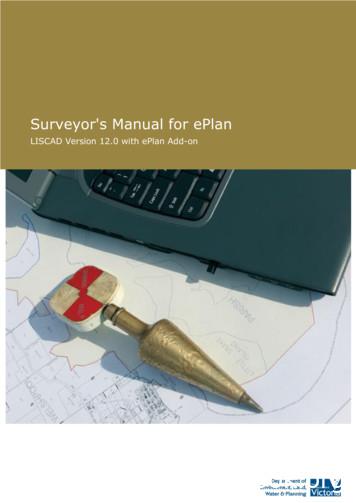LISCAD EPlan Manual - Land.Vic
LISCAD ePlan ManualVersion 2019June 2019
Photo creditThe photo in the front sheet has been downloaded from the following link and ice-business-336376/ The State of Victoria Department of Environment, Land, Water and Planning 2019This work is licensed under a Creative Commons Attribution 4.0 International licence. You are free to re-use the workunder that licence, on the condition that you credit the State of Victoria as author. The licence does not apply to anyimages, photographs or branding, including the Victorian Coat of Arms, the Victorian Government logo and theDepartment of Environment, Land, Water and Planning (DELWP) logo. To view a copy of this licence, sclaimerThis publication may be of assistance to you but the State of Victoria and its employees do not guarantee that the publication is withoutflaw of any kind or is wholly appropriate for your particular purposes and therefore disclaims all liability for any error, loss or otherconsequence which may arise from you relying on any information in this publication.AccessibilityIf you would like to receive this publication in an alternative format, please telephone theDELWP Customer Service Centre on 136186, email customer.service@delwp.vic.gov.au,or via the National Relay Service on 133 677 www.relayservice.com.au. This document isalso available on the internet at www.delwp.vic.gov.au.
LISCAD ePlan ManualVersion 2019LISCAD ePlan ManualVersion 2019i
ContentsIntroduction To ePlan . 11.1 ePlan Preparation Process . 1Getting Started with ePlan in LISCAD . 12.1 Units Configuration . 22.1.1 Unit Rounding/Precision . 22.1.2 Resolution of Bearings and Distances in ePlan . 22.1.3 Closure Rules . 22.2 Plan Details . 22.3 ePlan Code Table . 32.3.1 Adding Codes to the Code Table . 32.4 Lookup Table . 32.5 Set up ePlan Export Tool (ePlan Add-on) . 42.6 Display Features and Groups . 5Diagram Creation in LISCAD . 63.1 Points (Boundary Corners, Survey Marks) . 63.1.1 Capturing Permanent Marks (PMs) and Primary Cadastral Marks (PCMs) . 73.2 Lines (Parcel/Building boundary, Traverses, Connections) . 73.2.1 Observation Purpose . 73.2.2 Arc Lines . 83.2.3 Irregular Lines (Natural Boundaries) . 83.2.4 Building Boundaries . 93.2.5 Road Abuttals and Connections . 93.2.6 Road Splays . 93.2.7 Plan Features . 93.3 Polygons .103.3.1 Primary Parcels .113.3.2 Secondary Interests (Easements and Restrictions) .113.3.3 Polygon Creation .113.3.4 Parcel Identifiers in ePlan .113.3.5 Parcel Identifier in Polygon Description .133.3.6 Easements .143.3.7 Restrictions .153.3.8 Title Connections .163.3.9 Donut Polygons .163.3.10 Multipart Parcels with Part Polygons .183.4 Removal of Duplicated Points and Lines .19ePlan Export Tool (ePlan Add-on) . 204.1 Plan Details .204.1.1 Plan Details Details .204.1.2 Plan Details Legislation .214.1.3 Plan Details Purpose .21iiLISCAD ePlan ManualVersion 2019
4.1.4 Plan Details Administrative Dates .224.1.5 Plan Details Administrative Areas.224.1.6 Plan Details Personnel .224.1.7 Plan Details Annotations .234.1.8 Plan Details Datum.254.2 Geometric Elements .254.3 Other Elements .274.3.1 Other Elements Multipart Parcels .274.3.2 Other Elements Title Connections and Abutting Administrative Boundaries .284.3.3 Other Elements Owners Corporations.304.3.4 Other Elements Easements .314.3.5 Other Elements Other .324.4 Linkages .324.4.1 Linkages Easements.324.4.2 Linkages Easement Beneficiary .324.4.3 Linkages Restriction Benefit and Burden .334.5 Attributes .344.5.1 Attributes OCs .344.5.2 Attributes Title References .344.5.3 Attributes Authority Benefits .344.5.4 Attributes Parcel Addresses .354.5.5 Attributes Parcel Description .354.5.6 Attributes Horizontal and Vertical Control .364.5.7 Attributes Extended Description .37ePlan Import Tool. 375.1 Setting up the ePlan Import Tool .375.2 Starting a New Survey with Available Survey Information .375.3 Pre-populate Known Metadata Based on Provided Survey Information .44LISCAD ePlan ManualVersion 2019iii
Introduction To ePlanePlan is a national initiative spearheaded by the Intergovernmental Committee on Surveying andMapping (ICSM) to replace the existing paper and PDF plans of subdivision with a new electronic fileformat (ePlan). This enables the computerisation and automation of many industry and governmentprocesses resulting in a more efficient land administration business with higher quality cadastral data.This manual provides support in creating ePlans by using the ePlan supported survey softwarepackage – LISCAD. A knowledge of cadastral surveying and Liscad is required to use this manual.The following dealing types are currently not supported in ePlan: Building subdivisions with cross sections – however plans with boundaries defined by building aresupported Transfer of Land Act (TLA) plans Local Government Act (LGA) plans Crown plansThese features will be rolled out progressively. Please contact the ePlan support team for informationfor options regarding these types of plans.The following sections provide a guide on elements and terminology of ePlan that differ in some wayto the information captured on paper/PDF plans.1.1 ePlan Preparation ProcessePlan-enabled surveyors can lodge an ePlan in SPEAR. Once the ePlan is uploaded successfully toSPEAR, the ePlan Validation Service checks for completeness and correctness to the ePlan Protocoland plan examination rules and provides the surveyor with an ePlan Validation Report. The ePlanVisualisation Service then generates a fully drafted PDF plan from the ePlan file.The following figure illustrates the current process for the creation, validation and visualisation ofePlan.Field WorkePlan Generation(LISCADePlan add-on)Computational Package(LISCAD SEE)ePlanePlan Visualisation(SPEAR)ePlan Validation(SPEAR)PDFGetting Started with ePlan in LISCADNOTE: When referring to menu options, the bracketed menu indicates the LISCAD task modethat must be selected before going to the menu item e.g. (Task Utilities) Configure Unitsindicates to first select Task Utilities and then Configure Units.1LISCAD ePlan ManualVersion 2019
2.1 Units ConfigurationUpon installing or upgrading LISCAD, units configuration should be performed to prepare theworkstation for ePlan creation. Go to (Task Utilities) Configure Units.NOTE: You are not able to save the changes until you have an opened project. The table on theright displays the recommended settings.Configuration ItemSettingAngular SexagesimalNorth AzimuthCo-ordinatesGridAzimuthsPlane sVolumeCubic MetresGradePercent2.1.1 Unit Rounding/PrecisionIn (Task Utilities) Configure Distances, Angles and Areas, set distance rounding to themillimetre (0.001), bearings to the second (1") and areas to the square centimetre (0.01).2.1.2 Resolution of Bearings and Distances in ePlanePlan requires all bearings and distances to be captured to second-of-arc and millimetre resolution.There is no need to apply rounding for any measurements in Liscad. The rounding will beautomatically applied by the ePlan Visualisation Service according to the Victorian Survey PracticeHandbook.2.1.3 Closure RulesWhen preparing an ePlan, all closures on title, traversing and observations where there arediscrepancies must be within the misclosure vector of 1.4mm. This is the maximum misclosureallowed for bearings and distances shown to the stated resulting in section 1.7.1 Surveying (CadastralSurveys) Regulations 2015. If a title closes within survey tolerance specified by the Surveyor-Generalbut does not close within the 1.4mm misclosure vector, then an adjustment must be made to the titleboundary dimensions. The preferred method to use in this situation is to maintain title bearings andadjust the misclosure out of the distances only. A Crandall adjustment (least squares on distanceonly) is suitable for this purpose. If there are survey differences causing misclosures, then existingSurveyor-General's guidelines apply.Any adjustment to title dimensions must be accompanied by a Surveyor's Report Annotation justifyingthe adjustment. If the adjustment purpose is to remove rounding errors, then only a simple statementis required e.g. ‘Title adjusted to close within millimetre tolerance.’NOTE: All ePlans must be connected to MGA.2.2 Plan DetailsThe plan details can be entered through menu (Task Utilities) Edit Details. The ‘Operator’ namein the Details window will be exported to ePlan as the author of ePlan file. If the ‘Operator’ name is notentered in this window, the author of the ePlan would be exported as ‘LISTECH Pty Ltd’.2LISCAD ePlan ManualVersion 2019
2.3 ePlan Code TableImport the ePlan code table for Victoria -. ctb file (a sample is available on the SPEAR website) to thefollowing directory:in Windows XP C:\Documents and Settings\All Users\Application Data\LISCAD\2018\ukIn Windows 7 and 10 C:\ProgramData\LISCAD\Release\ukSelect the ePlan code table through menu (Task Utilities) Configure Code Table.2.3.1 Adding Codes to the Code TableIf a required code is not present in the code table, it can be added. All the available codes are listed inthe LISCAD Code Table Reference. To add a code to the code table, go to (Task Utilities)Tables Code Tables Open. Select the ePlan code table, tick ‘Table View’ and click ‘OK’ . Oncethe table is shown, go to ‘View’ and select the feature type among point, line and polygon types. Addthe code you require by typing into the bottom row of the table. Type in an appropriate group for thenew code and any other preferences and then save and close the table.2.4 Lookup TableSurveyors usually create diagrams using their own defined codes. Mapping these codes to ePlancodes, required by LISCAD, may be very error prone and tedious for large and complex diagrams.Using the Lookup Table in LISCAD, users can map their own specific codes to ePlan codesautomatically.To create a new Lookup Table, go to (Task Utilities) Tables Lookup Table New and enter aname.In the Lookup Table, you can add, change and delete the codes. The Local column is used forentering existing surveyor’s codes in the diagram and Foreign column is used for entering thecorresponding LISCAD ePlan codes.3LISCAD ePlan ManualVersion 2019
The above figure shows a Lookup Table which maps features with code ‘S’ to ‘EB’ (ExistingBoundary) once the LISCAD drawing file is converted to ePlan.NOTE 1: Lookup Table does not change the codes in the diagram.NOTE 2: There must be a one-to-one relationship between the surveyor’s codes and ePlancodes. Also, each code stored in Local column must only include a unique feature type (point,line or polygon). A combination of feature types under the same surveyor’s code is notallowed when the Lookup Table is used. For example, if you have used the same code forcapturing multiple feature types (e.g. you have used code ‘S’ for both boundary corners andboundary lines), you need to separate them before setting up the Lookup Table.The Lookup Table should be selected within the ePlan Export Tool (below figure). Refer to the nextsection regarding how to set up the Export tool in LISCAD.2.5 Set up ePlan Export Tool (ePlan Add-on)The ePlan Export Tool is in (Task Data Conversions) Export ePlan. To add the tool after a freshinstallation, select Export Add/Remove, select ‘ePlan’ and click ‘Add’.To add the ePlan Export Tool to the toolbar, go to (Task Utilities) Configure Toolbars. ClickCustomise, select the Data Conversions category and drag one of the icons with description of ePlanonto your preferred toolbar.4LISCAD ePlan ManualVersion 2019
2.6 Display Features and GroupsTo generate an ePlan from the ePlan Export Tool, all display features must be turned on. To ensurethis go to (Task Utilities) Display Features. Click the Features tab and check everything in theObjects section is ticked. You can turn on anything you like in the other tabs without affecting theePlan export.Similarly, all viewing groups must be turned on before generating an ePlan (through the ePlan ExportTool). These are accessed through (Task Utilities) Display Groups.5LISCAD ePlan ManualVersion 2019
Diagram Creation in LISCADFor drawing any points, lines and polygons the appropriate code must be selected using the codetoolbar at the top of the screen.3.1 Points (Boundary Corners, Survey Marks)Creating a diagram begins with plotting survey marks, traverse points and
DELWP Customer Service Centre on 136186, email customer.service@delwp.vic.gov.au, or via the National Relay Service on 133 677 www.relayservice.com.au. This document is also available on the internet at www.delwp.vic.gov.au.
Surveyor's Manual for ePlan - LISCAD Version 12.0 - December 2016 5 of 55 1 Introduction To ePlan ePlan is a national initiative spearheaded by the Intergovernmental Committee on Surveying and Mapping (ICSM) to replace the existing paper and PDF plans of subdivision with a new electronic file format.
EPLAN website on Monday, June 1, 2020. The new site will replace the existing CLV EPlan website. Existing CLV EPLAN Users If you are an existing CLV EPlan user, click on the Register a New Account button and complete the registration process. To ensure that all of your existing pr
SQL Express Download EPLAN Electric P8 Version 2.6 Status: 07/2016 EPLAN Software & Service GmbH & Co. KG Technical information . . Starting with EPLAN version 2.5, the Microsoft SQL versions 2008 / 2012 / 2014 EXPRESS STANDRAD and ENTERPRISE are all released from EPLAN.
Urban Drainage and Flood Control District EPlan Guidelines EPlan Guidelines Moser & Associates Engineering Page 2 2.2 EPlan Report File The EPlan Report is one PDF file containing all elements of the study report including the text, figures, tables, maps, profiles, and other supporting material. The PDF file is
36-2 ePlan Takeoff Tutorial--Residential ePlan Takeoff Tutorial—Residential A RoofLogic Digitizer license upgrades RoofCAD so that you have the ability to digitize paper plans, electronic plans and satellite images. This tutorial is an introduction to how to digitize an ePlan (electronic plan).
35-2 ePlan Takeoff Tutorial--Commercial ePlan Takeoff Tutorial--Commercial A RoofLogic Digitizer license upgrades RoofCAD so that you have the ability to digitize paper plans, electronic plans and satellite images. This tutorial is an introduction to how to digitize an ePlan (electronic plan).
455 East Calaveras Boulevard, Milpitas, CA 95035 - 408.586.3240 www.ci.milpitas.ca.gov Email: eplan@ci.milpitas.ca.gov. City of Milpitas ePlan Review User Guide 2 9/4/18 INTRODUCTION Electronic plan submittal (ePlan) is a web-based solution which allows drawings and documents to be
The Project Gutenberg EBook of First Course in the Theory of Equations, by Leonard Eugene Dickson This eBook is for the use of anyone anywhere at no cost and with almost no restrictions whatsoever. You may copy it, give it away or re-use it under the terms of the Project Gutenberg License included with this eBook or online at www.gutenberg.org Title: First Course in the Theory of Equations .