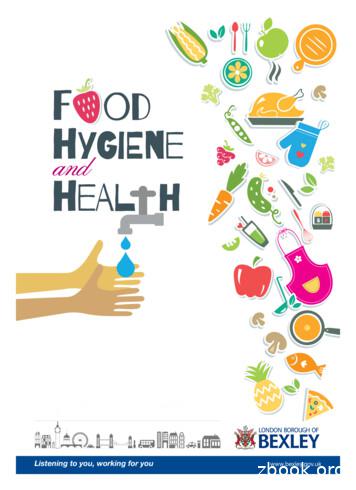Computer Basics Worksheet - Welcome To Mr. Luplow's .
Computer Basics WorksheetDirections: Complete this worksheet by filling in the blanks or as directed by your instructor.To learn about each section click on the section headings then answer the section questions.Pay close attention to the directions for each section.When finished study the answers CAREFULLY. Turn in the worksheet to your instructorunless directed otherwise.Start by reviewing the Computer Basic Overview.Click here for VocabularySection 1 - Input/OutputClick on the link above (Input/Output) and review the power point about peripheral devices.As you read the information decide which of the following peripheral items INPUTinformation or OUTPUT information. Designate the type of peripheral component bywriting INPUT or OUTPUT by each of the items below1. Monitor2. Keyboard3. Scanner4. Laser Printer5. Mouse6. Speakers7. Digital CameraSection 2 – What’s Inside a Computer?Click on the link above (What’s Inside a Computer) and review the power point. Afterreading the material answer the questions below about each components responsibility. Fillin the blank with the correct answer from the box. Some may be used more than once or notat all.CPUBIOSMotherboard RAMpower supplyhard drivenetwork cardUSB PortROMvideo card1. I connect computers and allow them to talk to each other.2. I wake up the computer and remind it what to do.3. I am the brain of the computer.4. Information is stored on my magnetic cylinders.2/22/2013Page 1
5. I hold all of the other circuit boards.6. I handle the graphics that are displayed on the monitor.7. I am the type of port used by flash drivesSection 3 - StorageClick on the link above (Storage) and review the power point. Fill in the blanks with thevocabulary words from the box. Use each word only once. You may want to refer back tothe vocabulary list that was given above.informationflash driveCDprimaryDVDsecondary1. memory is stored on chips located on the motherboard.2. memory is stored on the hard drive.3. A can hold information greater than a CD or DVD.4. A usually holds up to 650 to 700 MB.5. A holds even more information at least 7 GB.6. The purpose of storage in a computer is to hold or data.Section 4 - ProgramsClick on the link above (Programs) and review the power point. After reading the materialanswer the questions below about each components responsibility. Fill in the blank with thecorrect answer from the box. Some may be used more than once or not at all.ResearchEntertainmentSpreadsheetDesktop PublishingDatabaseWord processing1. Creating a birthday card for a friend.2. Balancing your checkbook.3. Finding information on pyramids.4. Playing solitaire.5. Calculating Math6. Keeping an address book.7. Writing an essay.8. Making a newsletter.9. Writing a story about aliens.2/22/2013Page 2
Section 5 - ProgramsClick on the link above (Vocabulary) and review the power point. After reading the materialanswer the questions below. Fill in the blank with the correct answer from the box. Somemay be used more than once or not at all.downloaded1. ammersis a set of instructions that tells the computer how to perform a specific2. Programs are likethat allow people to work with computers withoutlearning the computer’s language.3. Using bits and bytes in different combinations to represent a code is known as4. Copying a program onto your computer’s hard drive from another source is known asthe program.5. People who write codes to create programs are known as computer6. Some programs can befrom the internet directly to your hard driveSection 6 - Operating SystemsClick on the link above (Operating Systems) and review the power point. After reading thematerial answer the questions below. Fill in the blank with the correct answer from the box.Some may be used more than once or not at all.Windowsoperating systemgraphicsupgradeduser friendly1. The large program that controls how the CPU communicates with other hardwarecomponents is the2. A computer that is easy to operate is called3.is the most common operating system for PCs.4. Operating systems are constantly beingas technology advances.5. A Graphical User Interface (GUI) useswithin the computer system.to help the user navigate2/22/2013Page 3
Section 7 - The Windows DesktopClick on the link above (The Windows Desktop) and review the power point. After readingthe material answer the questions below. Fill in the blank with the correct answer from thebox. Some may be used more than once or not at all.GUIwindowsicontool barRecycle Binscroll bar1. You put things in the2. Aprograms.uses graphics or pictures to help the user navigate and access2/22/2013that can be opened, closedis like a backdrop on your desktop that can be changed.9. Found below the menu bar in some windows, theoptions that allow you to perform specific tasks.10. Thefind.contains the title and buttons toup or down allows you to see all of the information in a7. Programs and applications run insideor resized.8. The.is a small picture that links to a file or program.5. At the top of each window, theclose, minimize and resize.6. Moving thewindow.task bartitle barthat you no longer need or want.3. The Start Menu and clock are found on the4. AnStart Menuwallpapercontains icons orcontains basic operations such as run, shut down, log off andPage 4
Section 8 - System RequirementsDirections: New software always has a minimum system requirement. Meaning that thecomputer CPU, RAM, etc. has to be of a certain quality to run that program. Look at thesample below, then, look at each specification listed to determine whether or not it willsupport the software. Check “yes” if the specification meets the system requirements, orcheck “no” if it does not.THE SOFTWARE’S MINIMUM SYSTEM REQUIREMENTS ARE:Windows 2000/XP32 MB RAM or morePentium 333 MHz or faster16x CD-ROM drive or faster56 MB available hard disk spaceTHEN WILL THE FOLLOWING SYSTEMS WORK?1.YesNoWindows XP, Pentium 333, 64 MB RAM, 150 MB free hard diskspace, 24x CD-ROM.2.YesNoWindows 98, Pentium 100, 8 MB RAM, 32 MB free hard diskspace, 8x CD-ROM3.YesNoWindows 2000, Pentium 333, 64MB RAM, 150 MB free harddisk space, 24x CD-ROM drive.4.YesNoWindows XP, Pentium 4 (1.70 GHz), 256 MB RAM, 12 GB freehard disk space, 24x CD-ROM driveSection 9 - Hardware BasicsLabel the parts by finding the diagram in the presentation link above.1)2)3)4)5)6)7)8)9)10)11)12)13)14)Hard DriveSoundPower SupplyCD/DVDCPUMotherboardBIOSRAMVideoUSBNetwork (NIC)Graphics PortKey BoardMouse21312134A1110985 O O B O O 67142/22/2013Page 5
Section 10 - Organizing files and foldersClick on the link above (The Windows Desktop) and review the power point. After readingthe material answer the questions below. Under each Program Name and folder, write theappropriate file name and extension.Organizing Filesrentals.xlsxmaze.pptxtabs.doc 2/2013Page 6
Section 11 – Parts of a ComputerFill in the blanks #1-#74 Main Parts of a ComputerPart 1: This type of device is known as a(n)devise. (Section 1) It enables information to be passed into the computer. It includes the: Keyboard, mouse, scanner, digital camera,microphone, etc.Part 2: This device is responsible for(Section 3) A unit that holds and gives information to the processor as needed. There are two types of storage:1. Temporary storage which holds information for short periodsand only when the computer is on.i. Examples of temporary storage include RAM(R A M )RAM allows stored data to be accessed in any order.(i.e., at random).2. Long term storage holds information for as long as you want it.i. Examples of Long-term storage include Hard Disk Drive, CD-Rom,DVD, Flash Drive.Part 3: This is the brains of the computer.The (Section 6) It controls all functions. The processor is called the CPU(C P U ) The motherboard holds the CPU and physically connects all theother main parts of the computer. Cases and chassis house the motherboard and the CPU.Part 4: This type of device is known as a(n)devise. (Section 1) A devise that receives information from the processor in the form ofwords, sounds or pictures. These devises include printers, speakers and Monitor.2/22/2013Page 7
Section 12 – Fill in the blank areas with the correct answer2.I :A small picturethat links to afile or program5.:GraphicalUserInterfaceHelps usernavigate &accessprograms4.W :Programs andapplications thatcan be opened,closed or resized6.Bar:Contains title andbuttons to close,minimize and resize8.:Where you put thingsyou no longer want9.Menu:Contains basicoperations such asrun, shut down, logoff and find2/22/20133.Bar:Contains iconsor options thatallow you toperformspecific tasks1.W :Backdrop(background)on the desktop7.Bar:Allows you to seeall of theinformation in awindow10.Bar:Includes the StartMenu and theClockPage 8
learning the computer’s language. 3. Using bits and bytes in different combinations to represent a code is known as _ 4. Copying a program onto your computer’s hard drive from another source is known as the program. 5. People who write codes to create programs are known as computer _ 6.
Worksheet 7 Worksheet 8 Worksheet 9 Worksheet 10 Worksheet 11 Worksheet 12 Worksheet 13 Worksheet 14 Worksheet 15 Worksheet 16 Worksheet 17 Worksheet 18 Worksheet 19 . Word Search Brass Family Crossword Percussion Family The Orchestra Facts about the Orchestra Odd One Out Aerophones Scrambled Letters Reed Instruments
WORKSHEETS Worksheet 1: Whole Notes and half Notes Worksheet 2: Quarter Notes and Eighth Notes Worksheet 3: Notes With Flags Worksheet 4: Joined Notes Worksheet 5: Rests With Flags Worksheet 6: More Rests Worksheet 7: Sharps, Flats & Naturals Worksheet 8: Bass Clef Worksheet 9: Treble Clef
Worksheets Worksheet 1 Worksheet 2 Worksheet 3 Worksheet 4 Worksheet 5 Worksheet 6 Worksheet 7 Worksheet 8 Worksheet 9 Revision I Revision II Sample Question Paper Term 1 8. Literature- Prose Beehive 1. The Fun
Week 3: Spotlight 21 Week 4 : Worksheet 22 Week 4: Spotlight 23 Week 5 : Worksheet 24 Week 5: Spotlight 25 Week 6 : Worksheet 26 Week 6: Spotlight 27 Week 7 : Worksheet 28 Week 7: Spotlight 29 Week 8 : Worksheet 30 Week 8: Spotlight 31 Week 9 : Worksheet 32 Week 9: Spotlight 33 Week 10 : Worksheet 34 Week 10: Spotlight 35 Week 11 : Worksheet 36 .
The Financial Performance Ratio Analysis Tool 7 Worksheet 1: Setup Data 7 Worksheet 2: Balance Sheet Data 7 Worksheet 3: Core Cost Data 8 Worksheet 4: Income and Expenditure Data 9 Worksheet 5: Key Financial Ratios (Output Worksheet) 10 Worksheet 6: Additional Analysis (Output Worksheet) 12 Conclusion 16
WORKSHEET 5 : Past form of verb “ To Be “ WORKSHEET 6 : Past form of verb “ To Be “ WORKSHEET 7 : Simple Past Tense . WORKSHEET 8 : Simple Past and Past Continuous . WORKSHEET 9 : Simple Past and Past Continuous . WORKSHEET 10 : Present Perfect Tense . WORKSHEET 11 : Present Perfect Tense vs Present Perfect Continuous
Mind Over Mood Depression Inventory Scores Worksheet 13.3. Identifying Cognitive Aspects of Depression Worksheet 13.4. Activity Record Worksheet 13.5. Learning from My Activity Record Worksheet 13.6. Activity Schedule Worksheet 14.1. Mind Over Mood Anxiety Inventory Worksheet 14.2. Mind Over Mood Anxiety Inventory Scores Worksheet 14.3.
Lesson 2: Personal hygiene, worksheet B Lesson 2: Food hygiene, worksheet C Lesson 3: Food storage, worksheet D Lesson Plan: Diet and health Lesson 4: Healthy eating, worksheet E Lesson 5: Balanced diet, worksheet F and G Lesson 6: Healthy choices, worksheet H Food hygiene and safety word search, worksheet I Pupil Assessment Pupil Certificate