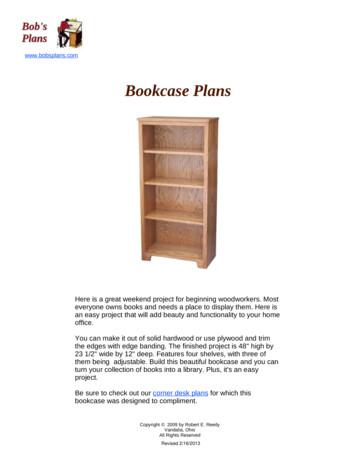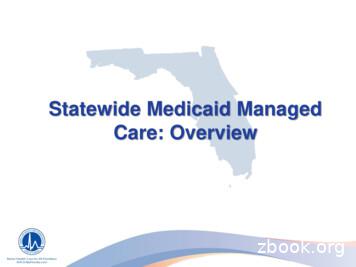Plans Preparation Manual Appendices Table Of Contents
Plans Preparation ManualAppendicesTable of ContentsAppendix A . Corps WorkflowsUnit #Title1. Project Execution Process Steps .o2. Project Wise Workspace .o3. Project Wise Workflow .o4. Index Sheet Information from Project Wise .o5. Workspace Drafting . 6. Microstation Standards Checker . 7. Project Wise Scan References .8. Print Organizer Workflows .9. Legacy File Access .10. Microstation Standards Checking .Appendix B General Workflows for Corps and AE Team MembersUnit #Title1. Presentation Quality Checklist .o2. Scales and Sheet Models . o3. InRoads Project Setup .o4. InRoads Site Development . .o5. InRoads Volume Computations .o6. Reference File Procedures . .o7. True Type Font Implementation Guide .o8. Level Attributes and Level Overrides o9. Managing Line Style Scales
Appendix A-1Plans Preparation ManualProject Design ExecutionThis is a step by step guide to help in the process workflow of Design Branchproject creation and development, culminating in the preparation of contractadvertisement documents and project document archivals. Every attempt hasbeen made to provide guidance to the engineer and/or technician for theprocesses involved in execution of each project. It is understood that many ofthe processes described herein are generic. Different processes are required forvarious disciplines in the project development workflow. Therefore these variantsare described in varying detail as needed.The Process steps will be general in nature in order to alert the user of whichitems need to be accomplished in the order necessary to complete the process ina comprehensive manner. The workflows for specific procedures such as ProjectWise or InRoads model development for example will be detailed in separateworkflows in Appendices A, B and C. No attempt has been made to identify PDTmember duties and responsibilities. PDT processes do not detail workflows forthe technical production of project design documents and neither does thisdocument pretend to detail PDT processes.There are also included in this set of workflows and procedures subjects such asdesign document layout, presentation, and design scale in order to improve thepresentation quality of the design product. While it is true that our work productsare developed and completed in a digital format, printed documents are the finalproduct format for the sighting and construction of the physical project features.In other words, the presentation quality and professional appearance of ourproject design documents should be of a high caliber. Inattention to designdocument quality attracts negative and critical response.Project Development Process StepsStep 1. Project Initiation steps Perform a data search for existing related project information such as:o Engineering Documentation Report (EDR)o Detail Design Report (DDR)o Geotechnical Datao Hydraulic and Hydrological data/criteria required for project designo Existing Surveys of the geographic area of the project site location (Survey information should be detailed enough to achieve acomprehensive project design) Review and understand the A/E/C CADD Standards and include thecompliance effort when planning for the execution of the design andcreation of the design files.Page - 1 - of 6
Appendix A-1Plans Preparation ManualProject Design Execution Identify and prepare project scopeStep 2. Setup Process Indentify project design members who will be the production team. Identify and assign roles and responsibilities for each team member. Determine generic title and decide on project abbreviation to use innaming project design files. Create new or utilize existing project description consisting of 6 characterswhich will be used for all design file names throughout the project. Develop a rough-draft index outline that includes all disciplines. This focuson project document content will force members to identify the level ofeffort as related to the number of sheet required. Careful consideration ofthis effort level will result in a realistic estimate of man-hour requirementsand personnel schedule assignments. Review the Standards compliance requirements for naming sheet andmodel files for each discipline.Step 3. Project Wise (PW) Engineering Documentation ManagementSystem (EDMS) - Project Data Creation Process The Project Technical Lead or lead engineer shall provide to the ProjectWise Administrator the essential project information needed to create theproject folders, disciplines included in the project execution, and teammembers that will be producing drawings for the project. Submit information to one of the PW Team Administrators (Roger Porzig@ 232-1189, Troy Weber @232-1994, or Pete Kendrick @ 232-1912)and request the project be created in the Project Wise DocumentManagement System. The PW Administrator Team creates workspace configurations for allfolders and subfolders for the project. The emboldened text belowindicates a suggested folder naming scheme.o Project Files o Discipline Name Folder, (i.e. Civil) – Sheet file folder for eachdiscipline’s subfolder.o Project Data Files – files for calculations, project documents.o InRoads – InRoads files for a subfolder under the Civil andGeotechnical disciplines’ folders only.o Model – model files related to discipline.o Working – files for preparation to develop work. The workspace configurations are assigned to a previously created set offolders named like those above. The folders are created for eachdiscipline and are set up for each project by the PW project admin team.Page - 2 - of 6
Appendix A-1Plans Preparation ManualProject Design Execution The work space contains configured paths to resources such as seedfiles, cell libraries; InRoads configuration files, etc. (see the Workspacedescription in Appendix A).The General discipline folder is copied from the SAJ EN Workspacefolder in Project Wise, and consists of resources such as projectborder/title block, project index template, abbreviation and smbols,locationand vicinity map, and cover sheets.Project Wise document names should be consistent in form throughoutthe project.o PW formats should be used to simplify the project maintenanceprocess. Each PW file is assigned a database record. Each recordcontains a Document Name a Description, and a File Name. Thesethree fields can be used to populate the Index sheet information.Management of reference files and sheet files can be made easierif the following format is used. Model files: Document Name: Use the sheet feature name (Plan,Detail, Section title name when possible. Description: Use to define the where the reference willbe used in sheet files. File Name: Use the AEC Standard Model File Name. Sheet Files: Document Name: Sheet drawing number (C-102) Description: Index Sheet Description File Name: Use the AEC Standard sheet file name.o Sheet file Document names and Description fields can be exportedto an Excel file and imported to the index file and avoid the tediumof retyping all file information into the index sheet.All documents related to the project should be place in the Project Wiseproject folder.Step 4. Project Wise (PW) Sheet Size Selection Process The default size sheet for all projects is ANSI D “34”x22” The sheet size ANSI E (44”x34”) is appropriate for projects where thescale consideration encompassing extremely large geographic projectarea. Remove unneeded template files from the general folder that are sizesother than what are needed for the project once the project sheet size isdetermined.Step 5. Revise Project DGN TemplatesPage - 3 - of 6
Appendix A-1Plans Preparation ManualProject Design Execution Open the Project Wise project directory and select the General Disciplinefolder.Rename the cover, border and index files to the project’s abbreviated titleand standard file names. Note – See AEC Standard for electronic designfile naming guidance. The cover, abbreviations and symbols, Index,location and vicinity map files are all sheet files and should be named assheet files.Determine the P2 number assigned to the project. This number will be aprefix for all sheet files for the project.Step 6. Project Design Preparation Procedure Begin project design developmento First, determine the number of sheets based on scales used toconvey information for plans, sections, elevations, details, etc.o Next refer to the rough index with preliminary sheets for eachdiscipline. This is a good method of planning for the sheet andsheet contents in a plan document set. As you think through thesheets needed, attention will be focused on the plot scale ofdrawings, sheets needed to show all cross sections, etc. As earlierstated, design document preparation time can be associated to theeffort involved in preparing each sheet needed in the plan set. At this step the various disciplines needed to produce the design project,the discipline sub-type files, i.e., Electrical discipline and Power Plan, andall associated model design files that will be needed should bedetermined. A suggested method is to identify the various sheets in eachdiscipline and that should focus on the design models that will bereferenced to the sheet files. Each design model file will be developed asindividual design files.Step 7. Create Design Files From the list of design models defined, create a new design file for eachmodel file needed.o In the Project Wise environment, create and name all new dgn files.o Log-in to CadConform and Brand each file to the correct model orsheet type. This process should be done for each discipline in theProject Wise project area. Each discipline will have there disciplinelisted under the project title. Create the model design files assigning the appropriate model type. Forexample, the electrical discipline’s member(s) will develop the designmodels for the electrical site plan, power plan, detail designs, schedules,lighting plan, etc.o The standard workspace configuration in Project Wise has presetconfiguration definitions for each seed files that match eachPage - 4 - of 6
Appendix A-1Plans Preparation ManualProject Design Execution disciplines requirements. See the Jacksonville District Workspacedescription in Appendix B. Model seed files for all disciplines use 3D seed files.Create the new sheet files that will contain the referenced models.o The standard workspace set up in Project Wise has presetconfigurations for each seed files that match each disciplinesrequirements. Vertical designs such as Architectural and Structural use areconfigured to use the vertical seed DGN which are 2D seedfiles. Horizontal design such as Civil and Geotechnical usehorizontal seed file which are 3D seed files.Step 7. Prepare Sheet files (Build sheet composite files) The step includes the reference of the border and design model files (plan,detail, elevation, section) to sheet files. Referenced imagery (photography) requires the adherence to RasterReference Procedures.o See the Reference File Procedure Workflow for details.Step 8. Drawing Design Presentation and Layout Drawing preparation presentation is described in the DrawingPresentation Checklist. This includes technical aspects such as scalechoice, text heights, layout, and presentation quality standards and formatrequirements.Step 9. Project Compliance Checking The design team-lead and members must schedule and perform projectstandards compliance checks which are due at each quality reviewmilestone. See the CADconform File Checking workflow in Appendix A. o Prepare the standard compliance reports using CadConform .o Make corrections required for compliance.o Produce compliance reports to submit during quality review.Submit written justification for compliance deviations with report.Step 10. Plotting Procedures for Microstation Batch Plotting and IPLOT Batch Plottingincluding the, PDF Contract Document Set. See the Plotting withMicrostation and IPLOT workflow for details.Step 11. Contract Document PDF PreparationPage - 5 - of 6
Appendix A-1Plans Preparation ManualProject Design Execution Perform project design File Clean up procedures.o Eliminate all graphics existing outside of Sheet borders ofboundaries of Model files. This provides a professional appearancefor others, such as the construction contractor, who later willreceive the design files from which to prepare the as-constructedfiles.Use the printing methods referred to in Step 10, plot the contract set to asingle PDF file named for the project for advertisement.Step 12. Supplemental Drawings Follow prescribed amendment and modification procedures:o Minor revisions to construction documents do not normally entailreplacement of existing design documents.o Major revisions normally require superseding of the original drawingsand introduction of revised “sheets”. This would require creating a copy of the original drawing to asuperseded folder in Project Wise. The original designs would then be revised to meet the neededchanges for the design contract amendment or modification. Files/folders in Project Wise should be labeled in such a way asto identify the amendment or modification number. In addition, the Admin team will change permissions for thesuperseded folders/files so that no changes can be made.Step 13. Project Close Out Achieve Project “As Constructed Design Files” and ASBUILTS in ProjectWise.o As constructed design files will be archived in the Project Wise projectfolder area.o As-built files will be archived in the Project Wise As-Built Folder area. A new folder will be created for each as-built document set to bearchived.Page - 6 - of 6
Appendix A-2Plans Preparation ManualProject Wise WorkspaceDescription:Project Wise is the required engineering document management system for allproject development. Users are also required to comply with the A/E/C CADDStandards in the preparation of project design files. Project Wise has thefunctionality to set configurations and automate many process steps making theproduction of the design documents much faster with less preparation anddecision making on the part of the project team member. This setting ofconfiguration variables to automate workflows is known as a workspace. TheJacksonville District Design Branch has developed a workspace that providesthis automated process. It has been developed within the Project Wise Adminenvironment using the proprietary Project Wise paths and variables. Theprocess is described in detail below.Workspace definitions:Variables: Variables are named terms that are predefined to perform particularfunctions in Microstation environments. For example MS CELLLIST is astandard variable that the user, or a workspace can define as needed. See thevariable definition below.Values: Actions or commands that are assigned to variables. If the variable‘MS CELLLIST’ the cell path is set to a value of ‘x:\project\dgn\*.* ‘ then eachtime the user request to open a cell library, Microstation will search or show a listof libraries in the x:\project\dgn\ directory.Workspace: A collection of variables and associated values, macros anddefined paths that automate many design functions for the user and standardizeworkflows and processes.Workspace Configuration Blocks: Workspace variables assigned throughProject Wise and saved as a named group of variables to attach to a ProjectWise folder.Macro: A command or set of commands that performs complex functions butautomates the functions by invoking the commands through a single key stroke,like a function key, or perhaps may be imbedded in some other function.Standard Directories Project Wise: Folders and subfolders that have beenpredefined to establish a base for project folder set up routines.USACEPage 1 of 4
Appendix A-2Plans Preparation ManualProject Wise WorkspaceWorkspace Properties: The assignment of groups of variables, macros, andautomated functions to a particular set of discipline folders in the projectdirectory.Workspace Folder Assignment: The assignment of a discipline’s workspaceproperties to a folder or group of folders to achieve the workspace process goals.1. A workspace is an organized system that automates many of the designprocesses used in project design development. The Jacksonville District Design Branch has established such a workspacefor its users for project execution of designs. This is accomplished throughthe utilization of a standardized Project Wise Folder organization. SpecificWorkspace discipline definitions are attached or assigned to a folder.o Any design file created or opened from a workspace folder will besubject to the workspaces discipline functionality. For example, aproject that has a folder named Structures and a subfolder namedModels will have two different sets of workspace assignments made.First, the Structures folder will have the Structural discipline’s sheet filesettings assigned. Sheet file workspace assignments initiate variables that call a 2D seedfile if creating a new file, Sheet file Levels that will show up in the levelmanager of that design file if created or if an existing file residing in that folderis opened by the user. The Models folder assign variables that calls all of the levels for theStructural discipline, set a 3D seed file from which to create model designfiles. There are other named folders such as the Working folder or Inroadsfolder. In these cases they are both considered folder that contain Model typedesign files and therefore would have the model type workspace assignmentsmade. Examples of how the Project Wise properties dialog is shown below. The Project folder properties dialog on theWorkspaceleft has the Workspace Tab selected.TABNotice the Discipline and User items. TheDiscipline item has a configuration block thatDisciplineSets a number of variables such as attachingWorkspacethe text and dimension DGN Libraries orAssignmentDgnlibs that provide those styles for theuser.Usero Other variables include levels,Workspaceline styles, cell library paths, andAssignmentsseed file assignments, linestyles, etc. The User configurationblocks provide items such as startingdesign file history, assignment of afunction key menu with macros included for automated functions.USACEPage 2 of 4
Appendix A-2Plans Preparation ManualProject Wise Workspaceo The structural sheet file configuration block is also assigned becausethe particular folder selected is the structures folder which is the folderdesignated for sheet files. If the folder was the InRoads, Models, orWorking folder the Structures sheet file configuration blockwould not be assigned to the user workspace item. The properties dialog belowshows the workspace as it is assigned to the Models folder.o This is the Model folderproperties dialog. Notice thatthe assignments are the samewith the exception that theStructures Sheet configurationblock is not assigned to thisfolder. All other configurationblocks are the same as thesheet file folder. All Structuresdiscipline model type levels willbe shown in any design fileopened or created from thisfolder. The standard dimensionand text styles will be providedas well as the standard linetypes, cell library paths, andmodel seed file for thestructures discipline.The Project Wise Dialog to theleft show the Plumbing Sheetfile folder highlighted and theProperties dialog for that folderis shown bleow. Notice thevarious configuration blockswhich are assigned.Remember this folder is namedPlumbing so it is a Sheet filefolder and therefore theworkspace set up a sheet fileconfiguration.USACEPage 3 of 4
Appendix A-2Plans Preparation ManualProject Wise Workspace The workspace is configured in a like manor for each folder in each projectdiffering only with disciplines. The team members should understand that theworkspace can only be effective if the workspace is assigned by the AdminTeam and that each folder is managed in such a way to separate sheet filefolders from model type folders as shown in the examples above.2. Existing Project Workspace AssignmentsDesign project leaders should contact the CADD Coordinator to have theworkspace assignment made to the current projects that are under design.Some file maintenance may be required. For example, if sheet files and modelfiles are mixed in the same folder, the workspace will not work properly. Thesheet files must be segregated by discipline residing in a folder designatedspecifically for that disciplines sheet files.3. New Project Workspace AssignmentsDesign project leaders beginning design on new projects should contact theCADD Coordinator to create the project folder and subfolder with the workspaceassignments already created. This will be a very simple process that will onlytake a few minutes.USACEPage 4 of 4
Appendix A-3Plans Preparation ManualProject Wise WorkflowProject Wise Document Management System (PWDMS)Project Wise is the mandated document management system for managementand control of engineering records or files.Definitions:Records: Engineering documents prepared to accomplish repair,maintenance, or construction of project features included in these documents arethe planning, design analysis, plans and specifications, engineeringdocumentation, and archival documents.Administrator(s): Project Wise administrators who manage and supportthe project design teams in the development of projects.Folders: Project Wise File folders in which specific types of documentsare filed.Model Type: The discrimination within a discipline of design categories.For example Civil Site work or Civil Navigation work.Sheet Files: A DGN file type that is a “container” for a border/titleblockfile, design models files. Dimensioning, notes and other annotations are placedin the sheet files rather than the model files.Model Files: A DGN file type that contains the graphic design that will bereferenced to the sheet file.Workspace: Project Wise configurations preset to Project Folders thatcontrol the assignment of Microstation actions and variables set to eachdiscipline and discipline model type.DGNLIB: A DGN file that contains various settings such as levels for aparticular discipline, dimension style settings, or text style settings. Whenapplied in the workspace, these settings populate the active design file with theDGNLIB settings. SAJ uses a different DGNLIB for each discipline and aseparate DGNLIB in each discipline for model files and sheet files.Model Type: The discrimination within a discipline of design categories.For example Civil Site work or Civil Navigation work.Commencing Project Design PreparationThe Project Engineer assigned to the Project will contact the Project WiseAdministrator to request the creation of the project folders needed to prepare theproject including all disciplines involved in the project team. The request shouldinclude the following information.1. Project Name2. Project P2 number3. Discipline included4. List of team members (for assignment of folder/file access)5. Design sheet size to be used (ANSI D or ANSI E)6. Special Requests for menu items or additions to workspaceconfigurations.USACEPage 1 of 4
Appendix A-3Plans Preparation ManualProject Wise WorkflowFolder Naming Conventions1. Administrators normally setup the initial Folders when creating theproject for the project lead or PE. The team leaders do havepermissions to create folders, however some guidelines are necessaryin the naming convention. See the guidelines shown below. Thesefolders will be setup by the PWDMS administrator. Project Name (project parent folder)o Discipline Name (a folder for each discipline) Data Files (non-design files) Model Files (design model files) InRoads (only in civil, geotechnical, and surveydisciplines) Working Files (general development files notincluded in the final design documents)2. The specific names of the folders are not as important as the controlledcontent of the files in the folders. In other words sheet files and model filescannot reside in the same folder. Discipline-named folders must containsheet files only, and the Model Files folders must contain model files only.3. Files in the Model Files folder should be segregated into model typesas described below in the Project Documents paragraph 1.b.4. The Corps of Engineers Project Wise Administration Team is currentlydeveloping a Project-Wise Collaboration Model (PCM) that will require amore defined system to be implemented at a future date, as yet unknown.Project DocumentsProject Documents include but are not limited to:1. Project design files including: Sheet fileso Cover sheetso Index sheets listing all design documents in the planset.o Individual sheet files containing annotation text, scales,sheet title, coordinate tick marks and labels, and northarrow. (Sheet files reference design model files,border/title block files, and imagery to the sheet file.) Model files:o Each discipline includes definitions for variouscategories or model types, for example the electricaldiscipline contains the following model types:1. Lighting Plan2. Power PlanUSACEPage 2 of 4
Appendix A-3Plans Preparation ManualProject Wise Workflow3.4.5.6.7.8.9.Special Systems PlanGrounding Systems PlanElectrical Utilities PlanExterior Communications Systems PlanAirfield Lighting PlanDetailsRiser One-line Diagramso Each discipline contains its own list of model types.The AEC CADD Standard Appendix A contains themodel type definitions for all disciplines.o Each folder is assigned either sheet file or model fileworkspace properties attributes according to discipline.o The PWDMS workspace properties attributes are alisting of Microstation/Project Wise configurationvariables that assign file resources and file pathdefinitions to project resource folders. If the workspaceassignment is made to the electrical discipline sheet filefolder example above in paragraph 1.a. Theconfiguration variables would assign a 2D seed file,standard text styles, dimension styles, line styles, andelectrical sheet file levels with graphic attributeassignments. If the folder was the Model Files folderas shown in paragraph 1.b., the assigned workspacewould set a 3D model seed assignment, attach the textand dimension styles library file, attach all of theelectrical disciplines levels with graphic attributeassignments.o Folder discrimination must be made between sheet andmodel files in each discipline for the PWDMSworkspace to be effective.2. Images used to add visual orientation to project design filepresentations. The General discipline folder contains an Imageryfolder to contain all images for the project. Images are more commonly aerial photos of project sites Site visit photos Scanned images of previous designs for informational purposes3. PDF files of project design files used for construction contractadvertisement.4. InRoads development model, (InRoads models), files. These files arespecial files used to produce geographic earth models for projectdevelopment.USACEPage 3 of 4
Appendix A-3Plans Preparation ManualProject Wise WorkflowProject Reports used in evaluating, analyzing, or documenting the projectdesign. (see the list of report file type described in the ArchivingEngineering Project Documents paragraph 2 below).5. Specifications and government cost estimates (special securityconsiderations are applied to cost estimates). Specifications and government cost estimates are archived inthe project folder after the project is completed. There is notassociative provisions in Project Wise to accommodate thedevelopment of the Specifications and Cost estimatingprograms.Archiving Engineering Project Documents1. In addition to in-house design files, other organization’s project filesthat must be managed and controlled by the PWDMS include: Partnering Organization Project Documentso State agencieso AE submittalso Corps District design partners2. Types of documents that are included as archival documents are: Amendments and Modification documentso Shop drawingso Amended design files Construction Documents:o RFI communicationso EDC documentso As-Built documents Other archive documents include:o Specificationso Engineering Design Analysiso Design Documentation Reportso Detailed Design Reports (DDRs)o General Reevaluation Reports (GRRs)o Cost EstimatesUSACEPage 4 of 4
Appendix -4Plans Preparation ManualIndex Sheet Information from Project WiseCapturing metadata from Project Wise for import to an Excel Spreadsheet1. Highlight the desired design file data you would like imported to spreadsheeti.e. ctrl a to select an entire discipline of sheet files2. Right click in the highlighted area and select Copy List To Clipboard TabSeparated3. Paste into an open Excel spreadsheet.4. Edit exported text as desired to fit the format for the Index to Drawings.USACE
Appendix A-5Plans Preparation ManualWorkspace DraftingPreliminary preparation for design project workflow. Select Resources from the Project Wise Saj EN Workspace toprepare for drawing development. There are various resourcesavailable for the user. These include, Standard Seed files, Cell Libraries,Borders and Companion files, Inroads INI files (Inroads Preferences andGeometry Styles). The SAJ Workspace has configured all neededresources and assigns them to your project based on the discipline youwill be working in and the sheet or model type you are preparing. Workspace and the AEC Standard. The SAJ Workspace maintainsconformity to the AEC CADD Standard. The workspace is a duel purposeproduct, (a) it manages the Standard, and (b) it is a drafting/design tool forthe user enabling compliance with the standards while generating theproject design elements through selection of menu options and placingstandard compliant design elements in the project design file. Model Files Types and File Names. Th
Project Design Execution Page - 6 - of 6 Perform project design File Clean up procedures. o Eliminate all graphics existing outside of Sheet borders of boundaries of Model files. This provides a professional appearance for others, such as the construction contractor, who later will
Tax-Preferred College Savings Plans: An Introduction to 529 Plans Congressional Research Service 2 Types of 529 Plans: Prepaid and Savings Plans There are two types of 529 plans: "prepaid" plans and "savings" plans. A 529 prepaid plan allows a contributor (i.e., a parent, grandparent, or non-relative) to make lump-sum or periodic payments
copies of 23 state energy assurance plans. Many of these plans will soon be available on the ISERnet for states for reference. The average size of the 23 plans, excluding large appendices is 216 pages. Plans ranging from 22 to 448 pages in length. The total page count for the 23 plans completed is almost 5,200 pages.
Plans from CheapSheds.com Single slope lean to style shed plans with porch in 45 sizes Deluxe gable roof shed plans with loft in 31 sizes Tall barn style shed plans with loft in 31 sizes Gable roof shed plans in 21 sizes Compact vertical bike shed plan How To Build a 1-2-3 Car Garage, Garage Plans How To Start A Business e-Book All
C opy righ t(c) 2 09 b yR eE. d All Right sR erv d Book Shelf Plans Attach F ac er m Page 12 Step 2. Secure it to the sides with 1 1/2" finishing nails asFile Size: 824KBPage Count: 19Explore further16 Free DIY Bookshelf Plans You Can Build Right Nowwww.thesprucecrafts.com57 DIY Free Bookshelf Plans Learn How To Build A .homesthetics.netDIY Bookshelf Plans BLACK DECKERwww.blackanddecker.com40 Easy DIY Bookshelf Plans Guide Patternswww.guidepatterns.comBookcase Plan Combo Pack - Popular Woodworkingcdn.popularwoodworking.comRecommended to you b
Access to Care When you Need it: Double the primary care providers in each . Comprehensive Plans Long-Term Care Plus Plans Managed Medical Assistance Plans Specialty Plans Dental Plans * Plans awarded an MMA contract through settlement; however will operate as comprehensive plans pursuant to the terms of the settlement. 28. 29.
The 2012 Disaster Resilient Building Code (DRBC) Appendices Task Forcewas charged with the development of two appendices. One appendix is for the International Residential Code and the other appendix is for the International Building Code. These two appendices look for opportunities to improve any provisions relating to hurricane, flood, and .
appendices provide useful tools and references to assist in the development of an FETP. Appendices are listed by the appropriate chapter title and then by number. On the CD, click the chapter title link to view all appendices for that chapter. FETP Development Handbook U.S. Centers for Disease Control and Prevention
Teaching Academy of the West Region Consortium of Colleges of Veterinary Medicine - May, 2017 1 #3: Appendices Supporting the Teaching Portfolio: The appendices "should consist of judiciously chosen evidence that adequately supports the narrative section of the Teaching Portfolio." P. Seldin, et al 2010 . (e.g. samples of graded student .