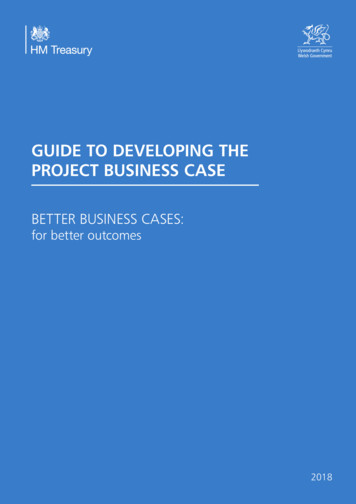Title Sheet Preset Filters - Tennessee
MicroStationTitle Sheet Preset Filters For TDOT Roadway ProjectsRoadway Design DivisionWebsite design-standards/design-cadd-files.htmlEmail TDOT.CADDSupport@tn.govPage 1
The purpose of Preset Filters is to be a simplification for Designersin creating roadway new Title Sheets. This tutorial is intended toassist users on learning to apply these filters to new Title Sheetsthroughout the various phases of a TDOT roadway project.This tutorial is based on Davidson County State Route 252 project and this is an example only.Actual projects may be different.Page 2
The Preset Filters are predefined sets that filter through new Title Sheet levels by different levelproperties such as the name, number, description, used, number of elements, etc.The new Title Sheet is both a seed and a cell file. It is an all in one sheet for the life of the project.There is no need to have different Title Sheets for different phases of the project. This new TitleSheet will standardize where everything is located on the sheet and how they look. This new TitleSheet has new levels set just for it. The new levels are from 400 to 460 (see table 2 & screen 2). Thesheet has specific levels for Preliminary, Right-Of-Way, and Construction phases as well as TDOTdesigned and Consultant designed projects (see table 2 & screen 2). For different phases of theproject you turn off the levels you do not need, or turn on the levels you do need. This is wherePreset Filters become a handy tool instead of having to turn levels on/off individually based onvarious phases of the project; Preset Filters (see table 1 & screen 1) will simplify almost all of theseprocedures by applying applicable levels for each phase of the project in accordance with theRoadway Design Guidelines. However, Preset Filters cannot completely eliminate designers fromhaving to turn levels on/off individually due to different requirements for each project. The examplelevels are Utility Chapter 86 R.O.W., TMP Required Prelim, Design Exception, Exclusion, NoExclusions, Traffic Data Blocks, Project of Limited Scope and Road to Be Closed. For projects thatneed more than one Traffic Data Block, there are three blocks on different levels embedded in thesheet. Other blocks embedded are; Design Exception, Road to Be Closed, Exclusion, No Exclusion,Utility Chapter 86 ROW and TMP Required Prelim. Each block has its own level. Any embedded levelblocks that do not pertain to the project can be turned off individually by the designer.There are eleven Title Sheet Preset Filters that filter through 49 new Title Sheet level propertiesand each filter is set to only those levels applicable to each type of title sheet. The Title Sheet PresetFilters and 49 Sheet Level properties are listed on table 1 & 2 including screen shots fromMicroStation (see screen 1 & 2) as shown and described below.Title Sheet Preset Filters (Table 1)1.2.3.4.5.6.7.8.9.10.11.Page 3Filter NameSheets – TDOT Preliminary Title SheetSheets – TDOT ROW Title SheetSheets – TDOT Construction Title SheetSheets – TDOT Construction #2 Title SheetSheets – CONSULTANT Preliminary Title SheetSheets – CONSULTANT ROW Title SheetSheets – CONSULTANT Construction Title SheetSheets – CONSULTANT Construction #2 Title SheetSheets – ROW Utilities Only Title SheetSheets – Resurfacing Title SheetSheets – Resurfacing and Safety Title Sheet
A screen shot of eleven preset title sheet filters highlighted in blue. (Screen 1)Sheet Level Properties (Table 2)Level SectionsTitle Sheet ProperThe State MapType of Sheet& IndexProject Length(under county map)Page l NameTDOT IDENTIFICATION BLOCK (in the lower left corner)CONSULTANT IDENTIFICATION BLOCK (in the lower left corner)TEXTLINE WORKSTATE AND COUNTIES BORDERCOUNTY NAMESPRELIMINARY PHASERIGHT-OF-WAY PHASECONSTRUCTION PHASERESURFACINGRESURFACE AND SAFETYROWCONSTRUCTION #1CONSTRUCTION #2RESURFACING (RIDING SURFACE)RESURFACING (NON RIDING SURFACE)RESURFACING ONLYROW UTILITIES ONLYLevel 4425426
Begin & End ProjectRevisionBlocksLocation MapSheet RELIMINARYROWCONSTRUCTIONCONSTRUCTION #2ROW UTILITIES ONLYRESURFACINGRESURFACING SAFETYROWCONSTRUCTIONROW TO BE ACQUIRED BY LOCAL GOVERNMENTPROJECT OF LIMITED SCOPETRAFFIC DATA BLOCK #1 (SURVEY DATA)TRAFFIC DATA BLOCK #2TRAFFIC DATA BLOCK #3DESIGN EXCEPTIONROAD TO BE CLOSEDNO EXCLUSIONSEXCLUSIONSTRAFFIC DATA BLOCK #4 (RESURFACE AND SAFETY)TMP REQUIRED PRELIMUTILITY CHAPTER 86 ROWCOUNTY MAPPRELIMINARYROWCONSTRUCTION #1CONSTRUCTION #2Plot ShapeLineworkCorner TextSCRATCH – User 1CENTERLINE – Proposed Text (north arrow)430431432433 9460461 462 463 464 280616230 32Footnotes To be used when a project is split into two projects with different limits and PIN’s. To be use for adding sheet blocks and sheet numbers on a County Map or any other textthat may be needed. Informational texts only, shall be turned off prior to print/plot and conversion to PDF in IplotOrganizer.Page 5
A screen shot of 49 title sheet level properties. (Screen 2).Before creating new Title Sheet file, the projects folder shall first be created.The following steps will guide the user in creating the projects folder. This tutorial is an example onlyand actual projects may be different.1. Create Projects Foldera. Open MicroStation, ensure Look in: is directed to C drive. Click on Create New Folder.Page 6
Rename New folder to Projects and double click it to open.a. Create subfolder in Projects folder directory. Click Create New Folder.Page 7
Rename New folder to Davidson and double click it to open.b. Create another subfolder in Davidson folder directory. Click Create New Folder.Page 8
Rename New folder to SR252 and double click it to open.Page 9
Title Sheet DGN will be saved in the SR252 folder.There are two options for creating a new Title Sheet with Preset Filters and the procedures for eachare as follow:Option 11. Create Title Sheet DGNa. In existing Davidson County SR252 project directory. Click on MicroStation New file.b. In MicroStation New file window. Enter File name, set Save as type to Microstation DGN Files (*.dgn) and Click Browse for Seed.Page 10
As you browse through DGN Seed file directory choose Title Sheet and click Open. After selecting Title Sheet Seed DGN, the file can be saved by clicking Save.Page 11
After clicking Save, file directory opens up allowing Title Sheet DGN file to be opened byclicking Open.Page 12
Title Sheet DGN.Level properties information for all phases of title sheet.Page 13
2. Select Title Sheet Preset Filtersa. TDOT Preliminary Title Sheet. In existing title sheet .dgn file, go to “Settings”, “Levels” and “Display”. In Level Display - View, Select Filters. Then click on “Sheet – TDOT Preliminary Title Sheet” to turn on filter.Page 14
NOTICE: Informational texts and lines shall be turned off prior to printing/plotting and conversion toPDF in Iplot Organizer.Informational texts and lines are assigned to level name “DESIGN – SCRATCH – User 1”.3. Turn Off Levelsa. To Turn Off “DESIGN – SCRATCH – User 1” Level. In existing title sheet .dgn file, go to “Setting”, “Levels” and “Display”. In Level Display - View, Select Levels. Then click on “DESIGN – SCRATCH – User 1” to turn off level.Page 15
Page 16
For Index of Sheets placement, refer to step 3 in OPTION 2 on page 26.If a project requires UTILITY CHAPTER 86 ROW and/or TMP REQUIRED PRELIM, designer can turnon/off either or both levels by following procedures in step 3 on page 15, but with levels DESIGN – TITLESHEET – TITLE SHEET BLOCKS – UTILITY CHAPTER 86 ROW and/or DESIGN – TITLE SHEET – TITLESHEET BLOCKS – TMP REQUIRED PRELIM.If a project requires EXCLUSION, designer can turn off NO EXCLUSIONS and turn on EXCLUSIONby following procedures in step 3 on page 15, but with either levels DESIGN – TITLE SHEET – TITLESHEET BLOCKS – NO EXCLUSIONS or DESIGN – TITLE SHEET – TITLE SHEET BLOCKS –EXCLUSIONS.If a project requires more than one Traffic Data Block, designer can turn that on by following thesame procedures as described in step 3 on page 15, but with levels DESIGN – TITLE SHEET – TITLESHEET BLOCKS – TRAFFIC DATA BLOCK #2, DESIGN – TITLE SHEET – TITLE SHEET BLOCKS –TRAFFIC DATA BLOCK #3 or DESIGN – TITLE SHEET – TITLE SHEET BLOCKS – TRAFFIC DATABLOCK # 4 (RESURFACE AND SAFETY).4. Change Title Sheet ScaleDefault Title Sheet scale is 50:1a. First determine sheet scale. In existing title sheet .dgn file, type “as ?” in Key – in window. Then hit Enter key, in the bottom of the screen shows default scale.b. Change Title Sheet Scale Common title sheet scale is 5280’ or 1 mile. In existing title sheet .dgn file, select “Place Fence”. Place fence over the whole Title Sheet including informational texts.Page 17
Select “Scale”and key – in 5280 for X & Y Scale and then Data Point to accept. Also select Fit Viewto bring Title Sheet into view. To confirm the Title Sheet scale has changed, type “as ?” in Key-in window and hit Enter.Page 18
On bottom of screen shows scale has changed5. Save Settingsa. Before existing out of MicroStation, be sure to save settings. In existing Title Sheet DGN file, go to Files and select Save Settings.OPTION 21. Create Title Sheet DGNa. In existing Davidson County SR252 project directory. Start Microstation and select New file.Page 19
b. In Microstation New file window. Enter File name, select MicroStation DGN Files (*.dgn) in Save as type and click Browse toselect Seed type. As you browse through seed files directory choose seed2d for Seed and click Save.Page 20
In existing MicroStation New file directory, enter file name and click Save.Page 21
Immediately after clicking Save, File Open directory window opens up. Double click File name to open.Page 22
Title Sheet DGN file opens.2. Place sheet cella. In existing Title Sheet file directory. Go to T.D.O.T and select Sheet Cells.Page 23
b. Select Title Sheet from Sheet Cells Tab.c. Set XY Scale to 5280 on Place Active Scale Tab.Page 24
d.Page 25Data Point to accept and Fit View to bring Title Sheet DGN to view.
Title Sheet DGN.NOTICE: There is no embedded Index of Sheets.To turn off inapplicable levels, refer to step 3 in Option 1 on page 15.3. Index of Sheets Placement (This method applies to both OPTIONS 1 & 2).a. Open up Microsoft word file PRELIMINARY INDEX through this directoryC:\Users\Public\Office Standards\TDOT 2nd Sheets.Page 26
b. Copy Index of Sheets. Open PRELIMINARY INDEX file and select it as blue highlight shown below. Then right mouse click and select copy.Page 27
c. Paste Index of Sheets onto Title Sheets DGN. In existing Title Sheets DGN file, go to Edit and choose Paste Special. Under Paste Special dialog, Choose Embedded Microsoft Word Document and thenclick Paste.Page 28
Make sure Embedded Method is set to Corners, and then snaps at one cornerPage 29to another.
Embedded PRELIMINARY INDEX.Page 30
Title Sheet DGN with embedded PRELIMINARY INDEX.Page 31
Title Sheet DGN with the Preliminary Title Sheet level filter turned on. To turn on Title Sheet preset filters, refer to step 2 in OPTION 1 on page 14.Page 32
Title Sheet DGN with informational texts and lines level turned off. To turn off level, refer to step 3 in OPTION 1 on page 15.Page 33
The new Title Sheet is both a seed and a cell file. It is an all in one sheet for the life of the project. There is no need to have different Title Sheets for different phases of the project. This new Title Sheet will standardize where everything is located on the sheet and how they look. This new Title Sheet has new levels set just for it.
Enter Project Name / User Guide Preset Browser The Preset Browser lets you search for and load presets. Open the Preset Browser from the Preset Menu. S EARCH FOR A PRESET BY NAME Type any part of a preset's name. Search results appear in a list below. Click the small arrow to expand or collapse a folder in the list. To expand or
Designing FIR Filters with Frequency Selection Designing FIR Filters with Equi-ripples Designing IIR Filters with Discrete Differentiation Designing IIR Filters with Impulse Invariance Designing IIR Filters with the Bilinear Transform Related Analog Filters. Lecture 22: Design of FIR / IIR Filters. Foundations of Digital .
Use the following procedures to get started with presets. Create a PDF preset 1. Click the Preset. tab. FrameMaker Publishing Server Reusable publishing through presets 8 2. Click Add New PDF Preset. The PDF Preset dialog appears. 3. Configure options as needed. 4. Click . Save. Modify a preset 1.
another inReach device. Each message you send includes your location details. Sending a Preset Message. Preset messages are messages that you created at inreach.garmin.com. Preset messages have predefined text and recipients. 1 Select Preset. 2 Choose a preset message, and select Send. 2 Bluetooth Connected Features. inreach.garmin.com. inreach .
Hydraulic Filters Pleated Oil Filters EDM Filters Water Absorbent Filters Depth Filter Elements FUEL FILTERS AND SEPARATORS Coalescers Separators Clay Filters . Gresen Guardian Filter Gulfgate Engineering Hahn Hankinson International Harmsco Ind. Filters
IIR filters are digital filters with infinite impulse response. Unlike FIR filters, they have the feedback (a recursive part of a filter) and are known as recursive digital filters. Figure 2 Block diagrams of FIR and IIR filters For this reason IIR filters have much better frequency response than FIR filters of the same order. Unlike FIR .
AFP Filter Presses . Shriver Filter Presses. Horizontal Belt Filters SOD Filters Claridisc Filters Drum Filters Disc Filters Pan Filters Vacuum Filtration. Tailings Filtration Products . Paste Backfill Disc Filter . 2x2 Filter Press – 67 t/hr/filter – 12
business cases, using the Five Case Model – in a scalable and proportionate way. It recognises and aligns with other best practice in procurement and the delivery of programmes and projects. Experience has demonstrated that when this guidance is embedded in public sector organisations, better more effective and efficient spending decisions and implementation plans are produced. At the same .