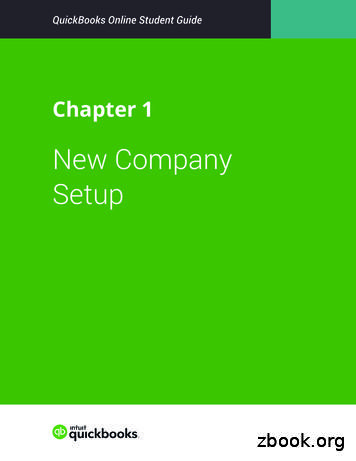QuickBooks Payroll - Intuit
QuickBooks PayrollGetting Started andReference Guidefor Simple Start users
CopyrightCopyright 2008 Intuit Inc.All rights reserved.STATEMENTS IN THIS DOCUMENT REGARDING THIRD-PARTY STANDARDS OR SOFTWARE AREBASED ON INFORMATION MADE AVAILABLE BY THIRD PARTIES. INTUIT AND ITS AFFILIATESARE NOT THE SOURCE OF SUCH INFORMATION AND HAVE NOT INDEPENDENTLY VERIFIEDSUCH INFORMATION. THE INFORMATION IN THIS DOCUMENT IS SUBJECT TO CHANGEWITHOUT NOTICE.Trademarks and PatentsIntuit, the Intuit logo, QuickBooks, QuickBase, Quicken, TurboTax, ProSeries, Lacerte, EasyStep,and QuickZoom, among others, are registered trademarks and/or registered service marks ofIntuit Inc. in the United States and other countries. Other parties’ trademarks or service marksare the property of their respective owners and should be treated as such. Various QuickBooksproducts and services may be protected by one or more U.S. patents.ImportantTerms, conditions, features, service offerings, prices, and hours referenced in this documentare subject to change without notice. We at Intuit are committed to bringing you great onlineservices through QuickBooks. Occasionally, we may decide to update our selection and changeour service offerings, so please check www.quickbooks.com for the latest information, includingpricing and availability, on our products and services.Service KeySubscription NumberThank you for choosing Intuit QuickBooks Payroll.Intuit QuickBooks Payroll gives you the tools you need to efficiently manage your payroll.Your subscription provides you with the most up-to-date tax tables and federal and statetax forms1, and gives you the flexibility to process payroll and run customized reportswhenever you want. Because you do it from within QuickBooks, QuickBooks Payroll is easyto set up and use.It’s important to us that you are completely satisfied with QuickBooks Accounting software.This Payroll Getting Started and Reference Guide will help familiarize you with our payrollsolutions and help ensure a hassle-free experience. Please keep this guide within easy reach.It can help you through the payroll start-up process and provide answers to many commonquestions.1 Federal and state forms are available only to Enhanced Payroll subscribers. Basic Payroll does not include tax forms.ii
Intuit QuickBooks PayrollAbout this guideThe illustrations and procedures in this guide are for customers using Simple Start 2009;however, Intuit QuickBooks Payroll works with QuickBooks Pro and Premier 2009, 2008, and2007 as well. For more information regarding setup or use of QuickBooks Payroll with earlierversions of QuickBooks Pro and Premier, visit www.quickbooks.com/support.ContentsHow Intuit QuickBooks Payroll worksInformation for new employersThe Simple Start 2009 Home pageThe Simple Start 2009 Payroll CenterActivating your payroll subscriptionEntering your Payroll Service Key in Simple StartSetting up payrollPaying employees overviewSetting up payroll schedulesAssigning employees to payroll schedulesPaying employeesPrinting paychecks and pay stubsEditing and voiding paychecksManaging employeesAdding or editing an employeeManaging payroll itemsAdding or editing a payroll itemPaying taxes and other liabilitiesSetting up a scheduled payment for payroll taxes and liabilitiesFiling payroll tax formsSetting up payroll tax forms for e-fileWorking with Simple StartKeeping your tax tables up to date2368101012141515161819202021212223242526271
How Intuit QuickBooks Payroll worksIntuit QuickBooks Payroll is a subscription service that works inside your QuickBooksAccounting software.Setting up and running payroll involves five main steps:➊ Activate and Set up—Activating unlocks the payroll features in your QuickBookssoftware. Once you’ve activated your subscription, QuickBooks guides you through astep-by-step interview to set up your payroll information.➋ Download Tax Tables and Forms—QuickBooks connects to the Internet to downloadthe latest federal and state tax tables and forms.1➌ Process Payroll—You can easily enter the time for your hourly employees and salaryfor your exempt employees directly into QuickBooks. QuickBooks Payroll calculatesearnings, payroll taxes, and deductions.➍ Print Paychecks—Once you’ve reviewed your paychecks, you can print them from yourcomputer. Or you can use the convenient Direct Deposit feature (additional fees apply).➎ Pay and File Your Taxes and Liabilities—QuickBooks Payroll tracks your payroll taxesand other liabilities as you go. If you have a Basic Payroll subscription, you can generatetax reports and work with your accountant on tax filings. (Basic Payroll does not includetax forms.) If you have an Enhanced Payroll subscription, QuickBooks automaticallyfills in federal and state tax forms for you—just print, sign, and mail. Or you canconveniently file forms and pay taxes electronically with E-File & Pay at no additionalcost.2IRS9411. Activate and setupIntuit QuickBooksPayroll.2. Download the latesttax tables and forms.13. Enter employee datain QuickBooks.4. Print paychecks or useconvenient DirectDeposit (additionalfees apply).5. Pay and file your taxeswith Enhanced Payroll.1 Federal and state forms are available only to Enhanced Payroll subscribers. Basic Payroll does not include tax forms.2 The E-File & Pay feature requires QuickBooks 2007 or later and is available for federal and select state taxes. Pleasecheck the Web site (www.quickbooks.com/support/fileandpay/) for availability for your state. You may need to register withtax agencies to use E-File & Pay. The E-File & Pay feature is not available with Basic Payroll.2
Information for New EmployersInformation for new employersIf you’re a new employer or thinking of hiring your first employee, this section containsvaluable information to help you get started. For more information, visit our Guide to Hiringand Paying Employees Web site (www.payroll.intuit.com/payroll resources/guide to hiring/index.jhtml).Classify workers correctly as independent contractors or employeesFor payroll tax purposes, workers are generally classified as employees or independentcontractors. Whether a worker is an employee or an independent contractor depends on theamount of control the employer has over the worker.A worker’s classification has certain payroll tax implications. For employees you pay payrolltaxes (like Social Security), but for contractors you don’t have to. A few simple questions canhelp you determine whether the person you’re hiring is an employee (and will need a W-2tax form) or an independent contractor (and will need a 1099 tax form). Will the work be performed on company premises? Will the individual work only for you? Will you provide tools for your worker to do his or her job? Do you control the hours the person works?If you answered “yes” to any of the questions above, you’re probably hiring a W-2employee and not a 1099 independent contractor. For more detailed information on how toclassify a new hire, review the IRS’s Publication 15-A (www.irs.gov/pub/irs-pdf/p15a.pdf).Get your employer identification numberThere are a few identification numbers you typically must have as an employer. Thegovernment uses these numbers to identify your business and track your payroll taxes.Typically, you need the following three identification numbers: one from the IRS called anEmployer Identification Number (EIN), one from your state revenue department, and onefrom your state employment department.If you don’t already have these, you can apply for these identification numbers online byvisiting the IRS Web site (www.irs.gov).Some local jurisdictions may also require a business identification number. Consult yourlocal government offices.3
Use the W-4 form to calculate your employees’ paychecks correctlyThe IRS requires all new employees to fill out Form W-4, which asks employees to statetheir marital status and how many tax allowances they will claim. Based on the numberof allowances they claim, employers can determine the amount of federal income tax towithhold from employees’ paychecks.All new employees should complete Form W-4 on their start date. Your employees canalways give you a revised Form W-4 if there is a change in their tax situation, like gettingmarried or having a child.You must keep a Form W-4 on file for each active employee and keep this document for fouryears after an employee leaves or is terminated. Generally, employers do not need to send acopy of the W-4 form to the IRS unless notified to do so by the IRS. You can find Form W-4on the IRS Web site (www.irs.gov/formspubs/index.html).Verify the employee’s eligibility to work in the United StatesForm I-9 (Employment Eligibility Verification) is used to document your employee’seligibility to work in the United States. This form asks employers to review certain identitydocuments, like a driver’s license, Social Security card, or a U.S. passport. Although you arenot required to, it’s a good idea to photocopy these documents and keep them in your files.U.S. Citizenship and Immigration Services (USCIS) requires all new employees to fill outForm I-9. Although you don’t need to send the I-9 forms to any government agency, you’llneed to keep a form on file for every current employee in case it’s requested. If an employeeleaves or is terminated, you’ll need to keep a copy of his or her I-9 form on file for threeyears after the employee’s hire date or one year after the employee leaves, whichever islonger.You can find Form I-9 on the USCIS Web site (www.uscis.gov/).Report your new hire to the stateAll employers are required to report new hires to the state; some states also require thatyou report independent contractors. Your state needs to know who you hire in order to aidin the collection of child support and to monitor unemployment compensation, workers’compensation, and other public programs. In most states you can provide a copy of theemployee’s W-4 form to report the new hire to the state. If you do not report your new hireto the state within the given amount of time, you may face a penalty.Check with your state (www.acf.hhs.gov/) for specific new-hire reporting requirements.4
Information for New EmployersOrder law labor postersLabor law posters publicize information for employees like the minimum wage and overtimepay standards. If your business has one or more employees, it is governed by U.S. state andfederal labor laws.Posters are made by third parties, not the government. You can easily order complianceposters online.Get workers’ compensation insuranceRequired for almost all employers, workers’ compensation insurance is meant to protectyour company from liabilities in case a worker suffers an injury while on the job. Thepremium you pay depends on the category of your employee. Without adequate workers’compensation insurance, you may be held personally liable for both the cost of theemployee’s medical care and for the lost wages while the employee is unable to work as aresult of an on-the-job injury.To learn more about what is required in your state, check out the Office of Workers’Compensation Programs (www.dol.gov/esa/).Hiring an employeeHere’s some other information to help you get started hiring employees: Determine how much to pay an employeeKeep in mind the real cost of hiring. Hiring an employee costs more than just his or herwages. Payroll taxes can add 15% or more to the total cost of hiring an employee.You can prevent a surprise in your business budget down the line when you understandemployer taxes and insurance costs. Review the information provided on our Web site(payroll.intuit.com/payroll resources/), where we explain what you need to withhold froman employee’s paycheck and the taxes you are responsible for as an employer. Create a job postingBefore you write the posting, think about what you want the person to do, how much ofhis or her time you’ll need, and what skills are required to do the job. A good job postingis specific and informative.How do you find the person you’re looking for? You can use our job posting template tohelp you get started ayroll/assets/SampleJobApplicationForm.doc). We provide resources to help you write an effectivejob posting that will help you find a good employee, and we offer tips on interviewingapplicants.5
The Simple Start 2009 Home pageMenu Bar. If you don’t see what youwant to do on the Home page or inthe activities listed in the left pane,you can find it in one of these menus.Toolbar. Click Back and Forward to move betweenforms. Click Home to return to this Home pageview. Click Search to look for a specific invoice, salesreceipt, or customer payment.Money In. Basic activitiesrelated to money cominginto your business. Theseactivities are the same onesyou see under Money In onthe Home page.Your Business. Enter or viewinformation about yourcustomers, vendors, andbank accounts. Click Profit& Loss to see where yourbusiness stands.Money Out. Basic activitiesrelated to money goingout of your business. Theseactivities are the same onesthat you see under MoneyOut on the Home page.Related Activities. Shows alist of activities related toyour current task.Related Help. These Helptopics give you informationabout your current activity.Click Search Help to searchfor another topic.Get Started Now. Click these links if you’re a new user. Use the tutorials to learn how touse Simple Start. Then find out what to do next, and how to get help when you need it.6
Home PageSearch. Find information easily using Google Desktop . Quicklysearch and find the customer, vendor, or financial informationyou want in QuickBooks. Type in some key words and get acomplete list of files that match your search.Payroll. Click the Payroll iconto go to the Payroll Centerfrom where you can pay youremployees, pay your payrolltaxes and other liabilities, andfile your payroll tax forms.Home page. Your startingpoint for doing allyour essential businessactivities—invoicing,creating sales receipts,recording customerpayments, writing checksfor business expenses, andmore. Place your mousepointer over an icon, thenclick the activity. Followthe arrows to move fromone activity to the next.Growing Your Business. Clickthese links for add-on servicesor to upgrade to a differentQuickBooks product whenyour business outgrows SimpleStart.7
The Simple Start 2009 Payroll CenterTo open the Payroll Center: From the Home page, click the Payroll icon, and then click Go tothe Payroll Center.Click to displayHelp for Payroll.8
Payroll CenterClick the drop-down arrows in the toolbar to set up and viewyour employees, print paychecks and pay stubs, run payrollreports, set up and maintain your payroll subscription, andaccess other payroll services.Pay your employees quicklyand easily. Enter hours, reviewpaychecks, and print or useconvenient Direct Deposit(additional fees apply).QuickBooks Payroll calculatesyour payroll liabilities and tellsyou when they’re due to helpprevent you from missing adeadline. Print and mail checksor, with Enhanced Payroll, paytaxes electronically with E-File& Pay.1Enhanced Payroll automaticallyfills in the latest federal and moststate tax forms—just sign, print,and mail. Or, conveniently filepayroll tax forms electronicallywith E-File & Pay.11 The E-File & Pay feature requires QuickBooks2007 or later and is available for federal andselect state taxes and forms. Please check thePayroll Tax Support Web site (www.quickbooks.com/support/fileandpay/) for availability for yourstate. You may need to register with tax agenciesto use E-File & Pay. The E-File & Pay feature isnot available with Basic Payroll.9
Activating your payroll subscriptionIf you’re not using QuickBooks Accounting software:➊ Open a Web browser and go to www.qbpayroll.com/start.➋ Enter the requested information about your company: License and Product Numbers (located on the sticker in your CD folder) Company name and address EIN (Employer Identification Number)1 Payroll contact information Credit card information to keep your subscription up to date➌ Receive your unique payroll service key and write it down on the firstpage of this guide.➍ Go to www.getqb.com/freesspayroll to download your free copy of QuickBooks SimpleStart Free Edition.➎ Double-click the Simple Start icon, and complete the Setup interviewto create a company file for your business.➏ Enter the payroll service key that you received in step 3 into your QuickBooks software.Note: Your payroll service key is specific to you and your business. This number is required fordownloading payroll updates and using any of the other payroll service features to which yousubscribed. Payroll activation is a one-time process.Entering your Payroll Service Key in Simple Start➊ In the Home page, click the Pay Employees icon, and then click Service Key.➋ In the QuickBooks Service Keys page, click Add.➌ In the Service Key field, enter your payroll service key and then click Next.➍ Click Finish. QuickBooks automatically downloads any necessary payrollupdates so you can begin setting up your payroll in QuickBooks.After activation is complete, you can begin setting up your payroll. You’ll need theinformation in the Payroll Setup Checklist (table at right; also online at www.payroll.com/support/PDFs/Misc/Payroll Setup Checklist.pdf) to get started. Go to theSetup and Maintain menu and click Payroll Setup to begin entering your information.1 If you have not already entered your EIN into QuickBooks, you must add it before activating payroll.Go to the File menu, click Company Information, and enter your EIN.10
Payroll Setup ChecklistTo set up Intuit QuickBooks Payroll, you’ll need the following information. You can find thisinformation in your own records, from your accountant or QuickBooks ProAdvisor Program,or from federal and/or state agencies.ItemExamplesCompanyInformation Pay period frequency or frequencies (for example, weekly, biweekly,semimonthly, monthly, quarterly) Date you started or will start using Payroll in QuickBooksCompensation,Benefits, andMiscellaneousAdditions andDeductions Compensation you give employees and officers: hourly wages, salaries,commissions, and so on Insurance benefits offered, such as health, dental, vision Retirement benefits offered, such as 401(k) Additional deductions from net pay that you withhold, such as union dues,repayments of employee advances or loans, and life insurance Additions you add to a paycheck, such as bonuses, travel reimbursements,employee advances or loans, and tipsTax Information Federal forms you’ll need to file, such as 941, 943, or 944 (for moreinformation, see www.irs.gov) and your federal tax ID number (FEIN) Payroll bank accounts and the deposit frequency for these taxes State or states for which you file payroll taxes Your state employer tax ID number or numbers (EINs) Payees and account numbers for each state and local tax Tax rates for any local or other taxes Whether you qualify for the Federal Unemployment Tax (FUTA) creditEmployees Employee names, addresses, and Social Security numbers from youremployees’ Social Security cards or W-4 forms Employee withholdings, which can also be found on the W-4 form Current employee wages/salaries, additions, deductions, and companycontributions Sick and vacation time policies and hours accruedDirect DepositInformationNote: This is an optional feature that requires additional fees. For each employee you want to pay using Direct Deposit, you need bankaccount and routing numbers.Year-to-DateHistoryNote: You need to enter year-to-date payroll ONLY if you start usingQuickBooks Payroll after January 1 of the calendar year AND if you’vealready run payroll at least once since January 1. (If you start usingQuickBooks Payroll after January 1 but have not run a payroll yet thiscalendar year, you have no year-to-date information to enter.) Quarterly and pay period summaries of employee payroll amounts fromthe beginning of this calendar year to the beginning of the current quarter Paycheck information from the beginning of the current quarter to todayLiabilityPaymentInformation Quarterly and pay period summaries of payroll liability payments from thebeginning of this year to your start date Copies of payroll liability checks from the first day of the current quarteruntil today Payment and filing methods Deposit frequencies11
Setting up payrollThe Payroll Setup interview guides you through setting up payroll in QuickBooks. It helpsyou get your first payroll update, set up payroll taxes for your company, and set up commoncompensation and benefits correctly. Then it leads you through setting up individualemployees and year-to-date payroll amounts (if needed) so you can start running payroll inQuickBooks.Note: Make sure that you have adequate time—from 20 minutes to about an hour—to go through allthe steps before closing the interview. If you close the interview before completing the steps, you mayneed to restart the steps. It is important to make sure that all the information you enter here is accurateand complete, otherwise you can have problems running your payroll later.To start the Payroll Setup interview:➊ Go through the setup checklist and make sure you have all the information you need.➋ Open the Payroll Center.➌ Click the Setup and Maintain drop-down arrow and then click Payroll Setup.➍ Follow the onscreen instructions.You must complete the following steps in sequence:Note: After setting up payroll, if you need to add only one or two payrollitems, see pages 20–21. Company Setup: Enter compensation and benefits. Employee Setup: Add your employees and set up their personalinformation and pay information (pay rate, benefits, and soon). Taxes: Set up payroll taxes that apply to you, schedulepayments with the agencies, and specify payment methods. Year-to-Date Payrolls: Enter all year-to-date payrollinformation (payroll summaries, tax and non-tax paymentsyou’ve already made, and so on). For more information aboutentering year-to-date tax payments, use the tax paymentschecklist (www.payroll.com/support/PDFs/Misc/YTD TaxChecklist.pdf). Data Review: Review all the wage and tax information you’veentered and check for errors. Finishing Up: Learn about the payroll tasks that you can do.12
Payroll SetupSetting up payroll preferencesNote: You don’t set up Payroll preferences in the Payroll Setupinterview. Finish setting up payroll in the Payroll Setup interview, andthen open the Preferences window. Click the Setup and Maintain drop-down arrow from thePayroll toolbar and click Preferences.Did You Know?QuickBooks definesan employee assomeone you give aW-2 form to at the endof the year. You paythem with paychecksand withhold taxesfor them. Set up allthose who fall intothis category as anemployee.Do not set up ownersas employees.Pay owners by checksthat draw on thecompany’s equity.Setting up payrollThe Payroll Setupinterview guidesyou through settingup employees andcommon payroll items.However, you mightoccasionally need toadd an employee orset up payroll itemsspecific to an employeeor to the company andnot want to go throughthe entire interview.See pages 20–21 formore information.Setting up payrollsometimes requires indepth tax knowledge,so it’s a good idea tohave an accountantor payroll professionalreview your setup.Mistakes in settingup payroll can causeproblems later.13
Paying employees overviewIn Simple Start 2008 and later, you can set up payroll schedules or run payroll without aschedule. A payroll run that is set up to occur at a regular frequency is scheduled, whilepayroll that you might run only for special circumstances or outside your regular payroll runis unscheduled payroll.Payroll Center without payroll schedulesClick this button to pay your employees if youhaven’t set up payroll schedules.Click this button to set uppayroll schedules.Payroll Center with payroll schedulesOnce you set up payroll, the button namechanges. Click this button to write off-cyclepaychecks outside the regular payroll run.Click a row to select the payrollschedule and then click this buttonto run regular payroll.Note: This procedure is for Simple Start 2008 and later. For information on paying employees in otherQuickBooks versions, visit the support Web site at www.quickbooks.com/support.From the Payroll Center, you can start paying your employees in any one of thefollowing ways: By clicking the Pay Employees button. By clicking the Start Scheduled Payroll button. If you click the Start Scheduled Payrollbutton, you’ll be prompted to set up payroll schedules. (Once you set up payroll schedules,click to select the schedule you want to run and then click Start Scheduled Payroll.)14
Payroll SchedulesSetting up payroll schedules➊ Go to the Payroll Center.➋ Click the Related Payroll Activities drop-down arrow andthen click Add or Edit Payroll Schedules.➌ From the Payroll Schedule List window, click PayrollSchedule, and then click New.➍ Enter information in the fields.Key TermsPayroll SchedulesAlthough you canpay employees usingunscheduled payroll,we recommend usingschedules for yourregular pay run.When you use payrollschedules, QuickBooksautomaticallydetermines the payrollprocessing dates foreach pay period, takinginto account weekendsand bank holidays.You set up your payrollschedule once andassign employees to it.The dates reset to thenext pay period afteryou create paychecks.Assigning employees to payroll schedulesNote: You can only group employees in the same payroll scheduleif they have the same pay frequency (for example, weekly, biweekly,semimonthly, and so on).➊ Click the Employees drop-down arrow in the Payroll Centerand then click View/Edit Employees.➋ Double-click the name of the employee you want to assignto the schedule.➌ Click the Change Tabs drop-down arrow and then clickPayroll and Compensation Info.➍ Click the Pay Schedule drop-down arrow and then selectthe pay schedule you want to assign this employee to.The Pay Frequency field updates accordingly.➎ Click OK.You can use payrollschedules to grouptogether employees inwhichever way makesthe most sense foryou to effectively runyour payroll and yourbusiness.Unscheduled PayrollTo pay an employeeoutside of a regularpayroll run (forexample, annualbonuses), useUnscheduled Payroll.Termination PayrollTo terminate anemployee, go to thePayroll Center, clickthe Related PayrollActivities drop-downarrow, and then clickCreate TerminationCheck.15
Paying employeesEnter payroll information and select employees to pay➊➋➌➍➎Review and create paychecks➏➐➑➒16
Paying EmployeesTo pay employees:Note: This procedure is for Simple Start 2008 and later. For informationon paying employees in other QuickBooks versions, visit the support Website at www.quickbooks.com/support.Open the Enter Payroll Information window, as explained onpage 14. From the Payroll Center: Select a scheduled payroll and click Start ScheduledPayroll. Click Pay Employees to pay your employees withoutusing schedules.➊ Specify the check date and pay period end dates(unless you’re running a payroll schedule).➋ If necessary, select a bank account from which thepaychecks are drawn.➌ Click to select employees to pay. (If you’re running a payrollschedule, only the employees who are assigned to thepayroll schedule appear and are checked by default.)➍ Review the information and enter hours worked, vacationand sick time, commissions, and so on. (If Use time tocreate paychecks is turned on, hours are automaticallyentered.) Click the employee’s name to make changes inthe Preview Paycheck window.➎ Click Continue.➏ Review the payroll summary information.➐ Specify whether paychecks should be printed fromQuickBooks or written by hand.➑ If the employee is signed up for Direct Deposit, make surethat the Direct Deposit column is checked. Review theinformation again. If necessary, click Back or click OpenPaycheck Detail to edit the information.➒ Click Create Paychecks.The Review and Confirmation window appears from where youcan print or send paychecks via e-mail, as shown on page 18.Key TermsPaycheck Date andPay Period End DateThe paycheck dateis the date whenemployees know theyare getting paid. Itis the date you wantthe paycheck to affectyour bank account.For example, your payperiod end date couldbe Friday, April 14, butyour paycheck date is5 business days lateron the following Friday,April 21.The IRS bases yourtax liability and thatof your employees onthe paycheck date. Forexample, if you pay anemployee in January2008 for time workedin December 2007, theincome is reported onthe employee’s 2008W-2 form.QuickBooks uses thepaycheck date when itruns reports.A pay period is theduration of time forwhich you are payingyour employee wages.The pay period enddate is the last dateof the pay period thatyou want a paycheckto cover.QuickBooks uses thisdate to calculatehow many weeks anemployee has workedin a year and the timeinformation to includein the paycheck.17
Printing paychecks and pay stubsAfter you finish creating paychecks, the Confirmation and Next Steps window appears, fromwhere you can print paychecks and pay stubs and send paychecks for Direct Deposit.➊ Click Print Paychecks or Print Pay Stubs from the Confirmation and Next Steps window.If you choose not to print at this time, click Close. (To print at a later time, go to thePayroll Center, click the Print drop-down arrow, and then click Print Paychecks or Print /Email Pay Stubs.)➊➌➋ Depending on your selection, the Select Paychecks to Print or Select Pay Stubs windowappears. Paychecks and pay stubs to be printed appear selected by default. Click toclear, if necessary, and then click OK or Print.➋Note: Click Email to send pay stubs via e-mail.➌ To send paychecks for Direct Deposit, click Send Payroll to Intuit. To send payroll later,from the Payroll Center, click the Related Payroll Activities drop-down arrow and thenclick Send Payroll Data.Note: Dir
Intuit QuickBooks Payroll 1 About this guide The illustrations and procedures in this guide are for customers using Simple Start 2009; however, Intuit QuickBooks Payroll works with QuickBooks Pro and Premier 2009, 2008, and
New Company Setup 3 3. Click Next. NOTE The checkbox labeled I’ve been using QuickBooks Desktop and want to bring in my data refers to converting data from the QuickBooks Desktop version to QuickBooks Online. This is not relevant for this class. QuickBooks asks you to choose the areas of QuickBooks you’ll use in your company.File Size: 2MBPage Count: 22Explore furtherChecklist of what you'll need to set up a new . - Intuitquickbooks.intuit.comChapter 1 New Company Setup - Intuitwww.intuit.comA Basic Guide to Quickbooks for Beginners: Key Tips for .watermarkeservices.comNew Client Checklist - QuickBooksquickbooks.intuit.comIntuit QuickBooks Certified User Study Guidewww.teknimedia.comRecommended to you b
How Intuit QuickBooks Payroll works Intuit QuickBooks Payroll is a subscription service that works inside your QuickBooks Accounting software. Setting up and running payroll involves five main steps: Activate and Set Up—Activating unlocks the payroll features in your QuickBooks software. Once you've activated your subscription, you can set .
QuickBooks account, either QuickBooks Online or QuickBooks Desktop version. If you do not have an existing QuickBooks account, please visit the Intuit QuickBooks website to create an account. Note: Intuit QuickBooks Online is a monthly, fee-based subscription service, which is in addition to the Sync for QuickBooks service offered by Authorize.Net.
Payroll Setup To get started in QuickBooks Payroll it’s a good idea to gather some basic information before entering information into QuickBooks. Please see a few sample items that will help you get up and running quickly in QuickBooks Online Payroll. To get started using QuickBooks Online Payroll, do the following: 1. Click Employees.
Pay and File Your Taxes and Liabilities—QuickBooks Payroll tracks your payroll taxes and other liabilities as you go. When you have a Payroll subscription, you can generate tax reports and submit your payroll taxes to the CRA. PD7A 1. Activate and setup Intuit QuickBooks Payroll. 3. Enter employee data in QuickBooks. 4. Print pay cheques or
Accounting software, QuickBooks Desktop Payroll is easy to set up and use. And because it's a subscription service, you can be sure that QuickBooks Desktop Payroll is keeping you up-to-date with the latest tax tables, tax forms, and other regulatory changes that affect payroll. QuickBooks Desktop Payroll makes your important payroll activities .
Intuit QuickBooks Payroll is a subscription service that works inside your QuickBooks Accounting software. Setting up and running payroll involves five main steps: Activate and Set up—Activating unlocks the payroll features in your QuickBooks software. Once you've activated your subscription, QuickBooks guides you through a
Key words: Korean language teaching, Indian contexts, problems faced in learning Korean 1. Introduction The much awaited Korean Language course began in September 2012 in Manipur University. It is now a well-known fact that the people of Manipur, especially the youth, are very drawn to Korea and its culture. It is due to this emulation towards .