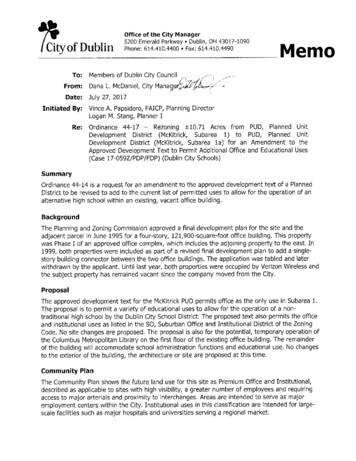Microsoft Excel 2013 - TU Dublin - City Campus
TrainingMicrosoftExcel 2013Practice exercises
Table of ContentsWorking with MS Excel. 2Project 2-5: Creating a Home Sales Workbook . 2Project 2-6: Using Flash Fill . 2Using Office Backstage . 3Project 3-5: Manage a Custom ribbon . 3Using basic Formulas . 4Project 4-3: Link to Data in other Worksheets within a Workbook . 4Project 4-4: Use external references . 4Project 4-5: Name a range and Use the range in a Formula. 6Project 4-6: Create a Personal Budget . 6Using Functions . 8Project 5-5: Build Formulas to Track merchandise stock Levels . 8Project 5-6: Complete the analysis sheet in the Budget Workbook . 8Managing Worksheets . 9Project 8-1: Music store annual sales sheet. 9Project 8-2: Photo store accessory sales tracker . 10Project 8-3: Pet store Daily sales tally, Part 1 . 11Project 8-4: Pet store Daily sales tally, Part 2 . 12Project 8-5: Bakery sales template . 13Project 8-6: Bakery sales error correction . 14Working with Data and Macros . 15Project 9-2: Subtotalling - Fundraising revenue summary . 15Project 9-3: Hot sauce sales report . 15Using Advanced Formulas . 17Project 10-1: Separating text into Columns – SFA Grades . 17Project 10-2: Creating SUMIF and SUMIFs Formulas to Conditionally summarize Data . 17Project 10-3: Using a Formula to Format text . 18Project 10-4: Create COUNTIF and AVERAGEIF Formulas . 18Project 10-5: Creating Conditional Logic Formulas . 18Project 10-6: Creating COUNTIF, AVERAGEIF, and LOOKUP Formulas. 19
Working with MS ExcelChapter 2 - Mastery assessmentProject 2-5: Creating a Home Sales WorkbookCEO, Richard Carey has asked you to keep track of the Home sales for the Fabrikam staff.1.Open the 02 Home Sales Q1.xlsx workbook.2.SAVE it with the name 02 Home Sales Q1 Solution.3.Click into cell A3 and type First Quarter 2014.4.Insert a blank row below row 35.SAVE the workbook.LEAVE this workbook open for the next project.Project 2-6: Using Flash FillFabrikam’s director has asked you to redo the workbook you created in Project 2-5 with separate columnsfor first name and last name and sequentially numbered sales.1.Use the workbook from the previous project2.Insert two columns to the right of the “Agent” columns, and type in “First Name” as thelabel for column B and “Last Name” for column C3.Use Flash Fill to create a list of first names in column B and a list of last names in columnC. To do this – enter the first of the first names (i.e. Kim), then hit enter. You will move tothe next row - enter only the first letter of the second agent – note that the column willbe filled with all the first names in faded out font. Finally, hit enter to fill out the names.Repeat for last names. NOTE: If this does not work as intended, delete “Kim” and anyother name you have entered and start again. This feature only works when you type thefirst letter of the second name.4.Delete the contents of cells A4:A29.5.In A5, type item# and then use Auto Fill to create numbers starting with 1 that aresequential through 14.6.Add a label in A3 that says 2014 to-Date.7.Make sure there is a blank row 4.8.SAVE the workbook as 02 Home Sales Flash Fill Solution.2
Using Office BackstageChapter 3 - Mastery assessmentProject 3-5: Manage a Custom ribbonIn order for your client to use and maintain the invoice you downloaded in the previous exercise, he hasrequested that you customize several tabs on the ribbon to make the worksheet easier to manage and edit.GET READY. LAUNCH Excel if it is not already running.OPEN 03 My Invoice Solution from the Lesson 3 folder, if necessary.2. OPEN Backstage view, and click Options.3. In the Excel Options dialog box, click the Customize Ribbon tab.4. Click the Reset button at the bottom right of the window and click Reset all customizations.When prompted to delete all customizations, click Yes.5. Create a new tab named Invoice Edits.6. Rename the new command group in Invoice Edits to Invoice Tools.7. Select five commands to add to the Invoice Tools command group.8. Create another new tab named My Edits.9. Rename the new command group in My Edits to My Tools.10. Add five commands to the My Tools command group.11. Click OK.12. Examine your changes to the ribbon.13. OPEN Backstage view and click Options. Undo all the changes you just made to theribbon. When prompted to delete all customizations, click Yes.1.LEAVE Excel open for the next project.3
Using basic FormulasChapter 4 - Proficiency assessmentProject 4-3: Link to Data in other Worksheets within a WorkbookYou work for A. Datum Corporation as an accountant. You have a workbook with several sheets thatcontain budgets for western division offices located in Alaska, Washington, Oregon, and California. Youcreated a summary sheet and named the sheet tab western summary. You will link to information in thefour other worksheets to present summary data in one place. Each area worksheet is organized the sameway to make it easy to find the same kind of data for each area.GET READY. Before you begin these steps, OPEN the 04 ADatum Start w o r k b o o k .1.2.3.4.5.6.7.On the Western Summary sheet, click cell B3 and create the formula alaska!B8 (using themouse not by typing this formula in directly). The formula links to the data in cell B8 (theGross Sales total) on the Alaska worksheet and displays it in cell B3 of the Western Summaryworksheet.In B4, create the formula washington!B8 to link to the Washington office gross salestotal.Create similar formulas to display the Oregon and California gross sales data on theWestern Summary sheet.Compare the figures in column B on the Western Summary sheet to the appropriate cells inthe other worksheets to verify that your formulas are correct. If not, adjust the formulas onthe Western Summary sheet to correct them.Create similar formulas to display the COGS totals in column C, the commissions totals incolumn D, and the net sales totals in column E on the Western Summary sheet. (To savetime, you can select B3:B6 and drag the fill handle to the right to fill all additional totals.)Compare the figures on the Western Summary sheet to the other worksheets to verify thatyour formulas are correct. If not, adjust the formulas to correct them.SAVE the workbook in your Lesson 4 folder as 04 ADatum USWest Solution and CLOSEit.LEAVE Excel open to use in the next project.Project 4-4: Use external referencesYou now want to create a summary in a workbook named 04 ADatum GlobalSales and link to information inthe 04 ADatum USWest workbook.GET READY. LAUNCH Excel if it is not already running.OPEN 04 ADatum USWest and 04 ADatum GlobalSales from your data Files.2. In 04 ADatum GlobalSales, on the Global Summary sheet, click cell B4 to make it active.3. Create the f o l l o w i n g formula (using the mouse – not typing in directly) ([04 aDatum USwest]westernSummary!B8). The formula links to the data in cell B8 onthe Western Summary sheet in the 04 ADatum USWest workbook. Make sure you removeabsolute references (by using the F4 function key or deleting manually).4. Copy B4 to C4.1.4
SAVE the 04 ADatum GlobalSales workbook and leave it open.6. In 04 ADatum USWest, on the California tab, change the data in cell B6, which is the GrossSales figure for Release 3.4, to 284,125.7. Check the Western Summary sheet to verify that the linked cell updated automatically.8. Save the 04 ADatum USWest workbook and Close it.5.CLOSE 04 ADatum GlobalSales without saving the workbook.10. Reopen 04 ADatum GlobalSales.11. Click enable Content, if prompted.9.12. ClickUpdate if the message window appears.13. OPEN 04 ADatum USWest.14. Verify that the data in cell B4 in 04 ADatum GlobalSales matches the corresponding datain 04 ADatum USWest.15. SAVE 04 ADatum USWest in your Lesson 4 folder as 04 ADatum USWestSalesSolution.16. SAVE 04 ADatum GlobalSales in your Lesson 4 folder as 04 ADatum GlobalSalesSolution.17. CLOSE both workbooks.LEAVE Excel open for the next project.5
Chapter 4 - Mastery assessmentProject 4-5: Name a range and Use the range in a FormulaBlue Yonder Airlines wants to analyse the sales and expense data from its four-year history.GET READY. LAUNCH Excel if it is not already running.OPEN the 04 Income Analysis workbook for this lesson.2. On the Sales sheet, select B4:E4 and use the Define name command on the FORMULAS tabto name the range. Accept the defaults in the dialog box.3. Select B5:E5 and use the Name box to name the range. Use the row heading as the rangename using an underscore to separate the words.4. Select A6:E6. Use the Create from Selection command on the FORMULAS tab to name therange. Use the default option in the dialog box.5. Create a named range for A7:E7 using the method of your choice.6. Create a formula in cell F4 that sums the values in B4:E4 using the range name.7. Repeat Step 6 for the other three income sources.8. Create range names on the Expenses sheet using the method of your choice.9. Total the four expense categories on the Expenses sheet as you did on the Sales sheet. Becareful to select the worksheet range name rather than the workbook range name in eachcase. You use this workbook again in Lesson 5 and create formulas with functions on theAnalysis sheet.10. SAVE the workbook in your Lesson 4 folder as 04 Income Analysis Solution and then CLOSEthe File.1.LEAVE Excel open to use in the next project.Project 4-6: Create a Personal BudgetMost people agree that it is vitally important for a business to have a realistic budget. It is equally importantfor an individual to have a personal budget—a plan for managing income and expenses. Using a personalbudget worksheet prepopulated with data, create range names to identify specific blocks of data, and then usethose range names in formulas you create to compare budgeted to actual costs.GET READY. LAUNCH Excel if it is not already running.OPEN the 04 Personal Budget Start workbook for this lesson.2. On the Expenses sheet, name cell B7 income total. If you use the Define Name command,use the defaults in the New Name dialog box.1.Name cells B10:B14 Home total.4. Create named ranges similar to Step 3 for budgeted amounts for the Daily Living Total,Transportation Total, and Entertainment Total categories.5. Create a formula in cell D4 that subtracts the actual amount from the budgeted amount.The cells in column D are formatted to display a dash if the budgeted amount and the actualamount are the same. Copy the formula in D4 to D5:D6.6. Create a formula in cell D7 that subtracts the actual amount from the budgeted amountusing the Income Total range name.3.6
Beginning with the Home section, create a formula in the non-Total cells in column D thatsubtracts the actual amount from the budgeted amount using the range name for thebudgeted amount. For example, the formula in cell D10 would be Home Total-C10. Beaware that the formulas might result in a positive number, no difference, or negativenumbers.8. Beginning with the Home section, create a formula in the Total cells in column D that subtractsthe actual amount from the budgeted amount. Use the cell address for the budgeted amount.9. In cells E10 through E14, create a formula that divides the budgeted amount by the incometotal. Use the range names Home Total and Income Total in the formula.10. In cell E15, create a formula that divides the budgeted amount by the income total using acell reference to the Home total and the range name Income Total.11. Complete column E per Steps 9 and 10 for the remaining cells.12. The figure that displays in cell B36 is based on a named range, but part of the range isincorrect. Use the Name Manager or the Show Formulas command to analyse the formulafor the Expenses range and correct it.13. SAVE the workbook in your Lesson 4 folder as 04 Personal Budget Solution and then CLOSEthe File.7.7
Using FunctionsChapter 5 - Mastery assessmentProject 5-5: Build Formulas to Track merchandise stock LevelsWide World Importers sells a variety of fine wool rugs, textiles, ceramics, furniture, and statues from theMiddle East. The company tracks levels of stock in nine different categories, and keeps several units of eachtype of stock in five warehouses spread across the region. You have been asked to track all 45 stock levels.GET READY. Launch Excel if it is not already running.1.2.3.4.5.6.Open 05 Importers Stock from the data Files for this lesson.use the Sum formula to total the number of stock units in each warehouse.Calculate the number of stock units that are at zero (0) across all six warehouses in cell B14.Calculate the maximum number of stock units in any warehouse in cell B15.Calculate the minimum number of stock units in any warehouse in cell B16.Save the workbook to your Lesson 5 folder as 05 Importers Stock Solution and then CLOSEthe File.Leave Excel open for the next project.Project 5-6: Complete the analysis sheet in the Budget WorkbookBlue Yonder Airlines wants to analyse the sales and expense data from its four-year history. You will completethe Analysis sheet to summarize the data.GET READY. Launch Excel if it is not already running.1.2.3.4.5.6.Open 05 Income Analysis Start from the data Files for this lesson.On the Analysis sheet, calculate average sales for each of the four service categories usingrange names. use name Manager to examine range names in the workbook before youenter the formulas.Calculate the average expenses for each of the four service categories.Calculate the maximum sales for each of the four service categories.Calculate the maximum expenses for each of the four service categories.Save the workbook to your Lesson 5 folder as 05 Income Analysis Solution and then CLOSEthe File.CLOSE Excel.8
Managing WorksheetsChapter 8 - Competency assessmentProject 8-1: Music store annual sales sheetYou are performing accounting for a chain of sheet music and collectable CD stores throughout the state. Inthis project, you rename a worksheet, use the Name box to navigate a worksheet, and copy an existingworksheet.GET READY. LAUNCH Excel if it is not already running.OPEN 08 Brooks Music Annual Sales from the data Files for this lesson2. SAVE the workbook as 08 Brooks Music Annual Sales 2013 Solution.3. On the HOME tab, in the Cells group, click Format. Click Rename Sheet.4. Type Q1 and press enter.5. Click Format again, and then click Move or Copy Sheet.6. In the Move or Copy dialog box, click (move to end), click Create a copy, and then click Ok.7. Rename the Q1 (2) sheet as Q2.8. In the Q2 worksheet, select cell C5.9. Delete the text Jan and replace it with Apr.10. Use AutoFill to change the next two months’ column headings, and then change Qtr 1to Qtr2.11. Click the name box, and then enter the cell reference C6:E10. Press enter, and then pressDelete.12. For the months in the second quarter, enter the following values:1.13. If 22,748.00 22,648.00 24,971.00 23,400.00 21,984.00 21,068.00 23,498.00 24,681.00 20,194.00 21,698.00 23,011.00 23,497.00 21,037.00 20,960.00 19,684.00necessary, adjust the width of each column so that the entries are legible. SAVE andCLOSE the workbook. LEAVE Excel open for the next project.9
Project 8-2: Photo store accessory sales trackerYou’re helping a photo development kiosk at a local office supplies store to keep track of the extra sales itsemployees have to produce in order to keep a development shop open in the digital camera era. In this lesson,you rename worksheets, unhide a hidden form worksheet, arrange windows onscreen, and make changes.GET READY. LAUNCH Excel if it is not already running.OPEN 08 Photo Weekly Product Tracker from the data Files for this lesson.2. SAVE the workbook as 08 Photo Weekly Product Tracker 290316 Solution.3. Click the Sheet1 worksheet tab.4. Rename Sheet1 to akira (the first name of the sales associate in cell A7).5. Repeat this process for the sales associates in Sheet2 and Sheet3.6. Unhide the Form sheet.7. Copy the Form sheet to before itself.8. Click cell A7. Type the name Jairo Campos.9. Edit cell B4 to reflect the date shown in the other worksheets.10. Rename the Form (2) worksheet Jairo.11. Right-click the Form tab. Click Hide.12. In the Jairo worksheet, select cells B9:H13 and type the following values for each of thedays shown in the following table, skipping blank cells as rday2424754Wednesday Thursday62150212002the akira worksheet.14. On the VIEW tab, in the Window group, click new window.15. In the new window, select the taneel worksheet.16. Again, o
Microsoft Excel 2013 Practice exercises . Table of Contents . In the Excel Options dialog box, click the Customize Ribbon tab. 4. . On the Western Summary sheet, click cell B3 and create the formula alaska!B8 (using the mouse not by typing this formula in directly). The formula links to the data in cell B8 (the
Excel 5.0 Excel 5.0 1993 Excel 5.0 1993 Excel 7.0 Excel 95 1995 Excel 8.0 Excel 97 1997 Excel 98 1998 Excel 9.0 Excel 2000 1999 Excel 2001 2000 Excel 10.0 Excel XP 2001 Excel v.X 2001 Excel 11.0 Excel 2003 2003 Excel 2004 2004 2.1.2 Worksheet Document Definition: Worksheet Document A worksheet document consists of a single sheet only.
Power Map Power Map provides a new perspective for your data by plotting geocoded data onto a three-dimensional view of the earth and optionally showing changes to that data over time. To use Power Map, you import raw data into a Microsoft Excel 2013 workbook, add the data to an Excel data model, and enhance the data in the data model if necessary.File Size: 1MBPage Count: 17Explore furtherGetting an excel list of all Azure Virtual machinesdbaharrison.blogspot.comDownload Azure Devops Board To Excelwww.how-use-excel.comGetting an excel list of all Azure Virtual machines .www.firstcloud.ioGetting an excel list of all Azure Virtual machines .laptrinhx.comRunning Excel On Azurewww.how-use-excel.comRecommended to you based on what's popular Feedback
Excel 4 Getting Started with Excel 2013 Excel 2013 UNIT A identify Excel 2013 Window Components To start Excel, Microsoft Windows must be running. Similar to starting any program in Office, you can use the Start screen thumbnail on the Windows taskbar, the Start button on your keyboard, or you may have a shortcut on your desktop you prefer to use.
5180 willow grove. pl. s. dublin, oh 43017 julia rhoads 5184 willow grove pl. s. dublin, oh 43017 deborah miller 5188 willow grove pl. s. dublin, oh 43017 erin gasper 5185 willow grove pl. n. dublin, oh 43017 paula m. ryan 5189 willow grove pl. n. dublin, oh 43017 lucia c. ortiz 5193 willow
Three Dublin Airport Central, Co. Dublin Kellogg Other 39,008 5 Earlsfort Terrace, Dublin 2 Biomarin Pharma 25,863 3096 Lake Drive, Citywest, Dublin 24 DPS Group Professional Services 22,480 Red Oak, South County Business Park, Dublin 18 PLR Worldwide Sales TMT 17,562 Top 5 office leasing transactions Source: Knight Frank Research
TOP DEALS DUBLIN 2 BUILDING LOCATION TENANT QUANTITY SIGNED SQ FT QUANTITY SIGNED SQ M 1 4th, 5th & 6th Floors, 2 Cumberland Place Dublin 2 3M 23,928 2,223 2 George's Quay Plaza Dublin 2 Vanguard 6,243 580 3 6th Floor, 6c Cumberland Place Dublin 2 Teckro 6,200 576 4 3rd Floor, Palmerston House, Fenian Street Dublin 2 Confidential 5,500 511 5 2nd Floor, Lonhort House, Leeson Street Dublin 2 .
1. Memulai Excel 2003 Untuk membuka aplikasi Excel 2003 kita dapat mengklik icon Excel yang ada pada layer desktop atau menggunakan menu Start All Program Microsoft Office Microsoft Office Excel 2003 hingga muncul tampilan lembar kerja Excel. Menu Microsoft Excel
of tasks you are likely to be required to demonstrate in Exam 77-420: Microsoft Excel 2013. NOTE See Also For information about the tasks you are likely to be required to demonstrate in Exams 77-427 and 77-428: Microsoft Excel 2013 Expert, see MOS 2013 Study Guide for Microsoft Excel Expert by Mark Dodge (Microsoft Press, 2013).