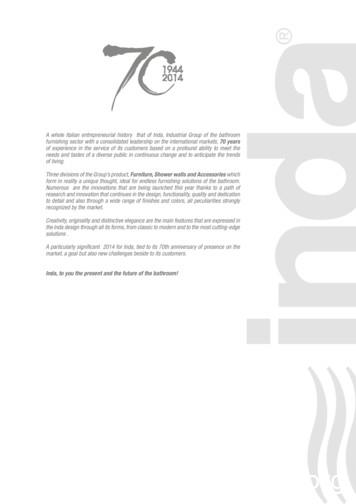Creating Or Modifying Hotel SalesPro Templates (using
Creating or Modifying hotel SalesPro Templates (using Word 2007 or Higher)With each new full installation of hotel SalesPro or hotel Sales and CateringPro, a generic set of templates aredownloaded into the local C:Drive. These document are starter templates only. These documents need to stay on the local C:Drive. These documents are not shared. These templates can be modified or customized to meet property specs. Modification and management of the existing templates is the responsibility of the property.o Watch Video Nowhotel SystemsPro offers Document Services at cost. Please review the document services policy.To Create a New Templatehotel SalesPro provides generic Microsoft Word templates under the areas of Account, Contact, Group, Functionand BEO. Use these generic templates as starter templates. Once you have created your customized templatesthese generic templates can be discarded or placed in a old templates folder. Remember additional templates canalso be downloaded directly from the official client site for hotel SalesPro users.Getting Started (If you are unfamiliar with working with merge documents please read the next steps carefully)1.2.Log into hotel SalesProOpen a existing account3.Within the account choose the Word Iconat the top of the page from the ACCOUNT TAB, the CONTACTTAB or inside an opened Group or Function. Things to remember:a. Complete as many fields as possibleb. If the fields are empty they will not mergec. Every merge requires a Contact, Sales Person and possibly a Event or Catering Coordinator4.5.Click on the Word IconIn the document directory, select the appropriate document and open it.6.IMMEDIATELY once the document is opens and appears on the screen, immediately go to the upper Topleft corner to the Windows Button7.Click the Windows Button and select File Save-asPage 1 of 6
8.Now re-name the document (As Best Practice: Keep the location in the title) Document Name YourHotel Name Calendar Year)9.You have just succeeded in creating a New Document! It is a new document because it has a New Name.Making modifications to the New Template10. Minimize the newly named document11. Find and Open the document you want to use as a merge template12. Go to Home TabPage 2 of 6
13.14.15.16.On the Home Tab find Select all or use the hotkeys Ctrl ANow Copy the contents of this document(Go back to the new re-named document)Press Enter a few times to push the existing document contents down the page. You can delete allexisting information if you want.17. Now Paste the old document information into the new document.**If the document you are using is formatted as a table go to Page Layout tab to reformat.Placeyour cursor at the end of a row and then select Split o separate rows.18. Now you can move the table down of the page19. At the bottom of the newly pasted content is the image of a clipboard. Click on the clipboard image tokeep the original formatting.20. Now replace the information that used to be typed with merge fields. Go to the Mailing Tab21. On the Mailings Tab by use the Insert Merge Field Button. If you kept the old information in the oldtemplate you can reuse the merge fields.**The available merge fields depend on the area your are merging from. Merge fields cannot be crossed fromone area to another. You must use the merge field made available.22. Once all fields have been inserted and replaced, delete any remaining unused portion of the originaltemplate.23. Select Preview Results to see if any further formatting is needed from the mailings toolbar. If everythinglook good click "Save". NOTE: Deselect the Preview Results before saving.24. Now click save and you have a new template to be used in hotel SalesPro.Creating a Document with Meeting Space1. Start with one of the provided templates; using either a sample letter or contract provided by SalesPro.2. To find a starter template, Go to an existing Group with a linked Function3.4.Click on the Word IconIn the document directory, select a Group and Function Template document and open it.Page 3 of 6
5.6.7.Double click the document to Open itThe first prompt is SQL Command say "Yes" to continueFind on the top left the Security Warning: “Macros have been disabled”. At This Point STOP!IMPORTANT: DO NOT ENABLE THE MACROS! It will break the template!8.Your next step is do the File Save As RenamePage 4 of 6
9.10.11.12.13.14.15.(Save it in the exact same folder you started in. So if you started in Group save it in Group. If you startedin Function, save it in Function.Once the template is Saved and Renamed, minimize the new document.Go and find the document you want to convert or make into a SalesPro Document.Open the document. Copy the entire document and paste it into the new document.Work around the table with the meeting space DO NOT CHANGE IT IN ANY WAY - it will break themacros.Reuse as many of the existing merge fields from the original template as you can.Insert Merge Fields as needed located under the Mailings Tab16. Now "Save" your modifications or changes. You have successfully modified a Group and FunctionTemplate!Test Your New Template17. Close the template and re-open18. This time Enable the Macros to see the meeting space run into the document19. The Last Step is to Merge the Document. Go to Finish and Merge20. Select "Edit Individual Document"Page 5 of 6
21. Now select "OK" to the next prompt22. You have now successfully merged a Group and Function template!Page 6 of 6
Creating or Modifying hotel SalesPro Templates (using Word 2007 or Higher) With each new full installation of hotel SalesPro or hotel Sales and CateringPro, a generic set of templates are downloaded into the local C:Drive. These document are starter templates only. These documents need to stay on the local C:Drive.
987 Prague Hotel, Hotel Adria, Hotel Ametyst, Aria Hotel, Art Deco Imperial Hotel Praha, . Hotel Belvedere Praha, Hotel Beránek Praha, Hotel Caesar Praha, Hotel Čechie Praha, Hotel Don Giovanni Praha, Hotel Duo Praha, Hotel Elite, Hotel Elysee Praha, Hotel Esplanade praha, Hotel Expo, Hotel Extol Inn, Hotel
1. Airport Hotel 3-5 star 2. Beach Hotel 3-5 star 3. Boutique Hotel 4-5 star 4. Business Hotel 1-5 star 5. City Hotel 1-5 star 6. Convention Hotel 1-5 star 7. Family Hotel 3-5 star 8. Resort Hotel 3-5 star 9. Apartment Hotel 1-5 star Designators are awarded after the hotel has met the requirements of the respective designators.
dusİt hotel d marİn d marİn d hotel elite world prestige elite world hotel elite world business hotel elite world hotel elite world hotel elite world hotel elite world europe hotel elit word asia hotel emet thermal resort hotel . hyatt regency don plaza
Hotel Alfonso XIII, a Luxury Collection Hotel, Seville Hotel Bristol, a Luxury Collection Hotel, Vienna Hotel Colonnade Coral Gables, a Tribute Portfolio Hotel Hotel Danieli, a Luxury Collection Hotel, Venice Hotel Des Indes, a Luxury Collection Hotel, The Ha
beka, meat processing africoffee, coffee hellas can, canned foods aegean mushrooms el.pa., olive oil bef, sauces siligrado, milk processing hotels and touristic hilton hotel intercontinental hotel oriental mandarin hotel marriot hotel atlantis hotel at the palm island hotel theoxenia palace hotel president hotel grand chalet hotel sosimex ada hotel
Hotel Management Management and ownership are not the same thing Hotel Management is the day -to-day running of the hotel (also called hotel operation) One person (or company) can own the hotel, and another person (or company) can manage it. The owner can buy the hotel as an investment but not know anything about running a hotel
Plaza Hotel, Kuwait - Club Med Palmeraie, Marrakech - Shangri-La Bar Al Jissah Resort, Muscat - Moevenpick Hotel, Alkhobar - Sheraton Bab El Faraj, Aleppo - Hotel du Lac, Tunis - Hotel Ginen, La Marsa - Hotel Orient Palace, Tunis - Arwami Project, Dubai - Riu Hotel Negril, Jamaica - Riu Hotel Jalisca, Vallata - Fiesta Bávaro, Santo Domingo - Hilton Santo Spirito, Miami - Marriott Hotel .
Netzwerk – Arbeitsbuch B1.2 Lösungsschlüssel Netzwerk B1 Lösungsschlüssel zum Arbeitsbuch Seite 2 3. Bevor er in die Stadt fährt, schreibt er Mails. 4. Bis sie ihre Freunde besuchen kann, langweilt sie sich. 5. Während sie Deutsch lernen, sehen sie fern. 6. Nachdem wir Sport gemacht haben, sehen wir fern. 7. Während er krank war, hat .