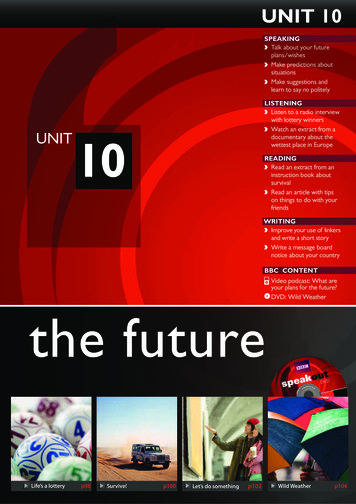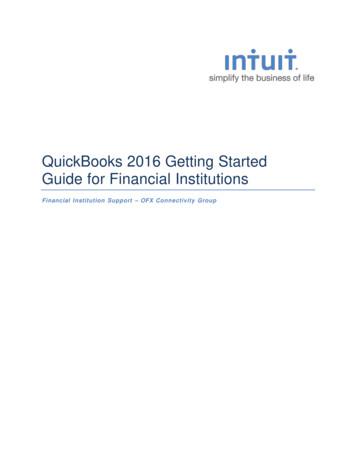Get Started With LeadSquared
Get Started with LeadSquaredGuide for Marketing UsersComplete lead to revenue platform
Bookmark LeadSquared Login PageLogin to LeadSquared athttps://run.leadsquared.com(Bookmark the URL)LeadSquared provides best experience in: Google Chrome Mozilla Firefox Mac Safari
Steps to Get Started
1- Basic Settings
Update Your ProfileUpdate your own name, phone number, date format and time-zone preferences.Navigate to My Account- Settings - My Profile to update your user profile.
Create Your Email SignatureYou can create your signature that can be used in outgoing Emails from LeadSquaredNavigate to My Account- Settings - Account Settings- Personal Settings - Signature to update your Email Signature.
Manage Your Report SubscriptionsYou can select which scheduled daily/weekly/monthly reports you want to receiveNavigate to My Account- Settings - Account Settings- Personal Settings - My Report Subscriptions to subscribe /unsubscribe to report subscriptions.
Update your Organization detailsReview & Update the profile information about your organizationNavigate to My Account- Settings- Account Settings- Organization Settings- Company Profile to update basic data aboutyour organization
Install Website Tracking ScriptIt will help you track which of your leads are visiting which pages on your websiteNavigate to My Account- Settings - Lead Tracking- Tracking Script to get your unique tracking script for the website domainregistered with your LeadSquared account. Copy the script and paste it on all pages of your website just before /body tag Put the tracking script on all pages ofyour website For word-press websites there is aplugin available If you have https website then choosecorresponding script If you subscription plan supportsmultiple domains then put the script onall domainsRelevant Help PagesHow to deploy Visitor Tracking Script on your website?Configuring multiple domains in LeadSquared
Connect your website and landing page domainsLeadSquared can be connected to multiple website and landing page sub-domains (depending upon on subscription plan). You can trackwebsite visits on multiple domains (and sub-domains in each domain) in LeadSquared. You can also associate multiple sub-domains foryour landing pages.Navigate to My Account- Settings- Lead Tracking - Website and Landing Page Domains.You will find options to Add more domains and sub-domainsRelevant Help Pages
DNS Settings for Landing PagesYour landing pages are hosted by LeadSquared. The default hosting domain is http:// youraccountname .viewpage.co.You can change it to host landing pages in your own domain.Create a cName record in your DNS and point to cloud.viewpage.co . For example if your domain name is yourdomain.comand cName is pages then the setting will look like: pages. yourdomain.com points to cloud.viewpage.coAfter creating cName, navigate to My Account- Settings- Lead Tracking- Website and Landing Page Domains and specify the sub-domainthere.Relevant Help PagesHow to Publish Landing Pages within your Domain Name?
DNS Settings for EmailsThis setting will help in accurate tracking of website visit of leads that open your emails sent through LeadSquared.Create a cName record called “click” in your DNS and point to go.transfersecure.net. For example if your domain name isyourdomain.com then the setting will look like click.yourdomain.com points to go.transfersecure.netAfter creating cName record, Login to LeadSquared and go toMy Account - Settings - Lead Tracking- Email Link Domainand click the “Confirm New Domain” button.Relevant Help PagesDomain Settings for Email Links
Customize Lead StagesLead Stage represents the position of the lead in your marketing funnel. You can map your lead stages with LeadSquared bycustomizing the “Lead Stage” property.To customize Lead Stage, navigate toMy Account- Settings - Customization - Lead Stagesand update the “Active” and “Inactive” stages Choose one of the stages as default in Active Stages Last stage of Active Stages should mean a “Customer” Inactive Stages represent leads that are dormant. The sequence of active lead stages will be shown in LeadFunnel ReportRelevant Help PagesConfigure Lead Stages
Add Custom Lead SourcesLead Source usually means the channel through which Lead had first interaction with your business. It can be online ad,telephone, TV ad, referral tec. The Lead Source setting can be customized at:My Account- Settings - Customization - Lead Sources You can add your custom Lead Sources
Setup Lead ScoringLead Score is a measure of how active is the lead. It is sum of activity scores of a lead. You can assign differentiated scores toactivities based on their relative importance.Online activities like Email Open/Click, Website visit etc., are tracked by LeadSquared automatically. The score for them can becustomized at: My Account- Settings - Customization - Core Activities and ScoresRelevant Help PagesHow does Lead Scoring work?Lead Scoring: Strategies and Benefits
Setup Custom Lead ActivitiesYou can create your own Lead Activities that sales or inside sales people can associate with the leads.To create/update/delete Custom Activities, navigate to My Account- Settings - Customization- Custom Activities and ScoresRelevant Help PagesHow to add Custom Lead Activity and associate a Score to it?
Setup Engagement ScoringEngagement Score is a subset of Lead Score that tells you how much really lead is engaged in recent times. You canchoose your own rules of engagement scoring.To define Lead Engagement, navigate to My Account- Settings - Customization - Engagement Scoring . Choose the ActivityPeriod, Lead Stages and Lead Activities that define lead engagement.Relevant Help PagesSetup Criteria of Lead Engagement ScoringHelp Video: How to Setup Lead Engagement Scoring and Tracking
Setup Revenue ActivitiesWhen a lead signs up for your product or service offering, you can capture Revenue associated with it. Examples:Capture Admission when student pays fee , Capture a subscription when a new customer signs up, Capture a new hotel room booking etc.To setup your Revenue Activity, navigate to My Account- Settings - Customization - Sales Activity Settings and update ManageProducts, Sales Activity Settings and Sales Activity Fields.Relevant Help PagesSales Activity Management
Install LeadSquared for MobileLeadSquared Mobile App is available for Android and iOS. Install it by clicking the respective app stores icons.
2- Landing Pages
What is Landing Page?Landing Page is a web page containing a marketing offer and is optimized to trigger call-to-action like form submissionor navigation to another page.LeadSquared helps you in quickly creating and publishing conversion optimized landing pages that work well on desktop, laptop, tabletand mobile. LeadSquared sign-up page http://go.leadsquared.com/start is an example of landing page.To start working with Landing Pages,navigate to Marketing - LandingPages and click “Create LandingPage” button
LeadSquared Landing Page DesignerThere are many ways you can start creating a landing page. We recommend to start with “Use Responsive Templates”option.
Creating Responsive PagesYou can build beautiful conversion optimized landing pages using our Responsive Editor.Use our powerful and intuitive landing page designer. You can add html, image, CTA, media, features and many other types of content.Click here fora quick tourDownloadPDF GuideClick Next Button afteryou finish the design
Configure actions after Landing Page submissionYou can decide what experience you want to provide to the lead after landing page submission1.Select among showing thank you message, redirecting toanother URL and downloading document2.You can send a personalized Autoresponder email to lead3.You can trigger notification to your team and externalparties about lead submission4.Assign the leads to any LeadSquared user of yourorganization5.Add the submitted leads to a list that can be nurtured later6.Assign custom lead score to leads submitting on thelanding page7.Embed your custom JavaScript (e.g. you can embed GoogleAnalytics script here)Click Next Button after configuring actions
Configure SEO OptionsYou can improve visibility of landing page in search engine results by updating SEO optionsSpecify Page Title, Landing Page URL,Meta Keywords and Description tomake landing page discoverable onsearch engines.Click Next Button afterconfiguring SEO Options
Review Summary and PublishCheck summary of your landing page and actions and publish if no changes needed The published landing page is available to beused using the URL given to it. You can always edit the landing page andrepublish it. You can unpublish a landing page if youdon’t need itThe landing pages can be linked to your website domain. See this slide for the landing page domain settings.
Organize your Landing PageYou can organize all your landing pages on home page of Landing Page FeatureNavigate to Marketing - Landing Pages1.Unpublish the page (take itoffline)2.Embed: Use the option toembed landing page as aniFrame in another web page3.Export Form HTML: Just getthe HTML code of the formto capture leads from yourwebsite4.Get HTTPS URL of thelanding page
View Landing Page ReportOnce you start using landing pages, you can get analytics on views, submissions, conversion rate, lead sources andkeywords from Landing Page ReportNavigate to Marketing - Landing Pages and click on a published landing page (published pages havethe reporticon in front of them) to see
3-Website Widgets:Topbar
What is Topbar?Topbar is a website widget that you can use to publish a marketing offer on top border of the website.A Topbar will normally have an offer description and a Call-to-action (CTA button) that will link to a lead capture page (landing page).Note: To publish LeadSquared Topbar on your website, you must have LeadSquared Website Tracking script on your web pages.
How to create Topbar in LeadSquared?You can easily create & publish Topbars in LeadSquared and analyze their performance.Navigate to Marketing - Website Widgets and click Topbar under Create Widget. Give topbar a name and click Edit.
Topbar EditorFill in the details in Topbar editor. Specify headline, CTA name and target URL. You can choose from colorskins You can customizeforeground and backgroundcolors Provide an option to visitor toclose the topbar. Save when you are done.
Update the visibility and duration settingsYou have variety of options to decide when and on which pages topbar should be shown. You can choose to havetopbar on all your websitepages OR specific pages You can also choose to have iton all pages except specificones You can choose a timeduration to keep it active You can select certain days ofweek when topbar shouldNOT be shown Save and Publish the topbarafter making all changes.
Organize your TopbarsAfter publishing you can manage your Topbars in Marketing - Website Widgets page .Select “View Report” to see Topbar performance.
Review Topbar ReportsCheck Topbar Performance Reports
4- Email Campaigns
How to send Email Campaign to Leads?LeadSquared allows sending email campaigns to leads and analyze the open/click eventsTo get started, navigate to Marketing - Email Campaigns and click “Create Email Campaign” button
Selecting a template for Email CampaignYou can select an existing template, copy an existing email campaign or start with blank html/text editors
Create the Email MessageSelect Sender, write subject and compose message1Create HTML versionof message2Create text versionof message3Insert Images4Insert Tables5Hyperlink6Insert Attachments7View and edit HTMLsource8Preview the Email
Personalize Email MessagePersonalize emails using mail merge fields. Subject line and message body can be personalized.
Testing Email MessageYou must send a test message before you move to next step. Send test message to verify if all elements of the email look fine Send test message to email accounts configured in outlook and mac emailclient if you are sending campaign to business users Send test message to email accounts configured in Gmail, yahoo etc. if youare sending campaign to consumers Check test email on mobile devices also
Select RecipientsSelect list of people whom you want to send Email Campaign. You can also specify an exclusion list in Suppression List section Select one or moreLists of recipients To know about listscheck Manage Lists Upto 25 lists can bespecified Suppression List: youcan maintain a list ofleads who should notreceive the email evenif they are part of anyrecipient list
Review the Campaign before SchedulingVerify the message, recipient lists before scheduling the campaign. You can send it for peer or manager review also.
Schedule the CampaignThe email can be sent immediately or scheduled for future. If you send email campaignimmediately, it cannot bestopped. Scheduled email campaignscan be stopped andchanged before scheduleddate-time
Organize all your Email CampaignsYou can organize and review all your Email Campaigns at the home page of the feature (Marketing - Email Campaigns)1Edit thecampaign2Delete an EmailCampaign34Clone an emailcampaignSee thedelivery report5Check thesummary ofcampaign6Resend: Send emailto new members ofthe list7Hide thecampaign
Review Campaign PerformanceClick any sent email campaign to review the delivery and open/click report
5- Email Automation usingAutoresponders
What is Email Automation?Email Automation helps in sending series of automated email messages to leads based on their profile and behavior.Examples: Sending series of educational emails when a person signs up for your product / service. Send series of nurturing emails when a lead looks at your pricing page. Send series of offers to leads who add product to your online shopping cart but do not complete the purchase. Send reminders to inactive leads to use your product again Send reminders to customers about upcoming maintenance scheduleEngaging leads with such automated personalized emails is also called Drip Marketing.You can conduct Drip Marketing with LeadSquared “Autoresponders”.Relevant Help PagesHow to create and schedule Autoresponders?Sending Autoresponder Emails to Leads from Landing Pages
How to create Autoresponder?You can create new Autoresponder campaigns in few easy steps.Navigate to Marketing - Autoresponders and select “Create Autoresponder”Give it a name and description
Select a list that receives Autoresponder Emails [Option 1]You can send Autoresponder to all new members of a selected list or leads matching criteria that you specify. Lets looksat the first option (members of static list)1. Select the name of List whose members will receive Autoresponder2. Specify lead stages that should be excluded from Autoresponder. Leads in any of the selected stages will not receive email.3. Chose if Autoresponder should be sent to existing members of static list
Specify when members of List get EmailWhen you setup Autoresponder on members of static list, only one trigger is available: Leads Added to List. All leads thatget added to list will get the Autoresponder Emails.
Specify criteria to determine Leads that will get Email [Option 2]You can send Autoresponders to leads matching criteria that you specify on lead profile.1. Click the Select Criteria option2. Specify the search criteria and add it. You can combine multipleconditions.3. Specify lead stages that should be excluded from Autoresponder.Leads in any of the selected stages will not receive email.
Specify the event that will start Autoresponder EmailsThere are 3 trigger points available when you use “Select Leads Matching Criteria”.First two triggers are captured in this slide.Use “Lead Creation” as trigger if you want Autoresponder to go to allnew leads that match criteria defined in the previous step.Use “Lead Stage Change” as the trigger if you want to sendAutoresponders to leads after their stage is changed to a new one.For example, you can trigger emails when stage is changed to“Opportunity”
Specify the event that will start Autoresponder EmailsThere are 3 trigger points available when you use “Select Leads Matching Criteria”. The third trigger is on “Lead Activity”.Autoresponders can be triggers on 4 types of activities:1) Webpage visit : When Leads visit your website pages or landing pages2) Custom Activity: When you add an activity to the leads (like “Demo Happened”)3) Email Opened: When Leads open Emails4) Email Clicked: When Leads click links in Emails
Selecting Webpage Visit as triggerYou can select one or more website pages or landing pages. When Lead visits these, the Autoresponder will start. An example is Leadvisiting your pricingpage. You can sendan email 1 hour afterthe visit. Be sure to verify the“RestrictAutoresponder totrigger only once perlead” setting. Youwould not want tosend an email to leadevert time they see apage.
Selecting Custom Activity as triggerYou can select a custom activity as the trigger point. When such activity is added, the Autoresponder will start. An example is triggering Autoresponder after a gooddemo or meeting happens with a lead. Be sure to verify the “Restrict Autoresponder to triggeronly once per lead” setting. You would not want to sendan email to lead every time you add a custom activity.
Selecting Email Opened as triggerYou can setup Autoresponder Email to people who open one of your future Email Campaigns. You will be able to selectEmail Campaigns that arein draft status. TheAutoresponder will workonly on future emailcampaigns that are sentafter Autoresponderstarts.Relevant Help PagesTriggering Autoresponder based on Open/Click in Email Campaigns
Selecting Email Clicked as triggerYou can setup Autoresponder Email to people who click a particular link in one of your future Email Campaigns. You will be able to selectEmail Campaigns that arein draft. TheAutoresponder will workonly on future emailscampaigns that are sentafter Autoresponderstarts. You can select one linkper AutoresponderRelevant Help PagesTriggering Autoresponder based on Open/Click in Email Campaigns
Next Step: Define Sequence of EmailsAfter specifying trigger, you can move to next step where you can create sequence of Email Messages1. Give the action or step a name2. Write Email content (sender, subject and message) for the step3. Choose after how many hours or days from trigger point the email message should be sent4. You can choose the preferred email delivery days and time5. Save the step to add another one
Create more steps in AutoresponderYou can add upto 20 steps in each Autoresponder
Review the Autoresponder and Start itIn the next step you can review all elements of Autoresponder and start it.
Manage your AutorespondersYou can manage all your Autoresponders at Marketing - Autoresponders.1Stop the Autoresponder (withan option to stop all futuretriggered emails)2Edit: change the email contentof one or more steps withoutstopping Autoresponder. Clickhere for more info.3Clone: Copy theAutoresponder4View Report: See thedelivery & performanceof each step ofAutoresponder5View Summary: Checkthe summary ofAutoresponder criteria,trigger and actions
Review Autoresponder ReportsCheck Autoresponder report to find which steps ate doing well/ not well.
6- Manage Leads
Understand the Manage Leads page“Manage Leads” page helps in conducting all Lead Management activities from capture till closure.Navigate to Leads - Manage Leads and check all options available.
Adding Leads using ‘Quick Add Lead’ formThere are multiple ways of Adding Lead manually. Quick Add Lead is the fastest one.Navigate to Leads - Manage Leads and click Quick Add Lead Button. Fill in the data and press save button.
Adding Leads using ‘Add New Lead’ formNavigate to Leads - Manage Leads and click Add New Lead or Add New Lead [NEW] button.
Importing Leads from Excel Spreadsheet1. Save Excel as a CSV file.2. Navigate to Leads - Manage Leads and click Import Leads and follow instructionsAdditional HelpHow can I import leads to LeadSquared?Help Video – Importing leads into LeadSquaredSave Excel as CSV
Customize Lead GridYou can decide which lead fields you want to see on the Manage Leads Page. Click onto select the lead fields.
Simple Search for LeadsYou can search for leads based on their name, email address, company name etc. Check with your LeadSquared Admin onwhat fields simple search is possible.
Filter Leads based on Lead Stage, Owner, Source and Date RangeYou can also look at lead data based on one or more search filters - Lead Stage, Lead Source, Owner, Date Range.
Using Advanced Search to find leadsYou can combine multiple lead fields and activity data to do fine grained segmentation of Leads. Click “Advanced Search”button.Click here for more helpon Advanced Search
Create Quick Filters for your most frequent search queriesIf you use few search queries frequently, then you may save them as Quick Filters. PressManage Leads page, specify search query and save filter.Click here for more helpon Quick Filtersicon on Quick Filters widget in
Working on LeadsA number of actions can be performed on each lead.1&2EditLeadRecord3Post arevenueactivitylike NewOrder orBooking;4Create afuturetask onthe lead5Add anactivity(likepersonalmeeting)on thelead67891011Send oneto-oneEmail toLeadAssignlead tosomeoneelseChangethe stageof LeadAddLead toa staticlistDelete thelead (youradmin candisablethis)Send SMS(availableif SMSfeature isenabled)
Working on Multiple LeadsYou can perform action on multiple leads simultaneously. Select multiple Leads and use Actions menu.1Update onefield of allselected leadrecords with anew value2Send one-toone emails tomultiple leadsin one go3Add selectedLeads to astatic list4Add an activity(like personalmeeting) on allthe selectedleads5Assign allselected leadsto new owner6Delete selectedleads (may notbe available ifyour admin hasdisabled it)7Reset allcurrent searchfilters on LeadGrid8Send SMS toselected leads(available ifSMS feature isenabled)
Manage Tasks & ReminderManage all your tasks (created by you or assigned to you by your manager) in Task & Reminder Page. Clickon top menu to access it.
Manage Lead ActivitiesOn Manage Leads page, click on a Lead Record to see all Lead Activities
7-Manage Lists
What is a list?Lists are group or collection of Leads. These Leads can be together because they match specified criteria or because a userchose to put them together.You can create two types of lists in LeadSquared – Static & Dynamic Static List has fixed number of Leads. The list can only be changed bymanually deleting, adding orimporting Leads Dynamic List is a set of Leadsdefined by a specific criteria. The criteria could be attributes oractivities of Leads. The number of leads in the list willchange based on which leads meetthe criteria specified in the listdefinitionStatic ListDynamic List Leads can be part of multiple Lists All leads will show up in Manage Leads pageirrespective of them being part of one ormore lists Lead removed from a list does not delete thelead Dynamic List can be converted to static butstatic can’t be converted to dynamic
Understand the Manage Lists pageNavigate to Leads - Manage Lists page to work on all your lists.
Create your own ListsNavigate to Leads - Manage Lists page and click on “Create New List” button Specify the search criteria to filter leads You can combine multiple criteria Click find leads to see matching leads Save the result as static or dynamic list
Send Email/SMS to all members of ListOn Manage List Page, you can find option of sending Email and SMS to entire list under the actions options . Send Email option is available to all users Send SMS option is available only for the customers who have SMS feature enabled
Explore inside Static ListNavigate to Leads - Manage Lists page click on any static list. You will be able to see all members of the list and performactions on leads or list.
Explore inside Dynamic ListNavigate to Leads - Manage Lists page click on any dynamic list. You will be able to see all members of the list and performactions on leads or list.Note: the action options on dynamic list (only on list, not on leads) are different from static list.
8- Reports & Dashboard
Check Marketing ReportsCheck Sales Reports by clicking the Analytics iconon top menu.
Review Default DashboardClick “Dashboard” on top menu to check your system created default dashboard
Customize Your DashboardYou can create your own Dashboard of Reports, Tasks and Activities. Click “Dashboard” on top menu and select “Create NewDashboard”
Make your custom dashboard as defaultCheck your new dashboard and make it default if you want.
You are good to Go.Get Started!
Find all the help you need athttp://help.leadsquared.com (bookmark it)Once you go live use following channels for support (these options are subject to your LeadSquared plan)Web Ticket Support: Email support: support@leadsquared.comChat support: Use inbuilt chat window in LeadSquaredWant to learn more about marketing and sales?http://blog.leadsquared.com
Land More Leads, Close More DealsComplete lead to revenue platform
Lead Stage represents the position of the lead in your marketing funnel. You can map your lead stages with LeadSquared by . Landing Page is a web page containing a marketing offer and is optimized to trigger call-to-action like form submission . copy an existing email campaign or start with blank html/text editors . Create the Email Message .
Authentication Provider - API You can use a third-party tool to integrate auth with LeadSquared. Simple and easy to setup Process: Enable Third Party Auth Provider Select API On the Configure Authentication
speakoutTIP The verb get has more than twenty meanings in English! It can mean ‘become’ (get hungry), ‘arrive’ (get home), ‘obtain’ (get a job), ‘buy’ (get a new car) and is in many phrases: get up, get on a plane, get dressed. When you hear or see the word get, think about which meaning it has. Which meaning does get have in these
Keystone Computer Concepts. Before We Get Started: 1) Please silence your cell phone. Before We Get Started: 2) Restrooms are down the hall on the right. Before We Get Started: 3) We'll take a break around 11:00 a.m. Before We Get Started: 4) Please only ask questions
Sales Funnel Sales Funnel starts with Awareness, followed by Interest resulting to Decision and finally the Action. The entire focus of Sales Funnel is Sales, that is, to convert a prospect to customer. Let’s understand what happens in these stages. Awareness: It is the starting point where in the customer or prospect becomes aware
QuickBooks 2016 for Windows Getting Started Guide Thank you for choosing QuickBooks! About this Guide This guide helps you get started with QuickBooks as quickly as possible. You’ll learn: What you will need to get started How
4 Get Started Get Started 5 3 Steps to Apply Sensor Sensors stick better when you wash, clean, and dry your arm before application. 01 Wash, Clean, and Dry Select a site on the back of your upper arm that stays flat during normal activity. Clean skin with non-moisturizing, fragrance-free soap and water. Use an alcohol wipe
Get Started Get Started First look Let's get started. We'll guide you through startup and tell you a bit about your phone's features. » Wake up: Press the Power button again. » Reboot: To reboot your phone, press and hold the Power button, then tap Restart. Tip: To add security to your phone, see Protect your phone. Volume buttons
Akuntansi manajemen mempunyai peranan besar dalam perusahaan, yaitu membantu pihak pihak internal (direktur utama dan masing masing tingkatan manajer dalam setiap unit/departemen) dalam pengambilan keputusan. Oleh karena itu, akuntansi manajemen yang akan kita pelajari dalam buku ini akan membahas hal hal sebagai berikut: 1. Konsep dan fungsi biaya Pihak manajemen dapat memahami berbagai .