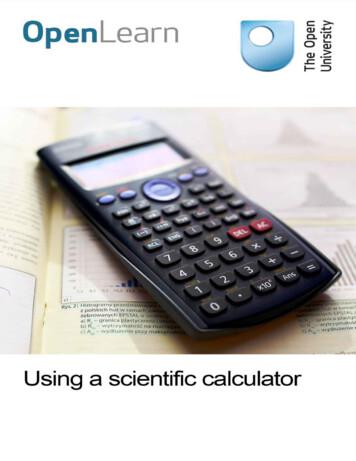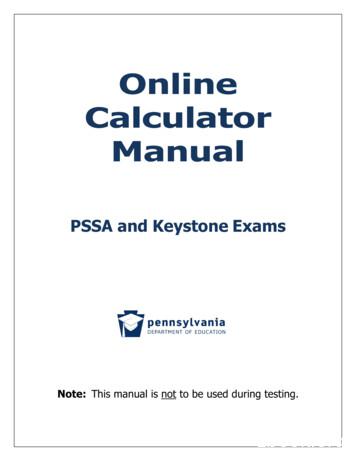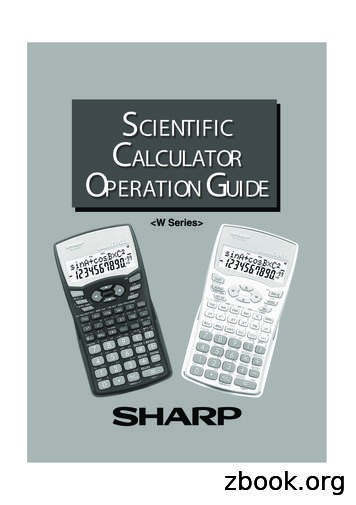Overview Advanced Scientific Calculator
FX 115 MS Training guideToolsFX 115 MS CalculatorHandoutsApplicable activitiesOther materialsQuick Reference Guide (inside the calculator cover)Key Points/ OverviewAdvanced scientific calculatorTwo line displayVPAM to show formulas as in textbooks(Visually Perfect Algebraic Method)Complex number calculationsStatistics mode including standard deviation and regressionBase conversions and calculations1References the Casio FX-115 MS User’s GuideCasio FX-115MS Scientific calculator
FX 115 MS Training guideContentKey Points/ OverviewModesInitializing the calculatorBasic Arithmetic CalculationsMaking Corrections During InputReplay FunctionReplay CopyOrder of OperationsDisplay Format (FIX, SCI, NORM)Fraction DisplayDecimal-Fraction ConversionAngle DisplayPercentage CalculationsDegrees/Minutes/SecondsEngineering NotationPowers/Square Roots/Cube Root, nth roots/ReciprocalsMemory CalculationsAnswer MemoryConsecutive CalculationsIndependent MemoryVariablesClearing MemoryCALC MemoryProbability Calculations/Random Number/FactorialsPermutations and combinationsRandom number rse Trigonometric FunctionsHyperbolic/ Inverse Hyperbolic FunctionsConvert Radians to DegreesCoordinate ConversionLogarithms/Natural LogarithmsSOLVE functionEquation calculationsQuadratic and Cubic EquationsSimultaneous EquationsStatistical CalculationsStandard DeviationRegressionNormal DistributionComplex NumbersComplex Number CalculationsAbsolute Value and Argument CalculationRectangular Form-Polar Form DisplayConjugate of a Complex NumberDifferential and Integration CalculationsBase n Calculations2References the Casio FX-115 MS User’s GuideCasio FX-115MS Scientific calculator
FX 115 MS Training guideModesBefore starting a calculation, you must first enter the correct mode.To perform this type ofcalculation:Basic arithmetic calculationsComplex number calculationsStandard deviationRegression calculationsBase-n calculationsSolution of equations Perform this keyoperation:[MODE] [1][MODE] [2][MODE] [MODE] [1][MODE] [MODE] [2][MODE] [MODE] [3][MODE] [MODE] [MODE] [1]To enter this mode:COMPCMPLXSDREGBASEEQNPressing the [MODE] key more than three times displays additional setupscreens.Mode indicators appear in the upper part of the display, except for BASEindicators, which appear in the exponent part of the display.The COMP, CMPLX, SD, and REG modes can be used in combination with theangle unit settings.Initializing the CalculatorThe following options are available for resetting the calculator.[SHIFT] [CLR] [1] [ ] (Mcl)Clears memory.[SHIFT] [CLR] [2] [ ] (Mode) Returns the calculation mode and setup to the initialdefaults.Calculation modeCOMPAngle unitDegExponential display format Norm 1, Eng OffComplex number displaya biFraction display formata b/cDecimal point characterDot[SHIFT] [CLR] [3] [ ] (All)Resets to initial defaults and clears memory.3References the Casio FX-115 MS User’s GuideCasio FX-115MS Scientific calculator
FX 115 MS Training guideBasic Arithmetic CalculationsMaking Corrections During Input Use the left and right arrows on the REPLAY function to move the cursor to thelocation you want to correct. Press [DEL] to delete at the current cursor position Press [SHIFT] [INS] to change the cursor to an insert cursor [ ]. If an error is made in a calculation, “Syntax Error” will display. Pressor.This will position the cursor at the location of the error.Replay FunctionEvery time you perform a calculation, the replay function stores the calculation formulaand its result in replay memory. Pressing the up arrow displays the formula and result ofthe calculation you last performed. If you continue to press the up arrow, you will scrollsequentially through your last calculations (most recent to oldest).Notes: Replay memory capacity is 128 bytes. Pressing AC will not clear the replay memory. If you want to clear the replay memory, press the ON key or reset themodes/settings: Press [SHIFT] [CLR] [2] [ ] or [SHIFT] [CLR] [3] [ ]. Replay memory is also cleared when you change from one calculation mode toanother or when you turn off the calculator.Replay CopyReplay copy lets you recall multiple expressions from replay so they are connected as amulti-statement on the screen and are joined by a colon (:). Use the up and downarrows on the replay button to display the desired expression. Press [SHIFT] [COPY].The expressions in replay memory starting from the currently displayed expression andcontinuing to the last expression are copied. Press [ ] for the result of each expression.Order of OperationsThe calculator uses “order of operations”.Examples:2 3 x 4 14You do not need parentheses around 3 x 4.(2 3) x 4 20Use Replay and [SHIFT] [INS] to add parentheses.Blinking [ ] is the insert cursor.-22 -4(- 2) 2 44References the Casio FX-115 MS User’s GuideCasio FX-115MS Scientific calculator
FX 115 MS Training guideDisplay FormatTo change the display format, press the [MODE] key 5 times(until Fix, Sci, Norm is displayed).Fixed number of decimal places:Press 1: FIXYou will then be prompted for the number ofdecimal places (0 – 9).Scientific Notation:Press 2: SCIYou will then be prompted for the number ofsignificant digits (0 – 9).Normal Notation:Press 3: NORMYou will then be prompted for NORM 1 or NORM 2.NORM 1 uses exponential notation for integers withmore than 10 digits and decimal values with morethan 2 decimal places. Ex/ 1 1000 1 x 10-3NORM 2 uses exponential notation for integers withmore than 10 digits and decimal values with morethan 9 decimal places. Ex/ 1 1000 .001Fraction DisplayYou can use the display set up screen to specify the display format when a fractioncalculation result is greater than one. To set the fraction display, press the [MODE] key6 times and press “1” for Display (DISP). Press the right arrow one time. Select (1) for“a b/c” and (2) for “d/c”.ExampleMixed Fraction:Press 1: a b/c3 45 22 36Improper Fraction:Press 2: d/c3 4 17 2 3 6Decimal-Fraction ConversionExamples:KeystrokesEnter [2.75] [ ]Display2.75Press [a b/c]2[SHIFT] [d/c]11344Angle DisplayTo set the angle unit at degrees, radians, or grads, press the [MODE] key 4 times.DegreesPress 1RadiansPress 2GradsPress 35References the Casio FX-115 MS User’s GuideCasio FX-115MS Scientific calculator
FX 115 MS Training guidePercentage CalculationsExamples:KeystrokesDisplayTo find percentage ofa number.12% of 15[15] [x] [12] [SHIFT] [%]1.8To calculate percentageof one number to another.What percentage of 80 is 40?[40] [ ] [80] [SHIFT] [%]50To add a percentage.15% to 1000[1000] [x] [15] [SHIFT] [%] [ ] 1150To discount a percentage.85 by 10%[85] [x] [10] [SHIFT] [%] [ -]76.5% change, when a valueis increased.From 30 to 36[36] [–] [30] [SHIFT] [%]20Percent of increase, whenan amount is added.300cc added to 500 cc[300] [ ] [500] [SHIFT] [%]160Degrees/Minutes/SecondsYou can perform calculations using degrees, minutes, and seconds, and convertbetween sexagesimal and decimal values.Examples:Keystrokes[2.5] [ ]Press [ o, , , ][10] [ o, , , ] [15] [ o, , , ] [12] [ o, , , ] [x] [4] [ ]Engineering Notation[ENG][SHIFT] [ENG]Display2.52 30 041 0 48 Engineering notation mode that normalizes the displayed value so itsexponent is a positive multiple of three.Engineering notation mode that normalizes the displayed value so itsexponent is a negative multiple of three.6References the Casio FX-115 MS User’s GuideCasio FX-115MS Scientific calculator
FX 115 MS Training guidePowers/Square Roots/Cube Root, nth roots/ReciprocalsTo square a number:Use the [x2] keyExample: [5] [x2] [ ] 25To cube a number:Use the [x3] keyExample: [3] [x3] [ ] 27To raise a number to a power(other than 2 or 3):Use the [ ] keyExample: [2] [ ] [4] 16To find a square root:Use the [To find a cube root:] keyExample: [] [25] [ ] 5Use the [ 3] keyExample: [SHIFT] [ 3To find a rootUse the [ x] key(other than square or cube root): Example: [4] [SHIFT] [ xTo find a reciprocal:] [27] [ ] 3] [81] 3Use the [x-1] keyExample: [5] [x-1] [ ] .2Note: Press [a b/c] and the display will change to 1/5.7References the Casio FX-115 MS User’s GuideCasio FX-115MS Scientific calculator
FX 115 MS Training guideMemory CalculationsThere are different types of memory available:Answer Memory, Consecutive Calculations, Independent Memory, and Variables, and CALC.Answer MemoryWhenever you press [ ] after inputting values or an expression, the calculated resultautomatically updates the Answer Memory contents by storing the result. You can recallit by pressing [ANS].Consecutive CalculationsYou can use the calculation result that is currently on display (and also stored in AnswerMemory) as the first value of your next calculation.Independent MemoryIndependent Memory uses the memory area in variable M and is convenient forcalculating cumulative totals.To add a value to M, press [M ].To subtract a value from M, press [SHIFT] [M-].To recall the value of M, press [RCL] [M].VariablesThere are 9 variables available (including M) to store data (A through F, M, X, and Y)To add a value to memory letter A, enter the value and press [SHIFT] [STO] [A].To recall the value of A, press [RCL] [A]. Note: Do NOT use the ALPHA key.Clearing MemoryTo clear independent memory, press [0] [SHIFT] [STO] [M] (this stores 0 in M).To delete data assigned to a specific variable, press [0] [SHIFT] [STO] (enter theletter you want to clear, without pressing the ALPHA key).To clear the values assigned to all of the variables, press [SHIFT] [CLR] [1] [ ].CALC MemoryCALC memory lets you temporarily store a mathematical expression that you need toperform a number of times using different values. Once you store an expression, youcan recall it, input values for its variables, and calculate a result quickly and easily. The CALC memory can be used in the COMP mode and CMPLX mode only. You can store a single mathematical expression, with up to 79 steps. The stored expression is cleared when you start another operation, change toanother mode, or turn off the calculator.Example: Calculate the result for y x 5 for different values of x.Input the function: [ALPHA] [Y] [ALPHA] [ ] [ALPHA] [X] [ ] [5].Store the expression by pressing [CALC]. You will be prompted for the value.Enter the value followed by [ ].Note: You must press [CALC] before entering another value.8References the Casio FX-115 MS User’s GuideCasio FX-115MS Scientific calculator
FX 115 MS Training guideProbability Calculations/ Random Number/ FactorialsPermutationsA permutation is a selection of objects in which the order of theobjects matters.Example: To determine the possible number of differentarrangements using 4 items selected from 10 items.[10] [SHIFT] [nPr] [4] [ ] 5040CombinationsA combination is a selection of objects from a collection and orderis irrelevant.Example: To determine the number of different combinations of 4items selected from 10 items[10] [nCr] [4] [ ] 210Random NumberTo generate a random number between 0 and 1,press [SHIFT] [Ran#] [ ]FactorialsTo calculate a factorial, use [SHIFT] [x!]9References the Casio FX-115 MS User’s GuideCasio FX-115MS Scientific calculator
FX 115 MS Training guideTrigonometryTrigonometric/Inverse Trigonometric FunctionsYou can use sin, cos and tan to calculate and solve trigonometric equations.Examples (in degree mode):Keystrokes[sin] [30] [ ][SHIFT] [sin] [.5] [ ]Display0.530Hyperbolic/Inverse Hyperbolic FunctionsExamples (in degree mode):Keystrokes[hyp] [sin] [3.6] [ ][SHIFT] [hyp] [sin] [30] [ ]Or[hyp] [SHIFT] [sin] [30] [ ]Display18.285455364.094622224Convert Radians to DegreesTo convert Radians to Degrees, put the calculator in Degree mode.π radians to degreesExample:Press [SHIFT] [ π ] [SHIFT] [DRG] and press [2] for Radians [ ] 180To convert Degrees to Radians, put the calculator in Radian mode.Example:180 degrees to radiansPress [180] [SHIFT] [DRG] and press [1] for Degrees [ ] 3.141592654Coordinate ConversionYou can convert from polar to rectangular and from rectangular to polar. The calculationresults are automatically assigned to variables E and F. Note: For both examples, besure you are in degree mode.To convert polar coordinates (r, θ) to rectangular coordinates (x, y).Example: To convert ( r 2, θ 60) to rectangular coordinates:Press [SHIFT] [REC] [2] [ , ] [60] [ ) ] [ ]1 (x value)[RCL] [F]1.732050808 (y value)To convert rectangular coordinates (x, y) to polar coordinates (r, θ).Example: To convert ( x 1, y 3 ) to rectangular coordinates:Press [POL] [1] [ , ] [] [3] [ ) ] [ ][RCL] [F]2 (r value)60 (θ value)10References the Casio FX-115 MS User’s GuideCasio FX-115MS Scientific calculator
FX 115 MS Training guideLogarithms/Natural LogarithmsYou can find logarithms, natural logarithms, and antilogarithms.Examples:Keystrokes[log] [100] [ ][ln] [90] [ ][ln] [ALPHA] [e][SHIFT] [ex] [1] [ ][SHIFT] [10x] [2] [ ]Display24.4998096712.718281828100SOLVE FunctionThe SOLVE function lets you solve an expression using variables, without the need to simplifythe expression. When solving functions, be sure you are in COMP mode. If the expression does not include an equal sign ( ), the solve function will set theexpression 0. When entering “ ” in your expression, be sure to use [ALPHA] [ ].Example:Given height, time, and gravity, solve the equation for initial velocity: h vt – ½ gt2.Rewrite the equation using available variables: B AC – ½ DC2.C is the time it would take for an object thrown straight up with initial velocity A to reachheight B. Find the initial velocity A for a height of B 14 meters and a time of C 2seconds. Gravitational acceleration D 9.8 m/s2.Enter the equation B AC – ½ DC2. and press [SHIFT] [SOLVE].You will be prompted for each value:B?press [14] [ ]A?press the down arrow, as this is what you are solving forC?press [2] [ ]D?press [9.8] [ ]Press the up arrow until you reach the unknown variable (in this case, A)With A? displayed, press [SHIFT] [SOLVE].11References the Casio FX-115 MS User’s GuideCasio FX-115MS Scientific calculator
FX 115 MS Training guideEquation CalculationsThe EQN mode lets you solve equations of the 2nd or 3rd degree and simultaneous linearequations with up to three unknowns. To enter the EQN mode, press the [MODE] key 3 timesand press “1” for EQN.Quadratic and Cubic EquationsEnter the EQN mode and press the right arrow to display the initial quadratic/cubic2equation screen. Press 2 for quadratic (2nd degree of the form ax bx c 0) or 3 for32cubic (3rd degree of the form ax bx cx d 0). You will be prompted to entervalues of each of the coefficients. Prior to inputting the final coefficient, you can use the up and down arrow keys tomove between coefficients and make changes. You cannot input complex numbers for coefficients. As soon as you input a value for the final coefficient, one of the solutions isdisplayed. Press the down arrow to view other solution(s). You can use the up and downarrows to scroll between the solutions. After displaying the solutions, press [AC] to return to the coefficient input screen. If the result is a complex number, the real part of the solution appears. An R-Isymbol will appear on the display. Press [SHIFT] [Re-Im] to toggle the displaybetween the real part and the imaginary part.Example:2x 7x 10 (2 real solutions)2x 2x 5 (2 complex number solutions)Simultaneous EquationsEnter the EQN mode and the simultaneous equation screen will be displayed. Press 2or 3 for the number of unknowns. You will be prompted to enter values of each of thecoefficients. Prior to inputting the final coefficient, you can use the up and down arrow keys tomove between coefficients and make changes. You cannot input complex numbers for coefficients. As soon as you input a value for the final coefficient, one of the solutions isdisplayed. Press the down arrow to view other solution(s). You can use the up and downarrows to scroll between the solutions. After displaying the solutions, press [AC] to return to the coefficient input screen.Example:x 2y 3 (a1 1, b1 2, c1 3)-x 3y 2 (a2 -1, b2 3, c2 2)12References the Casio FX-115 MS User’s GuideCasio FX-115MS Scientific calculator
FX 115 MS Training guideStatistical CalculationsStandard DeviationUse the [MODE] key to enter the Standard Deviation (SD) mode when you want to performstatistical calculations using standard deviation. [MODE] [MODE] [1] To clear statistical memory, press [SHIFT] [CLR] [1] [ ].To enter data, use the following key sequence: value [DT]Input data is used to calculate the following values:Sum of the squares ( x2)Sum of data ( x)Number of data items (n)Mean of the dataPopulation standard deviation σ nSample standard deviation σ n-1[SHIFT] [S-SUM] [1][SHIFT] [S-SUM] [2][SHIFT] [S-SUM] [3][SHIFT] [S-VAR] [1][SHIFT] [S-VAR] [2][SHIFT] [S-VAR] [3]Key points to note: [DT] [DT] inputs the same data twice You can input multiple entries of the same data using [SHIFT] [;].To input 100 ten times, press [100] [SHIFT] [;] [10] [DT] You can scroll through the data you entered using the up and down arrows on theREPLAY button. You can edit the displayed data by inputting a new value and then pressing the [ ]key to replace it. If you use the [DT] key (and not the [ ] key), this will register thevalue you input as a new data item and will leave the old value as is. If you want to perform statistical calculations, always press the [AC] key first to exitthe data display. To delete a data value that is displayed, press [SHIFT] [CL]. If you switch to another MODE, you will no longer be able to display or edit yourdata.13References the Casio FX-115 MS User’s GuideCasio FX-115MS Scientific calculator
FX 115 MS Training guideRegressionUse the [MODE] key to enter the Regression (REG) mode when you want to perform statisticalcalculations using regression. [MODE] [MODE] [2]When you enter Regression mode, you can select from 6 types of regression:Linear regressionLogarithmic regressionExponential regressionPower regressionInverse regressionQuadratic regression [1] (Lin)[2] (Log)[3] (Exp) [1] (Pwr) [2] (Inv) [3] (Quad)To clear statistical memory, press [SHIFT] [CLR] [1] [ ].To enter data, use the following key sequence: x data , y data [DT]The values produced by a regression calculation depend on the values input.Results can be recalled using the following: x2 xn y2 y xyMean of the x dataPopulation standard deviation (x)Sample standard deviation (x)Mean of the y dataPopulation standard deviation (y)Sample standard deviation (y)Regression coefficient ARegression coefficient B[SHIFT] [S-SUM] [1][SHIFT] [S-SUM] [2][SHIFT] [S-SUM] [3][SHIFT] [S-SUM] [SHIFT] [S-SUM] [SHIFT] [S-SUM] [SHIFT] [S-VAR] [1][SHIFT] [S-VAR] [2][SHIFT] [S-VAR] [3][SHIFT] [S-VAR] [SHIFT] [S-VAR] [SHIFT] [S-VAR] [SHIFT] [S-VAR] [SHIFT] [S-VAR] [1][2][3][1][2][3] [1] [2]For regression calculations other than quadratic regression:Correlation coefficient rEstimate xEstimate y[SHIFT] [S-VAR] [3][SHIFT] [S-VAR] [1][SHIFT] [S-VAR] [2]For quadratic regression: x3 x2 y x4Regression coefficient CEstimate x1Estimate x2Estimate y[SHIFT] [S-SUM] [SHIFT] [S-SUM] [SHIFT] [S-SUM] [SHIFT] [S-VAR] [SHIFT] [S-VAR] [SHIFT] [S-VAR] [SHIFT] [S-VAR] [1] [2] [3] [3] [1] [2] [3]14References the Casio FX-115 MS User’s GuideCasio FX-115MS Scientific calculator
FX 115 MS Training guideNormal DistributionUse the [MODE] key to enter the Standard Deviation (SD) mode when you want to perform acalculation involving normal distribution. [MODE] [MODE] [1]Press [SHIFT] [DIST] to display the normal distribution screen.P(Q(R( t1234Input a value from 1 to 4 to select the probability distribution calculation you want to perform.15References the Casio FX-115 MS User’s GuideCasio FX-115MS Scientific calculator
FX 115 MS Training guideComplex NumbersUse the [MODE] key to enter the Complex (CMPLX) mode when you want to performcalculations with complex numbers. [MODE] [2]Complex Number Calculations The key for i is located above the [ENG] key. In complex mode, you do not have topress [SHIFT].You can use the Replay function in the Complex mode.The indicator “R-I” will appear on the display in the upper right corner for complexnumber results. Press [SHIFT] [[Re-Im] to toggle the display between the real partand the imaginary part.You can use variables A, B, C, and M only in Complex mode.The current angle setting (Deg, Rad, Grad) affects the calculations.You can store an expression in CALC memory while in the Complex mode.Absolute Value and Argument CalculationIf an imaginary number is expressed by the rectangular form z a bi and isrepresented as a point in the Gaussian plane, you can determine the absolute value (r)and argument (θ) of the complex number. The polar form is r θ.Example:To determine the absolute value (r) and argument (θ) of 3 4i(angle is set to Degrees)[SHIFT] [Abs] [(] [3] [ ] [4] [i] [)] [ ] The result is 5 (r 5).[SHIFT] [arg] [(] [3] [ ] [4] [i] [)] [ ] The result is 53.13 (θ 53.13 )Example:Input the complex number using the polar form r θ ( 2 45)[] [2] [SHIFT] [ ] [45] [ ]The result is 1 iPress [SHIFT] [Re-Im] to toggle between the real part and the imaginarypart.Rectangular Form-Polar Form DisplayYou can convert a rectangular form complex number to its polar form, and a polar formcomplex number to its rectangular form. Press [SHIFT] [Re-Im] to toggle between thereal part and the imaginary part.Example:[1] [ ] [i] [SHIFT] [r θ] [ ]The result is 1.1414, 45.] [2] [SHIFT] [ ] [45] [SHIFT] [a bi] [ ] The result is 1 i[Conjugate of a Complex NumberFor any complex number z where z a bi, its conjugate is a - bi.Example: The conjugate of 1 2i:[SHIFT] [Conjg] [(] [1] [ ] [2] [i ] [)] [ ]The result is 1 - 2i:16References the Casio FX-115 MS User’s GuideCasio FX-115MS Scientific calculator
FX 115 MS Training guideDifferential and Integration CalculationsYou can obtain the derivative or the definite integral of a function.Use the [MODE] key to enter the COMP mode when you want to perform differential andintegration calculations. [MODE] [1]Differential CalculationsThree inputs are required for the differential expression:the function of variable xthe point (a) at which the differential coefficient is calculatedthe change in x[d/dx] (expression, a, x)Example: For y x2 3x 1, find the derivative at the point x 2[SHIFT] [d/dx] [ALPHA] [X] [x2] [ ] [3] [ALPHA] [X] [ ] [1] [,] [2] [ ]. Result 7 You can omit the input of x. The calculator will automatically substitute anappropriate value if necessary.Discontinuous points and extreme changes in the value of x can causeinaccurate results and errors.Integration CalculationsFour inputs are required for integration calculations:the function of variable xa and b which define the integration range of the definite integraln which is the number of partitions (equivalent to N 2n) for integration usingSimpson’s rule[ dx] (expression, a, b, n)Example: For y 2x 3, for the interval from 1 to 3[ dx] [2] [ALPHA] [X] [ ] [3] [,] [1] [,] [3] [)] [ ]. Result 14You can omit the input of the number of partitions, or you can specify an integerin the range of 1 to 9.Internal integration calculations may take considerable time to complete.17References the Casio FX-115 MS User’s GuideCasio FX-115MS Scientific calculator
FX 115 MS Training guideBase-n CalculationsUse the [MODE] key to enter the BASE mode when you want to perform calculations usingBase n values. [MODE] [MODE] [3] In addition to decimal values, calculations can be performed using binary, octal, andhexadecimal values.You can specify the default number system to be applied to all input and displayedvalues, and the number system for individual values as you input them.You cannot use scientific functions in binary, octal, decimal, and hexadecimalcalculations. You cannot input values that include a decimal part and an exponent.If you input a value that includes a decimal part, the unit automatically cuts off thedecimal part.Negative binary, octal, and hexadecimal values are produced by taking the two’scomplement.You can use the following logical operators between values in Base-n calculations: and(logical product), or (logical sum), xor (exclusive or), xnor (exclusive nor), Not (bitwisecomplement), and Neg (negation).You may not be able to convert a value from a number system whose calculation rangeis greater than the calculation range of the resulting number system.The message “Math ERROR” indicates that the result has too many digits (overflow).18References the Casio FX-115 MS User’s GuideCasio FX-115MS Scientific calculator
Scientific Notation: Press 2: SCI You will then be prompted for the number of significant digits (0 – 9). Normal Notation: Press 3: NORM You will then be prompted for NORM 1 or NORM 2. NORM 1 uses exponential notation for integers with more than 10 digits and decimal values with more than 2 decimal places. Ex/ 1 1000 1 x 10-3
5 Scientific notation on your calculator 5.1 Inputting numbers in scientific notation to your calculator 6 Powers and surds on your calculator 6.1 Using roots on your calculator 6.2 Inserting a missing root 7 Trigonometric ratios on your calculator 8 Finding angles from trigonometric ratios 9 Radians on y
CLEAR Alt and Delete Resets calculator and clears memory . ONLINE CALCULATOR MANUAL Page 2 Spring 2013 SCIENTIFIC CALCULATOR . The square root, x root, factorial, trigonometric, and logarithmic functions will automatically show on the screen with an open parenthesis. The operation will be performed on the Scientific Calculator
Scientific Calculator: A scientific calculator is required for this course. A model TI-30Xa or TI-36x Pro is suggested, but many models will work; check with your instructor. You will NOT be allowed to use a graphing calculator, programmable calculator, or cell-phone calculator
Turns the calculator on or clears the data. It also clears the contents of the calculator display and voids any calculator command; however, coeffi-cients in 3-variable linear equations and statistics, as well as values stored in the independent memory in normal mode, are not erased. Turns the calculator off.
Do not drop the calculator or allow it to be subjected to extreme force. Do not twist, bend or otherwise distort the calculator. Note: Carrying the calculator in a pocket could cause it to twist or bend. Do not use a pen or other pointed object to press the calculator’s keys. Use a
Welcome to your HP 12c Financial Calculator This booklet is intended to get you started quickly with the basic features of your 12c Financial Calculator. Use it for quick reference. For more detailed information about the 12c Financial Calculator, refer to the HP 12c Financial Calculator User’s Guide. Pages of the user’s guide are
The pages of the HP 17bII Financial Calculator User's Guide are included for reference. Refer to these pages of the user's guide for more information. Table 1-1 Functions Display/Description Turn calculator on/off (page 17) To turn calculator on, press R. Note ON is printed below the key. The calculator turns off automatically 10
Math 8 Summer Work Packet . The following is a list of materials that you are expected to bring to class every day, . Scientific Calculator (Although any scientific calculator is acceptable, the recommended scientific calculator for 8th grade and for the high school is TI 30XII