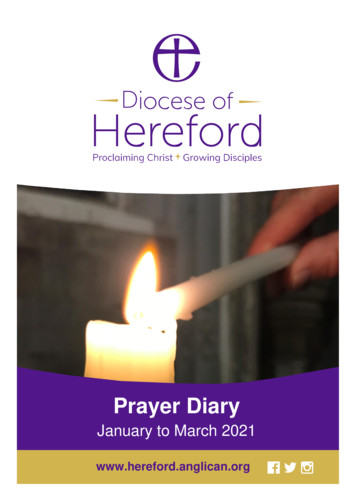Vendor Registration Existing Vendors - VI
Vendor Self Service Registration InstructionsVendor Self Service (VSS) is an enhanced service to all existing vendors of theGovernment of the Virgin Islands (GVI). VSS is a web application which providesvendors access to relevant Accounts Payable and Purchasing information in theGVI’s financial management system. The following are instructions for registeringon VSS.1.Access the following link for Vendor Self default.aspx2.Read the Welcome Screen Select3.Create User ID and password Create your USER ID PASSWORD enter your PASSWORD HINT andVALIDATION NUMBERSo User Id criteria o Must not contain any spaceso Only special character allowed is the @ symbolo Password criteria o Must be between 6-15 characterso Must contain at least 1 upper-case and 1 lower-case lettero Must contain at least 1 numeric charactersPage 1
Vendor Self Service Registration InstructionsEXISTING VENDORS ONLYOnce you have received payments from the Government of theVirgin Islands, you are an existing vendor. Enter your Vendor IDnumber in the Vendor ID field in the EXISTING VENDORSONLY section. To obtain existing Vendor ID numbers pleasereview your most recent GVI issued check or purchase order.Your vendor number appears on both documents. Enter thecorresponding Vendor ID number and FID or SSN in the relatedfields. Select Continue.Page 2
Vendor Self Service Registration Instructions4. User Contact Information Complete your company’s contact information. Fields with a redasterisk (*) must be completed.Options for Contact Type include:General – General ContactsAccounts Payable – Accounts Payable ContactsPurchasing – Purchasing ContactsSelect Continue when finished. 5.The profile screen displays for existing vendors. The Vendorinformation section near the top of the screen displays data on filerelating to the vendor’s W-9. It is recommended to view the data byselecting the View vendor option to the right of the vendor name.Page 3
Vendor Self Service Registration Instructions6.Next, select the resulting change option to review and/or reviseexisting information and include any required missing information.Page 4
Vendor Self Service Registration Instructions7.If changes are made to the company address, attach a new W-9 formvia the Attachments option that will appear on the left. Also please upload acurrent copy of your Business Licence.8.Complete any required missing profile information.Email address is required.Page 5
Vendor Self Service Registration InstructionsPage 6
Vendor Self Service Registration InstructionsSelect the Update button when completed.Page 7
Vendor Self Service Registration Instructions9.You will be returned to the Vendor Information screen. Scroll downthe page to access contacts for Accounts Payable andPurchasing.You may add an Accounts Payable and/or Purchase Order Address Select add to add your company’s Remittance Address(Accounts Payable) information. Select change to update your company’s Remittance Addressinformation Select Update when information is completed Select add to add your company’s Purchase Order addressinformation. Select change to update your company’s Purchase Orderaddress information Select Update when information is completed Select Back when completePage 8
Vendor Self Service Registration Instructions10.Vendor Contacts (Include at least one General Contact) Select New Contact or change to add or change a vendorcontact person – complete entries. Select editto update or edit your contact information Select Continue when completePage 9
VSS REGISTRATION – EXISTING VENDORS11.September, 2018Commodities – This step is not required. Select Continue to move to next screen12.Review Review all information for accuracy Select change to make updates in the various sections Add any necessary attachments, e.g., W-9 or BusinessLicense by selecting the Attach button in the AttachmentcategoryW-9 forms may be obtained from the IRS website http://www.irs.gov/pub/irs-pdf/fw9.pdf13.Once registration is completed and approved, vendors will haveaccess to checks, invoices and purchase orders for businessconducted with the Government of the Virgin Islands.14.Questions can be submitted via email to dofhelpdesk@vi.govP a g e 10
EXISTING VENDORS ONLY Once you have received payments from the Government of the Virgin Islands, you are an existing vendor. Enter your Vendor ID number in the Vendor ID field in the EXISTING VENDORS ONLY section. To obtain existing Vendor ID numbers please review your most recent GVI issued check or purchase order.
The primary users of the BidStamp VIS Portal will be vendors/potential vendors. Vendors and potential vendors can create and manage their account information and submit solicitation responses through the portal. 1.2.1 Vendors/Potential Vendors The BidStamp VIS portal allows any third party (prospective bidders, current vendors, past vendors) who
Training Guide Vendor Processing -- Vendor Management Page 3 Vendor Processing -- Vendor Management This is the Vendor Processing -- Vendor Management course within the Vendor Processing curriculum. If you need a reminder on how to na
Vendor user: - Description: User associated with a Vendor, accessing the Vendor portal. Users associated to the same vendor can see the same documents. One such group will be managed for each vendor (based on uniqueness of Vendor identifier). - Permissions granted: Can see PO attachments for POs associated with that vendor. Internet user
Vendor compliance management ensures all vendors have the appropriate training and certifications. Therefore, if you want a robust vendor compliance program, list all of your expectations in your vendor contract as part of your vendor compliance checklist. Get started quickly with this vendor compliance checklist to identify, mitigate, and
10/22/2020 3 The Business Identity Platform 2020 PaymentWorks, Inc. Roles UHS Initiator Invites Vendors Monitors for Vendor ID Number Vendor Completes their Info Online PaymentWorks Collects and Validates Vendor Info Drives to PS, not replace PS's Vendor Database UHS Vendor ID Reviews documentation and validation file
Here the vendor can extend the registered vendor request of the current entry to another email and contact number. Step 1: Move the cursor to the LHS of the age where a column appears. Step 2: Under the masters dropdown, select vendor user. Step 3: On clicking the vendor user, user will be directed to Vendor Initiator dashboard
2 Terms of Reference for registration onto CPUT's Vendor database 1. REGISTRATION 1.1 CPUT is implementing a Vendor Database to ensure that they have sufficient qualified vendors to provide goods and services as and when required. 1.2 Vendors that wish to register should complete this application form in full. 2. Database Register:
and delight to bring others to your love. We make this prayer through Jesus, the Lord. (The “Follow” Prayer) God of generosity, whose Son Jesus gathers us as one around the table of rejoicing; be with us as we gather in his name. Give us hope, encouragement, unity, expectancy, and by our time together, draw us closer to one another and to you. We make this prayer through Jesus, the Lord .