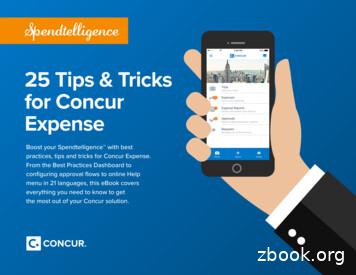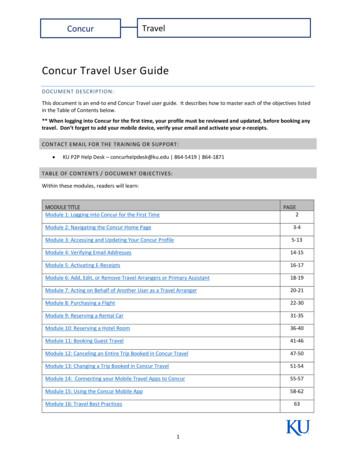Travel: Travel Reporting - Concur Training
Travel: Travel ReportingUser GuideLast Updated: August 30, 2021Applies to these Concur solutions: Expense Professional/Premium edition Integrated with Professional/Premium Travel Stand-alone Standard edition Integrated with Standard Travel Stand-alone Concurforce Travel Professional/Premium edition Integrated with Professional/Premium Expense Integrated with Professional/Premium Request Stand-alone Standard edition Integrated with Standard Expense Stand-alone Invoice Management Professional/Premium edition Integrated with Professional/Premium Expense Stand-alone Standard edition Integrated with Standard Expense Stand-alone Authorization Request (formerly Travel Request) Professional/Premium edition Integrated with Professional/Premium Expense Integrated with Professional/Premium Travel Stand-alone
Table of ContentsSection 1:About this Guide . 1In this Guide . 1NOT in this Guide . 1Available Travel Data . 2Available Output Formats . 2Section 2:Assign Permissions, Assign Reports, and Access Reporting .3Professional Edition . 3Standard Edition . 10Section 3:Reports – Travel Section . 12Air Adoption By Month . 12Amtrak Summary Report . 12Car Rental Details . 12Company E-Receipt Opt Ins . 12Concur Adoption (all segment types) . 13Employees Traveling Today . 13Flight Detail . 13Guest Travel Bookings . 15Hotel Detail . 16International Travel Spend . 16Premium Class Travel Spend . 16Rail Detail. 16Southwest Credit Monitoring . 17Taxi/Limo Detail . 17Travel Assistants . 18Travel Policy Exceptions . 18Travel Spend Summary . 19Trip Approvals . 19Trips Needing Approval . 19Unused Tickets . 19User Concur Travel History . 19User Supplied Hotels . 20Voided Tickets. 20Section 4:Reports – General Section . 22Admin Password Changes . 22Assistants in Company . 22Company Locations. 22Concur Travel Credit Cards . 22Employee Company Groups . 22Employee Custom Fields . 22Employee Details . 23Employee Details (Extended) . 23Travel Reporting User GuideLast Updated: August 30, 2021 2004 – 2021 SAP Concur All rights reserved.i
Employee Details (Extended) Slim . 23E-Receipt Enabled Employees . 23Frequent-Traveler Programs . 23Report Permissions . 23TripIt Connected Users Detail. 23TripIt Connected Users Summary . 23User Permissions Changed . 24User Preference Changes Version 2. 24User Profile Changes Version 2 . 24iiTravel Reporting User GuideLast Updated: August 30, 2021 2004 – 2021 SAP Concur All rights reserved.
Revision History for this GuideDateNotes / Comments / ChangesAugust 30, 2021Removed note re: Mask Medical Data, which is no longer applicable.April 24, 2020Added note to Guest Travel Booking; report is only available to companies inthe US Datacenter.February 14, 2020Updated the copyright; no other changes; cover date not updatedJuly 15, 2019Updated Itinerary Source and Record Locator section under Available TravelDataMarch 27, 2019Removed reference to the Flight Summary reportNovember 16, 2018Removed reference to the Meeting reports guideNovember 5, 2018Several reports retiredJuly 18, 2017Removed Car Rental Receipt Details report and Hotel Receipt Detail report,since they are no longer usedJune 1, 2017Updated the description for the Flight Segment Details reportAugust 1, 2016Removed a reference to SWABIZ (retired as of July 31 2016)December 17, 2015Added additional information about assigning permissionsAugust 25, 2015Added Browser ReportUpdated Expiring Credit CardsMay 9, 2014Changed references to Open Booking; now called TripLinkChanged references to Analysis/Intelligence; now called Concur InsightDecember 23, 2013No content changes for December; updated cover and copyrightNovember 25, 2013As of September, the Amtrak Direct Connect Cancellations report has beenavailable in Standard EditionSeptember 6, 2013Full revisionTravel Reporting User GuideLast Updated: August 30, 2021 2004 – 2021 SAP Concur All rights reserved.iii
About this GuideTravel ReportingSection 1: About this GuideIn this GuideThis guide describes the real-time Concur Travel reports: General TravelProfessional and Standard Edition ONLYThis guide describes reports for Professional Edition and Standard Edition. Thedescriptions on the following pages indicate if the report applies to Professional,Standard, or both.NOT in this GuideThere are other features and reporting solutions offered by SAP Concur. Thatinformation is not included in this guide. Instead, they have their own guides, asnoted below: Other features: This Reporting section of Concur Travel includes otherreports. They include: TripLink (formerly Open Booking): These reports appear only if yourcompany uses TripLink. Refer to the TripLink User Guide. Mobile: These reports appear only if your company uses Concur forMobile. Refer to the SAP Concur's Mobile App – Reports guide. Other product editions: Other editions, such as Small Business Edition, arenot addressed here. Refer to the documentation for the other editions. Intelligence/Analysis (Cognos): This guide does not include informationabout the reports generated or managed in SAP Concur Analysis/Intelligence(using Cognos). For information those reports, refer to the Analysis/Intelligence guides.Travel Reporting User GuideLast Updated: August 30, 2021 2004 – 2021 SAP Concur All rights reserved.1
About this GuideAvailable Travel DataTravel provides reports on trips, regardless of whether the trip was booked online orthrough an agency (assuming the TMC has set up offline reporting for the site).Travel updates reports in real time and includes information from every stage of theprocess – from the initial build of a Passenger Name Record (PNR) through allticketing transactions. Additionally, the data that Travel collects directly from avendor or consolidator for online transactions includes all necessary details about thetrip should you need to make changes to the tickets purchased. This data collectionprovides a valuable opportunity to analyze the difference in fares presented onwebsites and in the Global Distribution System (GDS).Concur Travel compiles reports from underlying databases that are updated by anautomated feed process with information found in trip itineraries. This allows you tomake decisions based on the latest information available.Itinerary Source and Record LocatorCertain Travel reports include Indirect Concur TripLink and Direct Concur TripLink inthe Itinerary Source search dropdown.With Indirect Concur TripLink, user email is forwarded to plans@concur.com.With Direct Concur TripLink, a user books a reservation on a connected TripLinksupplier site and the supplier posts it via a Concur Travel API.NOTE: The Itinerary Source for a booking is how SAP Concur received the booking.The Booking Source is where the booking originated, which is usually a GDSor travel supplier name.Be aware that for TripIt and TripLink itineraries, the Record Locator column onthese Travel reports may display Manual, Manual 0, Manual 1, etc. in lieu of anactual record locator. This occurs when the email parser cannot parse the bookingsource name (supplier). When there is more than one such email for the same trip(example: if both car and hotel emails have parsing issues), we append 0, 1, 2 atthe end of ‘Manual’ to distinguish them from each other.With TripIt, user email is forwarded to plans@tripit.com.Available Output FormatsFor most reports, you can view them on-screen and download them in HTML,Microsoft Excel, Microsoft Access, CSV, TXT, XML, and PDF format. Some reportsmay have additional output options.2Travel Reporting User GuideLast Updated: August 30, 2021 2004 – 2021 SAP Concur All rights reserved.
Assign PermissionsSection 2: Assign Permissions, Assign Reports, and AccessReportingProfessional EditionThis is a two-step process. The User Admin (or Permissions Admin) assigns the Report Admin permissionto one or more users and the Report User permission to one or more users. Then, the Report Admin assigns specific reports to the Report User.Once these steps are complete, the Reporting link and the assigned reports appearin SAP Concur for the Report User.Assign Report Admin and Report User PermissionsThe User Admin (or Permissions Admin) assigns the Report Admin and the ReportUser permission to one or more users. To assign the reporting permissions:1. Click Administration Company (on the sub-menu) Company Admin.NOTE: Depending on your permissions, the page may appear immediatelyafter you click Administration.2. In the User Administration section of the left menu, click UserPermissions.3. Click the Travel tab.4. On the Administer Company Permissions page, in the ModifyPermission by list, click Permissions, Groups, Rule Classes, or Users.Travel Reporting User GuideLast Updated: August 30, 2021 2004 – 2021 SAP Concur All rights reserved.3
Assign Permissions Assign the Report Admin permission to one or more users. These ReportAdmins will assign reports to Report Users. Assign the Report User permission to one or more users. These ReportUsers will access and use the reports. For more information about User Admin, refer to the User Admin UserGuide.Assign Report Access by Report Name To assign report access by report name:1. Click Administration Company (on the sub-menu) Company Admin.NOTE: Depending on your permissions, the page may appear immediatelyafter you click Administration.2. In the Company Admin section of the left menu, click Report Admin. TheAdminister Report Permissions page appears.3. In the Modify Reports by list, click Report Name (if it is not alreadyselected).4Travel Reporting User GuideLast Updated: August 30, 2021 2004 – 2021 SAP Concur All rights reserved.
Assign Permissions4. In the Report Name list, click the desired report. This page appears.5. In the Rename Report to field, enter the new name, if desired.NOTE: The report name you enter here appears to report users.6. In the Owner list, select the report owner, if any.7. In the Users, Rule Classes and Groups section (left side), select thedesired users, rules classes, or groups.8. Click Add.9. Click Save.Assign Report Access by Group To assign report access by group:1. Click Administration Company (on the sub-menu) Company Admin.NOTE: Depending on your permissions, the page may appear immediatelyafter you click Administration.Travel Reporting User GuideLast Updated: August 30, 2021 2004 – 2021 SAP Concur All rights reserved.5
Assign Permissions2. In the Company Admin section of the left menu, click Report Admin. TheAdminister Report Permissions page appears.3. In the Modify Reports by list, click Groups.4. In the Group Name list, click the desired group. This page appears.5. In the Reporting section (left side), click the desired reports.6. Click Add.7. Click Save.Assign Report Access by Rule Class To assign report access by rule class:1. Click Administration Company (on the sub-menu) Company Admin.NOTE: Depending on your permissions, the page may appear immediatelyafter you click Administration.2. In the Company Admin section of the left menu, click Report Admin. TheAdminister Report Permissions page appears.3. In the Modify Reports by list, click Rule classes.6Travel Reporting User GuideLast Updated: August 30, 2021 2004 – 2021 SAP Concur All rights reserved.
Assign Permissions4. In the Rule Class Name list, click the desired group. This page appears.5. In the Reporting section (left side), select the desired reports.6. Click Add.7. Click Save.Assign Report Access by User To assign report access by user:1. Click Administration Company (on the sub-menu) Company Admin.NOTE: Depending on your permissions, the page may appear immediatelyafter you click Administration.2. In the Company Admin section of the left menu, click Report Admin. TheAdminister Report Permissions page appears.3. In the Modify Reports by list, click Users.Travel Reporting User GuideLast Updated: August 30, 2021 2004 – 2021 SAP Concur All rights reserved.7
Assign Permissions4. In the User Name list, select the desired user. This page appears.5. In the Available Reports section (left side), select the desired reports.6. Click Add.7. Click Save.Remove Report Access To remove access:1. In the Company Admin section of the left menu, click Report Admin.2. As described above, click the desired report name, group, rule class, or user.3. Click one or more reports.8Travel Reporting User GuideLast Updated: August 30, 2021 2004 – 2021 SAP Concur All rights reserved.
Assign Permissions4. Click Remove.5. Click Save.Rename Reports Refer to Assigning Report Access by Report Name in this guide.Access ReportingThe Report User can now clicks Reporting Travel Reports to view the assignedreports.Travel Reporting User GuideLast Updated: August 30, 2021 2004 – 2021 SAP Concur All rights reserved.9
Assign PermissionsStandard EditionThe admin assigns the Report User permission to one or more users. Then, theReporting link and all reports appear in SAP Concur for the Report User.NOTE: In the Standard Edition, the Report User sees all reports. (Unlike theProfessional edition where specific reports are assigned to the Report User.)Assign Permissions To assign the reporting permissions:1. In the Travel Setup Wizard, click the Manage Users setup step.NOTE: For integrated Travel and Expense customers, the Users step is partof the Expense Setup Wizard.2. On the Manage Users page, the admin locates the desired user and clicksEdit.10Travel Reporting User GuideLast Updated: August 30, 2021 2004 – 2021 SAP Concur All rights reserved.
Assign Permissions3. In the Permissions section, select (enable) the Report user check box.Access ReportingThe Report User can now click Reporting Travel Reports to view the reports.Travel Reporting User GuideLast Updated: August 30, 2021 2004 – 2021 SAP Concur All rights reserved.11
Reports – Travel SectionSection 3: Reports – Travel SectionYou may not have access to all of these reports.ReportAvailable toDescriptionReport User ChoicesAir Adoption ByMonth ProfessionalShows the number of non-voided tickets purchasedthrough SAP Concur and purchased directly by monthItinerary source (All Sources,Concur Travel, TripIt, IndirectConcur TripLink, DirectConcur TripLink) StandardThe percentage shown is the percentage of ticketsbooked in Concur Travel.Date rangeDisplay/export formatAmtrak SummaryReport ProfessionalCar Rental Details Professional Standard StandardShows Amtrak booking details; includes booking date,company name, Agency config name, Amtrak recordlocator, corporate discount code, base fare, currency,origin/destination, etc.Date rangeShows car rental details; includes traveler, dates, rates,car type, etc.Vendor (or all vendors)Business Significance:Display/export formatCountry (or all countries) Learn with whom your company is spending theBooking source (All, Concur,or agent) Understand how much your company or eachItinerary source (All Sources,Concur Travel, TripIt, IndirectConcur TripLink, DirectConcur TripLink)most money and who is providing the mostcompetitive rates for car rentals. Leverage thisinformation to negotiate service commitments.department is spending on rental cars.Date rangeDisplay/export formatCompany EReceipt Opt Ins12 Professional StandardShows the employee opted-in status along with individualcards and opt-in status; includes name, employee ID,rule class, credit card (last 4 digits), etc.Display/export formatTravel Reporting User GuideLast Updated: August 30, 2021 2004 – 2021 SAP Concur All rights reserved.
Reports – Travel SectionReportAvailable toDescriptionReport User ChoicesConcur Adoption(all segmenttypes) ProfessionalShows the number of Concur and agent-booked trips (allsegment types, including air, rail, car, and hotel) and thecalculated online adoption rateItinerary source (All Sources,Concur Travel, TripIt, IndirectConcur TripLink, DirectConcur TripLink) StandardWithdrawn trips are excluded from the totals.Date rangeDisplay/export formatEmployeesTraveling Today Professional StandardShows the Concur Travel users in your company who aretraveling today or for a specified time period; includesname, dates, department, cell number, emergencycontact, etc.Itinerary source (All Sources,Concur Travel, TripIt, IndirectConcur TripLink, DirectConcur TripLink)Business Significance:Date range Managers and Travel Managers can get a quick viewDisplay/export format Allows Managers to accurately plan for anThe Airline and FlightNumber search fields applyonly to air travel.of who is traveling where.employee’s arrival. A quick reference to emergency contact informationif something were to happen to one of theemployees traveling. A good tool for understanding travel trends bydepartment.Flight Detail Professional StandardShows each individual ticket purchased; includes name,purchase date, travel date, price, etc.Note the following: This report includes ticketing details in the GDSPNRs and for Direct Connects where we save theticket number directly when it’s booked. However,for GDS bookings of non-ARC carriers, SAP Concurdoes not receive the ticket number and thesebookings would not appear on the flight detailsreport.Vendor (or all vendors)Advance purchaseBooking source (All, Concur,or agent)Itinerary source (All Sources,Concur Travel, TripIt, IndirectConcur TripLink, DirectConcur TripLink)Date range Voided tickets are not included.Travel Reporting User GuideLast Updated: August 30, 2021 2004 – 2021 SAP Concur All rights reserved.13
Reports – Travel SectionReportAvailable toDescriptionReport User Choices If an itinerary involves a split ticket where multipletickets are issued for the traveler, each ticketappears on its own line.Display/export format If an itinerary involves travel by multiple passengers– so that there are multiple tickets issued – theneach ticket appears on its own line, and thepassenger listed for all tickets will be the primarypassenger on that itinerary. Click the link in the Record Locator column to viewdetails on the entire itinerary, including car andhotel and a full passenger list. The price of a ticket is the fare plus all taxes. Theamount paid is the amount of cash paid for theticket. The amount paid is typically equal to theprice, unless an exchange or other voucher is usedas part of the payment. The amount paid is onlydisplayed for tickets where that information isavailable.14Travel Reporting User GuideLast Updated: August 30, 2021 2004 – 2021 SAP Concur All rights reserved.
Reports – Travel SectionReportAvailable toDescriptionReport User ChoicesGuest TravelBookings ProfessionalShows bookings made by a profiled user with the guesttravel permission for a non-profiled traveler – typically arecruit or contractorCompany/ ConfigurationThis report can be run for the entire company or byconfiguration and will capture all guest travel bookings,new or previously made on the site.Display/export format StandardDate rangeNote that this report is only available to companies withinthe US Datacenter.Includes the following information: Guest traveler last name Guest traveler first name Guest traveler middle name Guest traveler email address Guest traveler phone number Travel Configuration Date Booked Booked by (profiled traveler's name) Trip Request Status Record Locator (hyperlink to the trip details)Travel Reporting User GuideLast Updated: August 30, 2021 2004 – 2021 SAP Concur All rights reserved.15
Reports – Travel SectionReportAvailable toDescriptionReport User ChoicesHotel Detail ProfessionalShows hotel details; includes name, location, dates, cost,etc.Vendor (or all vendors) StandardBusiness Significance: Better position your company for suppliernegotiations by analyzing which vendors andmarkets are providing the most competitive prices. Understand how much your company ordepartments are spending on hotel accommodationsduring a chosen time period. Compare purchases made with Concur Travel andwithout.InternationalTravel Spend ProfessionalPremium ClassTravel Spend ProfessionalRail Detail Professional Standard Standard StandardCountry (or all countries)Booking source (All, Concur,or agent)Itinerary source (All Sources,Concur Travel, TripIt, IndirectConcur TripLink, DirectConcur TripLink)Date rangeDisplay/export formatIncludes employee name, origin, destination, vendor,amount, etc.Travel start dateIncludes employee name, origin, destination, fare, lowestfare available, etc.Travel start dateShows each individual ticket purchased; includes name,purchase date, travel date, price, employee ID, etc.Vendor (or all vendors)Note the following:Display/export formatDisplay/export formatAdvance purchase Voided tickets are not included.Booking source (All, Concur,or agent) If an itinerary involves a split ticket where multipleDate rangetickets are issued for the traveler, each ticketappears on its own line.Display/export format If an itinerary involves travel by multiple passengers– so that there are multiple tickets issued – theneach ticket appears on its own line, and thepassenger listed for all tickets will be the primarypassenger on that itinerary. Click the link in the Record Locator column to viewdetails on the entire itinerary, including car and16Travel Reporting User GuideLast Updated: August 30, 2021 2004 – 2021 SAP Concur All rights reserved.
Reports – Travel SectionReportAvailable toDescriptionReport User Choiceshotel and a full passenger list. The price of a ticket is the fare plus all taxes. Theamount paid is the amount of cash paid for theticket. The amount paid is typically equal to theprice, unless an exchange or other voucher is usedas part of the payment. The amount paid is onlydisplayed for tickets where that information isavailable.Southwest CreditMonitoring Professional StandardShows unused Southwest ticket credit details; includesname, credit amount, record locators, etc.Display/export formatNote the following: This report makes it possible to see trips made byusers in Concur Travel where a credit exists but wasnot applied. This may occur for certain trips becausethe credit is tied to a particular customer and shouldnot be used but, in most cases, it results in a lostsavings. This report shows what ticket credit could have beenused to pay for the record locators listed in the lastcolumn (not what was applied to that trip). If a traveler uses their ticket credit outside of ConcurTravel, it needs to be removed from their profilemanually to prevent it from displaying in this reportas a credit that should have been used.Taxi/Limo Detail Professional StandardShows ground transportation (limo, taxi) for vendorssuch as Deem and Taxi Magic; includes name, pick-update/location, rates, amount, etc.Note that we will have either an hourly rate or anestimated amount but never both.Vendor (or all vendors)Itinerary source (All Sources,Concur Travel, TripIt, IndirectConcur TripLink, DirectConcur TripLink)Date rangeDisplay/export formatTravel Reporting User GuideLast Updated: August 30, 2021 2004 – 2021 SAP Concur All rights reserved.17
Reports – Travel SectionReportAvailable toDescriptionReport User ChoicesTravel Assistants ProfessionalLists your company's travel assistantsName StandardDownloaded information; does not appear on the screenStatus (all, active, not active)Display/export formatTravel PolicyExceptions Professional StandardShows all trips booked in Concur that violated rules atthe time of booking; includes name, dates, violationcode, etc.Date rangeDisplay/export formatNote the following: Withdrawn/Canceled trips are not included. If your company is configured for automatedreporting from the GDS, click the link in the RecordLocator column to access the current itinerary forthe trip. This report shows one line per rules violation. Thismeans that the same trip can appear multiple timesif the trip had multiple rules violations. The "Quoted Segment Price" is the price quoted inConcur for the air, car, or hotel segment thatviolated the rule listed.Business Significance: Analyze policy violations to learn where to adapt thetravel booking process to those trends. For example,Travel Managers can analyze which exceptions arecoming up most frequently, they can then determinewhether to make those exceptions universal or keepthem one-off. This is a good source of reference when a Managerneeds to re-visit an expense that was in violation ofcompany policies. Understand why Travel users might be declininglower fares.18Travel Reporting User GuideLast Updated: August 30, 2021 2004 – 2021 SAP Concur All rights reserved.
Reports – Travel SectionReportAvailable toDescriptionReport User ChoicesTravel SpendSummary ProfessionalShows total travel spend; includes total tickets/ spend,premium tickets/spend, coach tickets/spendTravel start dateTrip Approvals ProfessionalShows approval information for trips approved during thespecified date range; includes name, date, approvers,etc.Date rangeShows all trips that still need approval; includes name,approval information, etc.Trips to include Standard StandardTrips NeedingApproval Professional StandardNote the following:Display/export formatDisplay/export formatDisplay/export format By default, the report includes only trips where thedate of first travel is on or after today. However, allother trips needing approval can be viewed byselecting All Trips from the Trips to Include list. Trips with no date of first travel are typically tripsthat were withdrawn by an agent and, thus, have nosegments on the itinerary. This can be confirmed byviewing the itinerary. For audit trail reasons, the traveler needs towithdraw the trip from My Requests before thisreport will show the trip as no longer needingapproval.Unused Tickets Professional StandardUser ConcurTravel History Professional StandardShows active unused tickets details; includes login ID,email address, fare, fees, expiration date, etc.Display/export formatShows trips for a given time period; includes name,dates, approvers, etc.Name (or blank for All)If you are a travel adminis
Apr 24, 2020 · Travel Professional and Standard Edition ONLY This guide describes reports for Professional Edition and Standard Edition. The . supplier site and the supplier posts it via a Concur Travel API. NOTE: The Itinerary Source for a booking is how SAP Concur received the booking. The Booking Source is where the booking originated, which is .
WELCOME TO CONCUR TRAVEL MANAGEMENT SYSTEM Welcome to the Concur User's Guide. This guide is designed to provide you with the information you need to successfully use Concur and includes the following topics: Overview of Concur Creating Travel Requests Requesting Advances Approving Travel Expense Reports
Concur Invoice clients can use the Invoice Pay by SAP Concur service to automatically pay their supplier invoices. An additional service allows client to use SAP Concur to generate checks for their suppliers. Invoice Pay provides the following benefits: Fully Managed: The entire invoice
Remember to update your TSA information in your Concur Travel profile. This includes your middle name or initial, date of birth, gender, and redress number if applicable. Next, save your Concur Travel profile! How to Book Your Trip There are 4 easy steps to book Southwest Direct Connect in Concur Travel. Step 1 Provide your flight search parameters
1 25 Tips & Tricks for Concur Expense Boost your Spendtelligence with best practices, tips and tricks for Concur Expense. From the Best Practices Dashboard to configuring approval flows to online Help menu in 21 languages, this eBook covers everything you need to know to get the most out of your Concur solution. 25 Tips & Tricks for Concur
SAP Concur solutions offer a training bootcamp for our Direct Concur Travel customers. This two-day in-person session provides tips, tricks, and hands-on training that will benefit any Concur Travel Administrator. This will include Company Administration, key features, rule building, working with corporate discounts, and more.
SAP Concur Global Learning Services Training Toolkit SAP Concur Training
Module 1: Logging into Concur for the First Time 2 Module 2: Navigating the Concur Home Page 3 -4 Module 3: Accessing and Updating Your Concur Profile 5 -13 Module 4: Verifying Email Addresses 14 -15 Module 5: Activating E -Receipts 16 -17 Module 6: Add, Edit, or Remove Travel Arrangers or Primary Assistant 18 -19
ASTM – Revision of ASTM B633 - Zinc Electroplating Standard . The IFI 2018 Annual report will detail that: IFI remains healthy and continues to build reserves, which remain over 2 million, which is sufficient for nearly two years of operations. Workforce development continues to be a major objective for the industry. With orders and production in the final months of 2018 .