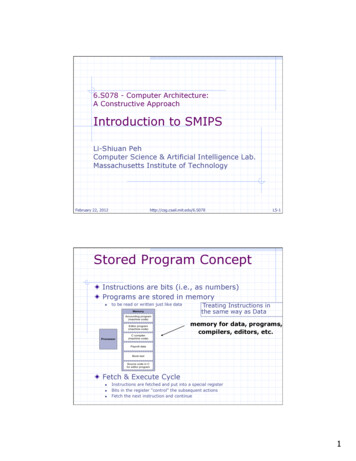Word 2010 Quick Reference - 1001 Powell St., Norristown .
MICROSOFT WORD 2010Quick Reference GuideWord ProcessingWhat is “Word Processing”?Using a computer program, such as Microsoft Word, to create and edit textdocuments.How is Word 2010 differentfrom previous versions?Microsoft Word 2010 is built on the Ribbon concept that was introduced inWord 2007. It adds some features pertaining to security of documents aswell as some enhanced artistic effects that make documents more visuallyappealing.While Word 2010 documents share the same file extension with Word 2007(*.docx), the Word 2010 file is a unique file type. Word 2007 documents willopen in “Compatibility mode” and will not have certain Word 2010 toolsavailable unless re-saved as a Word 2010 document. Saving a Word 2007document as a Word 2010 document requires responding to a warning thatsome formatting may be lost.Opening the Word ProgramTwo methodsDouble-click the icon on the desktop or use the Start menu.The Word EnvironmentQuick Access ToolbarLocated on the title bar by default. Can be moved below the Ribbon. Containscommands most often used. Can be customized.Ribbon area and TabsThe Ribbon is the area under title bar that contains tabs, each containingdifferent commands specific to the function of the tab.File TabThe File tab opens the “Backstage view” (it replaces the Microsoft OfficeButton and the File menu used in earlier versions of Microsoft Office).Backstage view allows you to: Manage your documents and related data about them Create, save, and send documents Inspect documents for hidden properties or personal information Set options such as turning off AutoComplete suggestionsGroups, Buttons and ScreenTipsTabs contain groups of similar commands (buttons). Hovering over buttonsreveals information in a screen tip.Two-part buttonsSome buttons have two parts: Button proper: Carries out the command with the current settings. List arrow: Opens an options menu to change settings.ButtonProperLauncherListArrowSome groups have a launcher button which displays related, but less common,commands when clicked.MC-NPL Computer Lab 1001 Powell St Norristown, PA 19401(610) 278-5100 x141 mcnplcomputerlab@gmail.com www.mc-npl.orgRevised: 5/11/2015Page 1 of 6
MICROSOFT WORD 2010 QUICK REFERENCE GUIDEStatus BarGives information about the current document. Right-click to customize.View ToolbarOn the right side of the Status Bar. Changes the way the document isdisplayed on the screen (such as zooming in). It does NOT affect the layout orformatting of the document itself.Creating, Saving and Closing DocumentsCreating filesWord will automatically open to a new blank document. Your document istemporary until you save it with a specific name to a specific location.Saving filesGo to [ File Tab Save As ] when saving a document for the first time in orderto give the file a unique name and a storage location. From then on, doing anordinary save updates changes to that file.Opening an existing file[File Tab Open In left pane select drive where the file is In right panedouble-click the icon next to the filename]Use the Save icon on the Quick Access toolbar to update a file that you havemade changes to.Closing a documentUse the “Close” button in the File tab to close just the document, and not theentire Word program.Open a new blank document[ File Tab New Double-click on “Blank document”]Moving Around in a Document and General Typing TipsThe insertion pointThe name for the blinking line where anything you insert goes.Moving the insertion pointUse the Arrow, Home, End, Page Up, and Page Down keys, along with clicking,to reposition the insertion point.A few other keys Oops? What did I do?Undo and Redo buttonsPress the Undo button in the Quick Access Toolbar if you do something byaccident! Press the Redo button to re-apply any changes that were made withthe Undo button. Use the list arrow portion of the buttons to display a histoyof all changes.UndoRedoEnter – Moves the cursor to a new line and creates a new paragraph.Space Bar – Makes a short gap.Delete/Backspace – Remove letters next to the insertion point.Tab – Indents.Shift/Caps Lock – Used to make capital letters.MC-NPL Computer Lab 1001 Powell St Norristown, PA 19401(610) 278-5100 x141 mcnplcomputerlab@gmail.com www.mc-npl.orgRevised: 5/11/2015Page 2 of 6
MICROSOFT WORD 2010 QUICK REFERENCE GUIDEHighlighting (Selecting) TextHighlightingTo do anything, you need to select what you want to edit first.Mouse dragging to selectPut the cursor just to the left of the beginning of your selection, hold down theleft mouse button, move the mouse pointer to the end of your selection, andthen let go of the mouse button.Clicking to select lines, words,paragraphs, everything Shift-clicking instead ofdraggingInsert the cursor at the beginning of a section, hold down the Shift key, andthen click at the end of the selection.Shift-clicking to grow/shrinkyour selectionHold down the Shift key, and then click on your new endpoint.Selecting entire documentUse a key combination on the keyboard to select everything: Ctrl AClick in the left margin (right-pointing mouse cursor ) to highlight a line.Drag up and down to highlight multiple lines.Double click in left margin to select a paragraph.Double-click on a single word to select it.Triple-click on a paragraph to select it.To select the entire document, press Ctrl A on the keyboard, or go to[ Home tab Editing group Select Select All ].Changing the Appearance and Location of Text.Cut, copy, and paste[ Home tab Clipboard group ]: After selecting, choose “Cut” to cut it away.Click the cursor somewhere else and choose Paste to insert what you cut.Copy works the same as Cut, but without removing your selection. You canpaste multiple times.Bold, italicize, underline[ Home tab Font group ]: With something selected, press the B, I, and Ubuttons.Font and size[ Home tab Font group ]: Use the pull-down arrows next to Font and FontSize buttons and select a different font face and size.Alignment[ Home tab Paragraph group Alignment buttons ]Double-spacing[ Home tab Launcher on the Paragraph group Line Spacing ]Paragraph indentation[ Page Layout tab Paragraph group Launcher Special ]MC-NPL Computer Lab 1001 Powell St Norristown, PA 19401(610) 278-5100 x141 mcnplcomputerlab@gmail.com www.mc-npl.orgRevised: 5/11/2015Page 3 of 6
MICROSOFT WORD 2010 QUICK REFERENCE GUIDEControlling the Appearance of Your DocumentChanging margins[ Page Layout tab Page Setup group Margins ]Page Breaks[ Insert tab Pages group Page Break button ]Header & Footer[ Insert tab Header & Footer group Header button ][ Insert tab Header & Footer group Footer button ]To Add Interest[ Page Layout tab Page Background group Page Color ][ Page Layout tab Page Background group Page Borders ][ Page Layout tab Page Background group Watermark ]Correction and Editing ToolsFind / Replace[ Home tab Editing group Find ]: Word searches down the documentstarting from the insertion point. Can also replace text.Spellchecker[ Review tab Proofing group Spelling & Grammar ]: Word will runthrough every possible error it finds.Printing Your DocumentPrint preview[ File tab Print ]: The print preview will be on the right side of the screen.Click the File tab again to return to your document.Print[ File tab Print ]: Choose your print options on the left-side of the screen,then press the “Print” button to print.Saving a Document Under a Different NameSaving strategy[ File tab Save As ]: If you use the Save As command you can give an existingfile a new file name. This way you end up with two files. You can make changesto one while preserving the original in case you change your mind.Saving a Document in Different FormatsSaving in an older formatIn the Save As dialogue box, drop down the Save as type menu and chooseWord 97-2003 Document. Some loss of formatting may result.Saving as a PDFThe Save As dialogue also offers an option to save as a .PDF. A PDF is a fileformat that can be viewed in a free program called Adobe Reader. It is notpossible to edit it in that program however.MC-NPL Computer Lab 1001 Powell St Norristown, PA 19401(610) 278-5100 x141 mcnplcomputerlab@gmail.com www.mc-npl.orgRevised: 5/11/2015Page 4 of 6
MICROSOFT WORD 2010 QUICK REFERENCE GUIDEProtected ViewSecurity features in Office2010Files downloaded from the Internet will open in “Protected View”. Click the“Enable Editing” button once certain the document is from a trusted source. Ifyou only want to print, you will have to “Enable Printing”.Bulleted/Numbered ListsBullets and NumberingBulleted list:Numbered list:Multilevel list:[ Home tab Paragraph group Bullets button ][ Home tab Paragraph group Numbering button ][ Home tab Paragraph group Multilevel list button ]TablesCreating a table[ Insert tab Table group Table button ] Mouse over the cells to selectyour table size.Navigating a tableThe Tab key moves the cursor to the next cell. Single click inside a cell to editit.Selecting items in a table Single cell – Move the cursor to the bottom left edge of cell and click whensmall black arrow appears. Row – Click past the left edge of the row. Column – Click at top edge of the table in the column. Entire Table – Position the insertion point anywhere within table. Click the“Select Table” buttonin the upper left corner of the table.Adjusting appearanceClick anywhere in table, then go to [Table Tools Design tab Table Stylesgroup/Draw Borders group].Merging cellsHighlight cells you want to merge, then go to [ Table Tools Layout tab Merge group Merge Cells button ].Adding rows or columnsClick anywhere in the table, then go to [ Table Tools Layout tab Rows &Columns group ].MC-NPL Computer Lab 1001 Powell St Norristown, PA 19401(610) 278-5100 x141 mcnplcomputerlab@gmail.com www.mc-npl.orgRevised: 5/11/2015Page 5 of 6
MICROSOFT WORD 2010 QUICK REFERENCE GUIDEPictures / Clip Art / Shapes / Text boxesHow to add a pictureGo to [ Insert tab Illustrations group Picture or Clip Art ]. Choose yourpicture, click insert, and it will be inserted at your insertion point.Resizing pictureClick on picture to select it. Drag a circle in the corner of the picture.Making into an easilymoved objectSelect a picture, then go to [ Format tab Arrange group Wrap Text ].Choose “Behind Text”, “In Front of Text”, or “Tight”.Moving the pictureSelect the picture and drag it to its destination.Rotating pictureSelect the picture and drag the green circle that appears above it.Creating lines and arrowsGo to [ Insert tab Illustration group Shapes button ]. Click on “Line” or“Arrow”. Click on the starting point and drag to the ending point.Other shapesGo to [ Insert tab Illustration group Shapes button ]. Choose a shape.Follow same procedure as for the line.Adding a text box[ Insert tab Text group Text Box button Draw Text Box ]Quick PartsCreating a Building BlockType a frequently used phrase and highlight it. Press Alt F3 to open theBuilding Block dialog. Give the phrase a simple name, and click OK. To insertthe phrase, type the simple name, then press F3. Building Blocks are local toyour computer.TemplatesAccessing templatesGo to [ File tab New ]. A list of template categories will appear. Double-clickon a category to view the templates in that category. Or, search for a templateby typing a search term.MC-NPL Computer Lab 1001 Powell St Norristown, PA 19401(610) 278-5100 x141 mcnplcomputerlab@gmail.com www.mc-npl.orgRevised: 5/11/2015Page 6 of 6
Microsoft Word 2010 is built on the Ribbon concept that was introduced in Word 2007. It adds some features pertaining to security of documents as well as some enhanced artistic effects that make documents more visually appealing. While Word 2010 documents share the same file extension with Word 2007 (*.docx), the Word 2010 file is a unique file .
Cisco ASR 1001-X Router Overview 1-1 Hardware Features of the Cisco ASR 1001-X Router 1-1 Cisco ASR 1001-X Overall Chassis Front View 1-2 Cisco ASR 1001-X Router LEDs 1-3 Cisco ASR 1001-X Management Storage Connections 1-3 Cisco ASR 1001-X Chassis Rear View 1-4 Cisco ASR 1001-X SPA GE and TE Ports 1-5 Field-Replaceable Units for the Cisco ASR .
Word 2010 1 MS Word Basics . Word 2010 2 In this chapter, we will discuss how to get started with Word 2010. We will understand how to start a Word 2010 application in simple steps. Assuming you have Microsoft Office 2010 installed in your PC, to start the Word application, follow these steps:
Verilog Stored Number Verilog Stored Number 4’b1001 1001 4’d5 0101 8’b1001 0000 1001 12’hFA3 1111 1001 0011 8’b0000_1001 0000 1001 8’o12 00 001 010 8’bxX0X1zZ1 XX0X 1ZZ1 4’h7 0111 ‘b01 0000 . 0001 12’h0 0000 0000 0000. Carnegie Mellon 11 Precedence of Operations in Verilog Highest NOT
Readopt with amendment Rev 1001.02, effective 3-6-14 (Document #10536), cited and to read as follows: CHAPTER Rev 1000 TOBACCO TAX PART Rev 1001 DEFINITIONS Rev 1001.02 “Cigarette” means “cigarette” as defined in RSA 78:1, I. The term includes a little cigar and roll-your-own.
0000 1001 1100 0110 1010 1111 0101 1000 1010 1111 0101 1000 0000 1001 1100 0110 1100 0110 1010 1111 0101 1000 0000 1001 0101 1000 0000 1001 1100 0110 1010 1111 ALUOP[0:3] InstReg[9:11] & MASK High and low signal
Adoption of the Local Bankruptcy Rules. . 1 1001-2. Amendment by General Order. 1 1001-3. Judges of the Court May Modify These Rules in a Specific Case or Action. 1 1001-4. Local Bankruptcy Rules Supplement Federal Bankruptcy Rules. 1 1001-5. Adoption of Certain .
Flanges 18 1.5091233 12 1.5091230 1.5091231 Material: Steel 1001 to 1006 1001 to 1006 12 1.5091230 1.5091231 1001 to 1006 18 1.5091232 1.5091233 1001 to 1006 F.T 10 1003 70 004 00 Publishing 10 / 2002 C ( Square ) The unit includes: The flange, the O-Ring and the screws home contents previous next main dimensions DESCRIPTION Flanges Catalogue .
Classical approach to management is a set of homogeneous ideas on the management of organizations that evolved in the late 19 th century and early 20 century. This perspective emerges from the industrial revolution and centers on theories of efficiency. As at the end of the 19th century, when factory production became pervasive and large scale organizations raised, people have been looking for .