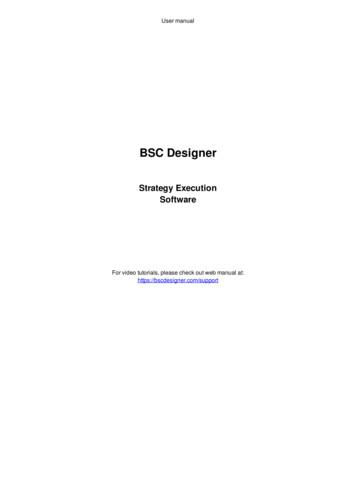BSC Designer Online
User manualBSC Designer OnlineCloud-Based Balanced ScorecardSoftware
Welcome to BSC Designer Online!BSC Designer Online is a feature-rich web-based Balanced Scorecard software. Access it using any device with a web browser.Try BSC Designer Online without any limitations or obligations during the 30-day trial period. No credit card is required. FreeBalanced Scorecard examples and templates will demonstrate to you all of the features and benefits of BSC Designer Online.If you decide to use BSC Designer Online for a longer time, the monthly fee starts at 39.95/month for 1 power users, additionalview-only users are for free.Most companies prefer to combine BSC Designer Online and BSC Designer for Windows. Technically it is easy as all BSC Designerproducts use the same file format and BSC Designer for Windows can access scorecards from BSC Designer Online. Check out thecomparison table to see what features you have in both editions.Get start with a template. Use BSC Designer Online to follow the Balanced Scorecard approach using a real template with astrategic objectives and strategy map, not just with some KPIs. Read more.Below is a review of the most important functions of the BSC Designer.KPI Management. BSC Designer Online provides all of the means necessary for the management of KPIs. Assign value,baseline, target, add measure units and initiatives. Read more.Import data for KPI. For the proper usage of the Balanced Scorecard one needs to fill it with fresh data regularly. Import yourdata from MS Excel or from SQL database. Read more.Strategy map. Strategy maps give a big picture of where your business is moving. Create strategy maps, put on the strategymap your business objectives. Read more.Reports. The visualized data gives more insights about possible improvement of the performance. Find a range of charts,diagrams and reports. Read more.Cascading. Your scorecard has grown? When you need to cascade your Balanced Scorecard, organize the team work withBSC Designer Online. Read more.Alerts. Need to be informed when someone adds a new action plan, adds a report or when the KPI appears in the red area?Use the alerts function of BSC Designer. Read more.Sharing Balanced Scorecard. Need to share your Balanced Scorecard with colleagues, partners or show it to the World?Find flexible opportunities to share a scorecard. Read more.How-to:Work with organizational structureUse the Balanced Scorecard2 / 41
Account Administration in BSC Designer OnlineHere is some key information about how to get started with an account in BSC Designer Online.Test AccountBefore buying any subscription we do recommend for all potential users to test BSC Designer Online during the free 30-day trial period.For the trial period we don't ask for a credit card details.Switching to the Paid AccountOnce the product was carefully evaluated a user can get a quote and buy a required subscription plan using the online price calculator.The calculator will ask for the required number of power users and preferred billing cycle. Once the order is finalized you will have anactivation code. Follow these steps to enter it into BSC Designer Online:1.2.3.4.Log into your account on www.webbsc.com (you can use your trial account or create a new one)Click 'Settings' on the top, select "Subscription" tabCopy into the text box the 'Credit ID' that you have (it starts with "crd-" and ends with "-kpionline")Click 'Activate' buttonAny time in the "Subscription" section you can check out the subscription details.Account BackupA security copy of the BSC Designer Online database is created regularly. You might be required by the security regulations of yourcompany to do additional backup copies of your data. Follow these steps to do a backup of your account:1.2.3.4.Login into BSC Designer onlineGo to the "Settings" sectionSelect "Backup" tabSelect there "Backup scorecards and groups" to backup the data from your account, or "Restore scorecards and groups" torestore from a previously saved backup.Please note: these additional backups need to be stored locally and are not saved on BSC Designer Online server. Additionally, you mightwant to turn on the log of user activity in your account.Changing Account LogoAmong the first steps after the account was created, you might want to change an account logo to the logo of your company.1. Go to the "Settings" section2. Select "Logo" tab3. Click "Choose file" and then "Save" to apply changesClick "Browse" to select a logo file and submit to finalize the process. Please note: you might want to resize your logo before uploading to fit189x39 pixels rectangle, otherwise it might look too small/big.3 / 41
CurrenciesPlanning strategy for different regions might involve local currencies. To setup local currencies:1. Go to the "Settings" section2. Select "Currencies" tabIn the Currency tab:Use the "Add" button to add a new currenciesUse the "Refresh All" button to obtain current exchange ratesUse "Edit" button to edit currency exchange rate manually if required for the accounting purposesThe currency marked as a default will be used as a base currency for the calculations of the totals in the Budget reportThe new currencies will be available:For the Budget initiatives (KPIs Initiatives Add Initiative Budget)For the Budget report (Report menu Budget and Duration Report)As a measurement unit for a KPI (KPI "Measure" drop list)Getting Started with an AccountHere are some recommended steps to get started with an account:Prepare an organization structure. Learn more.Add additional "Power" and "View-only" users. Learn more.Create your first scorecard from a template. Learn more.Once you reviewed main features using example scorecards, try all the functionality on your own:Create new KPIs and power them with data. Learn more.Automatically build a strategy map. Learn more.4 / 41
Use Balanced Scorecard Template with BSC DesignerAt bscdesigner.com one can find several templates/examples of the Balanced Scorecards. Most of them are available as a BSC DesignerOnline scorecards with shared access rights. Any prospect user of BSC Designer Online can check out the templates and start using themfor his/her own scorecard.How to Use a Balanced Scorecard TemplateHere are the steps to use a Balanced Scorecard template.1. Log into your account. If you don't have one, create a free test account2. Click the New Scorecard button3. Select a template from More templates. list4. Click the Create buttonReview and Customize a TemplateThe template is now in your account. Now it s time to review what you have and customize it according to your needs.1. Go to "My Scorecards" section and click on the scorecard to open it, wait until BSC Designer Online loads all the data2. You will see the interface of BSC Designer Online and its main toolbar:3. Click on the "KPIs" tab to review the KPIs that exist in the scorecard; with this tab you can:Modify existing KPIs or create new onesEnter performance data into the KPIsAlign initiatives with KPIsCreate a link to the KPIs in other scorecardsLearn more about working with KPIs.4. Finally, switch to the "Strategy map" tab, here:You can see a "big picture" of your business strategyBusiness goals, KPIs, initiatives, and the cause-and-effect logic is represented visuallyLearn more about working with Strategy Maps.5 / 41
The scorecard is ready, feel free to add more KPIs, business goals, build your own dashboard, or set up alerts. Check out "Get Started" inthe user manual for more information.6 / 41
Align Business Scorecard with Organizational StructureBSC Designer Online allows presenting the structure of an organization, and locate scorecards respectively.In the organization structure one can:Create and manageorganizational groupsCreate and managescorecardsUse Share function to assign user rightsSee the performance charts for the root KPIs7 / 41
Managing Users in BSC Designer OnlineBSC Designer Online was created as a multi-user platform.Power and View-only UsersAn administrator can add additional "Power" or "View-Only" users to the BSC Designer account:Power users can access and modify scorecards, enter a new data into KPIs, whileView-Only users can only view data that was already entered by other users and access dashboards and strategy maps thatalready exist in the scorecard.The number of power users depends on the subscription that was bought. Check out the number of power users allowed in your account in"Subscription" section.Adding UsersTo add additional users to an account:1. Go to the "Users" section2. Click the "Add user" button3. Enter required details:4. Press "Save" buttonUser RightsAccount administrator can adjust access rights of the power users using additional options:8 / 41
Restrict user rights to data input only (power user will be able to change the "Value" field of the indicator only)Allow change of the historical values (power user can change data before the current update interval)Access rights can be further customized using "Sharing" function.User LogsSecurity regulations in some companies require the software to log the activity of all users. BSC Designer Online allows the administrator toturn logging function on:1.2.3.4.5.Go to the "Users" sectionClick the "Logs" buttonClick the "Settings" buttonSelect events that you need to log and click "enable logs."The logs will be displayed in the Logs section.9 / 41
Share Scorecard and/or KPIs with BSC Designer OnlineEffective strategy execution is about teamwork - give other users an access to the whole scorecards or to the specific indicators.In BSC Designer Online it is possible to give user an access to:The scorecards of selected group,Specific scorecard, orSpecific indicators in specific scorecardAdding Access RightsFollow these steps to give a user a new access rights.1. Go to the "My Scorecards"2. Select the group or the scorecard that you want to work with3. Click on the "Share" button on the toolbar:4. On the "Share" page select the rights that you want to assign to the user and click on the "Next" button.5. Find the user that you want to work with. Next to the user's name find the type of the access that you want to give to the user andclick on the "Grant" button.Users who have an access to this scorecard will now see it in their account in an organizational structure.Revoke Access RightsTo revoke access rights follow the steps 1-3 as described above.1. Go to the "Active permissions" tab2. Next to the user's name press the "Revoke" buttonPublic AccessWith BSC Designer Online you can make a public scorecard. To give public access on the step 5 find "Public user" and give that userrequired rights.Access by EmailIn some cases you might want to give an access to the person who is registed with BSC Designer Online, but is not linked to your account.In this case on the step 5 use section "Grant rights for email", and specify the email of the person.10 / 41
Cascading/Alignment with BSC Designer OnlineTo ensure efficient and effective strategy execution company departments need to know how their goals support the goals of otherdepartments, and/or how the KPIs from different levels are affect each other. Here are the steps to link two scorecards:1.2.3.4.5.Make sure you have two scorecards ("Parent" and "Child") in your account and those scorecards have some KPIsOpen "Parent" scorecardGo to the KPIs tabClick "Add." button and select "New Imported Indicator" optionIn the "Source document" drop list select "Child" document:6. In the "Item for Import" drop list select a KPI that you want to link to7. Click "OK" to close the dialog8. A new KPI will appear, the value of that KPI will be linked to the value of the "Child" scorecard11 / 41
KPIs in BSC Designer OnlineBSC Designer Online provides a wide range of means for managing of KPIs. In the BSC Designer Online you have a "KPIs" tab where youcan add all of your performance indicators.Customize Columns of KPI TableUse the Columns setting in BSC Designer to customize columns of the KPI table according to your needs.1. Open any scorecard2. Select the Columns command in Tools menu3. Select columns to displayCreating a New KPISelect an indicator that will be a container for a new KPI. Use "Add." button on the toolbar to create a new indicator. The software will showseveral options:New item - create a new goal or a new indicator with data entered manually, via Excel, or via formula.New imported indicator - create indicator linked to another indicatorNew WebSQL indicator - create indicator that is powered by external SQL data sourceThe Properties of an IndicatorSelect any indicator in the list of KPIs. The software will display properties of the indicator below.12 / 41
General tab:Name. The name of the KPI. Try to keep it short and meaningful, don't overload it with details, and put the details into thedescription field.Icon. Next to the "Name" field there is KPI's icon. You can change it by clicking on the icon image.Description. The description field is for additional information about the KPI; it might be information about the measurementmethod.Measure. Use this list to choose one of measurement units that is applicable to the KPI. If there is no measure that fits your needsclick the button on the right from the "Measure" drop list to add a new measure.Data tab:Value. The value field displays the current value of the KPI for the date selected in the calendar. The button next to the "Value"field allows to create indicators with custom formulas.Max and Min values determine the minimum and maximum possible range for a value. Whereas baseline and target values showyour working interval. Normally a baseline is a starting value and the target is a value that you wish to achieve.Simple input mode. For some indicators the Baseline is always equal to Min value and the Target is always equal to Max value.Check this checkbox and the software will show only the baseline and target fields.Performance tab:Weight. The relative weight of the indicator shows how this indicator is important compared to other indicators in the samecontainer. The weight is taken into account when the performance of the container is calculated.Optimization. What do you want to do with the value of a KPI? Would you like to minimize it (for example like a turnover ofemployees in a company) or you'd like to maximize it (for example profit value). Choose the appropriate optimization. If thedependency is not as simple as just a line function, you can enter a custom formula into BSC Designer Online that the program willuse to calculate your performance and progress. To do this click on the "Edit" button next to the "Optimization" drop list.Raw data indicator. Some indicators on the scorecard are just data storages that are not supposed to have a performance or aprogress. Check this checkbox and BSC Designer won't take this indicator into account when calculating the performance of thescorecard.Respectively to the max/min pair the performance of the KPI is calculated using the formula: Performance (Value - mn) / (mx - mn).Respectively to the baselines/target pair the progress of the KPI is calculated: Progress (Value - Baseline) / (Target - Baseline).Context tab:Indicator type. The type of indicator is defined in the context of its container. Lagging indicators contribute to the calculation ofhigher level items. Leading indiators are used for local calculations only.Glyph 1 and Glyph 2. Glyph settings for the indicator on the strategy map.13 / 41
Advanced KPIs Properties in BSC Designer OnlineLearn how to align initiatives with a KPI, specify update interval, values grouping and inheritance.InitiativesIn the list of KPIs, there is a column "Initiatives." Click on the button in this column to access initiatives for the KPI.Initiatives for the KPIs have the following properties:Name of the initiative.Description for the initiative; it can also be assigned to a specific date.Duration and Budget are useful when you need to specify time and finance resources.Person responsible option allows to specify the person who will receive email notifications about this indicator. This personshould be registered as a user of BSC Designer Online under your account.Document list - here you can add a link to any document with a detailed action plan. Normally users put a link here to a Worddocument located in some online file storage, such as Dropbox or a Google Drive.Update intervalFor any KPI on the scorecard an update interval can be adjusted:1.2.3.4.Select a KPIClick Values EditorFind "Update interval type" settings:Select required update interval and click "OK"Practical tips:In the "Update Interval" dialog you can use the "Select indicators" option to change update interval for many indicators at once.It is possible to change the update interval that the software use by default for the new indicators, do this via menu "Tools" "Default KPI update interval"Manual data entryTo enter data manually follow these steps:Select or create any indicatorIf needed change an update interval as described aboveSelect appropriate date in the calendarEnter a new numeric value into the "Value" field14 / 41
Alternatively, you can select any indicator and click onto the "Values Editor" button on the toolbar.Value inheritanceValue inheritance defines whether the software will use previous values for the new dates, or if it will use only entered values.For example: there is a value of 21% for a KPI for September 1. Then user selects September 5th in the calendar.If the inheritance is active the software will display 21% as a value for September 5, and will calculate the performance;If the inheritance is disabled the software won't display any data for September 5, and won't calculate the performance;To adjust inheritance settings:For specific indicators: select an indicator, click onto the "Values Editor" button on the toolbar, use the "Values inheritance" option.For global settings: select "Values inheritance" in "Tools" menu.Data groupingBSC Designer allows grouping data by time periods.The way the software groups the data is defined individually for each indicator via the Group by option. To adjust the "Group by" option:1. Select an indicator2. Click onto the "Values Editor" button on the toolbar3. Use the "Group by" drop list.Stop-lightsStop-lights are cycles of different colors that are displayed next to the performance and progress values. The stop-lights help to quicklyidentify the state of the indicators. Stop-light colors can be customized for an indicator:1.2.3.4.Open a scorecard in BSC Designer OnlineGo to the KPIs tab and select an indicatorSelect "Stop-lights" settings in "Tools" menuEnter new values for the stop-lights, check "Enabled" checkbox and click "OK":15 / 41
Containers for KPIsAny indicator that contains other indicators inside becomes a "container" in BSC Designer.Creating ContainersTo create a container:Select an indicator and create a new indicator inside using the "Add." button on the toolbar. The selected indicator will become acontainer.Drag and drop to place any existing indicator into another indicator, and the target indicator will become a container.Container SettingsChoose any container indicator to display its properties. Most of the settings will be exactly the same as for the KPI, but there are twoproperties specific for a container:Performance - use this property to tell the software how the "Performance" of the container should be calculated.Value - use this property to tell the software how the "Value" of the container should be calculated.The following options are available for the "Performance:"Weighted average - the performance of the container will be calculated as an average of the performance values of thecontained KPIs taking into account their weight.Average - the performance of the container will be calculated as an average of the performance values of the contained KPIs16 / 41
Max, Min - the software will find the max (or min) performance of the contained KPIs and will use it for the performance of thecontainerSum - the performance of the container will be calculated as a sum of the performance values of the contained KPIsSelf-standing - the performance values of the contained indicators won't be taken into account; the performance of the containerwill be calculated using its own value, min, and max valuesThe following options are available for the "Value":Weighted average - the value of the container will be calculated as an average of the values of the contained KPIs taking intoaccount their weight.Average - the value of the container will be calculated as an average of the values of the contained KPIsMax, Min - the software will find the max (or min) value of the contained KPIs and will use it for the value of the containerSum - the value of the container will be calculated as a sum of the values of the contained KPIsSelf-standing - the values of the contained indicators won't be taken into account; the value of the container will be enteredmanually by userPerformance - the software will use the performance of the container for its value field17 / 41
Get Your Data into the Balanced Scorecard from Excel SpreadsheetWith BSC Designer Online you can access business information from several data sources, including Excel Spreadsheet and SQLdatabase.Import from MS Excel Spreadsheet1. Go to your account in BSC Designer Online. Open a scorecard where you want to import some data.2. Go to the "KPIs" tab.3. Click on a "Tools" menu, select "Import Indicator Values" option.4. Select "Import from MS Excel document". Optional: reuse previously saved import profiles from the "Load settings from profile:" drop list.5. Click the "Next" button.6. Upload MS Excel file or select one uploaded before. You can use this example Excel project.7. The name of the uploaded file will be displayed, click the "Next" button.8. BSC Designer reads the file and shows the list of available spreadsheets. Choose a spreadsheet from the list and click the "Next" button.18 / 41
9. On the next step mark the column that contains values, the column that contains dates, the column that contains target values (if any),and so on.10. Click the "Next" button to preview the results.11. To reuse this import profile later check the "Save settings as ." check box. Click the "Finish" button to finalize data import.TroubleshootingDate is not recognized. Dates might be represented in PC using different formats like yyyy-MM-dd (2016-10-23) or dd MMM yy(23 Oct 16). BSC Designer is able to recognize most formats, but sometimes you might need to specify date format manually. To dothis use the "Date format" drop list. Use one of predefined formats; advanced users might want to define their own format (formatguidance).I'm using import profile and the data is not correct. Most likely you have updated the structure of your Excel Spreadsheet, soBSC Designer cannot recognize columns and rows according to the information saved in a profile. Do a manual import once againand create a new import profile.I see data on preview step but I don't see it on KPIs tab. If the data was displayed correctly on the "preview" step it meansthat BSC Designer has recognized the data and its formats. Make sure that when you are searching for the data on KPIs tab andthat you choose a correct KPI and a correct date in the calendar.19 / 41
Using SQL Database as a Data Source for the IndicatorsWith BSC Designer Online you can use an external database as a data source for your KPIs. SQL Indicators work in both - BSC DesignerOnline and BSC Designer Server.Setup SQL Indicator1. Open a scorecard, go to the "KPIs" tab.2. Select "New WebSQL Indicator" in "Add." menu.3. Enter server name. For a locally installed BSC Designer the server name will most likely be localhost4. Enter port number. For a locally installed MySQL database the default port number is 3306.5. Enter database name, access login, and password. Click the "Next" button.6. Formulate required SQL query (see some examples below).7. Click on the "Next" button to preview the results. Click on the "Finish" button.Examples of SQL Queries20 / 41
BSC Designer expects to receive one value as a response to the SQL query. The received data will be used for the Value field of theindicator.Supported parameters:%%UpdatePeriodStart%% and %%UpdatePeriodEnd%% - respective starting date of the update interval and ending date%%ItemName%% - the name of the KPI as specified in the Name field%%date%% - current date selected in the calendar in BSC DesignerCase 1: Indicator is updated daily. There is one value for each date.select value from datatable where date %%date%%Case 2 (most used): Indicator is updated monthly. There are several values for this period in the database that need to be summarized.select sum(value) from datatable where date between %%UpdatePeriodStart%% and %%UpdatePeriodEnd%%Updating DataThere are several ways to update data for SQL indicators:Click on any date in the calendar - BSC Designer will try to read data for that day; these requests are cached on the level ofweb browser session.Manual update - if you need to refresh data for certain date, use Refresh imported option in Tools menuSpecify update interval - specify an update interval for an indicator. BSC Designer will update SQL indicator automatically usingspecified schedule.21 / 41
Automate Expert Surveys with Data Series FunctionIn some cases, it is hard to get a quantification of a business goal's performance.For example, it's hard to say if a proposed innovation idea is good enough, and how it compares to the alternatives. In those cases, asolution is to survey several experts and use the average of their opinions as an estimated value for the indicator. Data Series function inBSC Designer will help to keep track of such surveys.Enable Data SeriesTo enable data series in BSC Designer Online:1. Open any scorecard2. Select indicator that you want to use in the data series3. Select "Enable series" command in "Tools" menuA new tab "Data series" will appear.Groups of Data SeriesData series can be organized into groups.By default there is just one groupUse " " button to add more groupsFor example: use "Innovation analysis" as a group name.Adding Evaluation ParametersSurvey questions or evaluation parameters are the indicators from a scorecard. Follow these steps to add a new indicator to the dataseries group:1. Select required group in the "Active group" drop list2. Click on "Add KPI" button (a blue button located on the right)3. Select some of the indicators from your scorecard and click OKA new indicator will appear as a new column name.22 / 41
Adding Data SeriesData series can be the name of experts that will participate in the survey. To add a new data series:1. Select required group in the "Active group" drop list2. Click on "Add series" button3. Enter a new series name (for example, expert's name)A new data series will appear as a new row name.Entering DataUse the data series table to enter performance data.1. Locate a required data series raw (a required expert name)2. Locate a required KPI (a question that you ask to the expert)3. Enter the value into the cell (the value is expert's opinion about the asked question)Another way to enter data:1. Make data series active (as described below)2. Go to the KPIs tab and select appropriate indicator3. Enter the data in this indicatorGo back to the Data Series tab to make sure that the data was entered properly.Time Points are SupportedIndicators used in the Data Series are normal indicators of BSC Designer with all of their properties, including time points.For example: It is possible to capture the survey results for different days and later analyze how the survey score was changing over time.Calculating Group ResultsThe group results for all KPIs will be displayed in the last raw.The data for the group results is calculated using the KPIs' values and their grouping type. You can use KPIs with different grouping type(e.g. average, sum, min, max).Data Shown in the Value FieldThe last column of the Data Series table contains several buttons with caption "Active."The green button means that this data series is activeThe gray button means that the data series is not active23 / 41
To activate data series click on the corresponding gray button "Active"The value for the active data series will be visualized:In the "value" field for the KPIs that were used in the data seriesIn the performance reports24 / 41
RESTFul API for BSC Designer OnlineFor easier automation of data entry and integration with 3rd party tools BSC Designer Online provides RESTFul API.General InformationDocumentation. The documentation for the API calls is available here.Webhooks. Alerts in BSC Designer can be configured to send out webhooks.Limitations. API can be used only by the owner of the account. An account has a limit of 100 API calls per hour per power user.Getting StartedFind below some instructions that will help to get started.Authorization TokenBefore submitting API calls an authorization token need to be obtained. Send the following data to the login endpoint:POST /rest/login HTTP/1.1Host: https://www.webbsc.comContent-Type: application/json{"email" : "replace with access email here","password" : "replace with access password here"}the response in JSON format will contain errorMessage and token parameters:{"email": "string","errorMessage": "string","success": true,"token": "string"}Use obtained token parameter in the headers of all other calls to the API:25 / 41
POST /rest/login HTTP/1.1Host: https://www.webbsc.comContent-Type: application/jsonToken: replace with obtained tokenGetting IDs for Scorecard and KPIAPI calls related to the KPI require the ID of the scorecard and the GUID of the KPI.Getting Scorecard IDScorecard ID can be found usi
Use Balanced Scorecard Template with BSC Designer At bscdesigner.com one can find several templates/examples of the Balanced Scorecards. Most of them are available as a BSC Designer Online scorecards with shared access rights. Any prospect user of BSC Designer Online can check out the templates and start using them for his/her own scorecard.
BSC Designer Online - Balanced Scorecard Software Use BSC Designer Online to create a Balanced Scorecard with KPIs, strategy maps, and dashboards. Sign-up with a free plan at BSC Designer Online. No credit card is required. Get start with a template. Use BSC Designer Online to follow the Balanced Scorecard approach using a real template with a
Microbiology Laboratory – BSC 242/312 Freshwater Studies – BSC 320 Plant Biology – BSC 360 Invertebrate Zoology – BSC 376 Molecular Biology – BSC 439/539 Integrated Genomics – BSC 442/542 General Entomology – BSC 475/575 Aquatic Insects – BSC 476/576 Stream Ecology – BSC 490/590 Appendi
Studiegids BSc Bedrijfskunde BSc Economie & Bedrijfseconomie BSc Econometrie en Operationele Research BSc International Business Administration . 18] Zie ook vakbeschrijvingen: Home Studiegids Studiegids BSc Economie & Bedrijfseconomie Programma tweede jaar Studiegids BSc Bedrijfskunde BSc Economie & Bedrijfseconomie
Design Fundamentals* *Fashion and Textiles Food Technology Industrial Technology Multimedia Photography (Video and Digital Imaging)* Visual Arts *Subject is non ATAR. Designer: graphic designer, fashion designer, furniture designer, industrial designer, interior designer, jewellery designer, landscape designer, textile designer
BSC 1010C* 4 General Biology I with Lab GENC SC 1.0 BSC 1011/L* 3/1 General Biology II / Lab GENA/GENL 1.0 BSC 1020C* 3 Human Systems GENC 1.0 BSC 1085C 4 Anatomy and Physiology I GENC SC 1.0 BSC 1086C 4 Anatomy and Physiology II BSC 1085C GEN
Stage(s) of Study Articulation Programmes Pathway Degree awards FHEQ Award Level Built Environment BSc (Hons) Architectural Technology 6 BSc (Hons) Building Surveying 6 BEng (Hons) Civil Engineering 6 BSc (Hons) Construction Management 6 BSc (Hons) Quantity Surveying 6 BSc (Hons) Real Estate 6 Engineering MEng/BEng (Hons) Automotive Engineering 7
University Course Code(s) N/A at the moment QAA . will allow progression into BSc (Hons) accredited degree programmes listed below. BSc (Hons) – Architectural Technology BSc (Hons) – Building Surveying BSc (Hons) – Construction Management BSc (Hons) – Quantity Surveying . Module Code Module title Core/ Option/ Elective (C/O/E) .
Adolf Hitler Translated into English by James Murphy . Author's Introduction ON APRIL 1st, 1924, I began to serve my sentence of detention in the Fortress of Landsberg am Lech, following the verdict of the Munich People's Court of that time. After years of uninterrupted labour it was now possible for the first time to begin a work which many had asked for and which I myself felt would be .