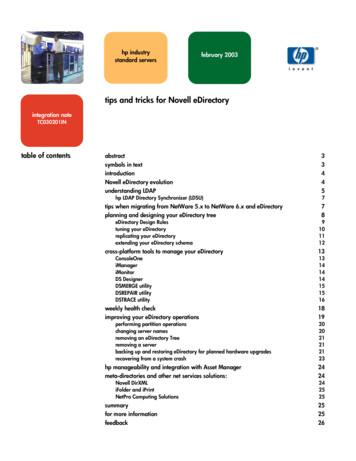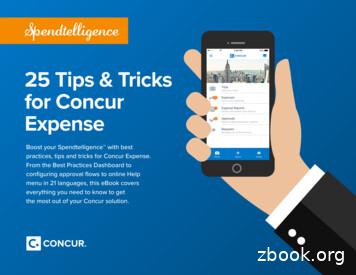Reporting Tips And Tricks - Waters Corporation
Reporting Tips and Tricks-including electronic sign-offNisar Ahmed,Waters United Kingdom 2013 Waters Corporation1
Custom Reporting Agenda–New reporting features in Empower 3–Export to text function–Display e-signatures on the report–Emphasis on using Summary type reports–Hands On 2013 Waters Corporation2
Empower ReportingIndividualSummary– Summary-by- Injection– Summary-by-Vial– Summary-by-All 2013 Waters Corporation3
Individual Reports Individual - a separate report for each of theselected data files (unprocessed channel or injection,result, method, and so on) into a single report. For data in a sample set or a result set, using anindividual report method generates a separate reportfor each channel or result in the set. 2013 Waters Corporation4
Summary ReportsSummary By AllA single-summary report for all ofthe selected data items (everychannel, injection, and vial).Summary By VialA summary report for each vial inthe selected data items (includingmultiple injections and channels).Summary ByInjection 2013 Waters CorporationA summary report for each injectionID. In the selected data items(including multiple channels ofdata).5
QuestionHow many reports will Empower generate?Vials1Injections 1 2Channels ab ab212ab mmary-by-Injection 2013 Waters Corporation6
Individual Reports 2013 Waters Corporation7
Summary Reports 2013 Waters Corporation8
Reporting Using QuickStart Ability to edit Report MethodsQuickStart Interface Print using modified method if scaling only changed 2013 Waters Corporation9
Report ScalingModify Report Scalingonly Will be able to print from a modified report even in a FATproject, without saving the report method version Reason (comment) for changing the scaling will be required.— Reason will be printed on the report as no new version to attach thecomments to. User must have ONLY the “Modify Report Scaling Only”privilege 2013 Waters Corporation10
Report ScalingModify Report Scalingonly 2013 Waters Corporation11
Report ScalingModifying ReportScaling only 2013 Waters Corporation12
Report ScalingModify Report Scalingonly 2013 Waters Corporation13
Report Page Scaling Scale report as a percentage of paper size 2013 Waters Corporation14
Peak Labels Automatic “number-labeling” of peaks or using abbreviated peak names 2013 Waters Corporation15
Peak Labels 2013 Waters Corporation16
Instrument Method Report Group Instrument Method Report GroupNow allows to display only the Gradient Table 2013 Waters Corporation17
Compliance Reporting Time Zones– In a network environment & with the system policy enabled, each client& LAC/E32 will have a time zone assigned– When ever data is acquired/processed/reported, the time stamp willinclude the designated time zone 2013 Waters Corporation18
Customizing Time Zones 2013 Waters Corporation19
Time Zones in Reports“Compliance Reporting” 2013 Waters Corporation20
Undo/RedoUndo Redo 2013 Waters Corporation21
Error Reporting LogYou click the active tool to access the Report Error Log 2013 Waters Corporation22
Export to TextConfiguration Manager: Export to text functionExport data profiles of users, systems, groups,nodes, users types to text function. 2013 Waters Corporation23
Export to TextConfiguration Manager:Export to text functionUsers, Systems, User-Groups,Nodes, User Types 2013 Waters Corporation24
Sign Off TableDisplaying e-Signatures in a report 2013 Waters Corporation25
Permission to Use Report for Sign Off1) Enable sign off in areport method2) Save the Report2)1) 2013 Waters Corporation26
Sign Off Information on the reporte-signature iscontained anddisplayed onthe report 2013 Waters Corporation27
Why Create Summary Reports? 2013 Waters Corporation28
Why Create Summary Reports? Allow trending Perform more logical data comparison Evaluate data with statistical analysis Perform sign-offs more efficiently 2013 Waters Corporation29
QuestionHow many reports will Empower generate?Vials1Injections 1 2Channels ab ab212ab mmary-by-Injection 2013 Waters Corporation30
Modify the Peak Table Properties 2013 Waters Corporation31
Order By 2013 Waters Corporation32
Changing Group By 2013 Waters Corporation33
Changing Group By 2013 Waters Corporation34
Changing Name to Retention Timeas Order By 2013 Waters Corporation35
Changing Name to Retention Timeas Order By 2013 Waters Corporation36
Adding Name as Group By 2013 Waters Corporation37
Adding Name as Group By 2013 Waters Corporation38
Composite Groups 2013 Waters Corporation39
Creating a Composite Group 2013 Waters Corporation40
Properties of a Composite Group 2013 Waters Corporation41
Adding “SampleName” as Order By 2013 Waters Corporation42
Viewing the Modified Report 2013 Waters Corporation43
Using Data Filters 2013 Waters Corporation44
Using Data Filters 2013 Waters Corporation45
Using Data Filters 2013 Waters Corporation46
Using Data Filters 2013 Waters Corporation47
Using Data Filters 2013 Waters Corporation48
Composite GroupsAnother Example 2013 Waters Corporation49
Using Compositing to Create aChromatogram and Table Summary Report 2013 Waters Corporation50
Viewing the Report 2013 Waters Corporation51
Creating a Composite Group 2013 Waters Corporation52
Creating a Composite Group 2013 Waters Corporation53
Editing the Composite Group 2013 Waters Corporation54
Editing the Composite Group 2013 Waters Corporation55
Editing the Composite Group 2013 Waters Corporation56
Viewing the Report 2013 Waters Corporation57
Editing the Composite Group 2013 Waters Corporation58
Viewing the Report 2013 Waters Corporation59
Automating Reporting UsingSample Set Method 2013 Waters Corporation60
Automate a Summary Report in RunSamples 2013 Waters Corporation61
Automate a Summary Report in RunSamples 2013 Waters Corporation62
Automate a Summary Report in RunSamples 2013 Waters Corporation63
Automate a Summary Report in RunSamples 2013 Waters Corporation64
Questions? 2013 Waters Corporation65
2013 Waters Corporation 5 Summary Reports Summary By All A single-summary report for all of the selected data items (every channel, injection, and vial). Summary By Vial A summary report for each vial in the selected data items (including multiple injections and channels). Summary By Injection A summary report for each injection ID.
Top 10 Android Tips & Tricks September 13, 2016 Top 10 Android Tips & Tricks September 13, 2016. Top 10 Android Tips & Tricks September 13, 2016 . Tips & Tricks September 13, 2016 Win a 50 gift card to Roots @ Robies! Refer a friend or come in to sign-up for a library card during September (National Library Card
tips and tricks for Novell eDirectory abstract This integration note provides useful tips and tricks to help network administrators, developers, and users plan, design, manage, and optimize Novell eDirectory. Throughout this integration note, tips and tricks are offered in the following areas:
1 25 Tips & Tricks for Concur Expense Boost your Spendtelligence with best practices, tips and tricks for Concur Expense. From the Best Practices Dashboard to configuring approval flows to online Help menu in 21 languages, this eBook covers everything you need to know to get the most out of your Concur solution. 25 Tips & Tricks for Concur
HRE Virtual Help Desk Page 1 Tools and Tips HUDHRE.info TIPS AND TRICKS FOR USING THE HRE VIRTUAL HELP DESKS The following is a collection of tips and tricks for using the HUD HRE Virtual Help Desks. Using these suggestions will facilitate the Help Desk staff's ability to triage your questions to the appropriate
Base-SAS Tips, Tricks and Techniques This section covers numerous base-SAS software tips, tricks and techniques. Whether you are a SAS expert who is comfortable with the many features offered in the Base SAS product or someone just getting started, these tips will make your programming experience a more rewarding one.
Oct 08, 2018 · AutoHotkey Tricks AutoHotkey Tricks You Ought To Do With Windows 7. B—Beginning Tips for Writing AutoHotkey Scripts . Table of Contents — Jack's Motley Assortment of AutoHotkey Tips 1.1 Date Tricks Section A Trick for Inserting Next Friday's Date
2 TIPS AND TRICKS TIPS AND TRICKS 3 User Interface User Interface The updated modernized User Interface (UI) in Autodesk AutoCAD 2016 software is easier to work with and reduces eye strain. Start Tab The Start tab (formerly the New tab) is filled with information and speedy ways for you to start new drawings or edit existing ones.
Publisher Tips & Tricks 10/21/2011 1 MICROSOFT PUBLISHER 2010 TIPS & TRICKS Microsoft Publisher provides you with many options for changing the appearance of your everyday documents. In this workshop we will demonstrate how to use a template, change color schemes, feature colors, and insert text and images. The result is a fresh new look to a