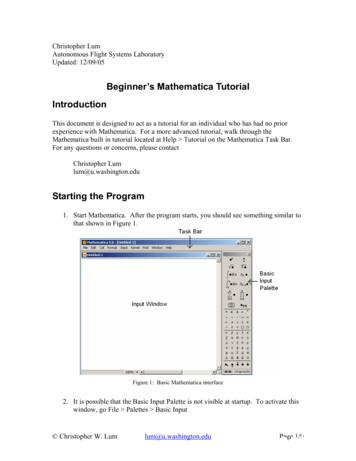Mathematica Graphics Tutorial
Mathematica Graphics TutorialUpdated: August 2012
Mathematica Graphics TutorialTable of ContentsSection 1: Introduction . 3Section 2: The Plot Function. 32.1 The Basic Plot . 32.2 Specifying Options . 32.3 Axis Labels . 42.4 Plot Labels in Mathematica. 4Section 3: More Advanced Features . 53.1 Using Show to Alter a Plot. 53.2 Simple Superscripts . 53.3 Superscripts and Subscripts . 63.4 The Text Function . 63.5 Using FontForm to Control Text Fonts . 73.6 Color in Mathematica Plots . 83.7 Setting the Default Color. 83.8 Using PlotStyle to Control the Color of Individual Curves . 83.9 Setting the Axes Color with AxesStyle . 8Section 4: Setting Styles and Colors for Tick Markes . 9Section 5: Plot Legends . 95.1 Loading the Legend Package . 95.2 A Basic Legend . 95.3 Using Additional Fonts in a Plot Legend . 10Section 6: Graphics Arrays . 10Section 7: 2-D Animation . 11Section 8: References . 132The Department of Statistics and Data Sciences, The University of Texas at Austin
Mathematica Graphics TutorialSection 1: IntroductionMathematica is capable of generating a wide range of graphics, from a simple plot of a function,to three dimensional animations of complex physical systems. This document will concentrate onthe most fundamental and most widely used of the Mathematica plotting capabilities, the use ofthe Plot function to generate two dimensional graphics.Many of the functions demonstrated here produce graphical results. These results are notdisplayed on this page. Hypertext links from the function calls lead to gif images of their results.The images used in this document were obtained by grabbing the screen image of the plot withXV and saving it as a gif.Section 2: The Plot Function2.1 The Basic PlotPlot is the simplest and most frequently used of the graphics functions. Calls to the Plot functionare of the form:Plot[f[var], {var, varmin, varmax}].This generates a plot of the function f as var varies from varmin to varmax. For example, to plotSin[theta] for 0 theta 2Pi use:Plot[Sin[theta], {theta, 0, 2 Pi}]Plot is, of course, not limited to operating on functions. As long as it depends on a singlevariable, almost any expression that Mathematica can evaluate can be used. For example:Plot[x 2 x 5, {x, -10, 10}]2.2 Specifying OptionsOptional arguments to the Plot command provide a great deal of control over the appearance,layout, and information content of the plot. Options are set by passing :Option - Valueat the end of the argument list. Options[Function] returns a list of the Function's default options.Options[Plot]returns3The Department of Statistics and Data Sciences, The University of Texas at Austin
Mathematica Graphics Tutorial1{AspectRatio - -----------, Axes - Automatic,GoldenRatioAxesLabel - None, AxesOrigin - Automatic,AxesStyle - Automatic, Background - Automatic,ColorOutput - Automatic, Compiled - True,DefaultColor - Automatic, Epilog - {}, Frame - False,FrameLabel - None, FrameStyle - Automatic,FrameTicks - Automatic, GridLines - None,MaxBend - 10., PlotDivision - 20., PlotLabel - None,PlotPoints - 25, PlotRange - Automatic,PlotRegion - Automatic, PlotStyle - Automatic,Prolog - {}, RotateLabel - True, Ticks - Automatic,DefaultFont : DefaultFont,DisplayFunction : DisplayFunction}2.3 Axis LabelsOne of the most commonly used Plot options is AxesLabel. AxesLabel attaches labels to theaxes. Assigning it a single value places that label on the y axis:Plot[Sin[theta], {theta, 0, 2 Pi}, AxesLabel - "Sin[theta]"]Assigning AxesLabel a list of two values, {xlabel, ylabel}, causes Mathematica to use thesevalues as labels for the x and y axes respectively.Plot[Sin[theta], {theta, 0, 2 Pi},AxesLabel - {"theta", "Sin[theta]"}]2.4 Plot Labels in MathematicaAn option closely related to AxesLabel is PlotLabel. The PlotLabel option associates a labelwith the entire plot.Plot[Sin[theta], {theta, 0, 2 Pi},AxesLabel - {"theta", "Sin[theta]"},PlotLabel - "Sin[theta] vs theta"]4The Department of Statistics and Data Sciences, The University of Texas at Austin
Mathematica Graphics TutorialSection 3: More Advanced Features3.1 Using Show to Alter a PlotMathematica graphics, once generated, can be redrawn or altered with the Show command.Show changes properties such as the aspect ratio, which, if any, grid lines to draw, or whichcolors are used in the plot. The Viewpoint and PlotRange attributes can be manipulated toproduce panning and zooming effects. Show is, however, limited in that it can not produce anynew data. The curve is generated by the Plot command, Show can only alter how it is displayed.The following discussion assumes that we have an original plot:In[1]: Plot[Sin[x 2],{x,0,2 Pi}]Several examples will be given where Show is used to modify the presentation of this plot.3.2 Simple SuperscriptsAs described above, the AxesLabel option to Plot attaches labels to the axes of a Mathematicaplot. If the arguments to this option are quoted, they will be placed on the plot exactly as typed.However, if the arguments are not quoted then they are displayed in Mathematica'sOutputForm [Mathematica, PP 343-346].Show[%,AxesLabel- {x,Sin[x 2]}]This means that fractions and exponents will be presented in a two-dimensional form. It alsomeans that Mathematica will try to evaluate any expression that it is given. In the above case, if xis undefined then:Sin[x 2]becomes2Sin[x ]and this will produce the desired label. However, if x is defined, perhaps to be 3, thenSin[x 2]will evaluate to Sin[9], which is not suitable as a label for a plot axis. If a variable's definitioninterferes with its use in a plot label, remove the definition for the variable with:Remove[variable]5The Department of Statistics and Data Sciences, The University of Texas at Austin
Mathematica Graphics TutorialWhere variable will be replaced with the name of the variable to be removed.3.3 Superscripts and SubscriptsMore sophisticated expressions can be generated with Mathematica's Subscripted function[Mathematica, PP 360-361].Subscripted[f[x,y,z],2,-1]The first argument f[x,y,z], is a variable and an argument list. The second argument toSubscripted tells which of the arguments of f should be used as subscripts. In this case 2 meanstake the first two (x and y) as subscripts. The last argument to Subscripted describes thearguments that are to be taken as superscripts. The -1 denotes the last element of the list (z). Thisproduces:zfx,ySubscripted can be used with AxesLabel:Show[%1,AxesLabel- Subscripted[f[x,y,z],2,-1]]3.4 The Text FunctionThe Text function provides much finer control over where the text is placed [Mathematica, PP469-471]. The Text function takes two arguments, a text string, and the {x,y} coordinates for thecenter of the string. To place labels on our plot using this function use:Show[%1,Epilog- {Text[Sin[x 2],{-0.355,1.25}],Text[x,{6.9,-0.11}]},PlotRange - All]For 2-D graphics the same coordinate system that is shown on the axes of the plot can be used.However, for 3-D graphics Mathematica uses a special coordinate system to position objects.Positioning text in this case will take a bit of trial and error. Some of the front ends toMathematica provide a method to determine the coordinates of an arbitrary point on a plot. Forthe Macintosh front end, select a plot, then hold down the command key (the one with the appleon it) while the cursor is over the plot, the coordinates of the cursor will be displayed in thelower left corner of the Mathematica window. The X interface uses the meta key and displaysthe coordinates in the lower right corner. Other front ends may provide a similar method todetermine coordinates on a plot.The Epilog option causes the text to be drawn after other parts of the plot. This has twoadvantages. First, the text will be drawn over any other parts of the graph and can not beobscured by them. Further, if we attempt to draw the text as part of the main graph, the axes ofthe graph will extend to include the labels; we do not want this.6The Department of Statistics and Data Sciences, The University of Texas at Austin
Mathematica Graphics Tutorial3.5 Using FontForm to Control Text FontsThe FontForm function [see P468 of Mathematica] changes the font of the displayed text. TheFontForm function is inserted around the text argument to the Text Mathematica function. Sothat instead of:Text[Sin[x 2],{-0.355,1.25}]one hasText[FontForm[Sin[x 2],{"Courier-Oblique",10}],{-0.355,1.45}]This generates the string2Sin[x ]in the Courier-Oblique font of 10pt size and places it at the coordinates {-0.355,1.45}. A fullPlot command using this would look like:Show[%1,Epilog- {Text[FontForm[Sin[x Range - All]These options and functions can be combined to produce many effects, for example Greek letterscan be used in plot labels:Show[%1,Epilog - 355, 1.45}],Text[FontForm["q",{"Symbol",10}],{0.120, 0.28, 0.34, 1.45}],Text[FontForm[q,{"Symbol",10}],{6.9, -0.11}]},7The Department of Statistics and Data Sciences, The University of Texas at Austin
Mathematica Graphics TutorialPlotRange - All]Far more creative combinations are possible.3.6 Color in Mathematica PlotsColor adds a great deal to the information content and appearance of most graphs. Color ismanipulated in Mathematica's graphics routines by passing various optional arguments to theMathematica graphics functions. Plot has optional arguments to set the colors for: the defaultcolor for the plot, each curve in the plot, the axes, the frame, the axes labels, the plot title, andeven the tick marks on the axes.3.7 Setting the Default ColorTo render the first plot from this note in red use:Plot[Sin[theta], {theta, 0, 2 Pi},DefaultColor - RGBColor[1,0,0]]3.8 Using PlotStyle to Control the Color of Individual CurvesThe color of a curve or curves on a plot is set by the PlotStyle option.Plot[{Sin[theta],Cos[theta]}, {theta, 0, 2 Pi},PlotStyle - RGBColor[1, 0, 0]]Providing a list of RGBColors for the PlotStyle option sets the color for each curve of the plot:Plot[{Sin[theta],Cos[theta]}, {theta, 0, 2 Pi},PlotStyle - {RGBColor[1, 0, 0],RGBColor[0, 0, 1]}]This generates the first curve (Sin[theta]) with the first color (red), and the second curve(Cos[theta]) in the second color (blue). Choosing appropriate colors for each curve in a plotmakes it easy to follow the curves even when they cross or become intertwined.3.9 Setting the Axes Color with AxesStyleColors are set for each element of the plot using the optional arguments. PlotStyle sets the style,in this case the color, for the curves that are plotted. The tick marks and the text that labels themare usually drawn in the DefaultColor. Finally the style for the axes are set with with theAxesStyle argument.Plot[{Sin[theta],Cos[theta]},{theta,0,2 Pi},PlotStyle - {RGBColor[0,1,0],8The Department of Statistics and Data Sciences, The University of Texas at Austin
Mathematica Graphics TutorialRGBColor[0,1,1]},DefaultColor - RGBColor[0,0,1],AxesStyle - RGBColor[1,0,0]]Section 4: Setting Styles and Colors for Tick MarkesWhile an esoteric feature, it is possible to set the style for each individual tick mark. This isdocumented here primarily because the procedure described in the Mathematica ReferenceManual is not correct. Note in the example below the values for the Ticks argument are of theform:{x, label, len, {style}}where the style argument is in the form of a list.Plot[Sin[theta],{theta,0,2 Pi},Ticks - olor[1,0,1]}}}}]Section 5: Plot LegendsOnce the elements of a plot have been differentiated with different styles, we can label them witha plot legend.5.1 Loading the Legend PackageDrawing legends is not a built in part of Mathematica. To draw legends it is necessary to read inthe standard Mathematica package Graphics Legend , with the command: Graphics Legend This need only be done once each session before the Legend package is used.5.2 A Basic LegendPlot[{Sin[theta],Cos[theta]}, {theta, 0, 2 Pi},PlotStyle - {RGBColor[1, 0, 0],RGBColor[0,0,1]},PlotLegend - {"Sin", "Cos"}]9The Department of Statistics and Data Sciences, The University of Texas at Austin
Mathematica Graphics Tutorial5.3 Using Additional Fonts in a Plot LegendThe Legend package only accepts text in a single font for each label within the legend. Morecomplex labels can be built using the technique illustrated above for building axes labels. Forexample the previous plot can be redisplayed with:Show[%,Epilog - , 0.16}]]}]Epilog is used to draw this text on top of all the other elements of the plot, including the legend.Section 6: Graphics ArraysFrequently a single plot is not sufficient. One might wish to represent the solution to adifferential equation for several values of a parameter, or the value of a series where the series issummed to different orders. This is done with the GraphicsArray function. GraphicsArrayarranges a set of graphics objects into a regular pattern, an array. If we generate:Row1 Table[Plot[Sum[2 n x n /(Factorial[n] 2), {n,0,nmax}] ,{x,-.5,.5},PlotLabel - StringForm[" terms", nmax]],{nmax,0,2}]andRow2 Table[Plot[Sum[2 n x n /(Factorial[n] 2), {n,0,nmax}], {x,-.5,.5},PlotLabel - StringForm[" terms", nmax]],{nmax,3,5}]These are displayed together withShow[GraphicsArray[{Row1, Row2}]]Alternatively all the frames can be generated with a single call to Table:Plots Table[Plot[Sum[2 n x n /(Factorial[n] 2), {n,0,nmax}] ,{x,-.5,.5},PlotLabel - StringForm[" terms", nmax]],{nmax,0,5}]An identical GraphicsArray to that shown above is created with:Show[GraphicsArray[Partition[Plots,3]]]10The Department of Statistics and Data Sciences, The University of Texas at Austin
Mathematica Graphics TutorialWhere the Partition function breaks the original list of six graphs, into two lists, each containingthree graphics objects. The second argument to Partition specifies the length of the resultinglists.Section 7: 2-D AnimationSometimes, especially if the parameter that varies from frame to frame is time, we will want todisplay the frames one at a time in series, rather than all at once in a GraphicsArray.Mathematica has a number of ways to generate animations. There are some features that they allhave in common. Animation in Mathematica is accomplished by first generating a series ofimages, then displaying them in rapid succession.Let us start with the solution to a differential equation.In[1]: Solution DSolve[{ x''[t] kd x'[t] x[t] 0,x[0] 10,x'[0] 0},x[t], t]Out[1]: 2((-kd - Sqrt[-4 kd ]) t)/2)5 kd{{x[t] - E (5 - --------------) 2Sqrt[-4 kd ]2((-kd Sqrt[-4 kd ]) t)/2)E (5 5 kd--------------)}}2Sqrt[-4 kd ]We now have an equation with two free parameters. This allows the generation of a series ofgraphs of x vs t, each with a differing value of kd. Those graphs can then be displayed as amovie. The first step is accomplished with:In[2]: Table[Plot[x[t] /. Solution, {t,0,20},PlotRange - {-10, 10},AxesLabel - {Time, Amplitude}],{kd, 0, 3, .08}];This generates a long series of graphs. The PlotRange was specified explicitly to maintain aconstant vertical scale from frame to frame. To prepare this series of frames to become a moviedouble-click on the second cell bracket, the one that covers all the frames of the movie. This willcollapse the frames into a single cell.To play such a collapsed set of frames as a movie, double click on the top image. There may be ashort wait before the movie starts, especially if there are a large number of frames.11The Department of Statistics and Data Sciences, The University of Texas at Austin
Mathematica Graphics TutorialAnother option with the Macintosh version of Mathematica is to select Convert to QuickTime.from the Graph menu while a collapsed set of frames is selected. This will write to disk aQuickTime movie built from the Mathematica graphics frames.In this movie it is not immediately obvious what is varying from frame to frame. It would help if,along with each frame, there was displayed an indicator of the varying quantity. To do this makeeach frame a GraphicsArray; one element of the array will be the same plot that makes up theentire frame in the above movie, the other element of the array will be a bar graph showing thevalue of kd, the parameter that varies from frame to frame.Like legends, bar charts are not a built in part of Mathematica, but are included in the standardMathematica packages. First, read in the package that contains the BarChart function. Graphics Graphics Then generate the movie that contains two images in each frame.Do[Show[GraphicsArray[{Plot[x[t] /. Solution,{t,0,20},PlotRange - {-10, 10},AxesLabel - {Time, Amplitude},DisplayFunction - Identity],BarChart[{kd},PlotRange - {0, 3},AxesOrigin - {2,0},AspectRatio - 3,BarLabels - "kd",DisplayFunction - Identity]},GraphicsSpacing - 0]],{kd,0,3,0.08}]This large and complex command requires explanation.Do[Show[.], {kd,0,3,0.08}]Repeats the Show command for kd varying from 0 to 3 in increments of 0.08. The Showcommand draws the frames of the movie. Each frame of the movie is of the formGraphicsArray[{Left side of the frame,Right side of the frame},GraphicsSpacing - 0]The GraphicsSpacing - 0 argument reduces as much as possible the separation betweenthe left and right sides of the frame.The left side of each frame is generated by the same Plot function that was used in the previousmovie, except that it has the additional argument DisplayFunction - Identity. Thisprevents the plot from being drawn to the screen at the time of creation. The frames for this12The Department of Statistics and Data Sciences, The University of Texas at Austin
Mathematica Graphics Tutorialmovie are drawn by the Show command after they have been built by the GraphicsArrayfunction.The right side of each frame is generated by the BarChart[list] function. In this case the listconsists of one element, the kd parameter. Several optional arguments are also passed toBarChart: PlotRange - {0, 3} keeps the vertical scale constant from frame to frame,AxesOrigin - {2,0} shifts the vertical axis to the right, AspectRatio - 3 sets theheight to width ratio, BarLabels - "kd" places the kd label at the base of the bar, and asbefore DisplayFunction - Identity suppresses the drawing of the plot until the Show functionis called to display the entire GraphicsArray.Section 8: ReferencesMathematica, A System for Doing Mathematics by Computer is the reference manual forMathematica . This book describes all the capabilities of Mathematica and gives a large numberof simple examples of their use. Copies of this manual are available in the StudentMicrocomputing Facility, SMF 223, the SMF documentation room, for in lab use.13The Department of Statistics and Data Sciences, The University of Texas at Austin
Plot is the simplest and most frequently used of the graphics functions. Calls to the Plot function are of the form: Plot[f[var], {var, varmin, varmax}]. This generates a plot of the function f as var varies from varmin to varmax. For example, to plot Sin[theta] for 0 theta 2Pi use: Plot[Sin[theta], {theta, 0, 2 Pi}]
Dec 09, 2005 · Beginner’s Mathematica Tutorial Introduction This document is designed to act as a tutorial for an individual who has had no prior experience with Mathematica. For a more advanced tutorial, walk through the Mathematica built in tutorial located at Help Tutorial on the Mathematica Task Bar.
Introduction.NET/Link Welcome to .NET/Link, a product that integrates Mathematica and Microsoft's .NET platform.NET/Link lets you call .NET from Mathematica in a completely transparent way, and allows you to use and control the Mathematica kernel from a .NET program. For Mathematica users,.NET/Link makes the entire .NET world an automatic extension to the Mathematica environ-
Online Help from Mathematica 2 Mathematica Tutorial.nb. Introduction Mathematica is a system for doing mathematics on the computer.It can do numerics,symbolics,graphics and is also a programming language.Mathematica has infinite precision.It can plot functions of a single variable; make
1 Mathematica Basics This chapter is an introduction to Mathematica.We briefly describe many of the most important and basic elements of Mathematica and discuss a few of the more common technical issues related to using Mathematica.Since our primary goal is to use Mathematica to help us understand calculus, you should not initially spend a great amount of time pouring
mathematica Remarks This section provides an overview of what wolfram-mathematica is, and why a developer might want to use it. It should also mention any large subjects within wolfram-mathematica, and link out to the related topics. Since the Documentation for wolfram-mathematica is new, you may need to create initial versions of those related .
PROGRAMMING IN MATHEMATICA, A PROBLEM-CENTRED APPROACH 7 1.3. Algebraic computations. One of the abilities of Mathematica is to handle symbolic com-putations. Consider the expression (x 1)2. One can use Mathematica to expand this expression: Expand[(x 1) 2] 1 2x x2 Mathematica can also do the inverse of this task, namely to factorize an expression:
Start up Mathematica from a Linux desktop terminal window. Parallel Mathematica jobs can be submitted from with the Mathematica notebook interface as well as using PBS command files and the example scripts show how to setup and submit the jobs Documentation:Submitting Mathematica Parallel Jobs (UVACSE) October 8, 2014 44 / 46
Mathematica. It does not assume any prior knowledge of advanced data analysis or statistical techniques. Familiarity with a programming language may prove to be useful, but it is not essential. For beginners in Mathematica, Chapter 2, Dissecting Data Using Mathematica, provides a short primer on the essentials of Mathematica programming.