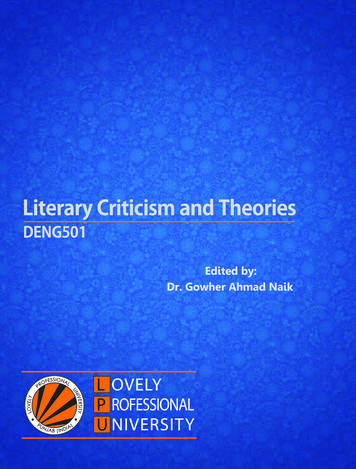RingCentral Fax For Google Docs User Guide
RingCentral Fax for Google DocsUser Guide
RingCentral Fax for Google Docs User Guide Contents 2ContentsIntroduction. 3About RingCentral Fax for Google Docs . . . . . . . . . . . . . . . . . . . . . . . . . . . . . . . . . . . . . . . . . . . . . . . . . . .4About this Guide . . . . . . . . . . . . . . . . . . . . . . . . . . . . . . . . . . . . . . . . . . . . . . . . . . . . . . . . . . . . . . . . . .4Basics . . . . . . . . . . . . . . . . . . . . . . . . . . . . . . . . . . . . . . . . . . . . . . . . . . . . . . . . . . . . . . . . . . . . . . . . .4Installation . . . . . . . . . . . . . . . . . . . . . . . . . . . . . . . . . . . . . . . . . . . . . . . . . . . . . . . . . . . . . . . . . 5Installation—Step 1 . . . . . . . . . . . . . . . . . . . . . . . . . . . . . . . . . . . . . . . . . . . . . . . . . . . . . . . . . . . . . . . .6Installation—Step 2 . . . . . . . . . . . . . . . . . . . . . . . . . . . . . . . . . . . . . . . . . . . . . . . . . . . . . . . . . . . . . . . . . 6Installation—Step 3 . . . . . . . . . . . . . . . . . . . . . . . . . . . . . . . . . . . . . . . . . . . . . . . . . . . . . . . . . . . . . . . . . 8Verify Installation . . . . . . . . . . . . . . . . . . . . . . . . . . . . . . . . . . . . . . . . . . . . . . . . . . . . . . . . . . . . 9Login . . . . . . . . . . . . . . . . . . . . . . . . . . . . . . . . . . . . . . . . . . . . . . . . . . . . . . . . . . . . . . . . . . . . 10Send a Fax . . . . . . . . . . . . . . . . . . . . . . . . . . . . . . . . . . . . . . . . . . . . . . . . . . . . . . . . . . . . . . . . . 11Fax Confirmation . . . . . . . . . . . . . . . . . . . . . . . . . . . . . . . . . . . . . . . . . . . . . . . . . . . . . . . . . . .12Troubleshooting . . . . . . . . . . . . . . . . . . . . . . . . . . . . . . . . . . . . . . . . . . . . . . . . . . . . . . . . . . . . 13
RingCentral Fax for Google Docs User Guide Introduction 3Introduction
RingCentral Fax for Google Docs User Guide Introduction 4About RingCentral Fax forGoogle DocsRingCentral Fax is an add-on to Google Docs. With your RingCentralaccount, you can send a fax directly from your Google Doc without theneed to download or print your Doc before you send a fax.About this GuideThis guide is designed for users of RingCentral Fax for Google Docs users.It shows you how to add the RingCentral application to your Google Docs,and how to use the application. This guide also provides some basictroubleshooting questions and answers.BasicsFor optimal user experience, ensure that: Your browser is updated to the latest version. You are logged in to your Google Docs.
RingCentral Fax for Google Docs User Guide Introduction 5Installation
RingCentral Fax for Google Docs User Guide Installation 6Installation—Step 1Once you are in a Google Doc, click Add-ons.Figure 1
RingCentral Fax for Google Docs User Guide Installation 7Installation—Step 2Search in the Google Add-ons for the RingCentral Fax application.Figure 2
RingCentral Fax for Google Docs User Guide Installation 8Installation—Step 3Once you find the RingCentral Fax application in Google Add-ons, click the plus button to add the app to your Google Docs.Then follow the steps required for the installation.Figure 3
RingCentral Fax for Google Docs User Guide Verify Installation 9Verify InstallationOnce the app is installed, you should see RingCentral Fax under the Add-ons tab. Select Send Fax to bring up RingCentral Fax for Google Doc.Figure 4
RingCentral Fax for Google Docs User Guide Login 10LoginTo log into RingCentral Fax for Google Docs, use your RingCentral credentials for thephone number and your RingCentral password.You can select Remember me to stay logged in to RingCentral Fax for Google Docsfor one week.Figure 5
RingCentral Fax for Google Docs User Guide Send a Fax 11Send a FaxOnce logged in, you will be able to type in the recipient’s fax number.You can send faxes to more than one recipient.Select the resolution for your fax; High is selected by default.Select Include cover page if desired, and type a Cover page note.Figure 6
RingCentral Fax for Google Docs User Guide Fax Confirmation 12Fax ConfirmationAfter you press send, a confirmation message is displayed.Figure 7
RingCentral Fax for Google Docs User Guide Troubleshooting 13TroubleshootingQ: I can’t see RingCentral Fax for Google Docs when I open a Google Doc. What is the problem? Does it require some special permission?A: No, RingCentral Fax for Google Docs does not require any special permission. Make sure the app is installed correctly from the Google Add-ons Appstore. If you are using Google Apps for work, please make sure there are no restrictions imposed by Google Apps administrator in your company.Q: Can I use the same RingCentral Fax for Google Docs for many Gmail Accounts?A: Yes you can. Please make sure you authorize RingCentral Fax for Google Docs with your appropriate Gmail account in order to access the App.Q: Can I use the same RingCentral Fax for Google Docs across multiple browsers (IE and Firefox, for example)?A: Yes, RingCentral Fax for Google Docs works on browsers supported by Google Docs.Q: I would like to disable this feature for now.A: When you are in a Google Doc, Go to Add-ons and Manage add-ons. This will bring up a screen with all of the Add-on apps that you have installed.You can remove RingCentral Fax for Google Docs there.Q: Which Operating Systems are supported?A: The following Operating Systems are supported: Windows XP, 7, 8 and above. Mac OS X Mountain Lion and above. 2015 RingCentral, Inc. All rights reserved. RingCentral, RingCentral Office, RingCentral Meetings, and the RingCentral logo are registered trademarks of RingCentral, Inc.Other third-party marks and logos displayed in this document are the trademarks of their respective owners.
A: Yes, RingCentral Fax for Google Docs works on browsers supported by Google Docs. Q: I would like to disable this feature for now. A: When you are in a Google Doc, Go to Add-ons and Manage add-ons. This will bring up a screen with all of the Add-on apps that you have installed. You can remove RingCentral Fax for Google Docs there.
To contact RingCentral, please visit www.ringcentral.com or call 1-800-574-5290. RingCentral Office 11 RingCentral, Inc. 999 Baker Way, San Mateo, CA 94404 USA www.ringcentral.com Corporate Phone: 888-528-RING (7464) Fax: 650-620-1153 Sales Phone: 1 File Size: 1MB
RingCentral Office User Guide Your RingCentral Office Setup 4 Welcome to RingCentral Welcome to the RingCentral business phone system! If this is your first time logging in, you'll need to activate your RingCentral account. It will take about 15 minutes to set up your account. You will be asked to verify your extension details,
Google Drive (Google Docs, Google Sheets, Google Slides) Employees are automatically issued a Kyrene Google account. Navigate to drive.google.com. Use Kyrene email address and network password to login. Launch in Chrome browser for best experience. Google Drive is a cloud storage sys
File upload, Folder upload, Google Docs, Google Sheets, or Google Slides. You can also create Google Forms, Google Drawings, Google My Maps, etc. Share with exactly who you want — without email attachments. Search or sort your list of files, folders, and Google Docs. Preview files and Google Docs.
RingCentral App User Guide Download and Install RingCentral App Download and Install RingCentral App on Windows, Mac, iOS or Android 1. Go to the RingCentral Downloads page. 2. Click on the download link for your computer's operating system. For Windows: Download for PC - 64 Bit Download for PC - 32 Bit For Mac:
Google Meet Classic Hangouts Google Chat Google Calendar Google Drive and Shared Drive Google Docs Google Sheets Google Slides Google Forms Google Sites Google Keep Apps Script D
Creating and opening Google Docs documents: Google Docs: When you click on the Docs icon in the above popup menu, your browser will open a new tab for the Google Docs web app. o You can create a new document in
Introduction In this unit we shall try to know about Aristotle and his life and works and also understand about the relationship between Criticism and Creativity. We shall see how criticism is valued like creative writings. We shall know the role and place given to 'the critic' in the field of literary criticism.