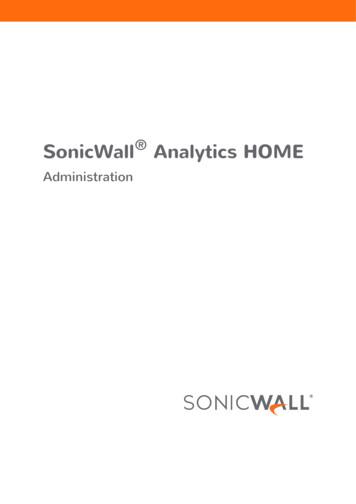SonicWall Analytics HOME Administration
SonicWall Analytics HOMEAdministration
ContentsAbout Analytics . . . . . . . . . . . . . . . . . . . . . . . . . . . . . . . . . . . . . . . . . . . . . . . . . . . . . . . . . . . . . . . . . . . . . 4Understanding Analytics . . . . . . . . . . . . . . . . . . . . . . . . . . . . . . . . . . . . . . . . . . . . . . . . . . . . . . . . . . . . . . . . 4Using On-Premises Analytics . . . . . . . . . . . . . . . . . . . . . . . . . . . . . . . . . . . . . . . . . . . . . . . . . . . . . . . . . 5Using Analytics with CSC-MA . . . . . . . . . . . . . . . . . . . . . . . . . . . . . . . . . . . . . . . . . . . . . . . . . . . . . . . . 5Navigation . . . . . . . . . . . . . . . . . . . . . . . . . . . . . . . . . . . . . . . . . . . . . . . . . . . . . . . . . . . . . . . . . . . . . . . . . . .Device Manager . . . . . . . . . . . . . . . . . . . . . . . . . . . . . . . . . . . . . . . . . . . . . . . . . . . . . . . . . . . . . . . . . . .Command Menu . . . . . . . . . . . . . . . . . . . . . . . . . . . . . . . . . . . . . . . . . . . . . . . . . . . . . . . . . . . . . . . . . .Work Space . . . . . . . . . . . . . . . . . . . . . . . . . . . . . . . . . . . . . . . . . . . . . . . . . . . . . . . . . . . . . . . . . . . . . . .5666Notification Center . . . . . . . . . . . . . . . . . . . . . . . . . . . . . . . . . . . . . . . . . . . . . . . . . . . . . . . . . . . . . . . . . . . . 7Monitoring Firewall Acquisition . . . . . . . . . . . . . . . . . . . . . . . . . . . . . . . . . . . . . . . . . . . . . . . . . . . . . . . . . . 8Related Documents . . . . . . . . . . . . . . . . . . . . . . . . . . . . . . . . . . . . . . . . . . . . . . . . . . . . . . . . . . . . . . . . . . . . 8Device Manager . . . . . . . . . . . . . . . . . . . . . . . . . . . . . . . . . . . . . . . . . . . . . . . . . . . . . . . . . . . . . . . . . . . . . 9Device Manager Views . . . . . . . . . . . . . . . . . . . . . . . . . . . . . . . . . . . . . . . . . . . . . . . . . . . . . . . . . . . . . . . . . 9Using the Device Manager . . . . . . . . . . . . . . . . . . . . . . . . . . . . . . . . . . . . . . . . . . . . . . . . . . . . . . . . . . . . . 10Appliance Status . . . . . . . . . . . . . . . . . . . . . . . . . . . . . . . . . . . . . . . . . . . . . . . . . . . . . . . . . . . . . . . . . . . . . 12Overview . . . . . . . . . . . . . . . . . . . . . . . . . . . . . . . . . . . . . . . . . . . . . . . . . . . . . . . . . . . . . . . . . . . . . . . . . 13Status . . . . . . . . . . . . . . . . . . . . . . . . . . . . . . . . . . . . . . . . . . . . . . . . . . . . . . . . . . . . . . . . . . . . . . . . . . . . . . 13Acquisition History . . . . . . . . . . . . . . . . . . . . . . . . . . . . . . . . . . . . . . . . . . . . . . . . . . . . . . . . . . . . . . . . . . . 14Firewall . . . . . . . . . . . . . . . . . . . . . . . . . . . . . . . . . . . . . . . . . . . . . . . . . . . . . . . . . . . . . . . . . . . . . . . . . 14Network . . . . . . . . . . . . . . . . . . . . . . . . . . . . . . . . . . . . . . . . . . . . . . . . . . . . . . . . . . . . . . . . . . . . . . . . 14Management . . . . . . . . . . . . . . . . . . . . . . . . . . . . . . . . . . . . . . . . . . . . . . . . . . . . . . . . . . . . . . . . . . . . 15Reporting . . . . . . . . . . . . . . . . . . . . . . . . . . . . . . . . . . . . . . . . . . . . . . . . . . . . . . . . . . . . . . . . . . . . . . . 15Subscription . . . . . . . . . . . . . . . . . . . . . . . . . . . . . . . . . . . . . . . . . . . . . . . . . . . . . . . . . . . . . . . . . . . . . 16Firewall Information . . . . . . . . . . . . . . . . . . . . . . . . . . . . . . . . . . . . . . . . . . . . . . . . . . . . . . . . . . . . . . 16Fetch Information . . . . . . . . . . . . . . . . . . . . . . . . . . . . . . . . . . . . . . . . . . . . . . . . . . . . . . . . . . . . . . . . 16Synchronize with MySonicWall.com . . . . . . . . . . . . . . . . . . . . . . . . . . . . . . . . . . . . . . . . . . . . . . . . . . 16End User License Agreement . . . . . . . . . . . . . . . . . . . . . . . . . . . . . . . . . . . . . . . . . . . . . . . . . . . . . . . 17Dashboard . . . . . . . . . . . . . . . . . . . . . . . . . . . . . . . . . . . . . . . . . . . . . . . . . . . . . . . . . . . . . . . . . . . . . . . . . . 17SYSTEM HEALTH/TOP ATTACKS . . . . . . . . . . . . . . . . . . . . . . . . . . . . . . . . . . . . . . . . . . . . . . . . . . . . . . 18TRAFFIC MAP . . . . . . . . . . . . . . . . . . . . . . . . . . . . . . . . . . . . . . . . . . . . . . . . . . . . . . . . . . . . . . . . . . . . 19Dashboard Side Bar . . . . . . . . . . . . . . . . . . . . . . . . . . . . . . . . . . . . . . . . . . . . . . . . . . . . . . . . . . . . . . . 19Live Monitor . . . . . . . . . . . . . . . . . . . . . . . . . . . . . . . . . . . . . . . . . . . . . . . . . . . . . . . . . . . . . . . . . . . . . . . . . 19Devices . . . . . . . . . . . . . . . . . . . . . . . . . . . . . . . . . . . . . . . . . . . . . . . . . . . . . . . . . . . . . . . . . . . . . . . . . . . . . 21Device List . . . . . . . . . . . . . . . . . . . . . . . . . . . . . . . . . . . . . . . . . . . . . . . . . . . . . . . . . . . . . . . . . . . . . . . 21Devices . . . . . . . . . . . . . . . . . . . . . . . . . . . . . . . . . . . . . . . . . . . . . . . . . . . . . . . . . . . . . . . . . . . . . . . . . 22Summary . . . . . . . . . . . . . . . . . . . . . . . . . . . . . . . . . . . . . . . . . . . . . . . . . . . . . . . . . . . . . . . . . . . . . . . . . 24Navigating the Summary Reports . . . . . . . . . . . . . . . . . . . . . . . . . . . . . . . . . . . . . . . . . . . . . . . . . . . . . . . . 25Customizing Summary Reports . . . . . . . . . . . . . . . . . . . . . . . . . . . . . . . . . . . . . . . . . . . . . . . . . . . . . . 25Managing the Report Panels . . . . . . . . . . . . . . . . . . . . . . . . . . . . . . . . . . . . . . . . . . . . . . . . . . . . . . . . 25Applications . . . . . . . . . . . . . . . . . . . . . . . . . . . . . . . . . . . . . . . . . . . . . . . . . . . . . . . . . . . . . . . . . . . . . . . . . 26Users . . . . . . . . . . . . . . . . . . . . . . . . . . . . . . . . . . . . . . . . . . . . . . . . . . . . . . . . . . . . . . . . . . . . . . . . . . . . . . . 27Analytics HOME AdministrationContents2
Viruses . . . . . . . . . . . . . . . . . . . . . . . . . . . . . . . . . . . . . . . . . . . . . . . . . . . . . . . . . . . . . . . . . . . . . . . . . . . . . 27Intrusions . . . . . . . . . . . . . . . . . . . . . . . . . . . . . . . . . . . . . . . . . . . . . . . . . . . . . . . . . . . . . . . . . . . . . . . . . . . 28Spyware . . . . . . . . . . . . . . . . . . . . . . . . . . . . . . . . . . . . . . . . . . . . . . . . . . . . . . . . . . . . . . . . . . . . . . . . . . . . 29Botnet . . . . . . . . . . . . . . . . . . . . . . . . . . . . . . . . . . . . . . . . . . . . . . . . . . . . . . . . . . . . . . . . . . . . . . . . . . . . . . 29Web Categories . . . . . . . . . . . . . . . . . . . . . . . . . . . . . . . . . . . . . . . . . . . . . . . . . . . . . . . . . . . . . . . . . . . . . . 29Sources . . . . . . . . . . . . . . . . . . . . . . . . . . . . . . . . . . . . . . . . . . . . . . . . . . . . . . . . . . . . . . . . . . . . . . . . . . . . . 30Destinations . . . . . . . . . . . . . . . . . . . . . . . . . . . . . . . . . . . . . . . . . . . . . . . . . . . . . . . . . . . . . . . . . . . . . . . . . 31Source Locations . . . . . . . . . . . . . . . . . . . . . . . . . . . . . . . . . . . . . . . . . . . . . . . . . . . . . . . . . . . . . . . . . . . . . 31Destination Locations . . . . . . . . . . . . . . . . . . . . . . . . . . . . . . . . . . . . . . . . . . . . . . . . . . . . . . . . . . . . . . . . . 32BW Queues . . . . . . . . . . . . . . . . . . . . . . . . . . . . . . . . . . . . . . . . . . . . . . . . . . . . . . . . . . . . . . . . . . . . . . . . . 32Blocked . . . . . . . . . . . . . . . . . . . . . . . . . . . . . . . . . . . . . . . . . . . . . . . . . . . . . . . . . . . . . . . . . . . . . . . . . . . . . 32Threats . . . . . . . . . . . . . . . . . . . . . . . . . . . . . . . . . . . . . . . . . . . . . . . . . . . . . . . . . . . . . . . . . . . . . . . . . . . . . 32Capture ATP . . . . . . . . . . . . . . . . . . . . . . . . . . . . . . . . . . . . . . . . . . . . . . . . . . . . . . . . . . . . . . . . . . . . . . . 33Status . . . . . . . . . . . . . . . . . . . . . . . . . . . . . . . . . . . . . . . . . . . . . . . . . . . . . . . . . . . . . . . . . . . . . . . . . . . . . . 33SonicWall Support . . . . . . . . . . . . . . . . . . . . . . . . . . . . . . . . . . . . . . . . . . . . . . . . . . . . . . . . . . . . . . . . . . 35About This Document . . . . . . . . . . . . . . . . . . . . . . . . . . . . . . . . . . . . . . . . . . . . . . . . . . . . . . . . . . . . . . . . . 36Analytics HOME AdministrationContents3
1About AnalyticsThis chapter introduces SonicWall Analytics. Analytics is designed to evaluate data collected by the firewallecosystem, make policy decisions and take defensive actions using application- and user-based analytics.NOTE: The Syslog-based implementation of On-Premises Analytics does not include a HOME view. KeySyslog-based information is provided in the REPORTS view. Refer to Analytics REPORTS Administration formore information.Topics: Understanding Analytics Navigation Notification Center Monitoring Firewall Acquisition Related DocumentsUnderstanding AnalyticsSonicWall Analytics extends security event analysis and reporting by providing real-time visualization,monitoring and alerts based on the correlated security data. You can perform flexible drill-down and gain insightinto your network, user access, connectivity, application use, threat profiles and other firewall-related data.Analytics provides the following key features: Data collection that includes normalizing, correlating, and contextualizing the data to the environment Streaming analytics in real time Analytics including activity trends and connections across the entire network Real-time, dynamic visualization of the security data from a single point Real-time detection and remediationSonicWall Analytics is flexible and designed to integrate into other SonicWall solutions: On-Premises Analytics is designed for customers requiring long term storage of firewall logs and supportsdesignated SonicWall firewalls. Analytics can also be integrated with Capture Security Center-Management, Reporting, and Analytics(CSC-MA).Analytics offers either Syslog- or IPFIX-based analytics and reporting. You can choose one or the other based onyour data needs. Using both styles in a dual mode is not offered at this time.Analytics HOME AdministrationAbout Analytics4
Using On-Premises AnalyticsThe IPFIX-based Analytics can be used as a standalone on-premises solution for collecting and storing flows datafrom firewalls not being managed collectively. It can be deployed as a virtual machine using OVA on VMwareESXi. Refer to the On-Premises Analytics ESXi Deployment Guide, which can be found at the TechnicalDocumentation portal.NOTE: In this kind of deployment, you do not have firewall management capabilities.Using Analytics with CSC-MASonicWall Analytics can also be used in conjunction with CSC-MA. This allows users to manage firewalls fromCSC-MA and also view reporting and analytics data in CSC-MA from On-Premises Analytics while storing datalocally.When you click on the firewall whose data is stored in Analytics, CSC-MA fetches the data from the On-PremisesAnalytics and shows it in CSC-MA. Data is encrypted and compressed so that no data integrity issues areexperienced.NavigationThe interface for Analytics varies because of the different configurations and types of reporting that can beselected. The images provided do not match every implementation, but should be viewed as an example thatyou can use as a guide while moving through the interface. Major differences are noted when needed to avoidconfusion.When you first open the HOME view, the interface shows three work areas: Device ManagerCommand menuWork spaceAnalytics HOME AdministrationAbout Analytics5
Device ManagerIn the DEVICE MANAGER, you can group the devices in your security infrastructure using the pre-defined views.Under each view you see a summary of all of the devices that are being managed in your security infrastructure.The appliances are listed in alphabetic order. You can change the views, and additional views include: GlobalView FirmwareView ModelView.In FirmwareView and ModelView, the devices are grouped by firmware version and model number, respectively.Refer to Device Manager for more information.Command MenuThe command menu is located directly under the SonicWall logo. You can manage your devices using thesecommands. The commands are grouped under similar functions. Click on the command to expand it and see theoptions. For example, Status, Dashboard, and Live Monitor are grouped under Overview for IPFIX-basedreporting. If you select a different view from the top of the work area, different menu items are shown.Work SpaceThe work space is where all the data is displayed. This is where you monitor status, see reports, set schedules,drill down for data and so forth. Similar tasks are grouped under the views identified by the icons across the topnavigation of the work space. The options may vary according to your configuration. The following figures showstwo sample implementations, along with a description of the views.Top Navigation for Syslog-Based, On-Premises AnalyticsTop Navigation for Analytics in CSC-MAIIconDescriptionHOMEThe default view when you login with most implementations. Navigate here to view thegeneral data such as status, Dashboard, and summary reports.NOTE: The Syslog-based, On-Premises Analytics is missing the HOME view.MANAGEWhen Analytics is licensed with a firewall management system this view takes you tothe commands for managing your firewalls.REPORTSVarious reports, including live reports, when available, are shown and scheduled in thisview.ANALYTICSAvailable for the IPFIX-based Analytics. Navigate here to see details and perform a deepdive on the information.Analytics HOME AdministrationAbout Analytics6
IconDescriptionNOTIFICATIONSShows the status of your network system, allows you to set rules and configuresettings, and shows the history of the rules.NOTE: This view is available with only with IPFIX-based Analytics.CONSOLEProvides access to the CONSOLE (also labeled the Application Configuration Panel onthe interface) where you can view logs, manage your appliance and perform othertasks.At the upper right corner of the work space, additional icons provide information and facilitate your work.IconsDescriptionAppliance text boxIndicates the type of device being monitored.System Status iconsProvides system status. Click the individual icons for more detail. CPU/Processor Memory/RAM Storage/Disk Estimated Capacity (shown for On-Premises Analyticsimplementations)Alerts and Notifications iconOpens the Alerts and Notifications Center. (Refer to Notification Centerfor more information.)NOTE: This is only available with IPFIX-based Analytics operating in acloud environment.Online HelpAccesses the online help and the Analytics API.User IDIndicates the user and the version of the product, and allows you to logout of the application.Notification CenterNOTE: The Notification Center is only available with IPFIX-based Analytics operating in a cloudenvironment.The Notification Center provides an overview of the status and activities being monitored and recorded byAnalytics. It displays all alerts, network usage, threats, web activities, and geo (geological) locations. Each optionshows how many unread alerts appear in that particular category.TileDescriptionALLShows the all alerts for all the categories.NETWORK USAGEShows the alerts generated specifically by network usage.THREATSShows the alerts generated by threats such as botnet, virus, intrusion, spyware, andso forth.WEB ACTIVITIESShows alerts generated by websites and web categories.Analytics HOME AdministrationAbout Analytics7
In the search bar, you can search by firewall name, alert name, message or details.To mark a single alert as read, click on the alert to acknowledge it. Click the white checkmark to mark all alerts inthat view a having been read.To delete a single alert, click on the X on each alert. Click the trash icon at the top right to delete all the alerts inthe view.Monitoring Firewall AcquisitionWhen acquiring a firewall, regardless of the implementation, the system reports the steps so you can monitorthe progress. It monitors both Zero Touch Deployments or systems set up manually. Navigate to the Overview Status page to monitor the acquisition. General steps may include: Unit Setup Unit Acquisition Reporting and Analytics Setup FinishedRelated DocumentsThe following documents provide additional information about Analytics or related firewall managementapplications: Analytics REPORTS Administration ANALYTICS Administration Analytics NOTIFICATIONS Administration Analytics CONSOLE Administration GuideAnalytics HOME AdministrationAbout Analytics8
2Device ManagerThis chapter explains the functionality of the DEVICE MANAGER, a tool that lists your registered appliances inyour security infrastructure using pre-defined views.Topics: Device Manager Views Using the Device Manager Appliance StatusDevice Manager ViewsThe devices are listed in alphabetical order in the DEVICE MANAGER, but you can view the appliances ingroupings, or views, that are more useful to you. Predefined views are provided to make things easier for you.The pre-defined views are: DeptView - groups devices by their current department. FirmwareView - groups devices by their current firmware version. GlobalView - displays all devices without any sub-view. ModelView - groups all the devices by their model. SandwichView - groups devices after they are classified as part of a sandwich unit.To change views:1 Right-click with your cursor in the DEVICE MANAGER.2 Select Change View.Analytics HOME AdministrationDevice Manager9
3 Select the view you want and click OK.The following shows samples of the different views.Using the Device ManagerUse the icons above the DEVICE MANAGER to facilitate your work in this space. Click on the Add Unit ( ) icon to add a firewall. Click on the Search icon to find a specific firewall in the list. Click on the Reload Device Manager icon to refresh the DEVICE MANAGER.These options are available with configurations that include firewall management: Click on the vertical ellipsis icon to Expand your icon set. Click the Edit icon to Modify a unit.Analytics HOME AdministrationDevice Manager10
Additional information can be accessed by clicking on the devices names in the DEVICE MANAGER: Left-click on the device name and device information appears in the application work space. Right-click on the device name and additional commands are listed. Select an option to view or modifythe settings.Several of these same commands can be accessed using the icons at the top of the Device Managerpanel.The DEVICE MANAGER can be hidden by clicking on the orange Show/Hide icon.Analytics HOME AdministrationDevice Manager11
Appliance StatusThe status of the device is indicated by the colored symbols next to its name. Different symbols have differentmeaning, depending on configuration you are running. The generate definitions are:Analytics HOME AdministrationDevice Manager12
3OverviewThe HOME view is the default view when you log in to GMS for the first time. This is where you can get a quickoverview of status and reports for the devices in your infrastructure. Think of the HOME view as the startingpoint for most tasks.Topics: Status Dashboard Live Monitor DevicesNOTE: The commands available in the Overview section vary according to the Reporting Type you setwhen you installed GMS.StatusThe system goes through a series of steps when acquiring a firewall, and these steps can be monitored on theOverview Status page, whether you use Zero Touch Deployment or manually bring it under management. Theunit must first be plugged in for power and wired to both LAN and WAN for the device to be detected.The Status page shows different things depending upon whether you have firewall management with Analyticsor On-Premises Analytics, the Syslog-based option or IPFIX-based option. The interface shows which options areapplicable to your implementation. Acquisition History Firewall Network Management Reporting Subscription Firewall Information Fetch Information Synchronize with MySonicWall.com End User License AgreementAnalytics HOME AdministrationOverview13
Acquisition HistoryThe steps taken while a unit is being acquired is tracked in the Acquisition History section of the Status page. Aseach stage is completed, success is indicated by a green check mark inside a small green box along with amessage indicating status. If you want more information about each stage, you can expand it by clicking on theright arrow. More messages and status are displayed.If an error occurs, or if a process seems to be taking too long, you can use the information from the expandedoptions to determine where to begin your troubleshooting. When the acquisition completes successfully, greencheck marks are shown for every stage.NOTE: Acquisition History is not shown for On-Premises Analytics.FirewallThe Firewall section of the Status page shows the data for the selected firewall. It provides information aboutthe appliance model, registration status, serial number, domain, registration code, firmware version, CPO, andnumber of LAN IP addressed allowed.NetworkThe Network section of the Status page shows the physical interfaces available in the system that are up andrunning and those that are unassigned. It also displays the zones available and whether the DHCP Server isenabled or not. The symbols indicate the status of the interfaces. In the example, X0, X1, X2, X3, and X6 areavailable, but X4, X5, X7, X8, X9, X10, X11, X12, X13, X14, X15, X16, X17, X18, X19, UO, and U1 are unassigned. Agreen up arrow indicates the network interfaces are active and available. A yellow warning symbol indicates thatthere is a connection issue with those network interfaces. A red symbol means the interface is downAnalytics HOME AdministrationOverview14
ManagementThe Management section of the Status page shows the management status for the selected firewall. A green uparrow indicates the firewall is online and connected.ReportingThe Reporting section of the Status page shows the current status of additional reporting services for theselected firewall.Analytics HOME AdministrationOverview15
SubscriptionThe Subscription section of the Status page shows the current subscription status of all subscription services forthe selected firewall.Firewall InformationThe Firewall Information section of the Status page shows the time since the selected firewall was last restartedand its firmware last modified.Fetch InformationThe Fetch Information button of the Status page collects or refreshes current information for the selectedfirewall. This applies to Syslog-based implementations.Synchronize with MySonicWall.comSonicWall appliances check their licenses/subscriptions with MySonicWall once every 24 hours. You canmanually synchronize with MySonicWall by clicking on the Synchronize with MySonicWall.com button if youwant to synchronize immediately.Analytics HOME AdministrationOverview16
End User License AgreementAt the bottom of the Work Space, the End User License Agreement button provides the information specific tocloud implementations. It includes items such as SonicWall End User General Product Agreement, SonicWallService Terms for Capture Security Center (Hosted Offering), and the End User License Agreement for SonicWallNSv. Click on the button to learn more about end user product agreements and legal resources.DashboardThe Dashboard—located at HOME Overview Dashboard—provides a high-level view of the status of yoursecurity infrastructure. It summarizes the activity in easy-to-read, color-coded indicators. You can review theDashboard and see at a glance if any issues need investigating.NOTE: Syslog-based implementations do not display the Dashboard.The Dashboard shows your devices and a representation of the traffic being generated. It allows you to view thedevices in a geographical view using a map that you can zoom in and out of. The devices are marked on the map.Analytics HOME AdministrationOverview17
The following table describes the components that make up the Dashboard.DashboardFeatureDescriptionSliding bar and CustombuttonAt the top left, use the time-lapse sliding bar and the Custom button tocustomize the period for which the data is being shown. Use the sliding bar toselect predefined periods or define a specific period by using the Customoption.Export/Download,At the top right, use the icons to generate a flow report or download a CaptureRefresh, and vertical More Threat Assessment, refresh the data, or see other options. The other optionsoptions iconsinclude viewing the Page Tips, going to Schedules (Reports Scheduled Reports Schedules) or going to Archives (REPORTS Scheduled Reports Archives).TotalsAt the top of the table, totals are provided for your security infrastructure. Itincludes Total Connections, Total Data Transferred, Total Threats, and TotalBlocked.Risk IndexThis bar graph indicates the level of risk your security infrastructure is currentlyexposed to. The values range from a single green bar to 10 bars with redmeaning very high risk.SYSTEM HEALTH/ TOPATTACKSYou can switch between the SYSTEM HEALTH (default) display and the TOPATTACKS by clicking on the orange lines above the tiles. Switch between views .On the SYSTEM HEALTH view, the green tiles indicate the status of the optionslisted. Mouse over each tile to get more data. Click on the title of the tile to drilldown for additional information. Depending on the feature, you are routed toLive Reports or a detailed report.The TOP ATTACKS cards show the features of top attacks. Mouse over the cardsto get more details, and click on the tile title to drill down. When you click formore data, you are taken to REPORTS Details [Tile name].Threats MenuAt the right of the traffic map, the threats menu shows or hides information.This show/hide block focuses on THREATS, BLOCKED and TOP USERS. By clickingon these headings, you can jump to the detailed report for that topic heading(REPORTS Details Topic heading).TRAFFIC MAPDisplays the TRAFFIC MAP for your infrastructure. Switch between the WORLDVIEW and the GRID VIEW. On the WORLD VIEW, the threats are visually placedon the global map. you can us the roller on your mouse to zoom in or zoom outon a particular threat.The GRID VIEW shows the same traffic in table form, with additional details.TRAFFIC MAP LegendProvides PRIVATE IP, FIREWALL, THREATS, INCOMING TRAFFIC, and OUTGOINGTRAFFIC information.SYSTEM HEALTH/TOP ATTACKSClick on the tiles under SYSTEM HEALTH to drill down for more details. Some tiles take you to Live Reports, andothers take you to the respective Details page; both are on the REPORTS view. Refer to Analytics REPORTSAdministration for more information about these pages.Mouse over the value in the tiles to see a tool tip that contains more information about the value.You can toggle between the System Health tiles and the Top Attacks tiles. Click the gray bar above the tiles toswitch to the other option. It turns to orange to show that it is the active view.Analytics HOME AdministrationOverview18
You can set the display so that it performs automatic switching between the System Health tiles and the TopAttacks tiles. Click the Play button in the upper right corner above the tiles. Click the Pause button if you want toturn off the switching.TRAFFIC MAPYou can drill down for more information on the TRAFFIC MAP segment as well. Use the mouse wheel to Zoom inand out on the global mag, or use the vertical and - slider on the left side of the map. Click on the flags andicons on the map to drill down for more detail. If you would rather view a table version of the WORLD VIEW,click on the GRID VIEW icon above the map.Dashboard Side BarThe side bar beside the TRAFFIC MAP summarizes data for THREATS, BLOCKED, and TOP USERS. You can click oneach line item in the side bar and you are taken to the associated Details report in the REPORTS view. (Refer toAnalytics REPORTS Administration for more information about these pages.) Click on the Show/Hide icon todisplay or hide the side bar.Live MonitorLive Monitor provides a real-time view of the packets forwarded by the firewall and is visible when viewing andindividual firewall. (If a group or GlobalView is selected in the Device Manager, the device options are showninstead.)The Live Monitor is always running, but it does not store the data. After 10 minutes, the data is gone. However,while it is running, a background task is saving the data to a database. All data shown in Live Monitor is saved forhistorical reasons and you can find it in Live Reports (REPORTS Overview Live Reports).Analytics HOME AdministrationOverview19
Individual charts can be rearranged manually. Show or hide legends by clicking the Show Legends button.The following charts are shown in Live Reports: APPLICATIONS indicates applications that are flowing through the firewall in bits per second. BANDWIDTH indicates the bandwidth utilization in bits per second. PACKET RATE shows average packets per second. PACKET SIZE shows average packets size. CONNECTION RATE indicates the new connection rate in connections per second. CONNECTION COUNT shows the total number of active connections. MULTI-CORE MON
Analytics HOME Administration About Analytics 1 4 About Analytics This chapter introduces SonicWall Analytics. Analytics is designed to evaluate data collected by the firewall ecosystem, make policy decisions and take defensive actions using application- and user-based analytics.
SonicWall University utilizes an online proctoring solution to proctor the SonicWall certification exams. The ProctorFree online proctoring software allows . SonicWall University students to take their certification exams anywhere, anytime using facial recognition software to verify a test taker's identity and proctor exams. SonicWall .
SonicWall Global Management System 9.1 Getting Started Guide Introduction to GMS 1 5 Introduction to GMS SonicWall Global Management System (GMS) is a Web‐based application that can configure and manage thousands of SonicWall firewall appliances and NetMonitor non‐SonicWall appliances from a central location.
SonicWall Product Lines Table of Contents SonicWall SuperMassive 9000 series 2 SonicWall NSA series 3 SonicWall TZ series 4 . 4 For every 125,000 DPI connections reduced, the number of available DPI SSL connections increases by 750. *Future use. All specifications, features and availability are subject to change. 4
SonicWall Product Lines Contents SonicWall SuperMassive E10000 series 2 SonicWall SuperMassive 9000 series 3 SonicWall NSA series 4 . SSL Inspection and Decryption (DPI SSL)2 200 Mbps 300 Mbps 500 Mbps 800 Mbps 1.3 Gbps VPN throughput3 1.1 Gbps 1.5 Gbps 3.0 Gbps 4.5 Gbps 5.0 Gbps
10/100 1-8 SonicWALL TZ 190 Appliance Front Feature Description PC Card Slot Location to insert your WWAN PC Card modem. For use only with SonicWALL approved PC cards.* Power LED Indicates the SonicWALL TZ 190 appliance is powered on. Test LED Solid: Indicates that the SonicWALL TZ 190 appliance is in test mode. Blinking: The unit is first .
SonicWALL SSL-VPN 200. Registering and Enabling Support . to set up your SonicWALL TZ 180 security appliance for the first time. For additional setup information, refer to the "Basic SonicWALL Security Appliance Setup" section in the . Save all files on a secure network resource that is backed up on a regular basis. Refer to .
SonicWALL TZ 180 入门指南第 19 页 运行设置向导 本节内容 本节介绍使用 SonicWALL 设置向导登录并配置 SonicWALL TZ 180 的说 明。 第 20 页的登录到 SonicWALL TZ 180 章节 第 22 页的SonicWALL TZ 180 设置向导章节 第 23 页的验证管理界面连接章节 第 25 页的验证 WAN(因特网)连接章节
FSA ELA Reading Practice Test Questions Now answer Numbers 1 through 5. Base your answers on the passages “Beautiful as the Day” and “Pirate Story.” 1. Select the sentence from Passage 1 that supports the idea that the children are imaginative. A “‘Father says it was once,’ Anthea said; ‘he says there are shells there thousands of years old.’” (paragraph 2) B “Of course .