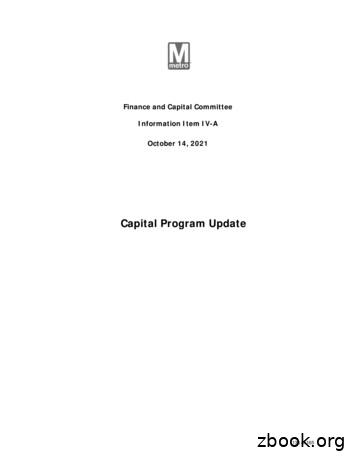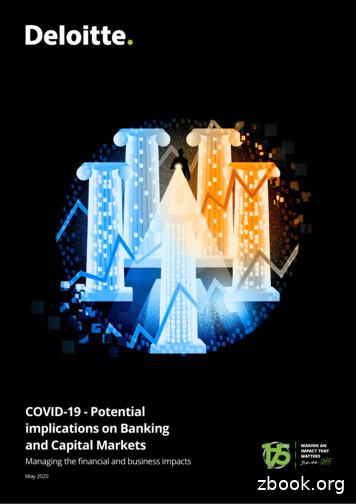Electronic Capital Planning And Investment Control (eCPIC .
Electronic Capital Planning andInvestment Control (eCPIC) TrainingLaShayla Hopkins and Mike PupjakApril 16, 2012
Agenda Login Creating an Investment Navigation Toolbar Functionality Portfolio Management Customized Reporting OMB‟s IT Dashboard1
LoginElectronic Capital Planning and Investment Control (eCPIC) Website:https://ecpic.doe.gov Resource Library contains publicdocuments Email the System Administrator directlyfrom the applicationPasswordRestrictions: 8 characters 1 capital letter 1 number 1 special character2
Creating an Investment If given access rights, auser can click on theNew Investment iconlocated in the toolbarmenu or click on theCreate a newInvestment button,located in theInvestments module.3
Creating an InvestmentTemplate Name When creating a new investment, users have the option of associating theinvestment with any of the templates that are available. Select the most currentTemplate Name the new investment will be associated with.The most current BY template will be available once OMB finalizes their Circular A11 guidance, and releases the final XML schema to the eCPIC developers toincorporate into the application. This activity typically occurs in August.4
Creating an InvestmentConsolidated Business Case? Select whether the new investment will be a consolidated business case or astandard business case. If „Yes‟ is selected, users will have the ability to createsub-investments (children) for the new investment. Enter the name of the investment. Note: Once ‘Yes’ or ‘No’ has been selected for the consolidated business casequestion, users will not be allowed to change it. Only System Administrators havethe capability to switch investments from consolidated to unconsolidated.5
Creating an InvestmentPoint of Contact and Class Enter the Point of Contact (POC) and Class of the investment. Clicking on thedrop-down arrow will show a list of selections. If no names appear or if the POC isnot listed, then click on the Add new contact button and fill in the requiredinformation. If no contact is selected, the creator of the investment will populate thefield.66
Navigation PanelTo open theNavigation panel,mouse over thenavigation iconlocated on theeCPIC toolbar.To pin/unpin theNavigation panel,click on the Pin iconwithin the Navigationdrop down list.7
NavigationExhibit 300 and Exhibit 53 BrowserClick on the browse sectionsicon to open the process browser. The list of availableprocesses will be displayed below in a tree format.Click on the ( ) icon to expand a processand view the sections under that process.Likewise, clicking on the ( ) for each sectionwill display the subsections under thatsection.8
NavigationCurrently Displayed SectionWhen the process browser panel window is open,the currently displayed section and sub-section willalso be highlighted.When navigating through an investment, the currentprocess, section and sub-section will be displayed at thetop of the investment. This will ensure the user can easilyidentify which process, section and sub-section they arecurrently viewing.9
NavigationExhibit 53B IT Security Funding To Report Exhibit 53B Funding:1. Access the BY 2013 “mission” portfolio for theprogram office (i.e. BY 2013 CF Chief Financial OfficerPortfolio)2. On the portfolio‟s toolbar, select the Edit SecuritySpending icon (). This will load the Edit IT SecurityCosts page.3. Enter the appropriate values into the table for eachspending category (Note that agency code is autopopulated based on the agency setting in the Adminmodule).4. Click on the Save icon () to save all changes.Note: The Exhibit 53B data should be reported at theportfolio level. There will be one Exhibit 53B submissionper Program and Staff Office, unless the office relies onDOECOE for security services. In that case, the securitydollars will be reported by IM-60.10
NavigationSearchFrom the Navigation panel,users can use the Searchfunction from anywherewithin eCPIC to findInvestments, Portfolios,Resources, and OMBSubmissions that contain aspecific keyword in theirrespective names and/ordescriptions.11
NavigationField NumberingTo aid in userswith aligningeCPICprocesses toOMB Exhibit300 guidancewhen filling outa businesscase, eCPICdisplays fieldnumbers in thesystem userinterface alongwith the fieldname.12
NavigationInvestment Views and FilteringeCPIC has a default investment view that is seen each time the Investments module is selected.It is called the Standard View.On the top of many tables throughout the system, eCPIC offers filters to alleviate the need toscroll through long lists and decrease time spent searching for investments, users, processes,etc.13
NavigationSave IconsWhen in the Investmentsmodule, there is an Undoicon, Save Back andNext arrow icons, and aSave icon to assist theuser in moving throughpages.14
NavigationSave Icons (cont.) Reminder to Save When data has been entered into an investment and the page has not beensaved, an alert ( ) icon will display next to the save icons within the investment. Once the user saves the page, a saved icon ( ) will be displayed, notifying theuser that the page is up to date and no changes have been made since the lastsave. After modifying data within an investment, if a user attempts to navigate awayfrom the current page without saving that data, a pop-up message will appearwarning users that the investment contains unsaved changes.15
Toolbar FunctionalityXML Validation Schema Validation: Thisproblem is classified asan „Error‟. Errors willkeep users fromgenerating the XML.They will have to go tothe location of the Errorand modify the data. Business LogicValidation: This problemis classified as a„Warning‟. Warnings willallow users to generatethe XML. However, thewarning will assist inreviewing the businesscase for issues that mayneed to be reviewed.16
Toolbar FunctionalityWord Export The „Export to Word 300‟ option exports the investment into a Word documentformatted according to the OMB A-11 Guidance. The order of the fields andquestions mirrors that of the template in Circular A-11. It will only export OMBrequired fields. The „Export to Word‟ option exports all investment fields as they are seen ineCPIC. It will export ALL data, including DOE required fields.17
Portfolio Management The Portfolio module allows users to group investments into one or moreportfolio categories. A user will be able to perform aggregate reporting acrossmultiple investments and reporting. A user will only be able to view the portfolios they have access to.18
Portfolio ManagementFiltering on Portfolios Utilizing the field filters will allow the user to search for specific portfolios moreefficiently.19
Portfolio ManagementSelecting and De-Selecting Investments into a Portfolio From within the Portfolio, click on the Select Investments tab. The Select Investments screen will appear with a listing of all investments for which a user hasaccess to. Check or uncheck the boxes for the investments that should be added or removed from thePortfolio and click Save.Note: ONLY select a Consolidated Business Case (parent investment) into a portfolio. If thechildren investments are also selected into the portfolio, the funding will be double counted.20
Customized ReportingReport Builder FormOnce in theReportingmodule, toadd/build acustom report,click on the AddReport icon ( ).The ReportBuilder form willappear.Complete therequired fieldsand select thedesired fieldcategories forthe report.21
Customized ReportingGenerating and Exporting Reports Once a user has created the report with the criteria needed, they can save, run and export it toMS Word or MS Excel formats.22
IT Dashboard FunctionalityAccessing the IT Dashboard Submission form in eCPIC To make updates to the IT Dashboard information from within eCPIC, users can accessthe IT Dashboard Submission from under “Browse Sections.” These Exhibit 300 datafields are linked directly to the OMB‟s IT Dashboard. All users that have access to the Exhibit 300 form will also have access to the ITDashboard Submission form.23
IT Dashboard FunctionalityRemove from DashboardTo remove milestones,performance goals, orcontracts from the ITDashboard (ITDB),select the “removefrom Dashboard”function. Then click“update values”. Oncethe data is transmittedto the ITDB, the itemswill be noted asremoved on the ITDB.Please delete the itemsin eCPIC after themonthly submission, sothe items are no longerreported.24
IT Dashboard FunctionalityOMB Identification NumberOMB IDs are assigned byOMB during the monthlysystem to system ITDashboard submission. OMBIDs are assigned to the Cost &Schedule Milestones,Contracts, and PerformanceGoals. Users are not allowedto create or modify the OMBIDs in eCPIC. Please do notdelete, add, or modify this field.25
QuestionsIf you have any questions, feel free to contact us at ecpic@hq.doe.gov orat the help desk at (202) 586-5437.26
Creating an Investment Template Name When creating a new investment, users have the option of associating the investment with any of the templates that are available. Select the most current Template Name the new investment will be associated with. The most current BY template will be available once OMB finalizes their Circular A- 11 gui
investment, industry of investment, year of investment and stage of investment. The parameter estimates show California as a location for investment is significantly different in scale, industry and stage of investment from other states. The investment bubble of 1999 and 2000 is found to have created different patterns
FINANCIAL PLANNING INCOME PLANNING RETIREMENT PLANNING WEALTH MANAGEMENT Summit Capital Solutions 6 Cadillac Drie Suite 310 Brentwood Tennessee 37027 www.summitcapitalsolutions.com 844-371-4718 Investment Advisory services offered through Summit Capital Solutions, LLC (SCS); an SEC Registered Investment Advisor.
Capital Program Development and Structure Capital Improvement Program (CIP) Update 10-Year Capital Plan. Identifies viable initiatives to address needs identified for next 10 years; financially unconstrained. Six-Year Capital Improvement Program (CIP) Capital investments planned for, or continuing in, six-year capital program. One-Year Capital .
B) the amount of the capital stock at the beginning of the period plus gross investment minus depreciation. C) the amount of the capital at the beginning of the period plus gross investment. D) the amount of the capital at the beginning of the period minus net investment. Answer: B 27) Net investment is A) gross investment minus depreciation.
COVID-19 - Potential implications on Banking and Capital Markets 06 Capital markets Overview of Ghana’s capital market Ghana’s capital market is gradually playing a pivotal role in attracting long-term capital financing for economic activities. The largest capital market i
capital or mega projects and/or utilize (diverting) the gross capital formation into educational sectors, health sectors, etc (op.cit). Capital formation is analogous (or prerequisite) to an increase in physical capital stock of a nation with investment in social and economic infrastructures. Gross fixed capital formation
1) explain the nature and importance of capital budgeting decision. 2) discuss the types of capital budgeting decisions. 3) impart knowledge about the process of capital budgeting decisions. 4) enable you to estimate the cash flows of the investment projects. STRUCTURE 3.1 Introduction 3.2 Nature of Capital Budgeting 3.3 Significance of Capital .
English Language Arts and Reading §111.4. Mathematics §112.13. Science §113.13. Social Studies §114.4. Languages Other Than English §115.4. Health Education §116.4. Physical Education §117.108. Art §117.109. Music §117.110. Theatre §126.6. Technology Applications §110.4. English Language Arts and Reading, Grade 2, Adopted 2017. (a) Introduction. (1) The English language arts and .